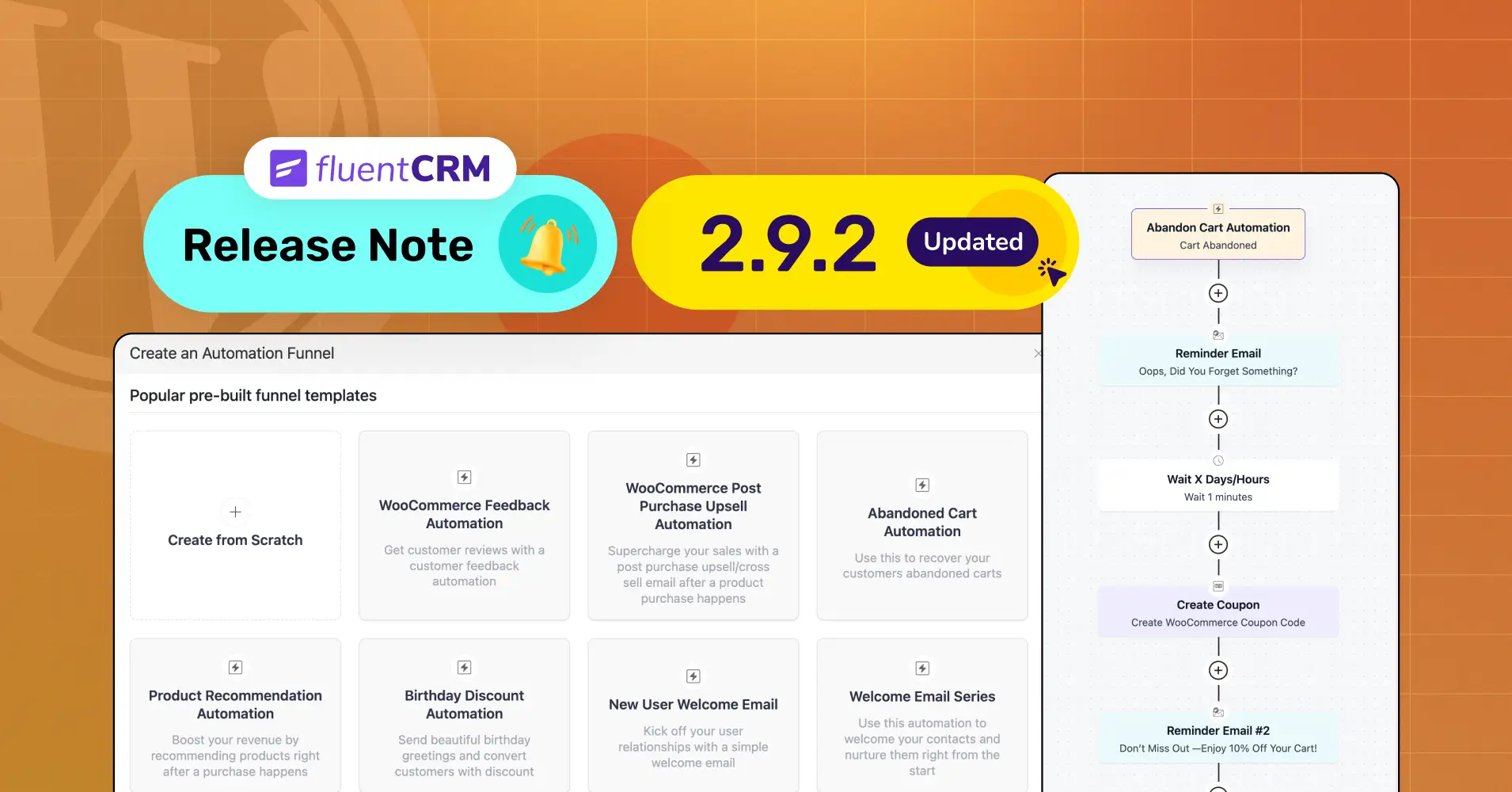
FluentCRM 2.9.2: Abandoned Cart, Automation Templates, FluentSMTP Email Logs Fetching, Enhancement & Bug Fixes!
Hello! FluentCRM Fams, exciting news awaits!
It’s already been a month since our last update. In between this time, we successfully released the newest project management tool, FluentBoards in June, had a blast at WordCamp Europe 2024 in Turin, and And, if you read our latest blog on What’s coming in FluentCRM 2.9.2 then you would know we’ve been very busy!
So, what’s keeping you waiting, let’s find out what our developer cooked in FluentCRM 2.9.2!
Abandoned Cart
Since FluentCRM first launched in WordPress, our users have been constantly asking about one thing: Abandoned Cart!
Questions like, “When is the abandoned cart feature coming?” and “When will I get the abandoned cart trigger?” have been flooding in. And, we’ve been giving hope for months.
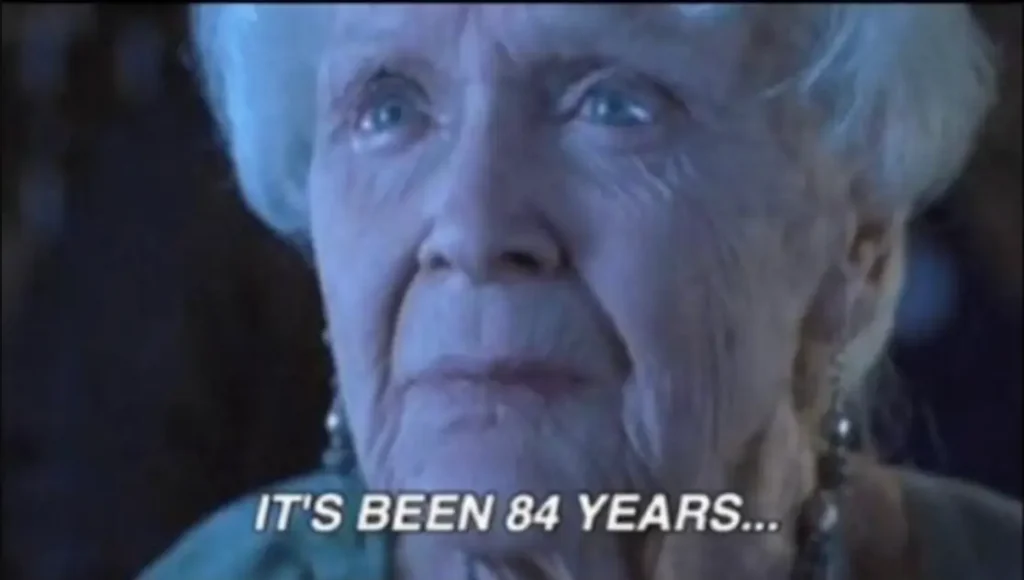
Guess what? Your wait is over!
The abandoned cart is here! With FluentCRM 2.9.2, you can now effortlessly recover your WooCommerce abandoned carts.
Abandon Cart Configuration
Now, let me walk you through how to configure the new abandoned cart feature in FluentCRM:
First, you won’t see abandoned cart options on the FluentCRM dashboard right away. To use this feature, you need to enable it:
- Step 1: Go to Settings > Abandoned Cart Settings
- Step 2: Enable Abandoned Cart Tracking for WooCommerce
- Step 3: Save Settings
Once you do this, an “Abandoned Carts” menu will appear in your navbar. You can also configure the settings to suit your needs.

Let’s break down the configuration parts in simple terms:
Cart Abandoned Cut-off Time
When consumers add something to the cart and leave without completing the further proceedings, this determines how long FluentCRM will wait after a cart is abandoned before starting the automation process.
Mark as Lost After
If a cart isn’t recovered after the automation runs, it will be marked as lost after the specified time.
Cool-Off Period
The abandoned cart automation trigger will start operating after the given cut-off period however the cool-off time will allow users to check whether they make any other purchase from the same website. In this case, the previously abandoned cart will be discarded.
Status for New Contacts
Not all users who abandon their carts will be logged in. To avoid sending marketing emails to unsubscribed users, we’ve introduced a “Transactional” status. You can still change this to “Subscribed” if needed.
GDPR Consent
Enabling GDPR consent lets you inform users why their email and cart data are saved and what kind of emails they’ll receive. Users can opt-out by selecting “no thanks.”
Moreover, you can customize settings precisely for logged-in users.
Abandoned Cart Automation
To create an abandoned cart automation, head to the automation panel and start a new automation.
While creating a new one, you’ll see a “Cart Abandoned” trigger under WooCommerce triggers. Select this, and create your funnel accordingly. Your automation funnel will activate as soon as a cart is abandoned in WooCommerce.

Note: You can set conditions in the abandoned cart trigger according to numerous cart data.
Abandon Carts – Reports
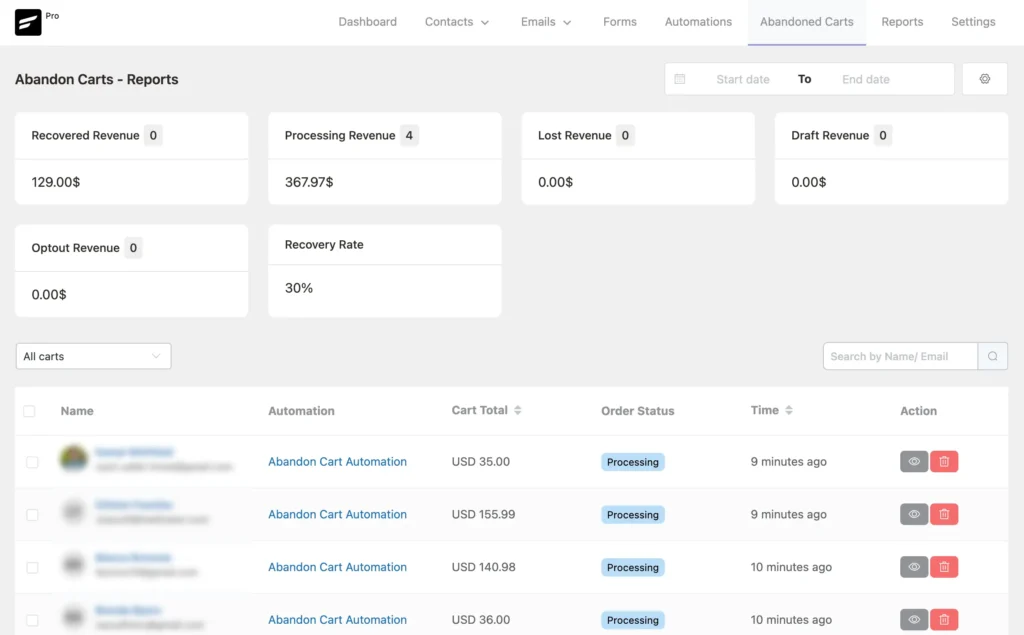
Head to the “Abandon Carts” from the top menu, to get the overall view of all your abandoned carts report.
Here, you’ll get a bird’s eye view of your carts in numerical values, including order status, user details, and cart amounts.
Additionally, in the action column, you’ll find the ‘View Cart’ option. This will show the cart’s details along with a recovery URL that you can copy and include in reminder emails.
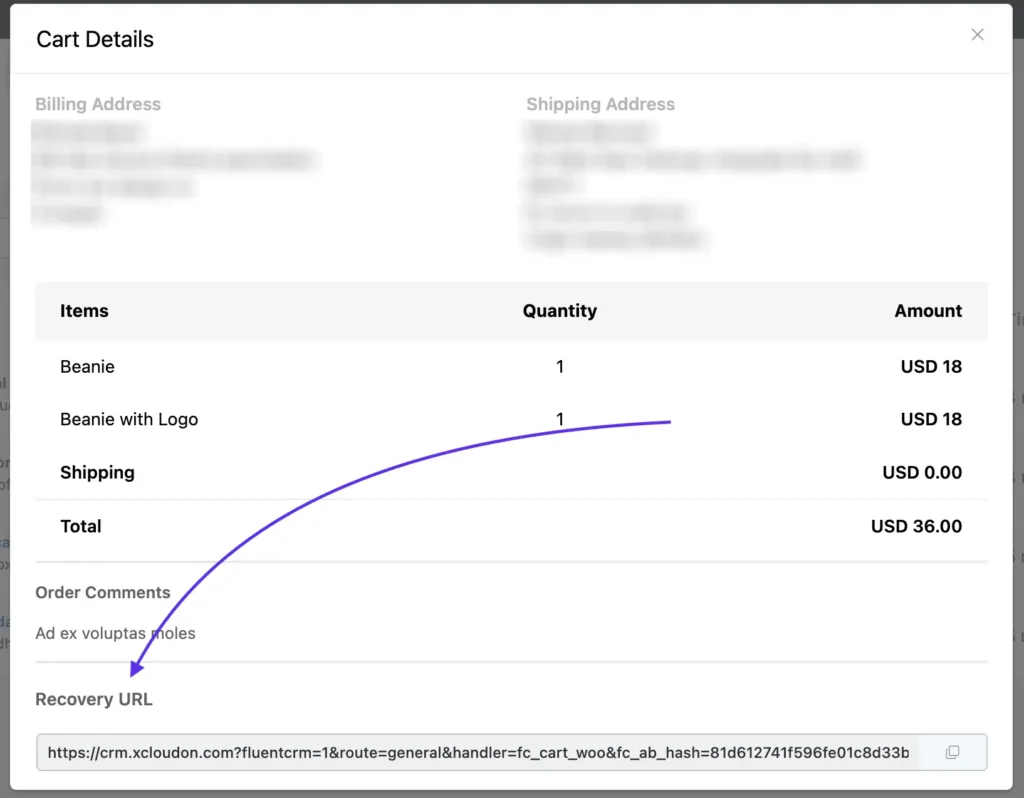
Note: Any user who fills in details on the checkout form will have their data, including the abandoned cart amount, added to the report section.
Automation Templates
FluentCRM lets you create automation, and that’s nothing new. But, what if we told you it could get even easier?
Imagine not having to start every automation from scratch. Sounds good, right?
Well, that’s what this feature is ready to offer. Now, when you click the “Create New Automation” button in the automation panel, you’ll see pre-built automation templates ready to use.

While you can still customize these templates to fit your needs, we brought these to give you a quick head start. These templates will provide you with a faster approach to recovering your lost sales.
Since automation templates were going to be a part of FluentCRM, we wanted to make sure we give you a few to start with. For now, we have added 10 automation templates for various automation campaigns.


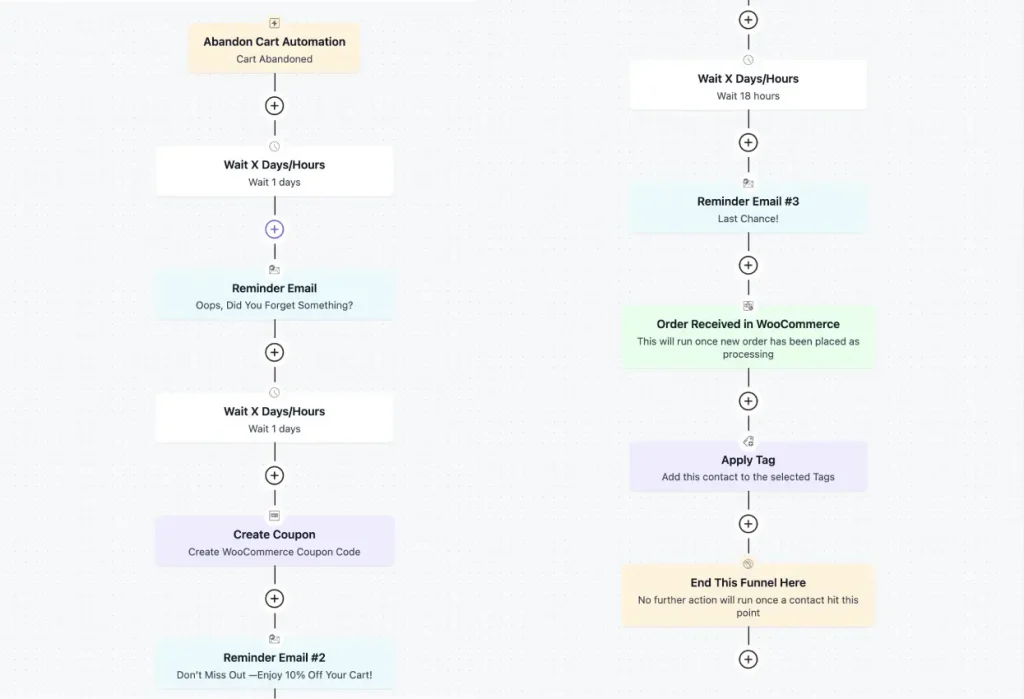

Note: You may see fewer automation templates based on which plugins you use.
API-based Template Library: Know why we’re so excited about the automation templates? It’s API-based and you won’t have to depend on our updates! Whenever we add a template to the library the automation template will automatically appear on your end!
Complete Email Communication History
Normally, FluentCRM doesn’t show email logs within its system – FluentSMTP handles that. But, when you’re looking to find out your communication history, you want to know all of it, not just marketing emails. For example, your customer’s WooCommerce orders, login history, account changes, etc.
Previously, all of this could only be accomplished by switching between FluentCRM and FluentSMTP. And we realized it can be a hassle to go back and forth to different plugins to check those logs.
So, we’ve integrated FluentSMTP contact logs within FluentCRM this time. Now, you can view individual email logs for all your contacts directly from the FluentCRM contact panel.
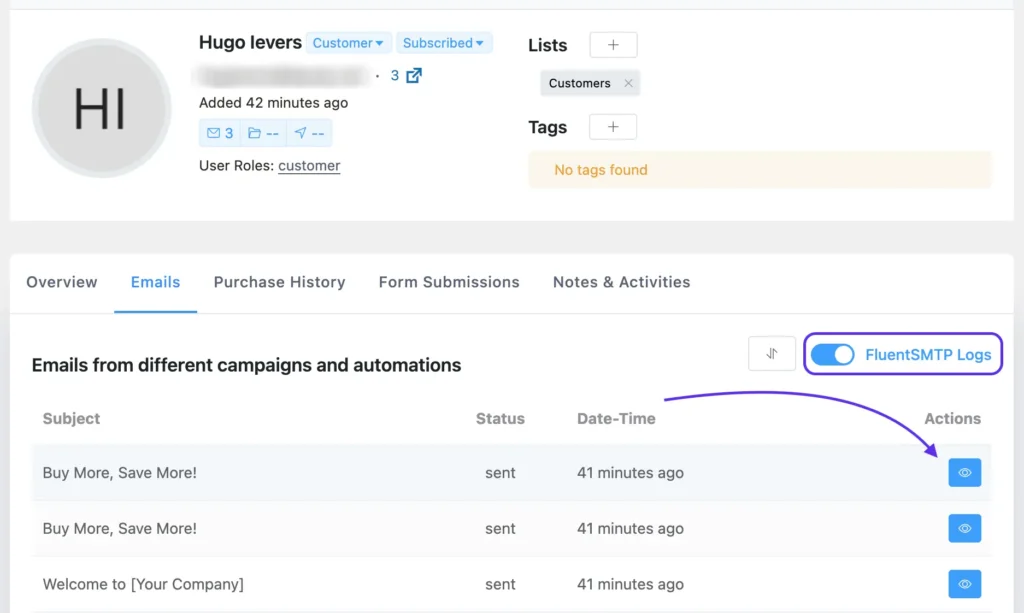
You just need to enable the SMTP logs to view the email actions within the FluentCRM contact panel.
Note: Thanks to Assaf Manor and others for suggesting this feature as a core feature in a community post.
Email Engagement Filter in Contact Profile
FluentCRM has been a trusted tool for many, but we felt it was missing something essential: the ability to filter contact email activity by engagement.

We’ve fixed that in this release! We’ve updated the Contact Panel’s email section to include a new filtering option at the top. Now, you can easily filter your email engagements based on whether they were opened, clicked, or unopened.
Bug Fixes & Enhancement
Like always with new features we always make adjustment to our existing ones. Similarly, in FluentCRM 2.9.2, we’ve addressed several issues:
- Fixed: Email Editor Issue
- Fixed: ActiveCampaign Import Contacts Issue
- Fixed: Event Tracking Fetch Issue
- Fixed: Sending Double opt-in Email
- Fixed: Webhook Issue
- Fixed: Automation Twice Run Issue
- Improvement: UI of the Custom Fields
Stay Tuned for More!
Are you not satisfied?

FluentCRM 2.9.2 is another step forward in making our product more complete within WordPress. All these features are being designed to provide a better experience to our existing users and the people who will be onboard with us in the coming days.
Lastly, our team won’t be taking any pauses any time soon. More updates are coming!
For that, stay tuned!
Shahjahan Jewel
Hello, this is Jewel, CEO & Head of Ideas at WPManageNinja. I am obsessed with WordPress since 2009. My aim is to be a user-centric developer first, and a serial entrepreneur second. You will find me discussing various tech issues and trying to come up with scalable solutions on different forums when I am not busy coding.




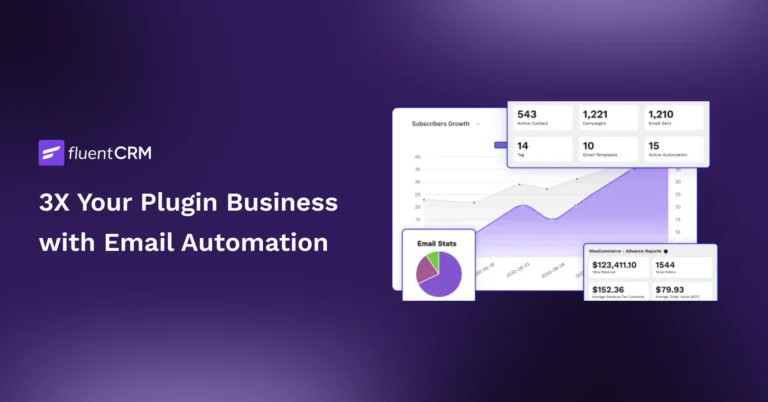

Leave a Reply