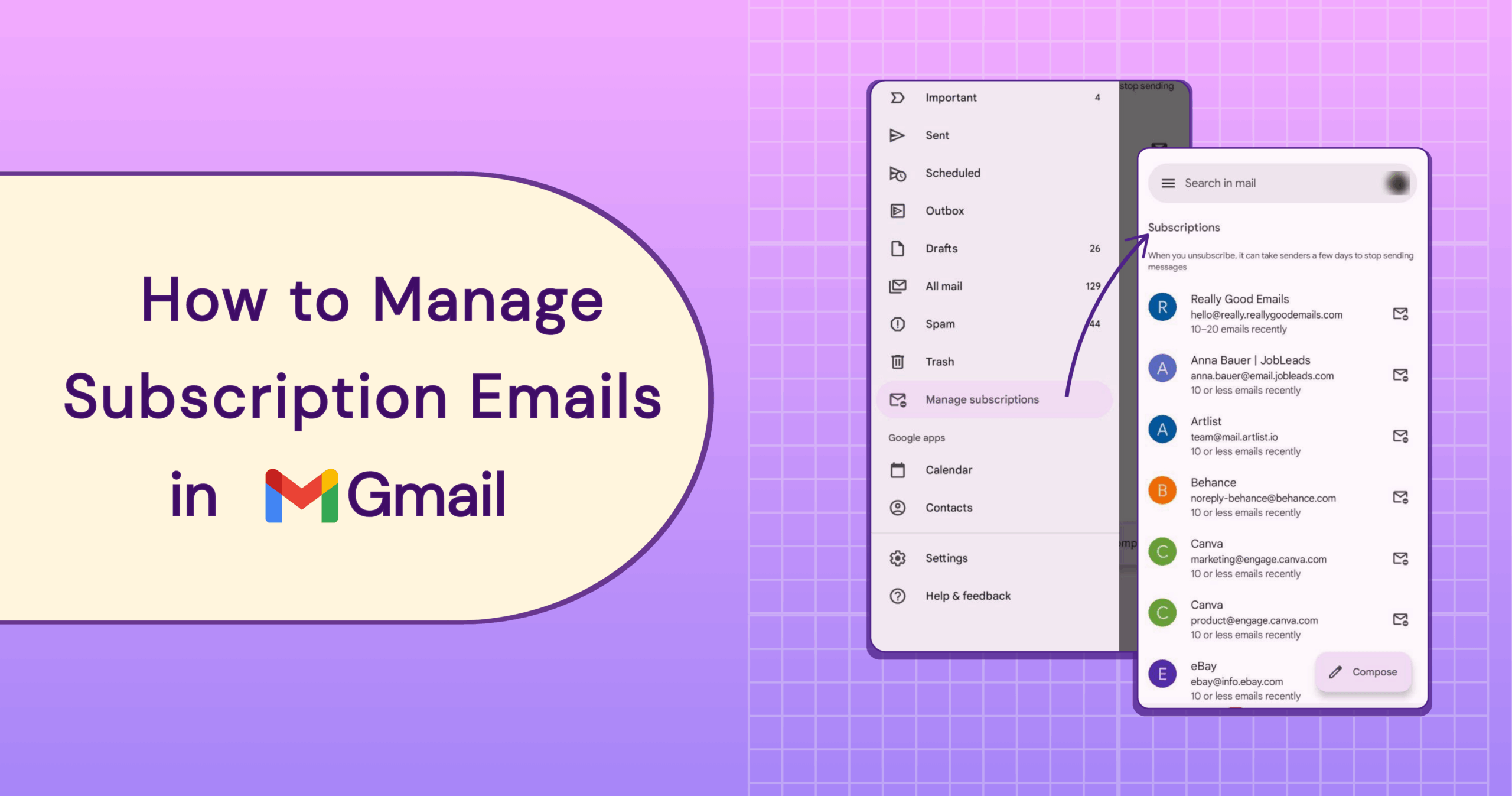
Gmail’s New Manage Subscriptions Feature: What It Means for Your Email Strategy
We get it. Email used to be a direct line to your audience.
But the inbox has evolved. It’s noisier, more cluttered, promotions are stacking up, newsletters are getting ignored, and spam rates are rising.
Gmail noticed. And now, they’ve handed the power back to the user.
With Manage Subscriptions, your audience can view every sender in one place and cut ties with a click.
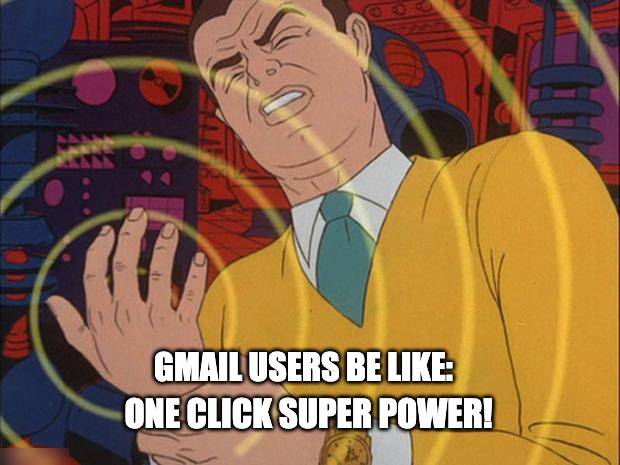
For brands, this is a clear signal: the old ways of emailing won’t cut it anymore. Getting into the inbox isn’t the goal anymore; staying there is.
And that now depends on one thing: how valuable your emails are to the user.
In this blog, we’ll break down what Gmail’s new manage subscription feature is and what it means for your email marketing strategy.
What is the Gmail Manage Subscription?
Gmail has just rolled out a brand‑new “Manage subscriptions” feature that brings all your subscription emails into one neat space, no more digging through endless threads to find that tiny “unsubscribe” link. This feature rolled out on July 8th, 2025.
This update is available on Gmail’s web interface and is gradually being added to Android and iOS in select regions.
Why Does Gmail Say About the Feature?
“With Gmail’s new ‘Manage subscriptions’ feature, you can view and manage your subscription emails, making it easy to unsubscribe from the ones you no longer want, all from a single place.”
– Chris Doan, Director of Product, Gmail
Chris Doan also mentions that:
- Users can see all subscription emails sorted by sender and frequency.
- One-click unsubscribe lets Gmail send the request for you, no hunting for links.
- The tool removes clutter from outdated promos, unread newsletters, and spammy deals.
- Gmail combines this with AI that blocks 99.9% of spam and cuts scams by 35%.
Top Features for Gmail Users Can Enjoy Now
All the top features of Gmail that any user can make users’ lives in 2025 are:
- Gmail Dynamic Email: Allow real-time actions like RSVPing or filling forms inside emails.
- Offline Mode: Read, search, and write emails without internet.
- Manage Subscriptions: See and unsubscribe from all subscriptions in one place.
- Deliverability Compliance: Gmail & Yahoo require list-unsubscribe headers for trusted emails.
- Confidential Mode: Send expiring emails that restrict forwarding and copying.
- Tabbed Inbox: Automatically sorts emails into Primary, Promotions, Social, etc.
- One-Click Unsubscribe: Easily unsubscribe via list-unsubscribe headers (RFC 8058).
- Schedule Send: Write now, send later at the best time.
- Google Tasks Integration: Turn emails into tasks with one click.
How Can a User Manage Subscriptions in Gmail?
This is how any user can manage a subscription in Gmail from their end now:
- Open Gmail: Open the Gmail app on your mobile device (Android/iOS) or go to Gmail on your desktop browser.
- Access the Manage Subscriptions Section:
- On Desktop: Look at the left sidebar of your inbox. Click on More to expand options, then click Manage Subscriptions.
- On Mobile: Tap the menu icon (three horizontal lines) in the top-left corner. Scroll down and tap Manage Subscriptions, usually located below your Trash folder and labels.
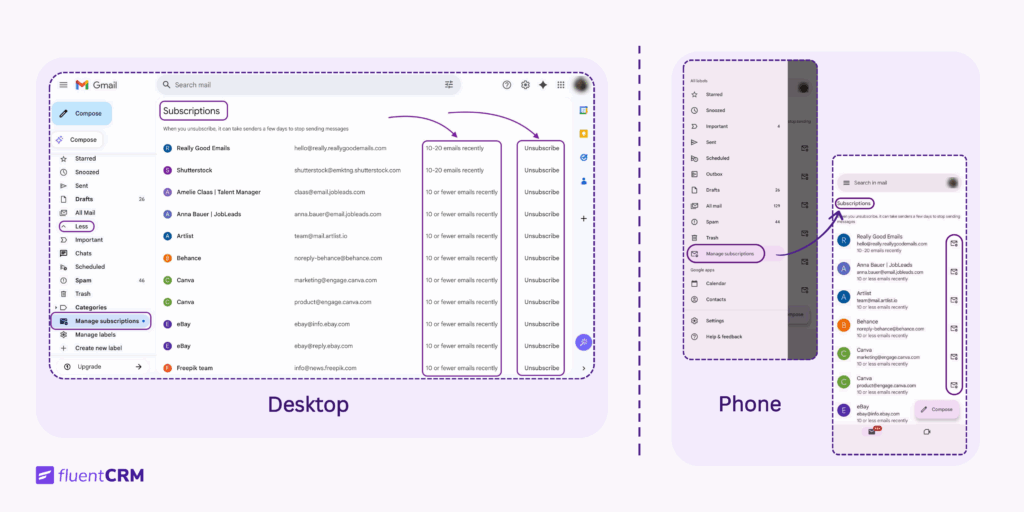
3. View Your Subscription List: Once inside “Manage Subscriptions,” you will see an organized list of your active subscriptions. They are sorted by how frequently each sender has emailed you in recent weeks, making it easy to spot the most frequent senders.
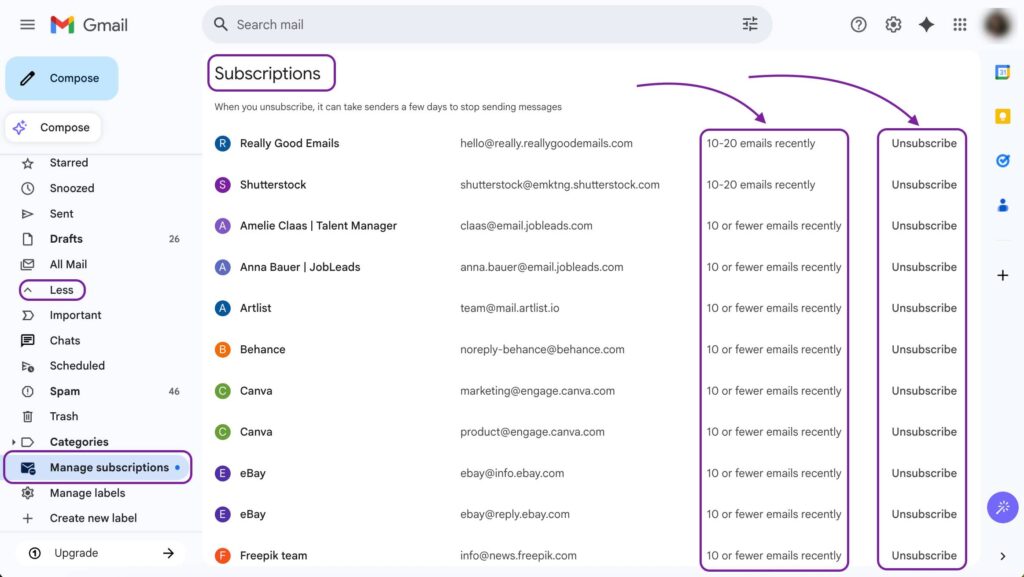
4. Unsubscribe or Customize Delivery:
- To stop receiving emails from a sender, simply tap or click on the unsubscribe icon next to their name. Gmail will send the unsubscribe request to the sender on your behalf.
- If available, you might get options to customize delivery, for example, reducing the frequency of emails instead of unsubscribing completely.
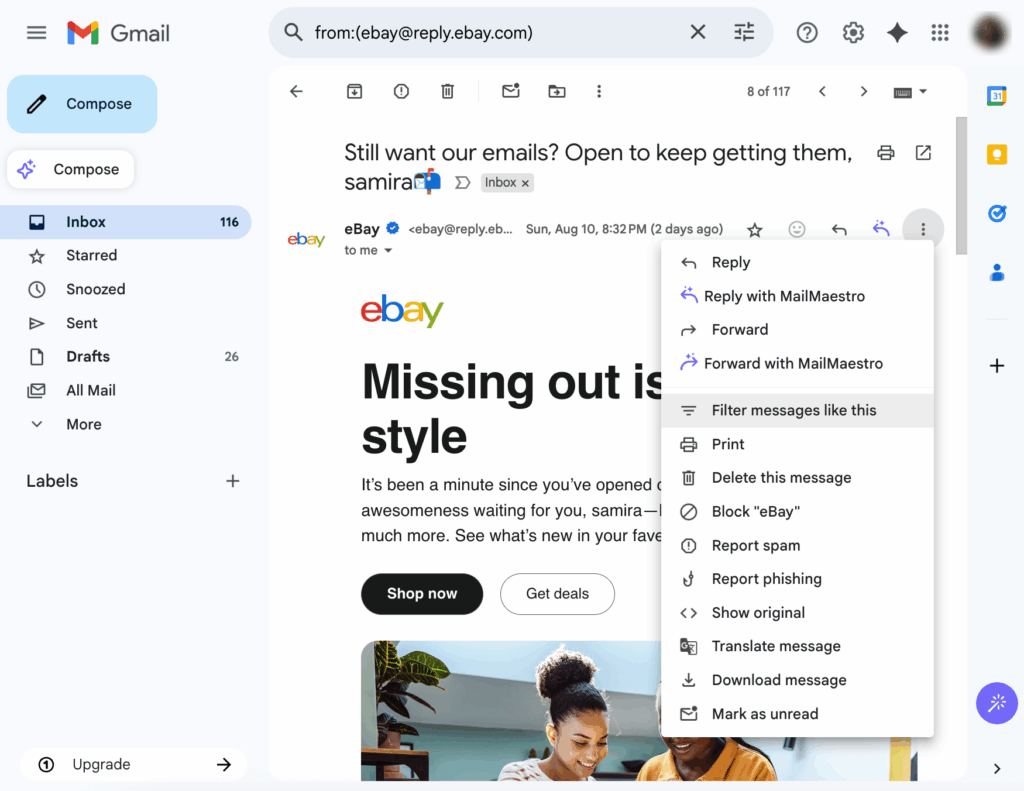
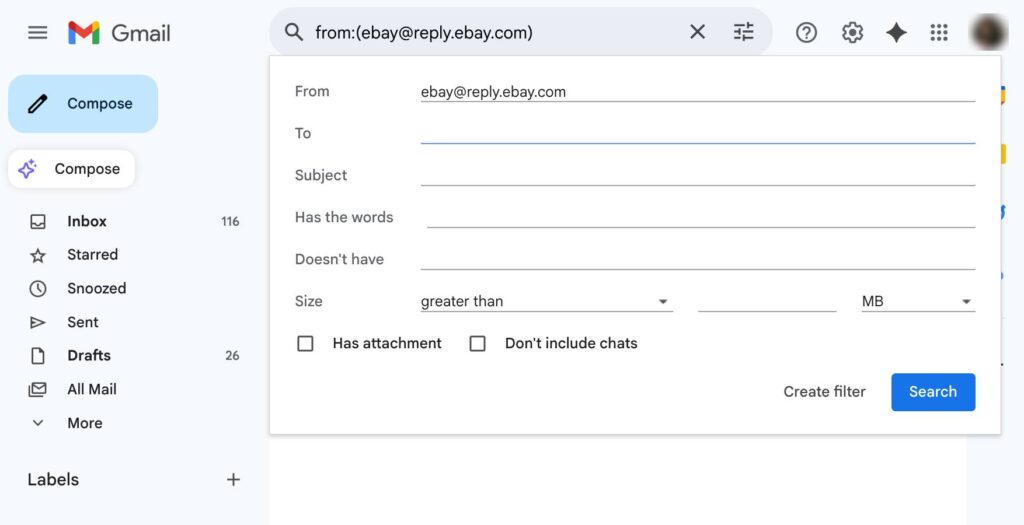
- Explore Emails from Each Sender:
Tap a sender’s name to view recent emails from them. This helps decide whether to keep or unsubscribe from particular subscriptions.
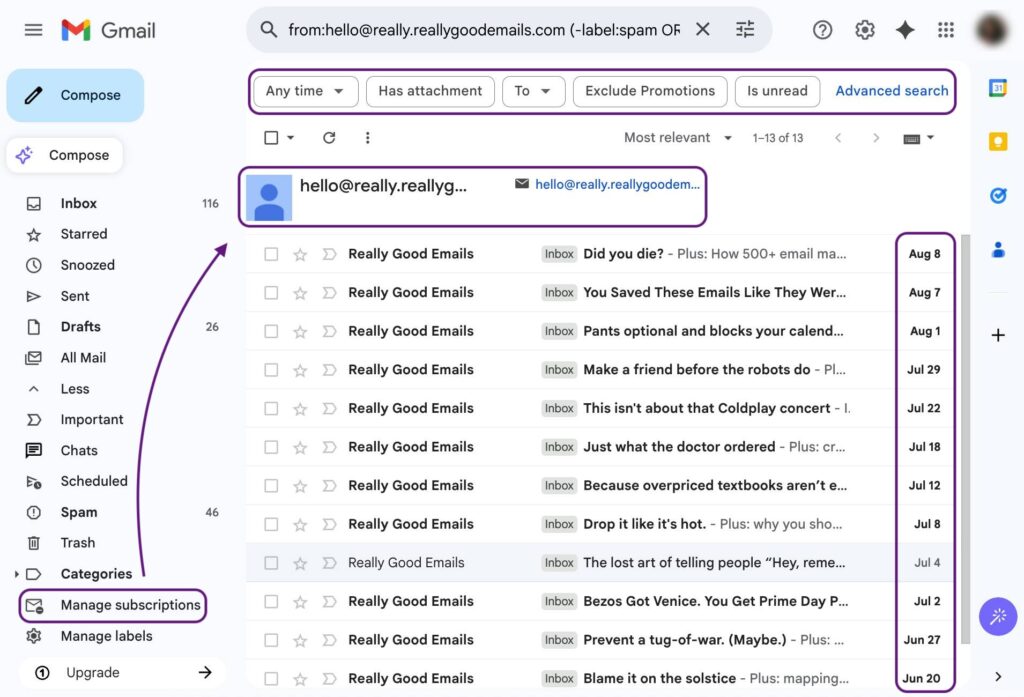
What Benefits Are the Users Getting From This Feature?
Key benefits of this feature are:
- Offers a centralized view of all subscription emails: newsletters, promotions, and mailing lists
- Helps identify frequent senders to easily detect sources of inbox clutter
- Allows users to preview all messages from a sender before choosing to unsubscribe
- Enables one-click unsubscribe without opening individual emails
- Automates the unsubscribe process, reducing manual effort
- Saves time by removing multiple unwanted emails in bulk
- Reduces distractions from outdated promotions and unread newsletters
This new feature enhances the user experience by making subscription management straightforward and centralized. Which is amazing for user experience.
What Does Manage Subscription Feature Mean for Businesses?
These amazing features also mean no brand can take advantage of “Too lengthy to unsubscribe” anymore. One wrong step and your brand will land in the unsubscribe zone.
Here’s what Gmail’s latest features, like Manage Subscriptions, mean for sender brands:
- Higher Accountability: Brands must include valid list-unsubscribe headers or risk being flagged or sent to spam, especially with Gmail and Yahoo’s deliverability rules.
- Better Engagement Tracking: With easier unsubscribing, only genuinely interested users stay, leading to more accurate open/click rates and less list fatigue.
- Improved Deliverability (If Compliant): Senders who follow Gmail’s best practices (like RFC 8058) are more likely to reach the Primary inbox rather than Promotions or Spam.
- Authenticate All Emails: With this new feature, email authentication is a must now, while maintaining a constant email frequency.
- Stronger Sender Reputation: Simplifying opt-out processes shows respect for user privacy and builds trust—key factors for long-term sender credibility.
- Pressure to Send More Relevant Emails: With unsubscribe becoming frictionless, irrelevant or excessive emails are more likely to be dropped, pushing brands to personalize better.
- Loss of Passive Subscribers: Brands can no longer rely on users being “too lazy to unsubscribe”. They’ll now have to work harder to keep their inbox presence.
- Consistency Matters: Now, email frequency matters more than ever, so that users can see how many emails a business sends per week and when.
How to Keep Your Brand Off the Unsubscribe List?
With Gmail’s new Manage Subscriptions feature making it easier than ever for users to unsubscribe, brands must double down on email quality and strategy. Here’s what you can actually do to stay relevant and valued:
1. Segment Your Audience: Use behaviour data history to send targeted, relevant emails and use segmentation to provide valuable content.
2. Set Clear Expectations: Tell subscribers what to expect and how often to receive emails upfront to reduce future unsubscribes.
3. Personalize Beyond Names: Personalize content and offers based on preferences to increase engagement and relevance.
4. Respect Frequency and Timing: Avoid overwhelming users. Follow email frequency best practices or adjust based on engagement.
5. Optimize for Mobile: Ensure emails load quickly and display well on all devices to prevent frustration.
6. Deliver Valuable Content: Offer exclusive deals, tips, or stories that subscribers find useful and engaging.
7. Make Unsubscribing Easy: Include a clear, simple unsubscribe option. This builds trust and reduces spam complaints.
8. Monitor Engagement: Track opens, clicks, and inactivity. Remove or re-engage inactive subscribers to keep lists clean.
9. Avoid Using Spam Words: Make sure your email doesn’t contain any spam trigger words and maintain CAN-SPAM and GDPR regulations.
10. Test and Improve: Continuously run A/B tests and refine content based on data.
Now brands must be smarter, more respectful, and more relevant than ever. When you deliver the right message to the right people, at the right time, you earn the inbox trust that keeps you from being just another “unsubscribe” click.
Users Are in Control and Senders Are on Trial
Gmail’s new Manage Subscriptions feature is a small shift, but a major signal to brands.
Users now have full control over what stays in their inbox and what gets cut. One click is all it takes to unsubscribe.
If your emails aren’t delivering clear value, they’re at risk. This update isn’t just about convenience for users. It’s a wake-up call for senders to be more intentional, relevant, and respectful with every message.
Now’s the time to clean up your email strategy, before your audience cleans you out.
Frequently Asked Questions
A few questions you might be wondering about:
Samira Farzana
Once set out on literary voyages, I now explore the complexities of content creation. What remains constant? A fascination with unraveling the “why” and “how,” and a knack for finding joy in quiet exploration, with a book as my guide- But when it’s not a book, it’s films and anime.



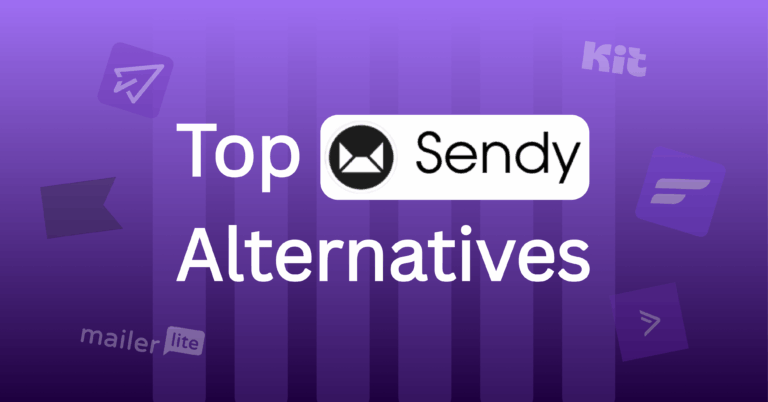
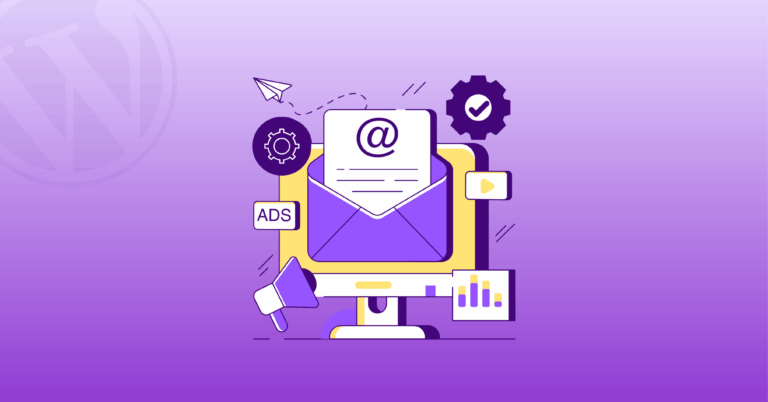

Leave a Reply