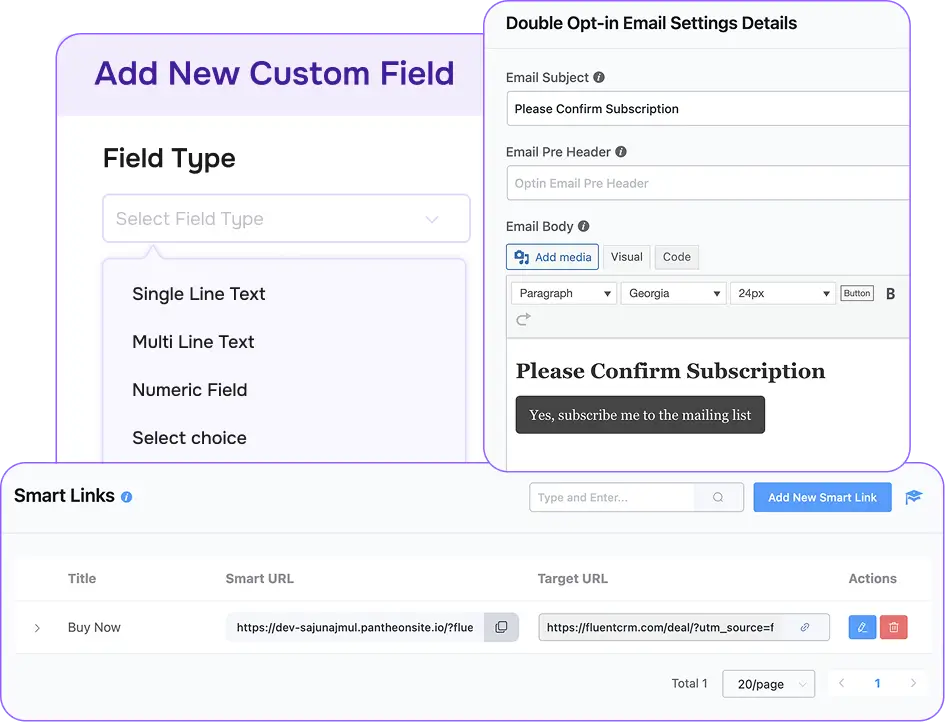FluentCRM 101
Your Journey Begins Here
New to FluentCRM? This guide walks you through setting up, managing, and growing with FluentCRM. Let’s get started!

Add or Import Your Contacts
Once you’ve installed FluentCRM, it’s time to add or import the contacts. Depending on where your contacts are currently stored, there are multiple ways to do this:
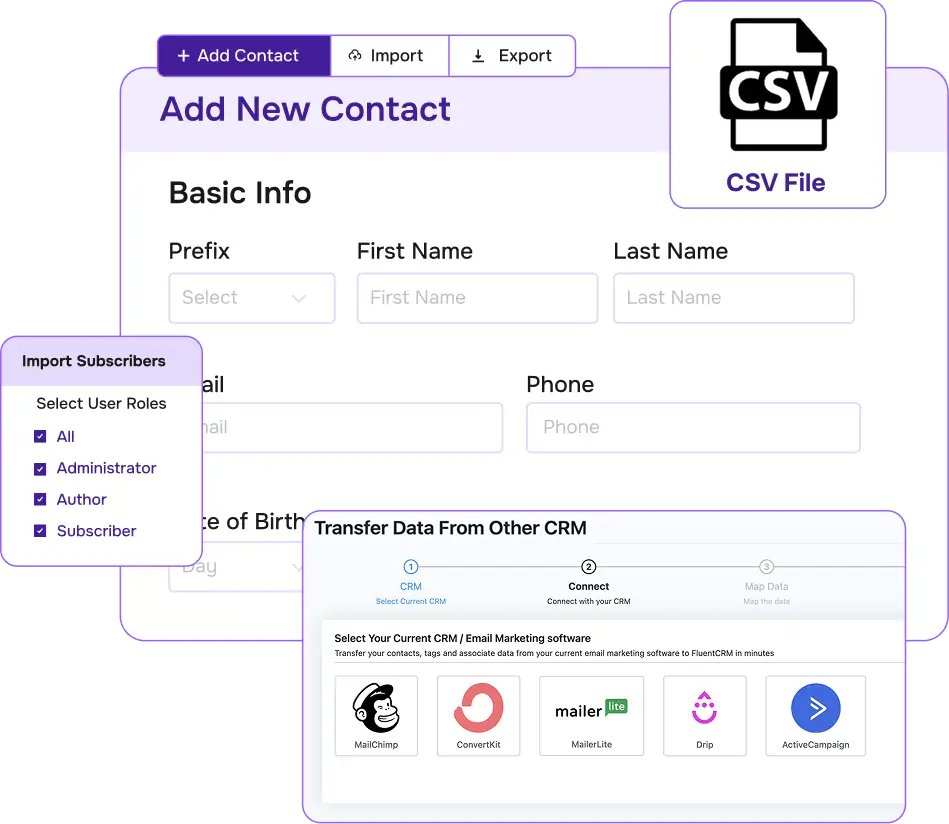
Segment Your Contacts
Now it’s time to segment your contacts to make sure the right people receive the right message. FluentCRM lets you organize contacts using General Segments (Lists & Tags) and Dynamic Segments.

Capture Quality Leads
When it comes to lead capturing, FluentCRM gives you full flexibility & control. Here are the best ways to collect leads effortlessly:
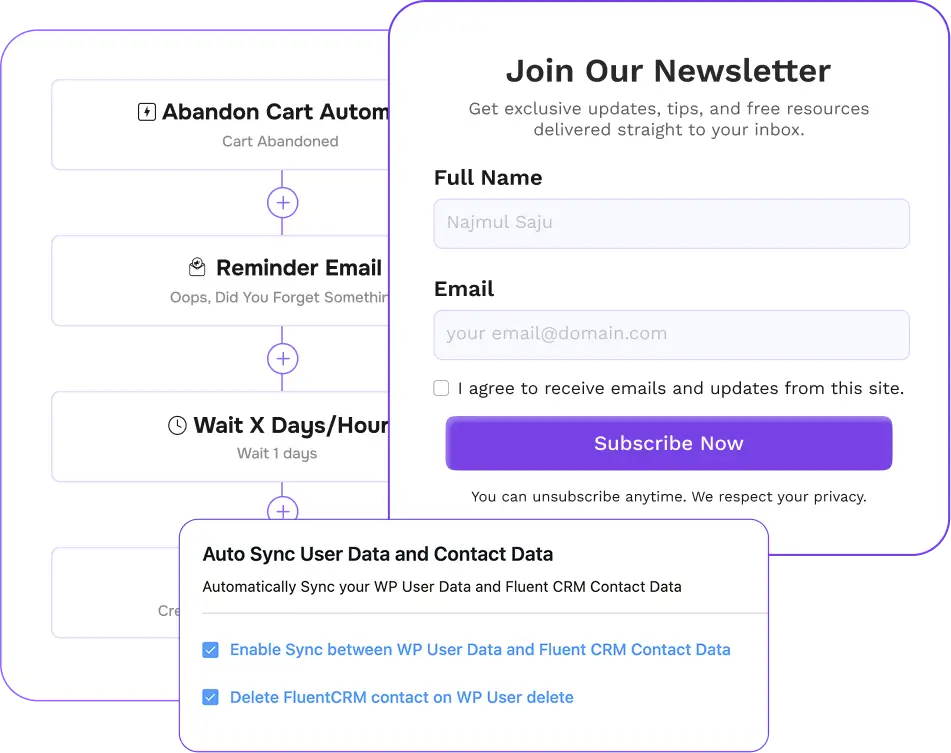
Configure Our Free SMTP for Email Delivery
You don’t want your emails to end up in spam, and we care about that. That’s why we built a free SMTP plugin. FluentSMTP helps ensure reliable email delivery. Integrate it with FluentCRM and connect with email services like Amazon SES, Mailgun, SendGrid, and more!

Create & Send Your Emails
Got your contacts ready? Awesome! Now it’s time to send your first email with FluentCRM. You’ve got a few easy options to choose from. Here’s a quick breakdown to help you out:
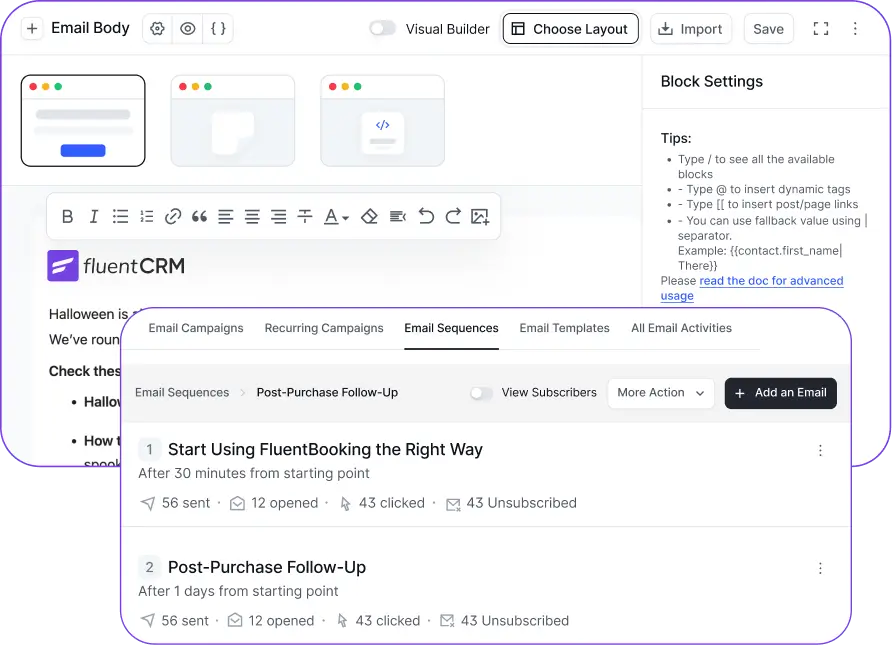
Connect FluentCRM with 3rd Party Tools
FluentCRM integrates with 40+ tools, including WooCommerce, LearnDash, MemberPress, Zapier, and more. By connecting FluentCRM with your favorite tools, you can automate workflows, sync data, and get more done in less time. Let’s check some popular integrations:
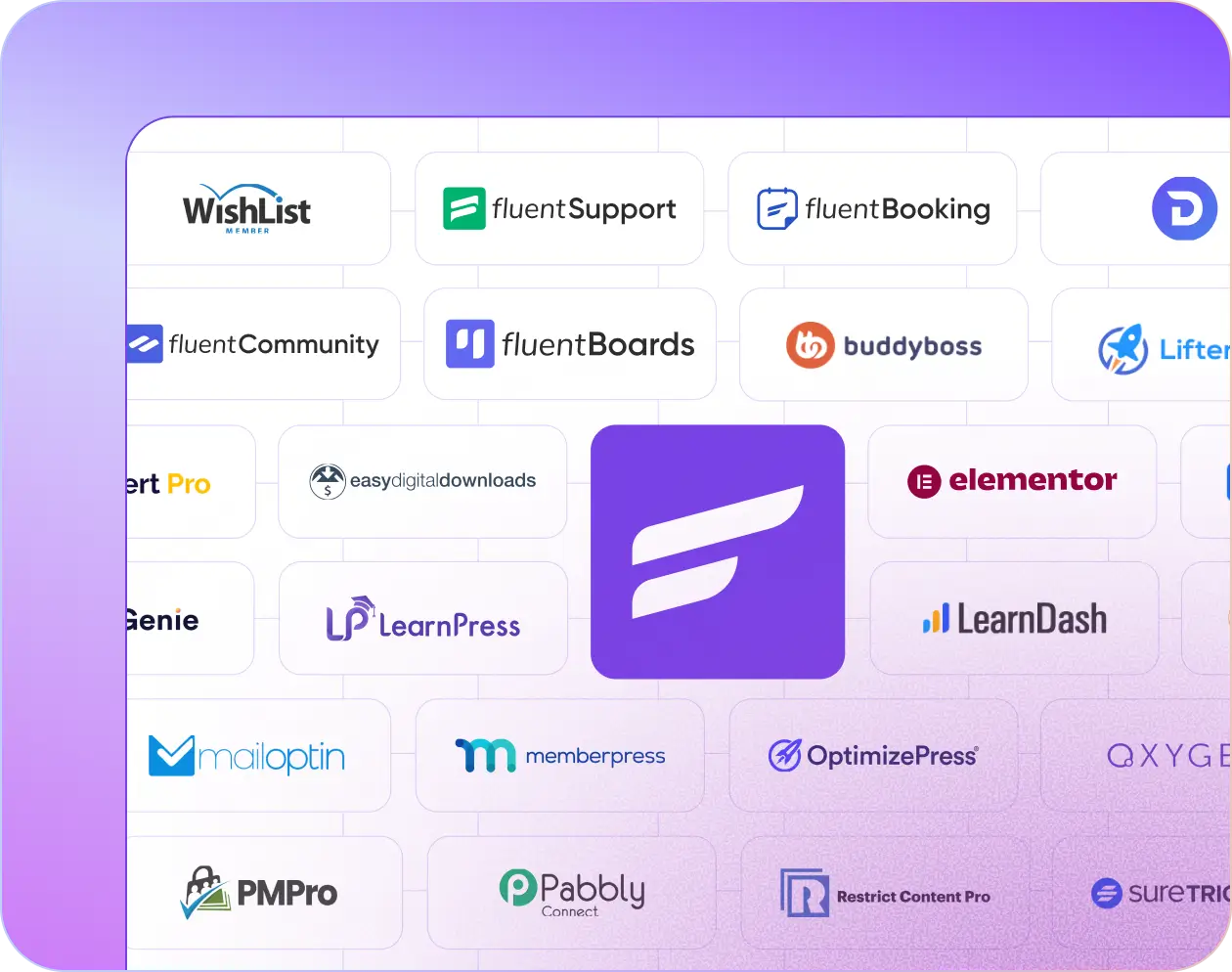
Automate Your Email Marketing
One of FluentCRM’s most powerful features is automation. Instead of manually sending emails, you can create workflows that run on autopilot.
Use the Automation Builder to set triggers, conditions, and actions. For example, you can send a welcome email when someone joins your list or an abandoned cart reminder for WooCommerce customers.
If you’re not sure where to start, FluentCRM offers pre-built automation templates for common use cases.

Track Performance and Optimize Your Campaigns
Understanding your email performance is key to improving results. FluentCRM provides detailed analytics on open rates, click rates, conversions, and more. Use these insights to tweak your subject lines, refine your email content, and improve your targeting.
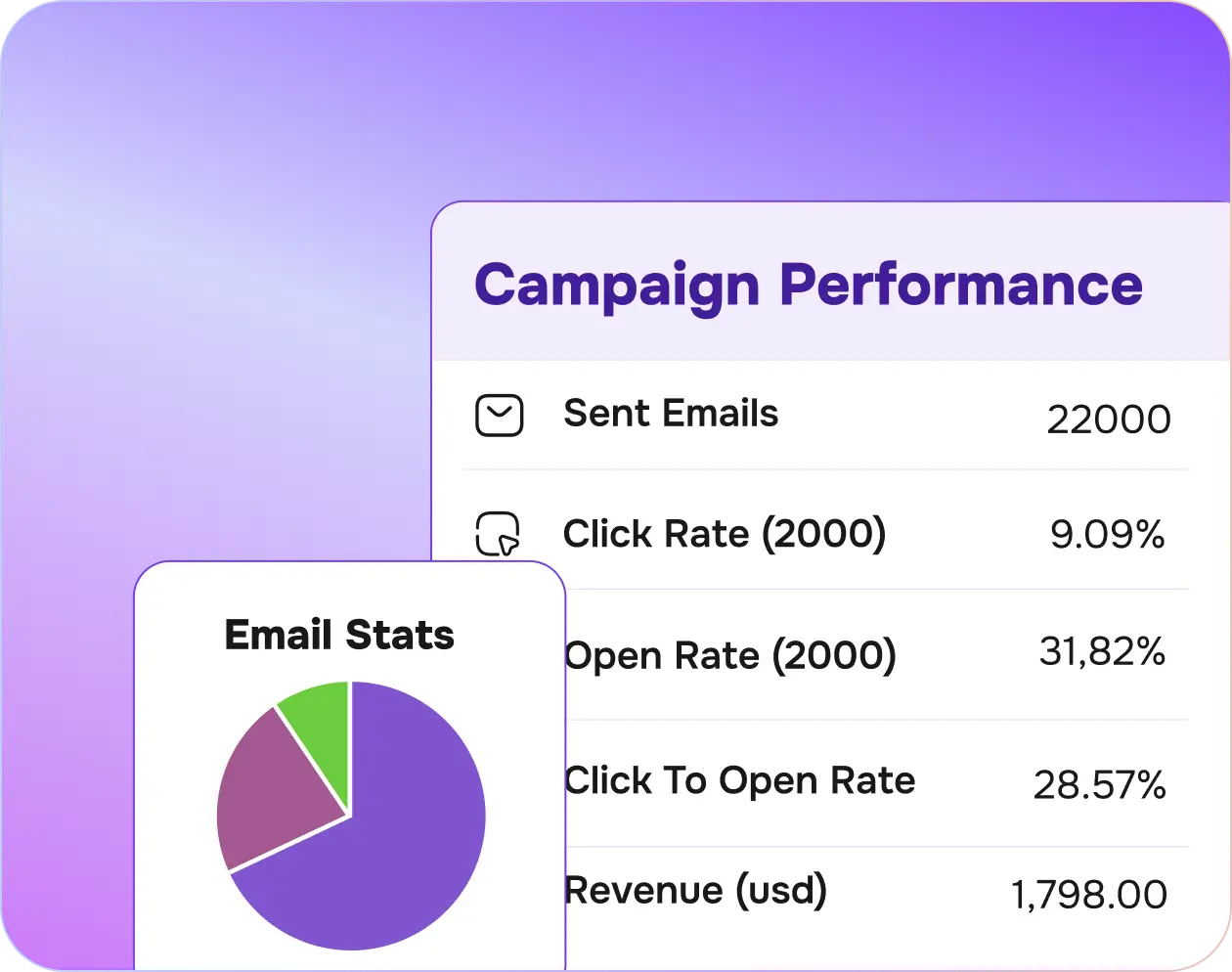
Miscellaneous