- Import contacts from WooCommerce
- Import contacts from Easy Digital Downloads (EDD)
- Import contacts from Learndash
- Import contacts from LifterLMS
- Import contacts from TutorLMS
- Import contacts from Learnpress
- Import contacts from Paid Memberships Pro
- Import contacts from MemberPress
- Import contacts from Restrict Content Pro
The import tool will help you add contacts to FluentCRM from various third-party plugins. During the import process, you can also auto-update the properties of already existing contact at once.
Things to know before importing the contacts
- You must have the plugin (WooCommerce, EDD, Learndash, LifterLMS, TutorLMS, Learnpress, Paid Memberships Pro, Restrict Content Pro, or BuddyBoss) from which you want to import the contacts already installed on your site, otherwise, you won’t see the option in the import modal.
First Step
Go to the FluentCRM dashboard and choose the Contacts tab from the top and then click the Import button from the top-right.
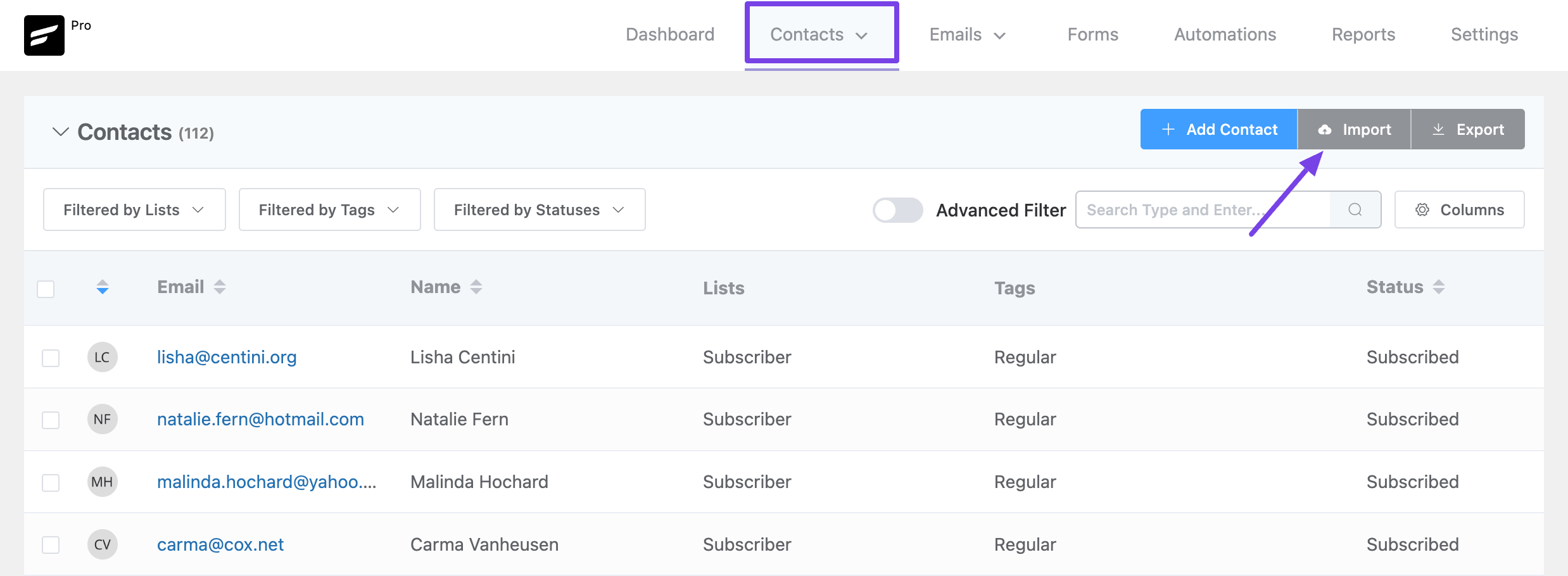
Import contacts from WooCommerce #
After clicking the import button a popup will appear where you need to select the WooCommerce option as the contact source and then click next.
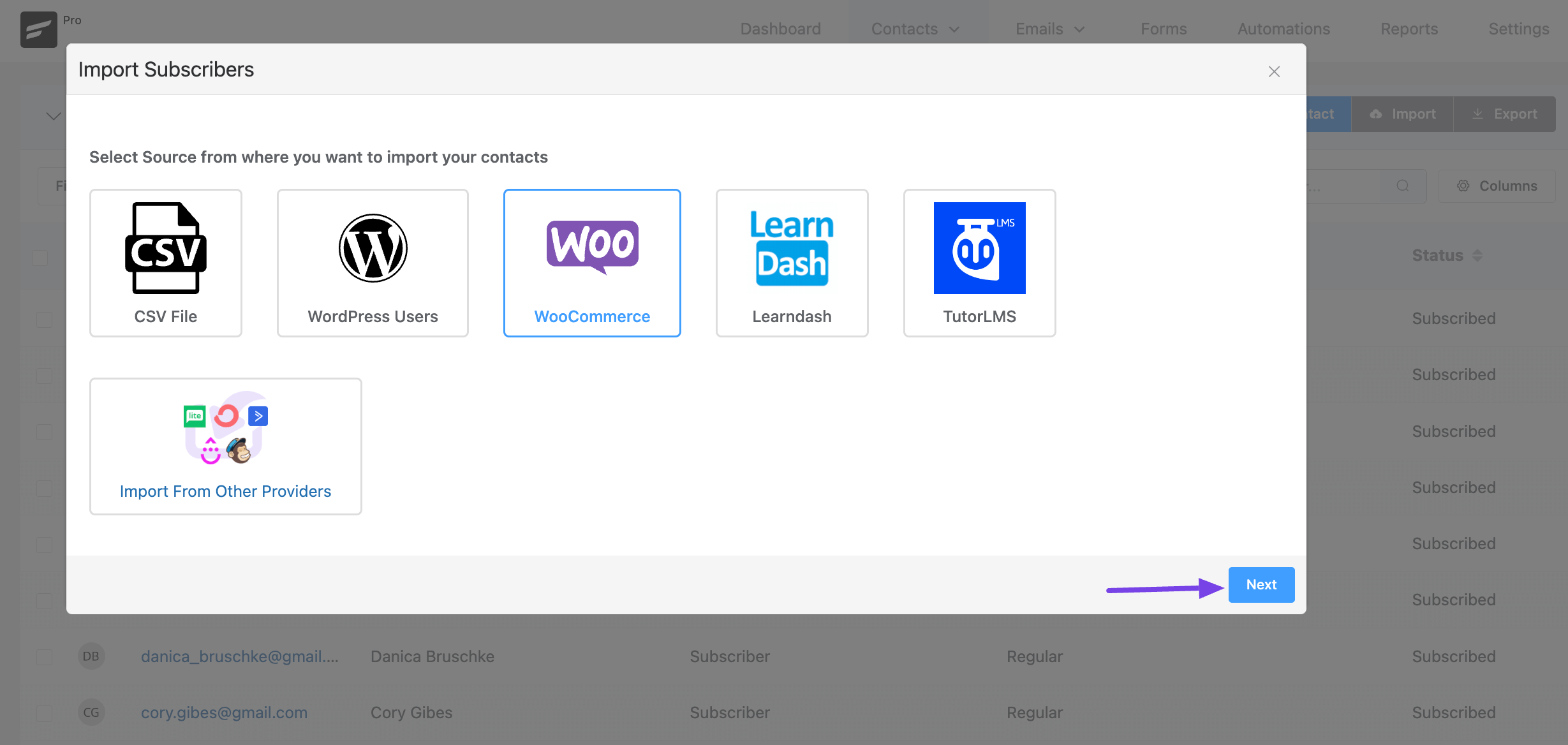
In the second step, you can select the WooCommerce Product based on which the contacts will be segmented. You can also set a FluentCRM Tag to apply while importing the contacts.
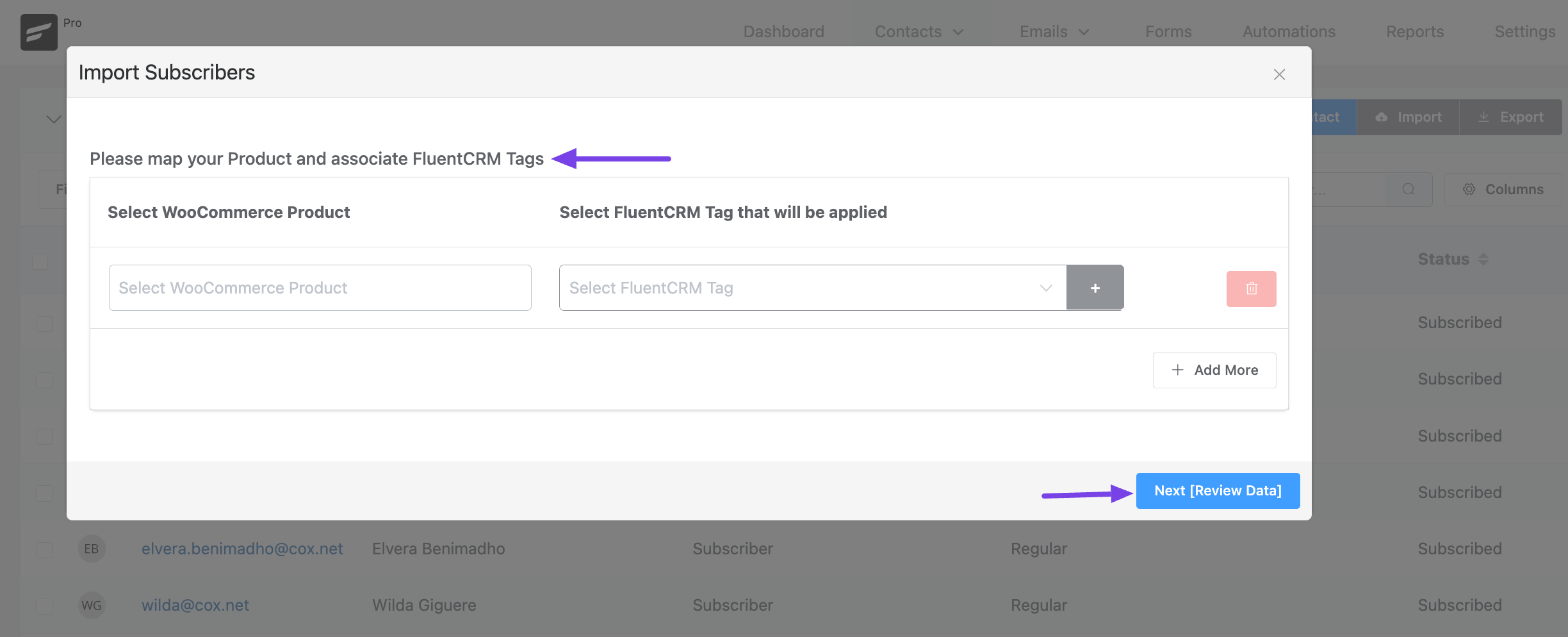
Import contacts from Easy Digital Downloads (EDD) #
After clicking the import button a popup will appear where you need to select the Easy Digital Downloads option as the contact source and then click next.
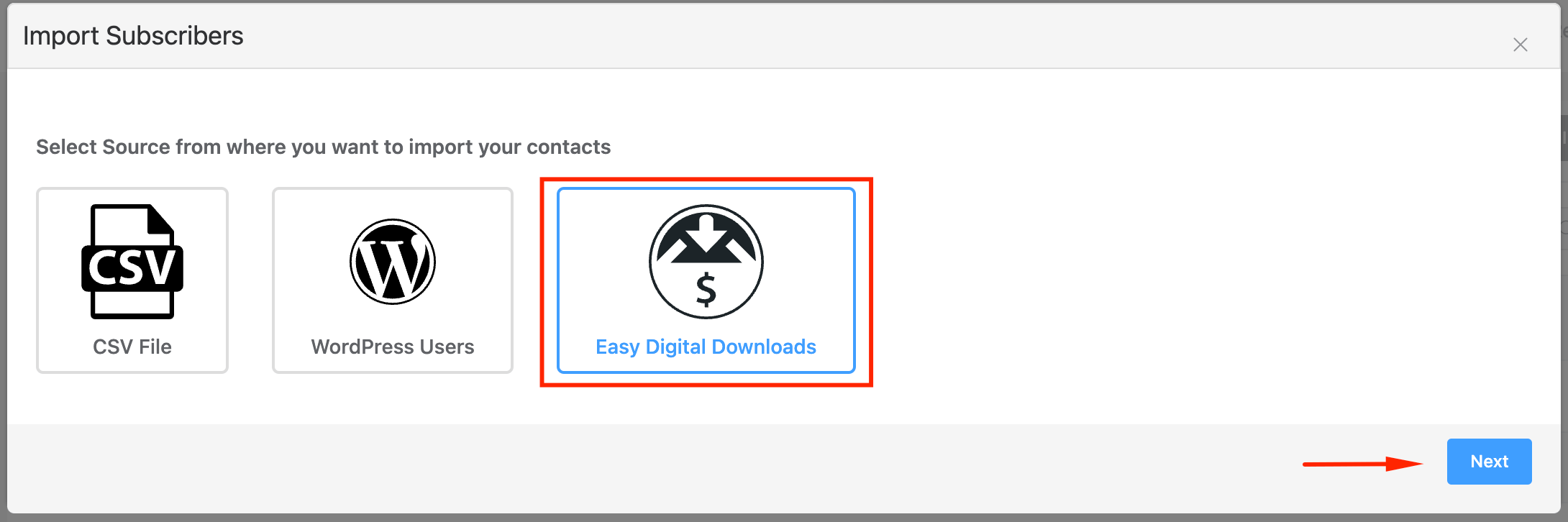
In the second step, you can select the Easy Digital Downloads Product based on which the contacts will be segmented. You can also set a FluentCRM Tag to apply while importing the contacts.
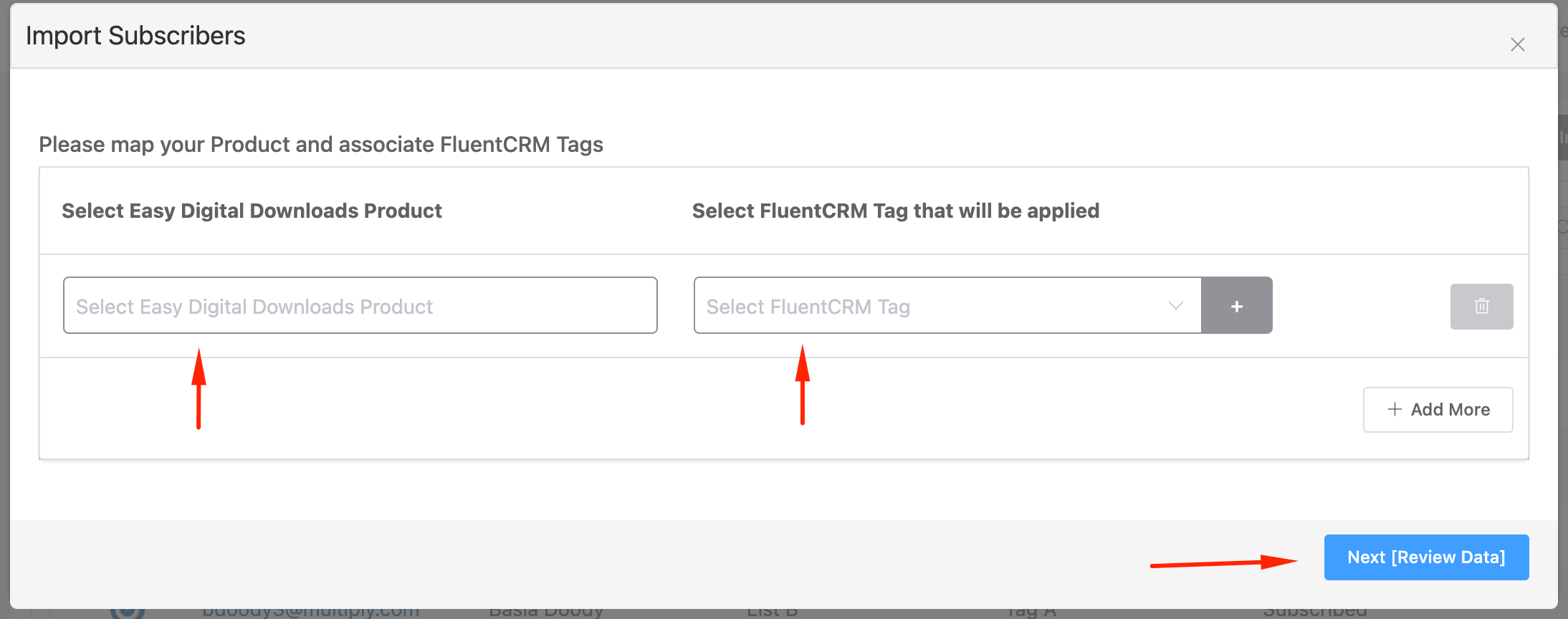
Import contacts from Learndash #
After clicking the import button a popup will appear where you need to select the Learndash option as the contact source and then click next.
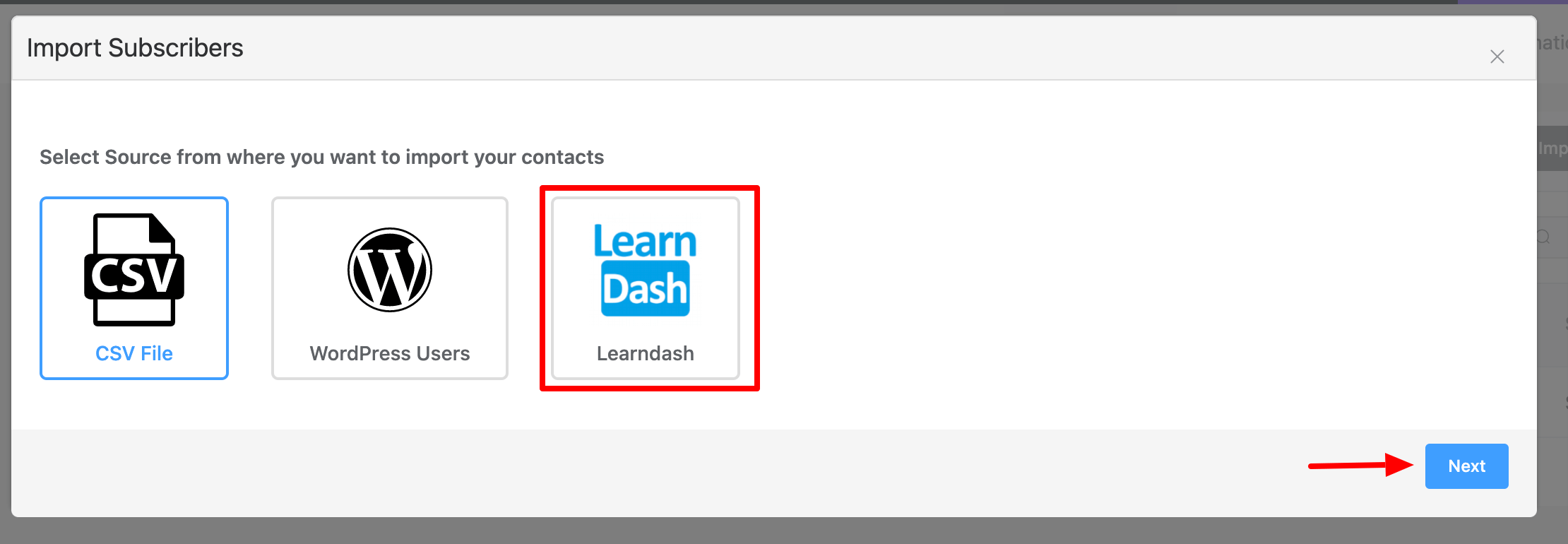
In the second step, you can select if you want to Import By Courses or Import By Member Groups. Based on the selected option, you can set which FluentCRM Tag to apply while importing the contacts.
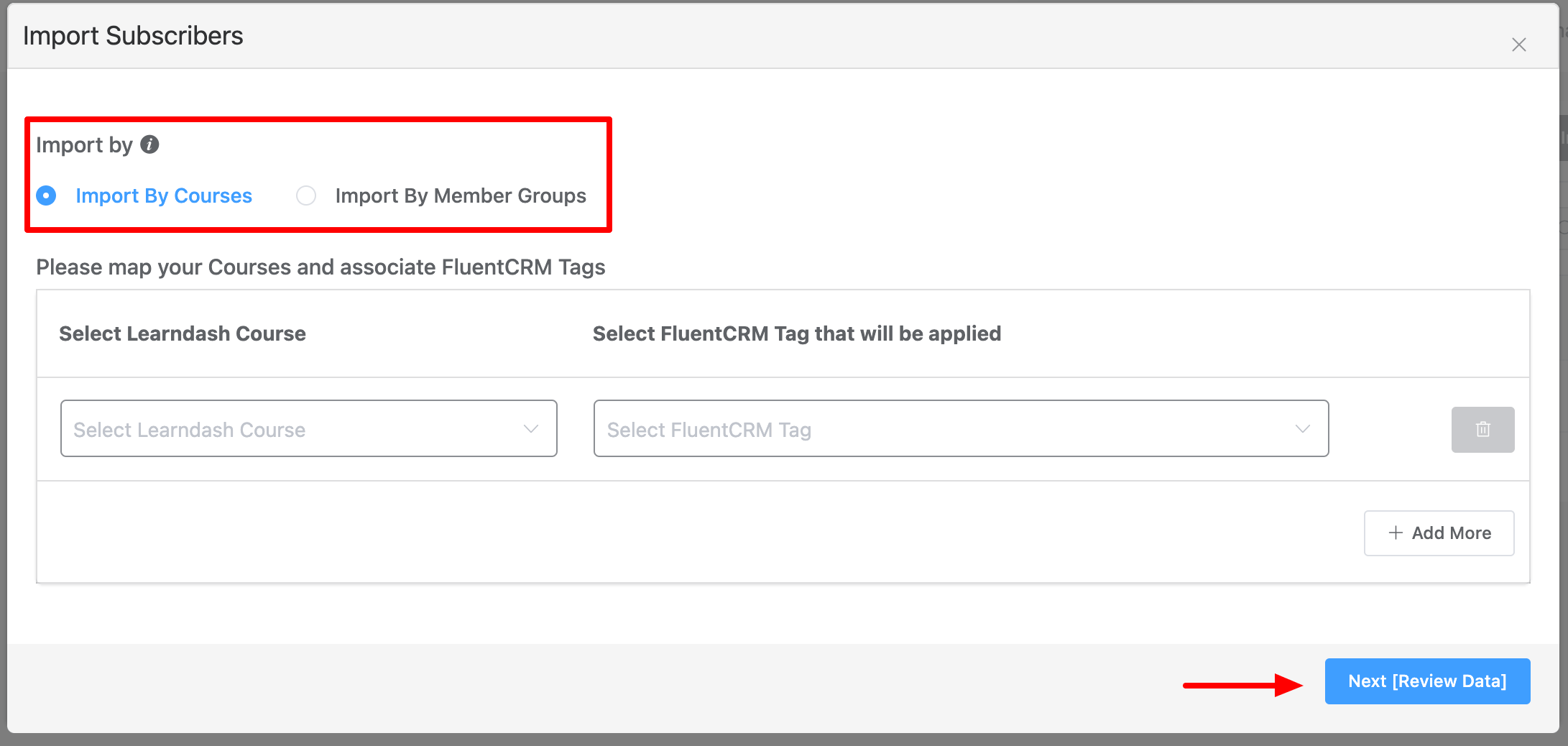
In the third step, you will see some sample data that will be imported. You can select the List for the imported contacts. You can also Update a subscriber with new data from Learndash if the contact already exists in FluentCRM and set the new subscriber status.
Import contacts from LifterLMS #
After clicking the import button a popup will appear where you need to select the LifterLMS option as the contact source and then click next.
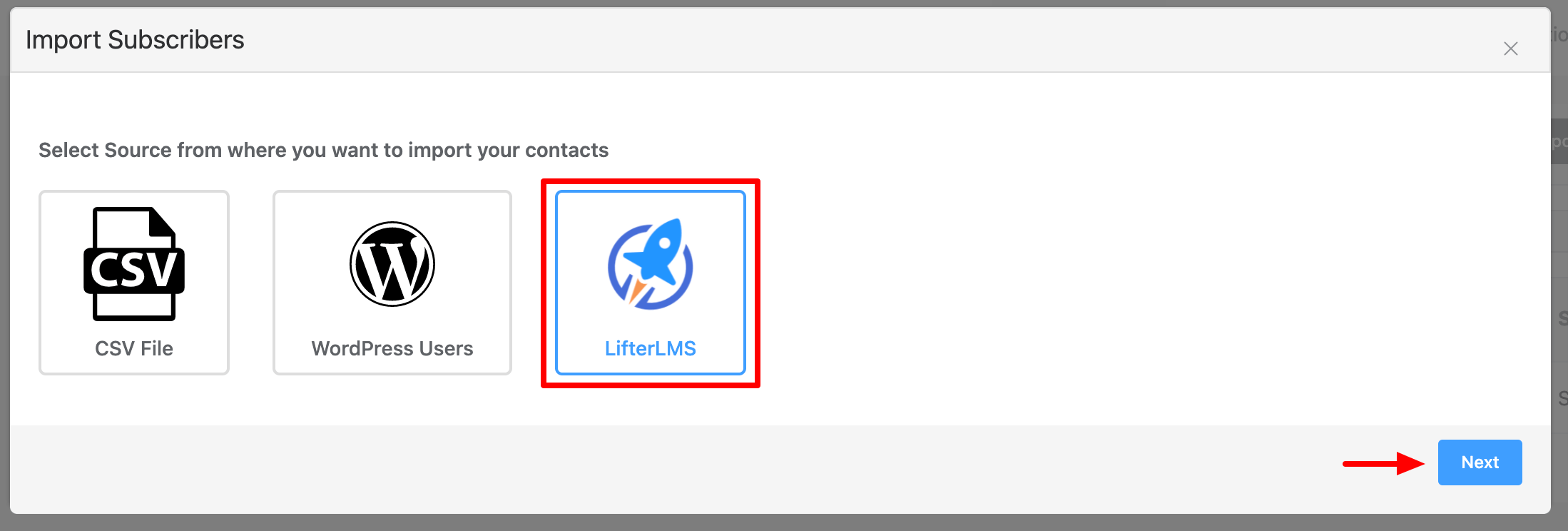
In the second step, you can select if you want to Import By Courses or Import By Memberships. Based on the selected option, you can set which FluentCRM Tag to apply while importing the contacts.
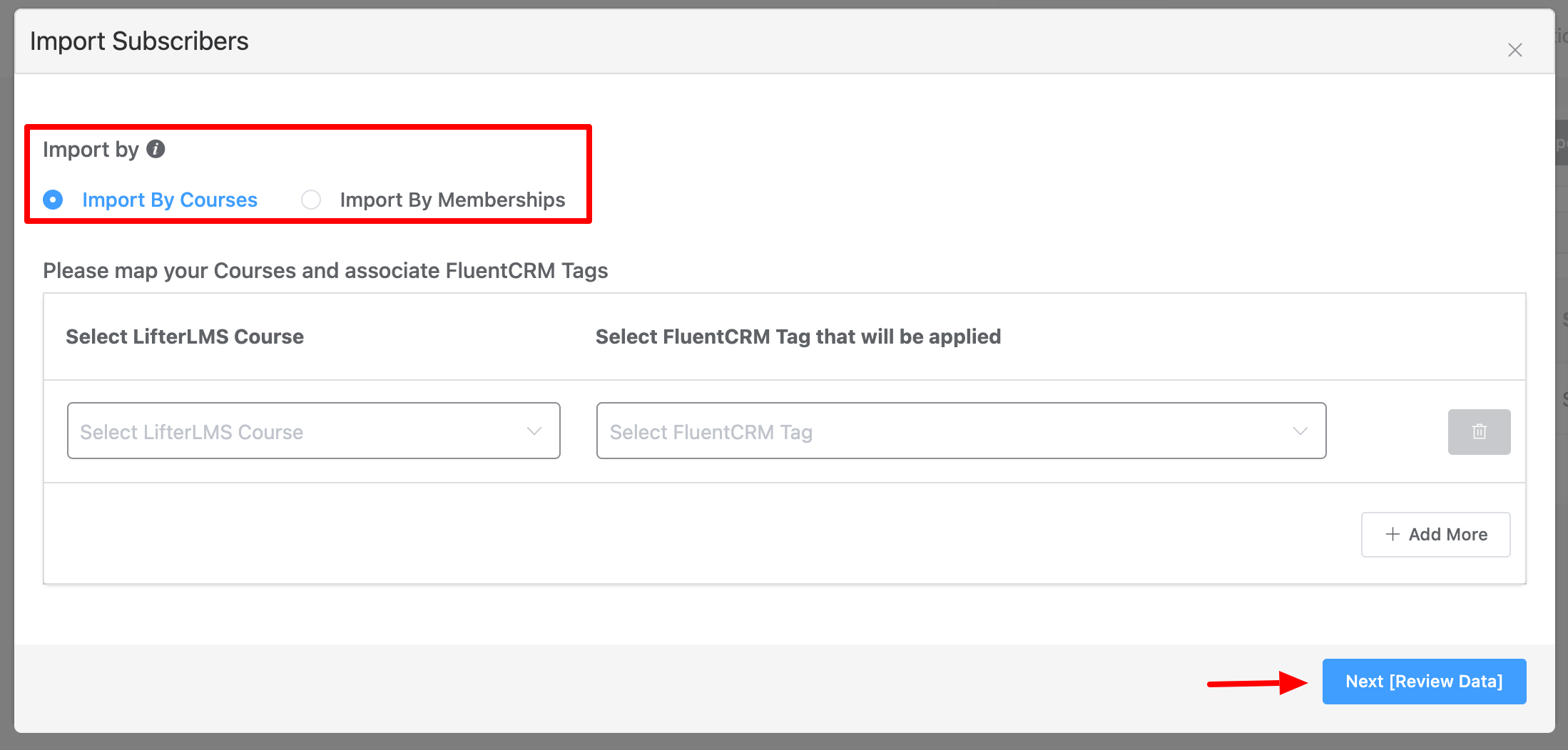
In the third step, you will see some sample data that will be imported. You can select the List for the imported contacts. You can also Update a subscriber with new data from LifterLMS if the contact already exists in FluentCRM and set the new subscriber status.
Import contacts from TutorLMS #
After clicking the import button a popup will appear where you need to select the TutorLMS option as the contact source and then click next.
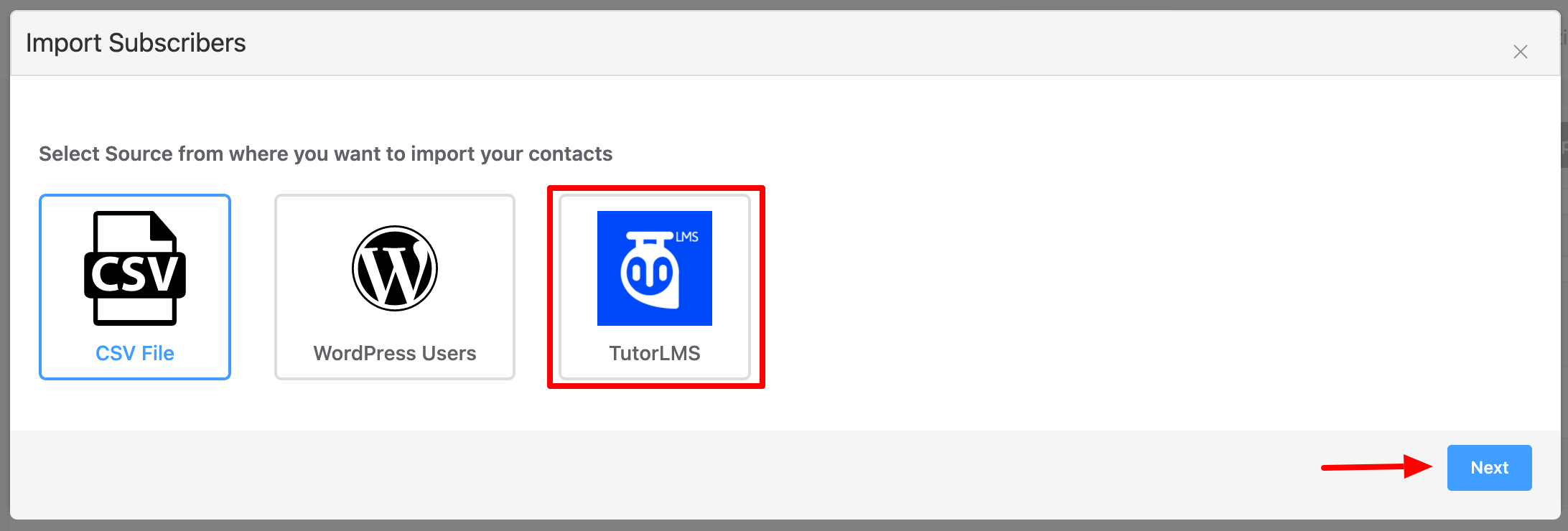
In the second step, you can select Import By Courses and map your courses with FluentCRM Tags that will be applied while importing the contacts.
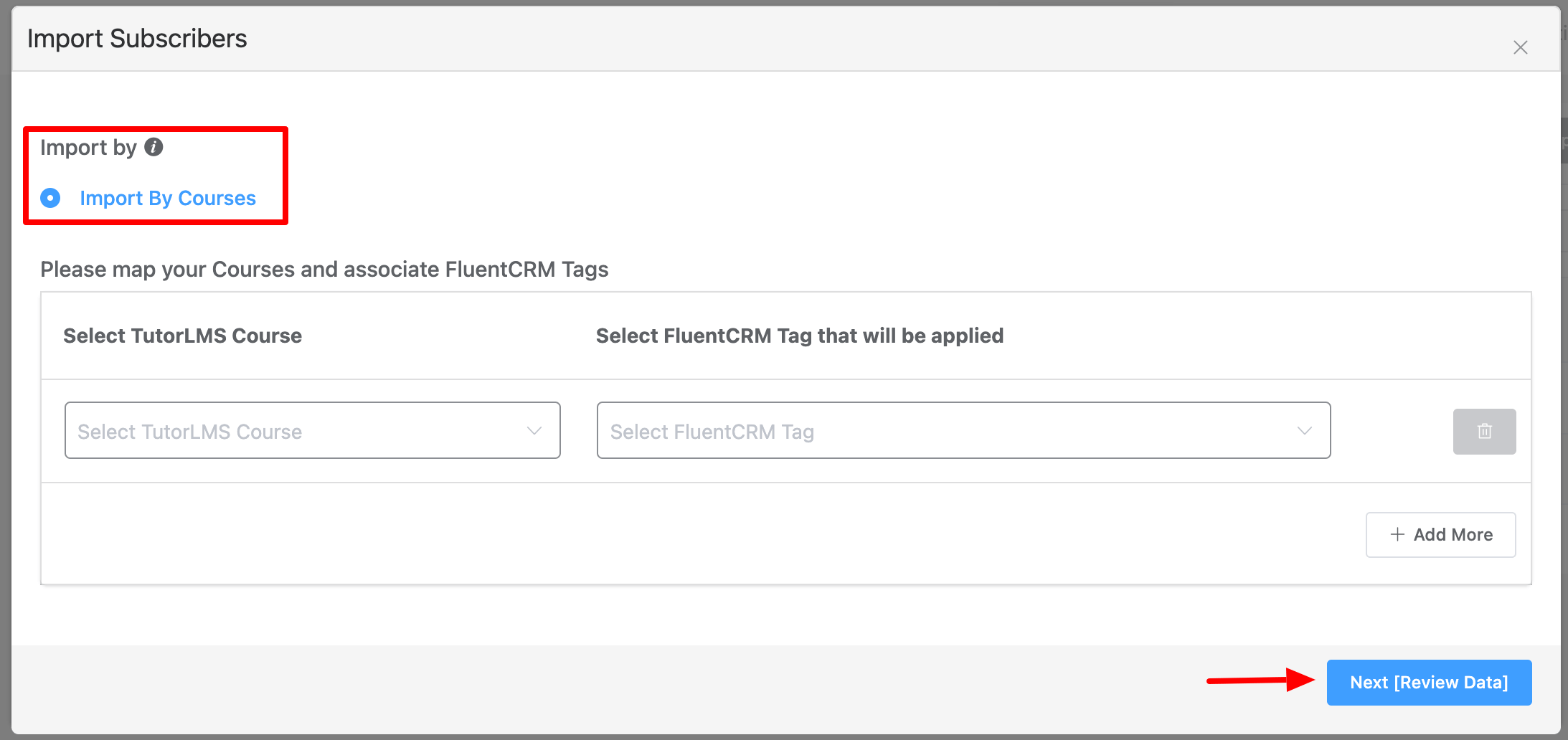
In the third step, you will see some sample data that will be imported. You can select the List for the imported contacts. You can also Update a subscriber with new data from TutorLMS if the contact already exists in FluentCRM and set the new subscriber status.
Import contacts from Learnpress #
After clicking the import button a popup will appear where you need to select the Learnpress option as the contact source and then click next.
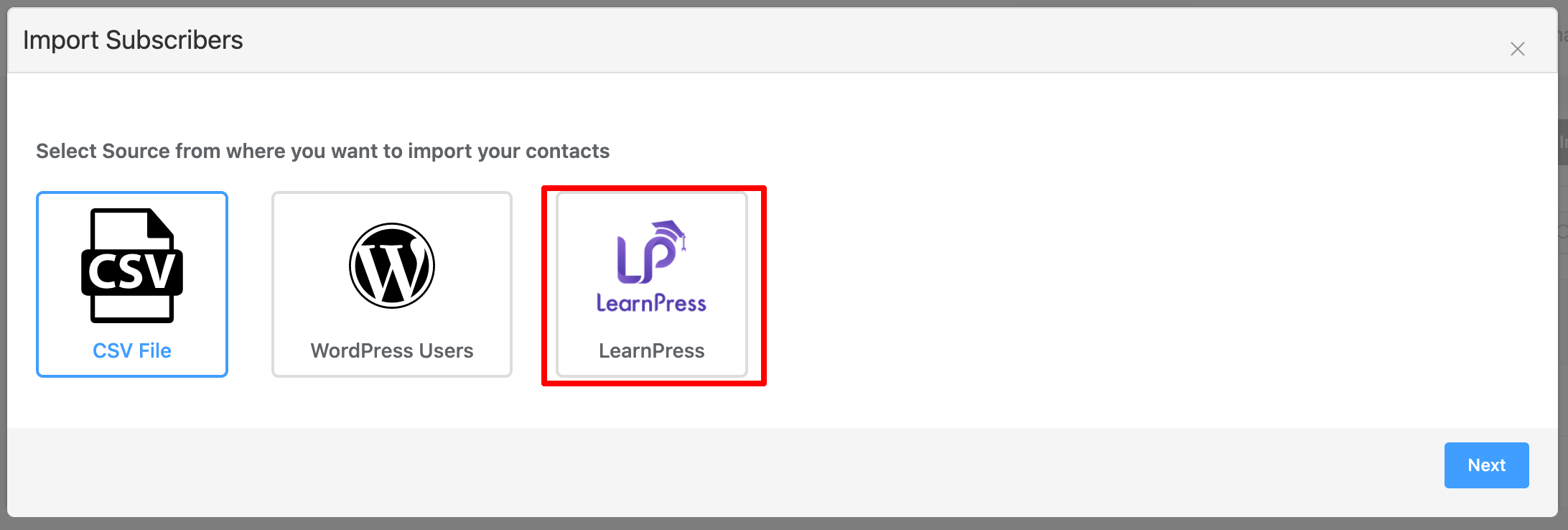
In the second step, you can select Import By Courses and map your courses with FluentCRM Tags that will be applied while importing the contacts.
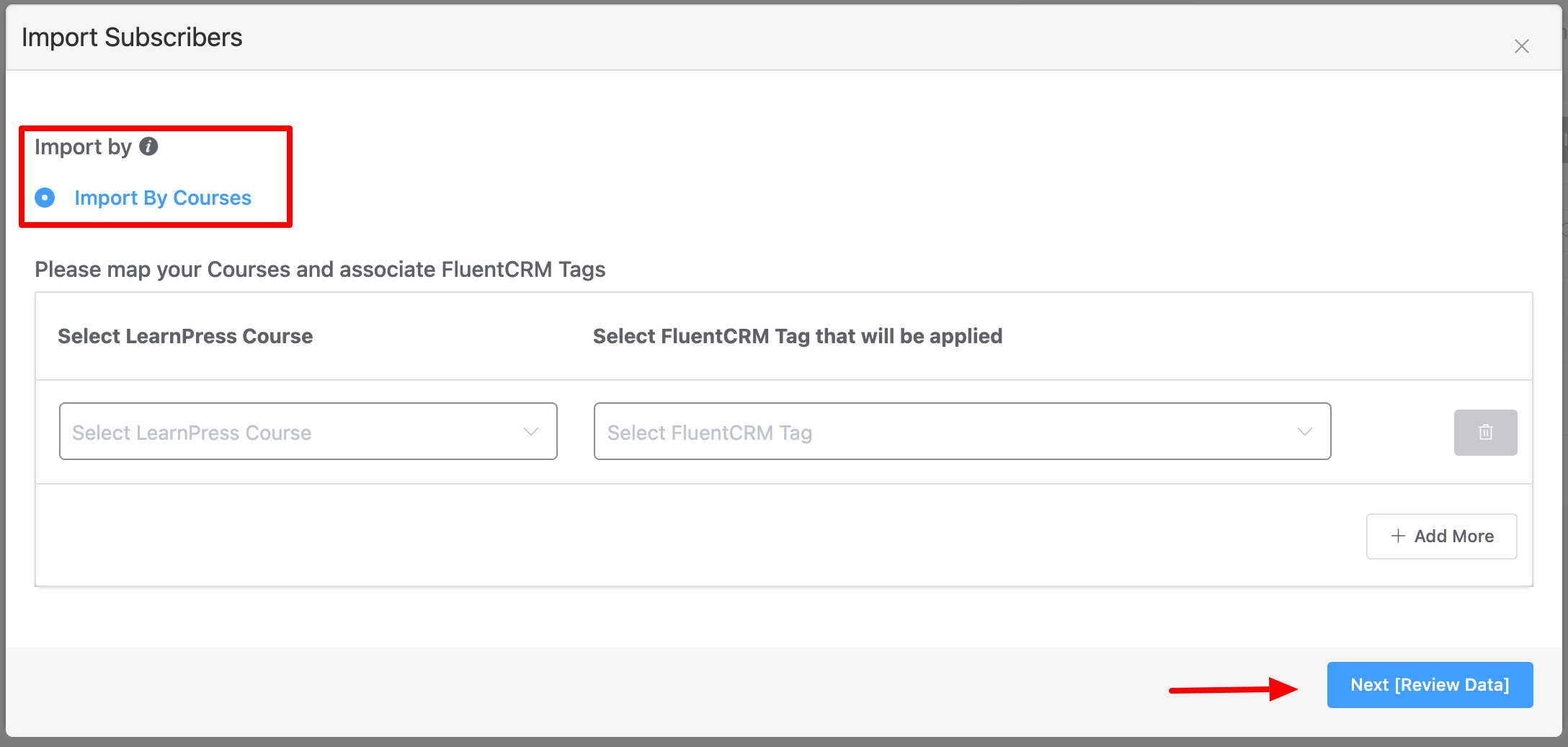
In the third step, you will see some sample data that will be imported. You can select the List for the imported contacts. You can also Update a subscriber with new data from Learnpress if the contact already exists in FluentCRM and set the new subscriber status.
Import contacts from Paid Memberships Pro #
A popup will appear where you need to select the option – paid Memberships Pro, as the contact source and then click next.
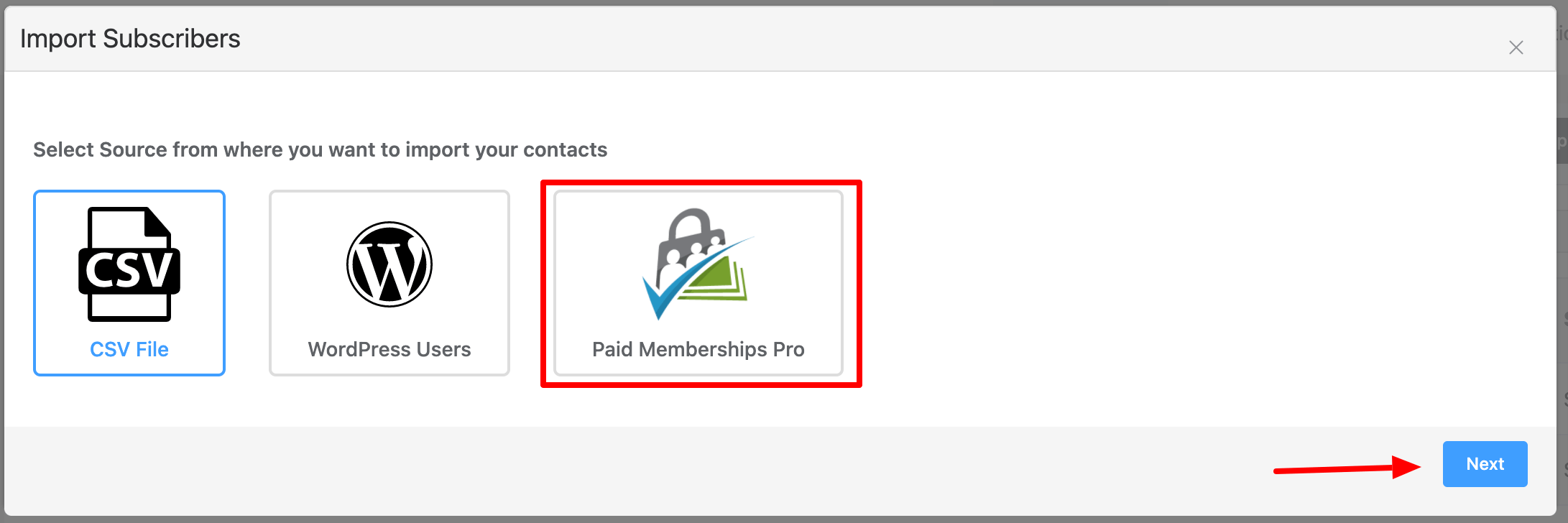
In the second step, you can select Import By Membership Level and map the Membership levels with FluentCRM Tags that will be applied while importing the contacts.
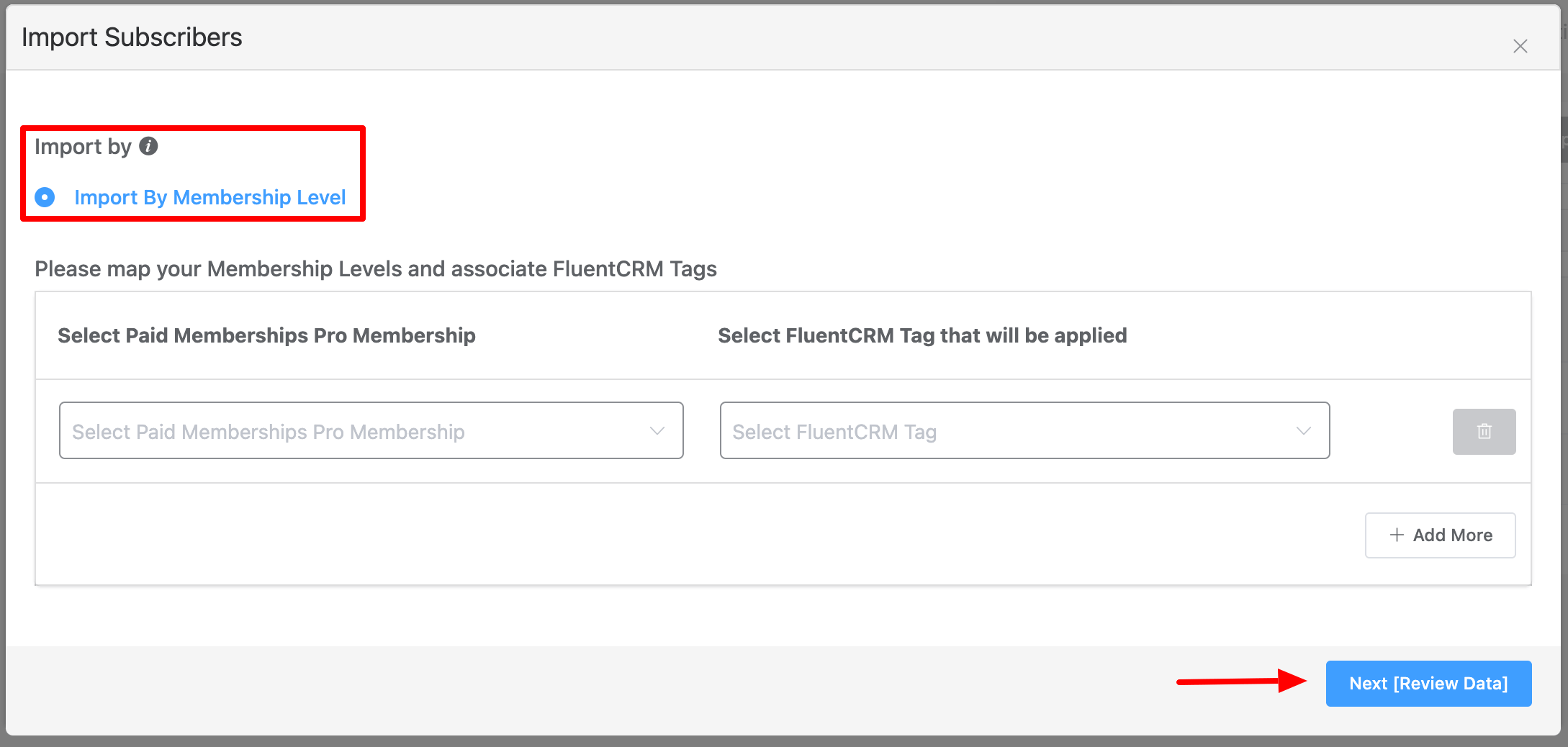
In the third step, you will see some sample data that will be imported. You can select the List for the imported contacts. You can also Update a subscriber with new data from Paid Memberships Pro if the contact already exists in FluentCRM and set the new subscriber status.
Import contacts from MemberPress #
A popup will appear where you need to select the option – MemberPress, as the contact source and then click next.
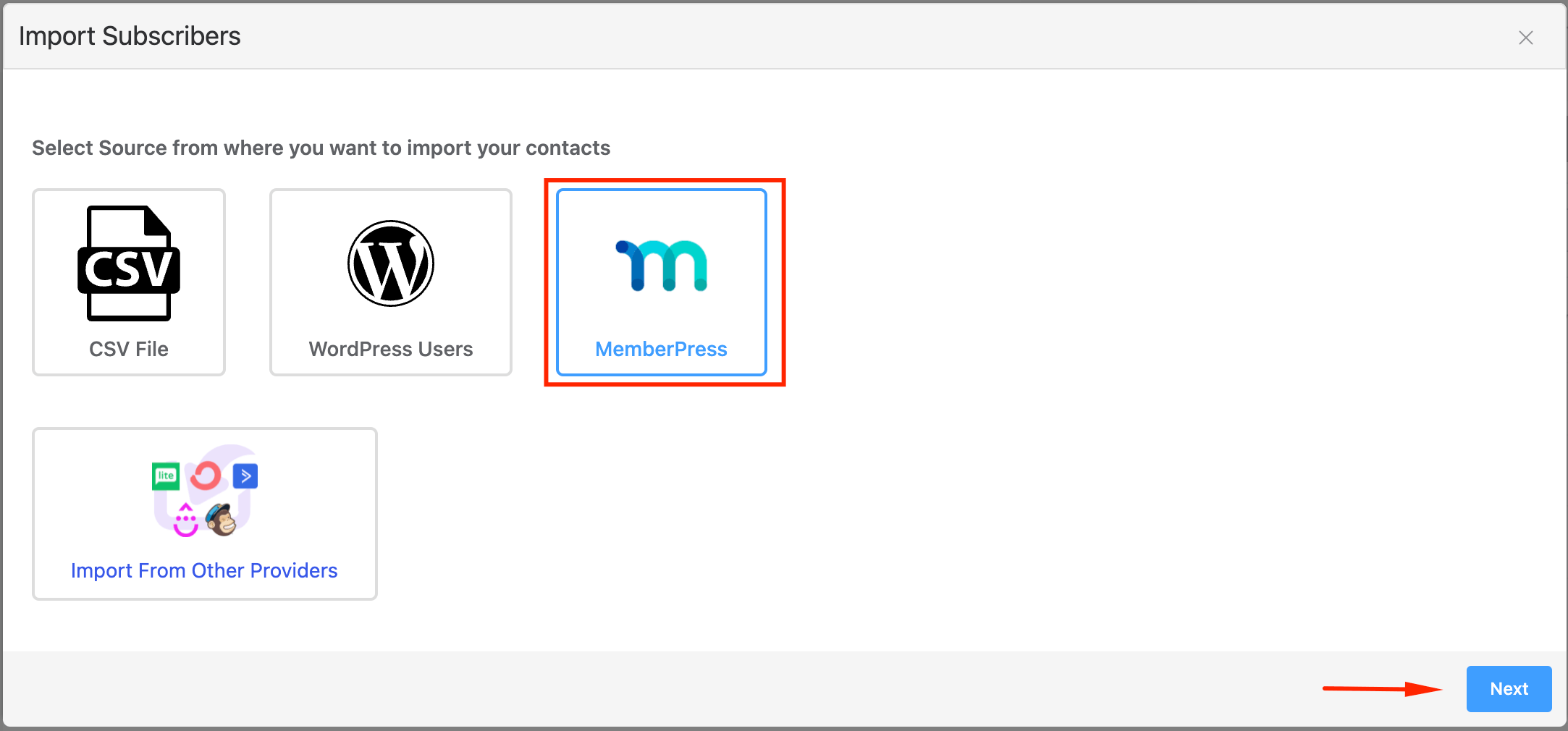
In the second step, you can select Import By Membership Level and map the Membership levels with FluentCRM Tags that will be applied while importing the contacts.
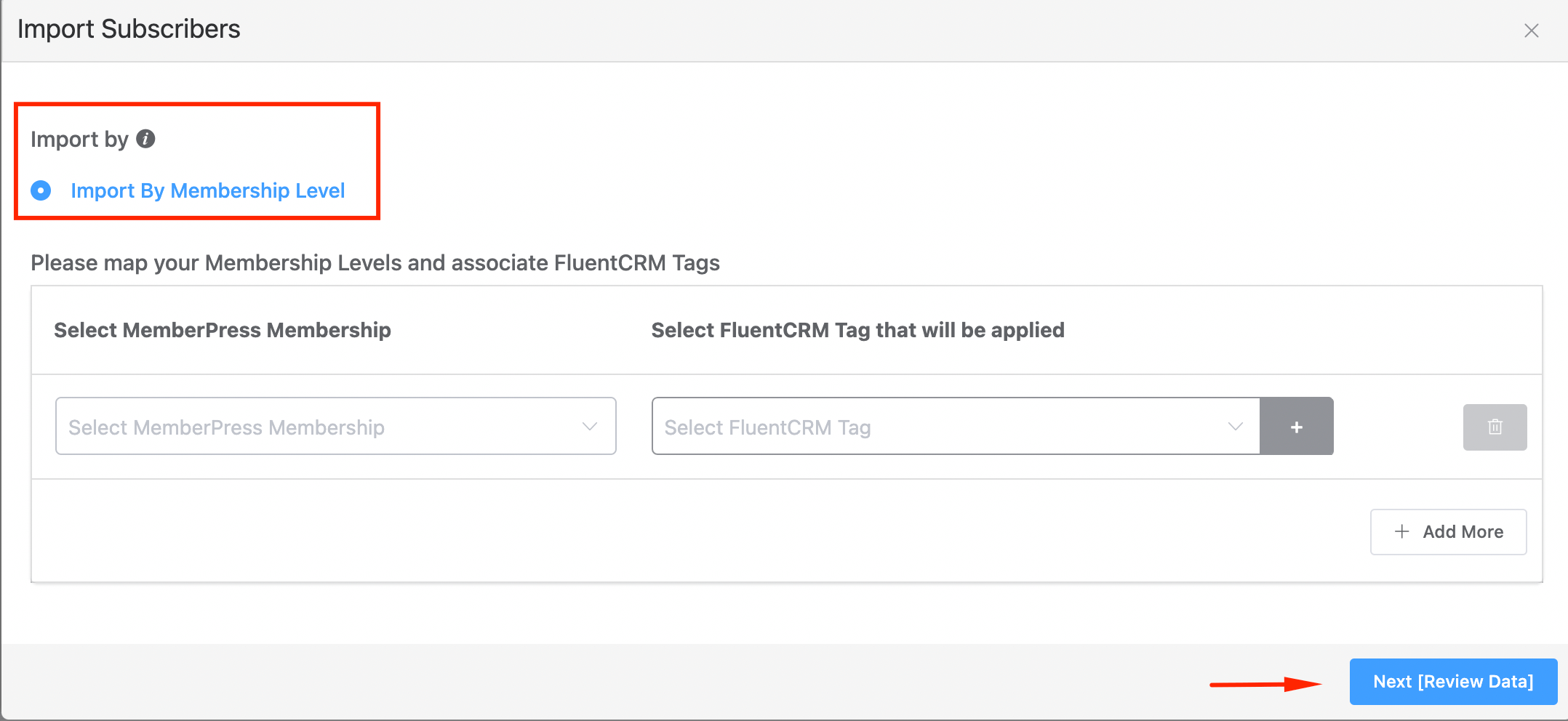
In the third step, you will see some sample data that will be imported. You can select the List for the imported contacts. You can also Update a subscriber with new data from MemberPress if the contact already exists in FluentCRM and set the new subscriber status.
Import contacts from Restrict Content Pro #
After clicking the import button a popup will appear where you need to select the Restrict Content Pro option as the contact source and then click next.
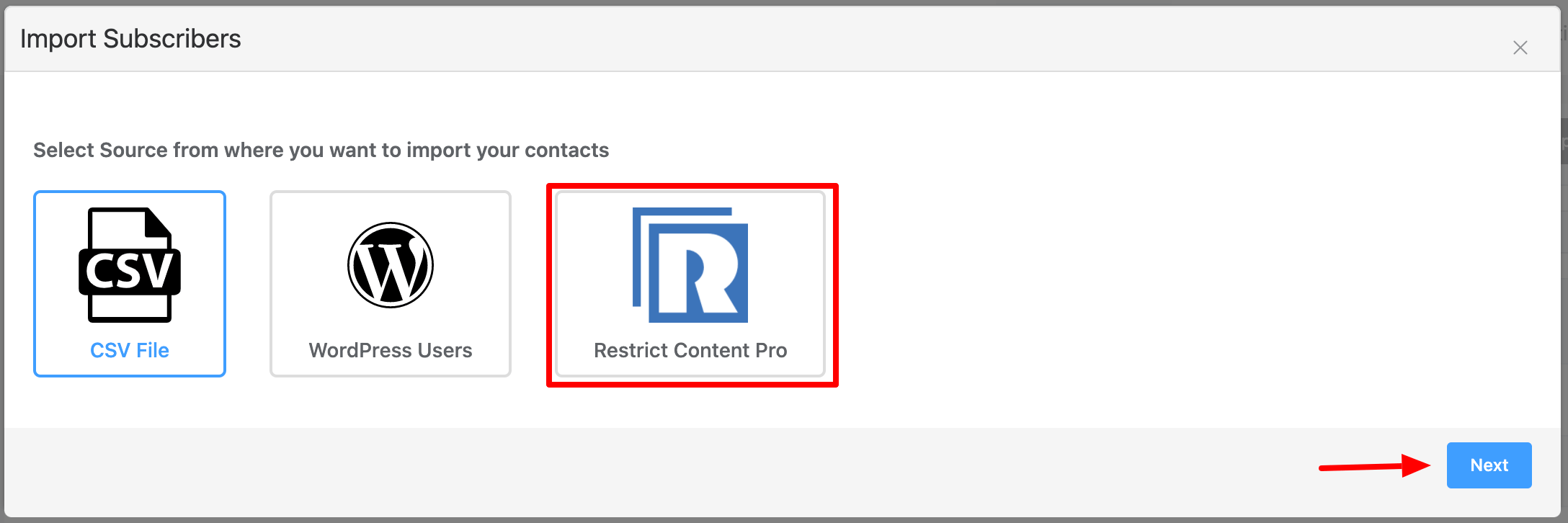
In the second step, you can select Import By Membership Level and map the Restrict Content Pro Membership livels with FluentCRM Tags that will be applied while importing the contacts.
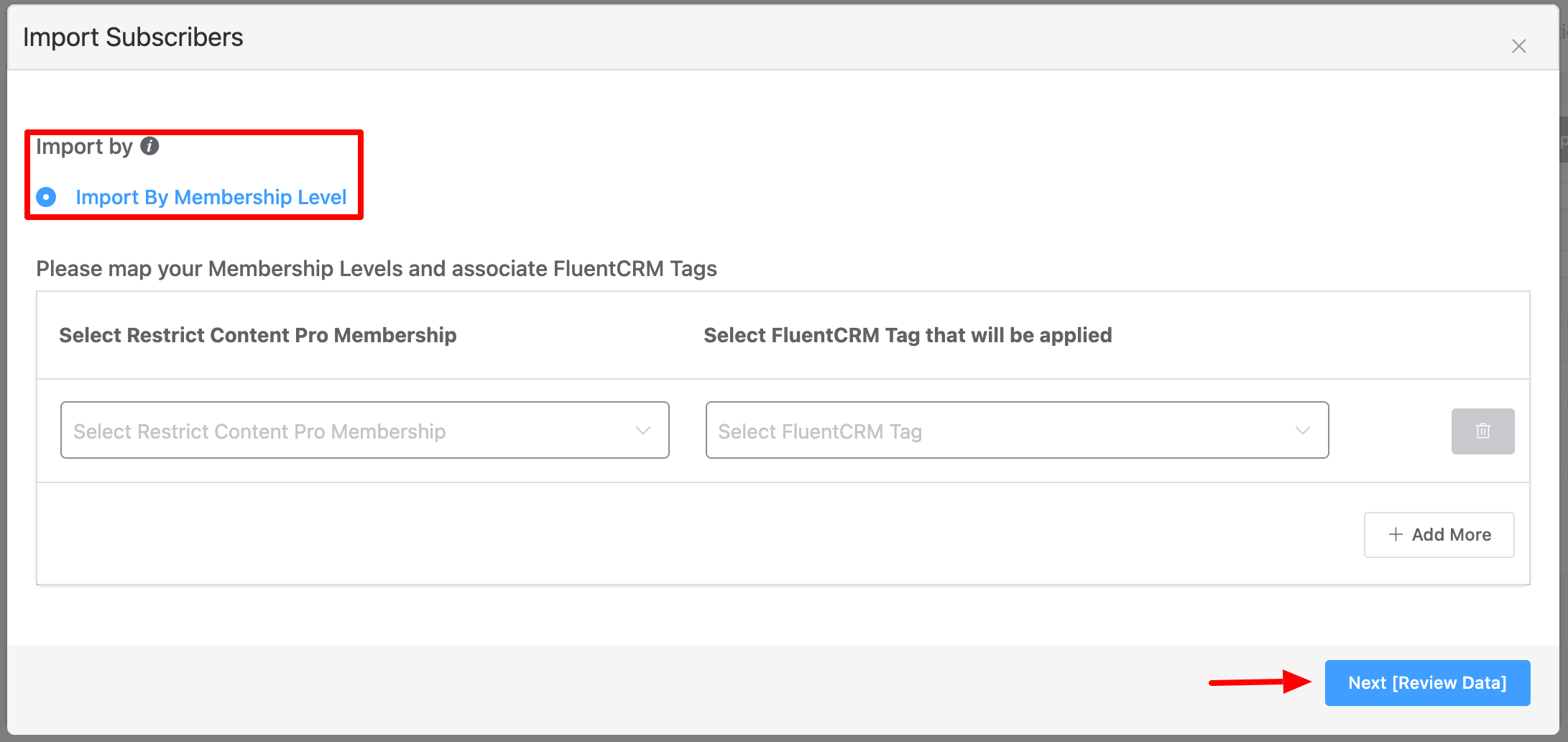
In the third step, you will see some sample data that will be imported. You can select the List for the imported contacts. You can also Update a subscriber with new data from Restrict Content Pro if the contact already exists in FluentCRM and set the new subscriber status.










How can I import contacts from previously canceled orders that have not created an account? These contacts are not assigned as woocommerce customer or wordpress user.
The WooCommerce import option doesn’t appear even if my site is a Woo store. Any ideas?