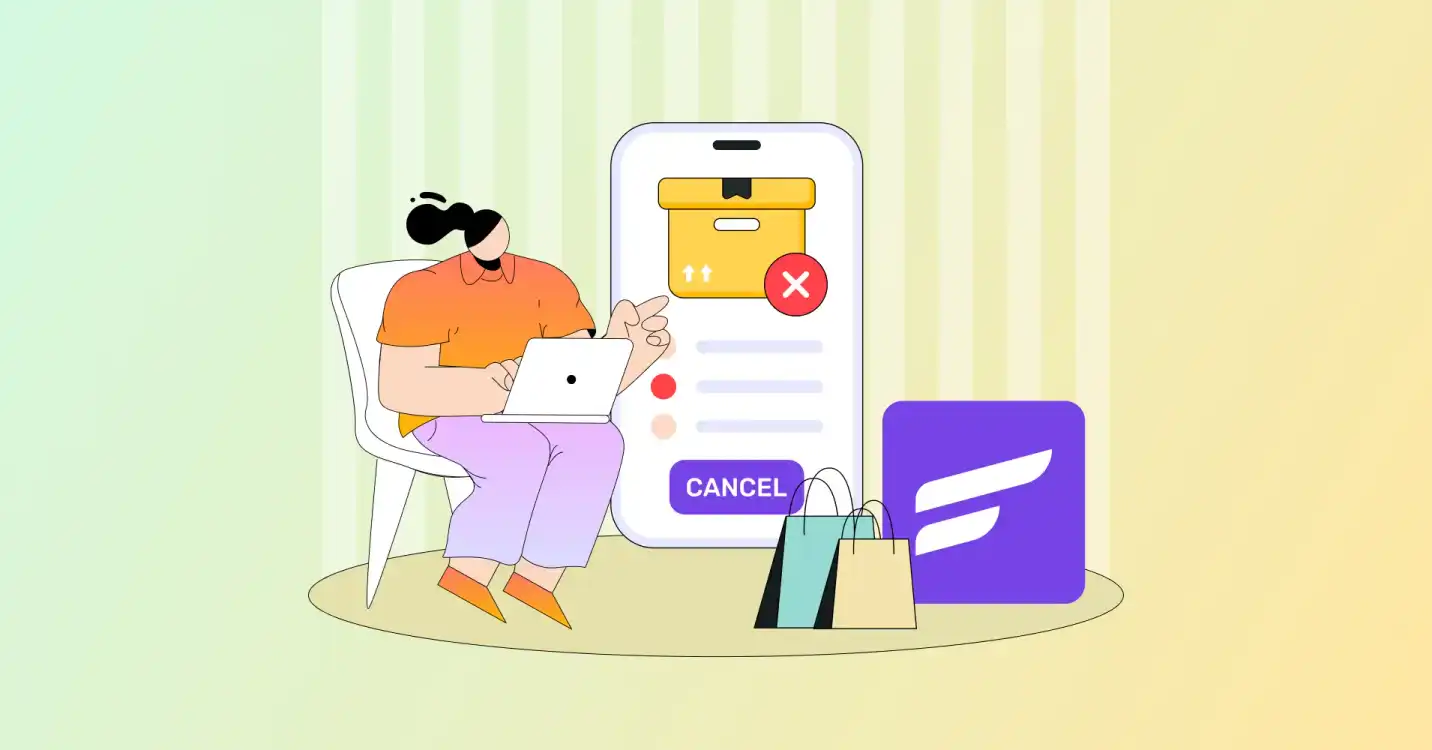
How You Can Recover Abandoned Carts with FluentCRM [A Step-by-Step Guide]
Struggling with cart abandonment?
You’re not alone. Many businesses face the frustration of potential customers leaving without completing their purchases.
And that’s where FluentCRM comes in!
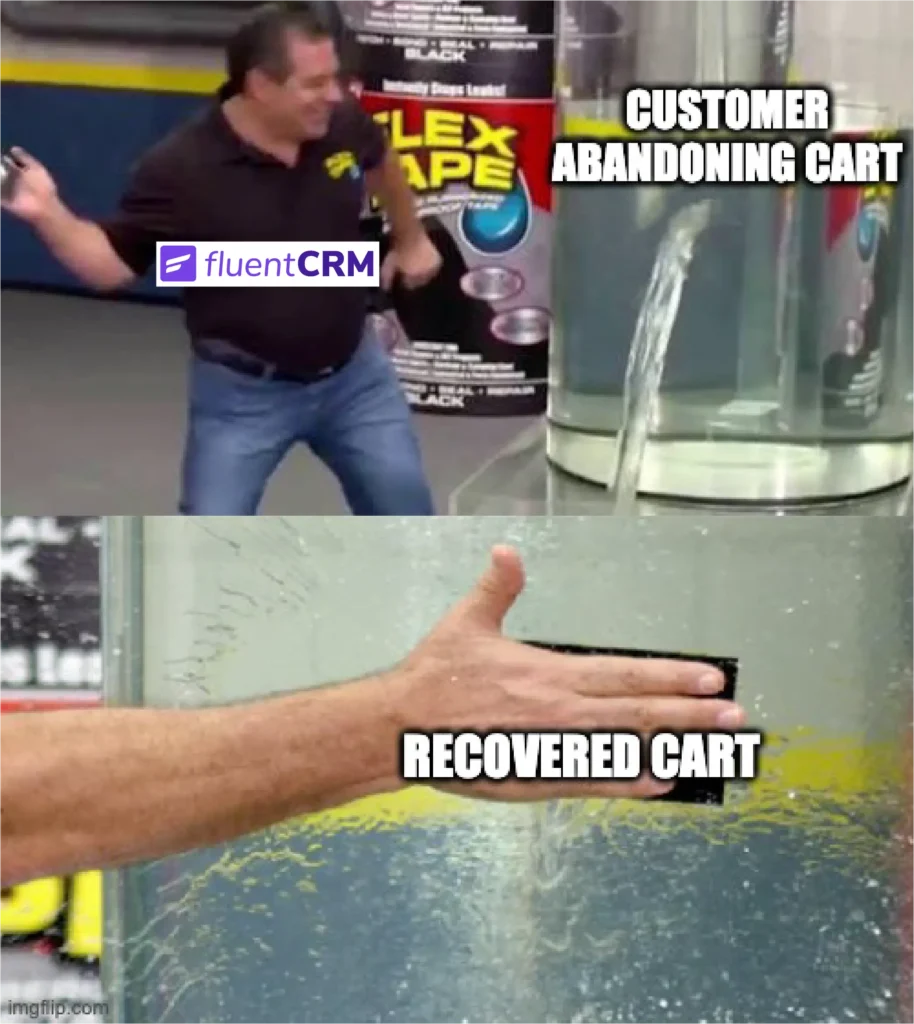
With FluentCRM, you can turn those abandoned carts into conversions whatever the reason might be. FluentCRM abandoned cart ensures a smoother shopping experience for your customers and boosts your sales.
But how to use FluentCRM to recover abandoned carts? Here in this blog, we will dive deep into this!
FluentCRM Abandoned Cart: Simple Yet Powerful Feature
An abandoned cart is when a shopper adds items to their online cart but leaves the website without completing the purchase. And, FluentCRM’s abandoned cart feature helps to recover those lost carts to ensure maximum sales.
Businesses can easily recover the cart by sending reminders and notifications using this FluentCRM abandoned cart feature.
But how? What are the features FluentCRM’s abandoned cart offers?
With FluentCRM abandoned cart, businesses can:
- Run automation with WooCommerce cart abandoned trigger
- Get a full overview of abandoned carts, with user and order details
- Copy unique recovery URLs for follow-up emails
- Use the dashboard to view cart summaries by status and value
- Apply pre-built automation templates for efficient recovery
- View integrated email log per contact for better targeting
How is the FluentCRM Abandoned Cart the Perfect Fit for Any Business?
FluentCRM’s Abandoned Cart is ideal for any business aiming to recover abandoned carts. It’s easy to set up and customize. You can even set triggers based on WooCommerce data to reach specific customer segments.
Now, with all the amazing features FluentCRM has, how is it the perfect fit for any business?
Let’s take a look:
- E-commerce Stores: Re-engage shoppers who leave items behind by sending helpful reminders.
- Service Providers: For any business that provides service, you can send reminders or offers to clients who didn’t complete booking appointments.
- Digital Product Sellers: Highlight unique benefits to nudge customers back to finish their purchase.
- Retail Stores: Capture customers who browsed products and left them in their cart.
- Food Delivery Services: Remind users about their pending orders and encourage them to complete their purchases.
- Fitness Centers: Follow up with prospective members who showed interest but didn’t sign up.
- Online Courses: Engage users who began registration but didn’t finish enrolling.
- Subscription Box Services: Encourage potential subscribers who hesitated to complete their orders.
- Gift Shops: Target customers who browsed but didn’t finalize their gift purchases.
As you can see with FluentCRM’s automation templates, each type of business can create personalized follow-ups to match its audience and goals.
How to Recover Abandoned Cart with FluentCRM?
In the following steps, you’ll learn how to effectively use its features to engage customers, recover lost sales, and create a seamless shopping experience.
With simple strategies and tools at your fingertips, turning your lost sales into happy customers has never been easier.
Let’s dive in!
Step 1: Enable Abandoned Cart Tracking
Before FluentCRM can track abandoned carts, you need to turn on the tracking feature.
- Go to your dashboard
- Choose FluentCRM
- Click ‘Settings’
- Choose Abandoned Cart settings
- Enable Abandoned Cart Tracking for WooCommerce
- Go to the page below and click Save Settings
Congratulations! You have just enabled the FluentCRM abandoned cart!
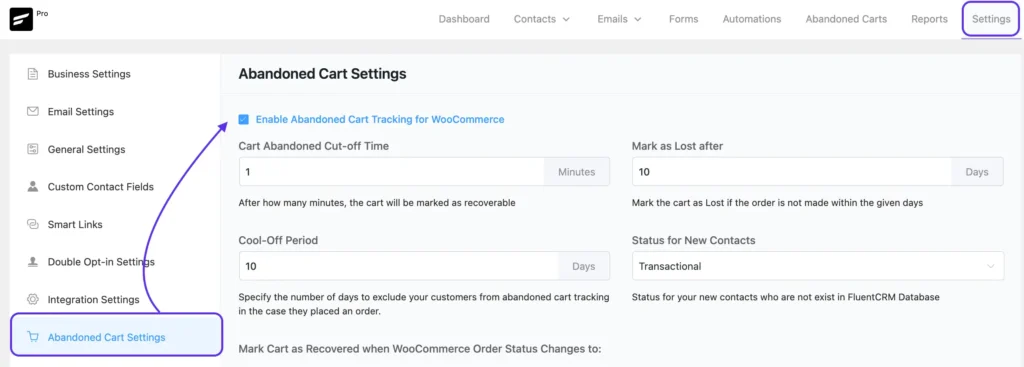
Once this is enabled, you’ll see an “Abandoned Carts” menu in the top navigation bar.
Step 2: Configure Abandoned Cart Settings
Now that you’ve enabled “Abandoned Cart,” go to ‘Settings’ to adjust to your needs. You can set these up for any abandoned cart now or fine-tune them later in your automation setup.
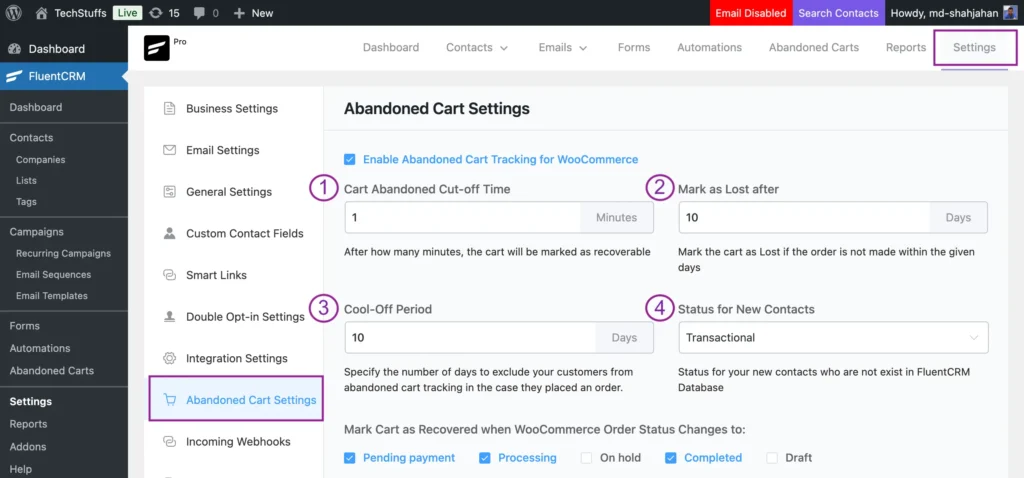
To configure the setting properly, let’s take a look at the parameters:
1. Cart Abandoned Cut-off Time
This determines how long you can wait after a cart is abandoned before initiating the automation. For example, set it to 30 minutes if you want FluentCRM to start the recovery automation after half an hour of inactivity.
2. Mark it as Lost
After a specific period, you need to confirm your cart is lost.
Duh, you can’t keep sending reminder emails forever?!
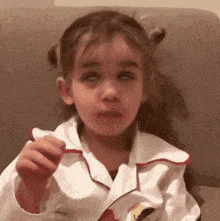
Decide how long FluentCRM should attempt recovery before marking the cart as lost. This setting ensures you don’t continuously chase carts that are unlikely to convert.
3. Cool-Off Period
Set a buffer period between abandoned cart reminders. This avoids overwhelming your customers. This feature also allows FluentCRM to pause if a customer revisits your site during the cool-off.
For example: Suppose a customer abandoned their cart. If they visited your site before your set ‘cut off’ time began. Will you send them a reminder? No, you should set a new timer according to their behavior.
4. Status for New Contacts
Ensure that only subscribed customers receive emails. If a cart belongs to a new user who hasn’t subscribed, you can select “Transactional” to send reminders without violating privacy policies.
GDPR Consent
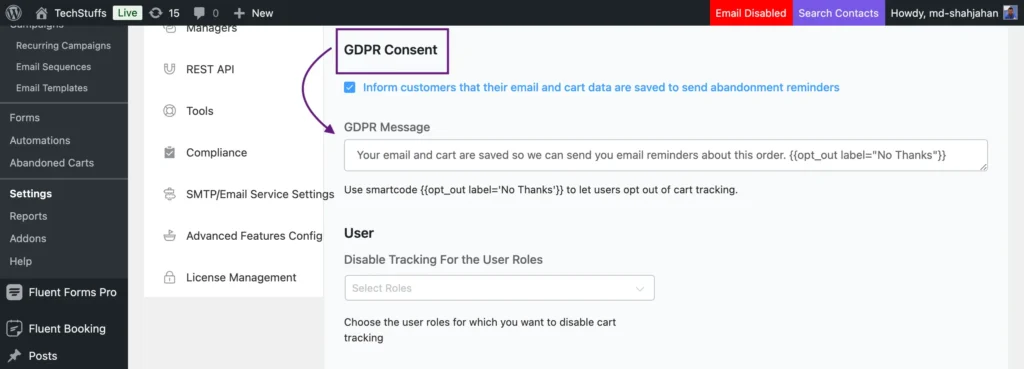
You should enable this to inform customers about cart tracking. You need to check with your clients if your customers want to give their data or not.
Step 3: Create Abandoned Cart Automation
Now that the tracking is enabled and settings configured, let’s set up the actual automation to recover abandoned carts.
- Go to Automation in FluentCRM’s dashboard
- Select Create New Automation and name it something memorable like “Abandoned Cart Recovery”
- Under WooCommerce Triggers, select Cart Abandoned
- Configure your automation funnel by adding reminder emails
- Adjust wait times between emails, and setting conditions based on cart data

Pro Tip: Use conditions to tailor your reminders. For example, send a different message if the cart contains high-value items or if it’s a repeat customer’s cart.
Step 4: Review Reports and Track Recovery Success
Once your automation is live, you can monitor its performance from the Abandoned Carts report dashboard.
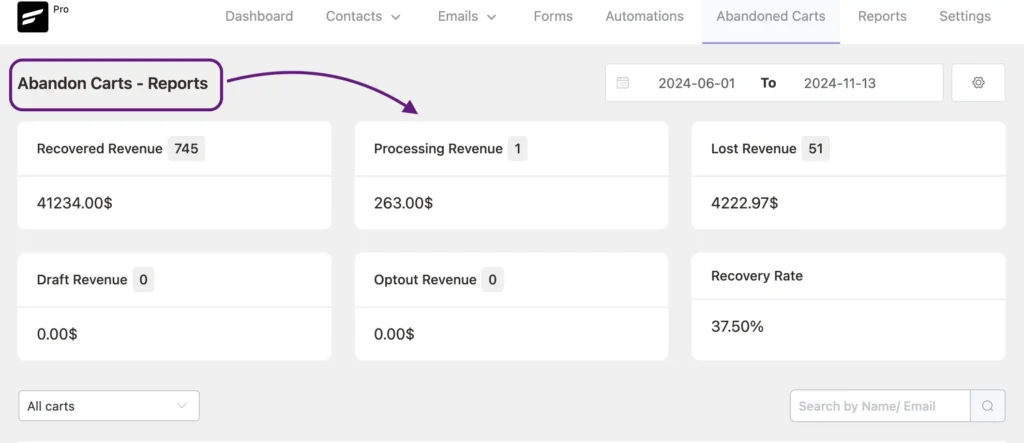
To review reports and track recovery success:
- Go to the Abandoned Carts section in FluentCRM’s navigation
- You’ll see numerical insights, like how many carts are active, abandoned, or recovered
- Click on the View Cart option next to each entry for detailed information about individual carts, including a Recovery URL
FluentCRM makes it very easy to track and tweak your recovery strategy based on these insights, helping you improve effectiveness over time.
Step 5: Use Pre-Built Automation Templates for Quick Setup
Want a shortcut to set up your abandoned cart recovery? FluentCRM offers pre-built automation templates, including one for abandoned carts.
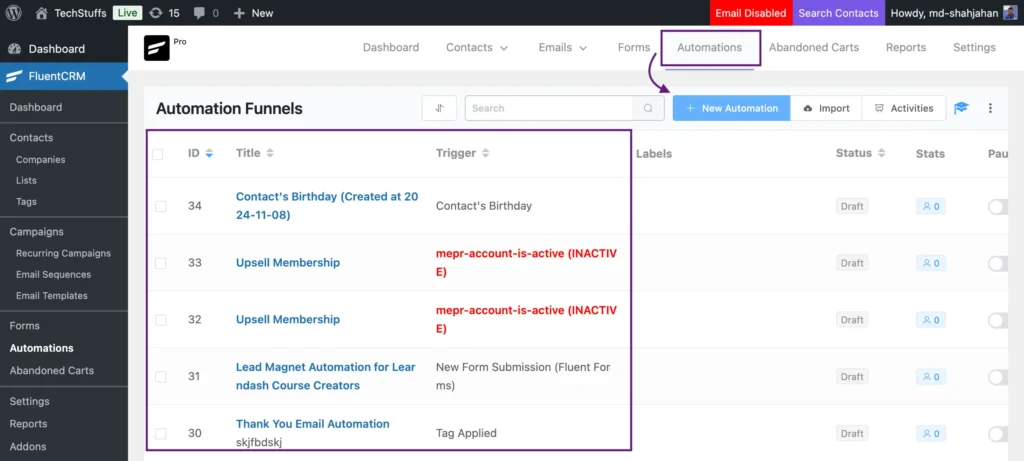
Here are the steps you need to follow to activate the automation template:
- In the Automation panel, click on Create New Automation
- Choose from a variety of pre-made templates.
- Customize the template to fit your store’s needs — such as email timing, content, and target conditions
Also, you can check out FluentCRM’s API-based library for new templates. Templates are added regularly, so you will always have resources to stay up-to-date without updating your software manually.
How Does It Work in the Background?
So, you already know how to set up abandoned cart emails in FluentCRM. Now, let’s look at how it feels from your shopper’s POV!
Imagine this: Rhonda Klein is on your site, adding a few things to her cart. She starts to check out and enters her email, but then—she gets busy and leaves before finishing her order.

That’s where FluentCRM steps in.
He just typed his email and left. Will you know where did he stop?
The moment Rhonda typed his email, and left the cart without proceeding further then FluentCRM marked his cart as “abandoned.”
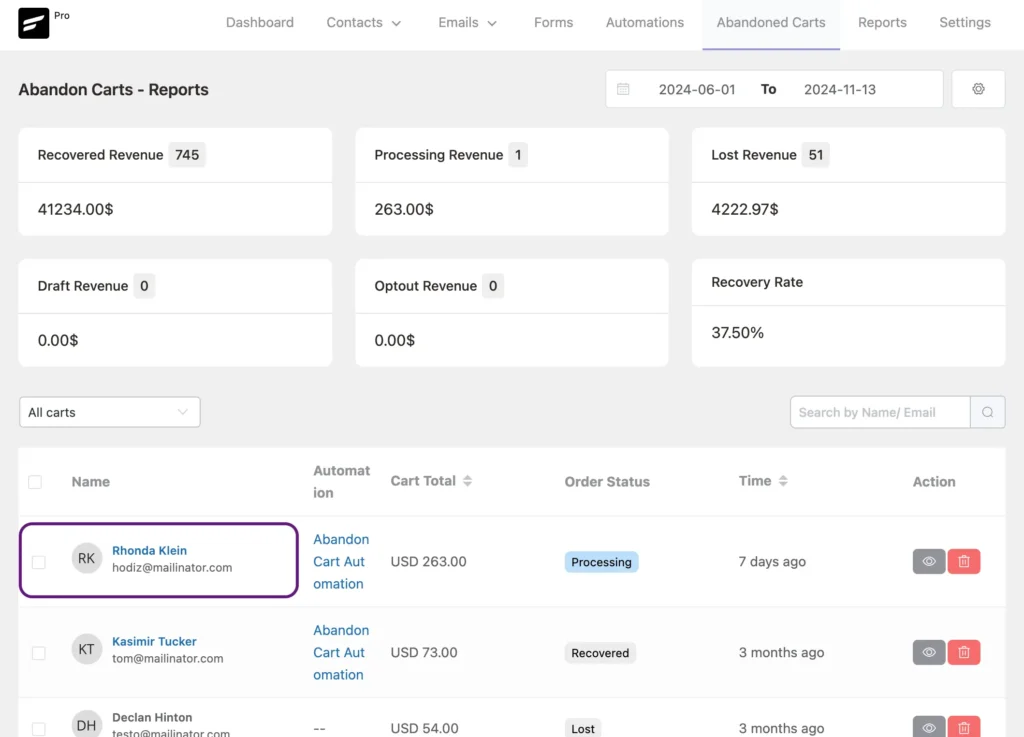
Now, you know exactly where he stopped, and you can remind him about the items waiting in his cart.
If Rhonda decides not to get reminder emails, he can click “No, thanks” below the email field. FluentCRM will respect his choice!
But even if you don’t send follow-ups, you’ll still see his cart details in your dashboard.
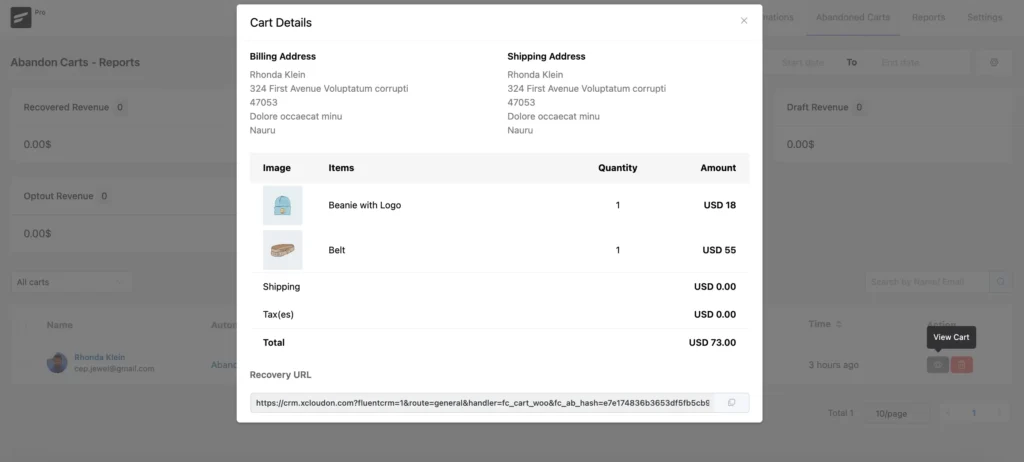
If we are to summarize the process in a few lines:
- FluentCRM saves the cart as soon as a shopper types their email, so you know they are interested
- If they say “No” to reminders, FluentCRM won’t send any follow-up emails, giving them control
- You can still see where they left off in the FluentCRM dashboard, even if no emails are sent
With FluentCRM, you’re always a few steps ahead in strategies with detailed data and reports. With FluentCRM, you will know where shoppers pause—and get the chance to bring them back!
Pro Tip: Prevention is always better than cure. It’s better to make sure the cart isn’t abandoned in the first place. For that, check out how to deal with abandoned carts.
Reclaim Every Abandoned Cart with Ease
Cart abandonment might mean lost sales but only until FluentCRM steps in! With FluentCRM’s abandoned cart features, turning those missed opportunities into completed purchases is easier than ever.
Here’s how:
- Set up strategic reminders to bring customers back
- Tailor each follow-up to match customer behavior
- Give shoppers a friendly nudge toward checkout
With FluentCRM, you’re not just recovering carts but building stronger customer connections. Activate FluentCRM and watch your sales climb. Let’s make every cart count!
Samira Farzana
Once set out on literary voyages, I now explore the complexities of content creation. What remains constant? A fascination with unraveling the “why” and “how,” and a knack for finding joy in quiet exploration, with a book as my guide- But when it’s not a book, it’s films and anime.



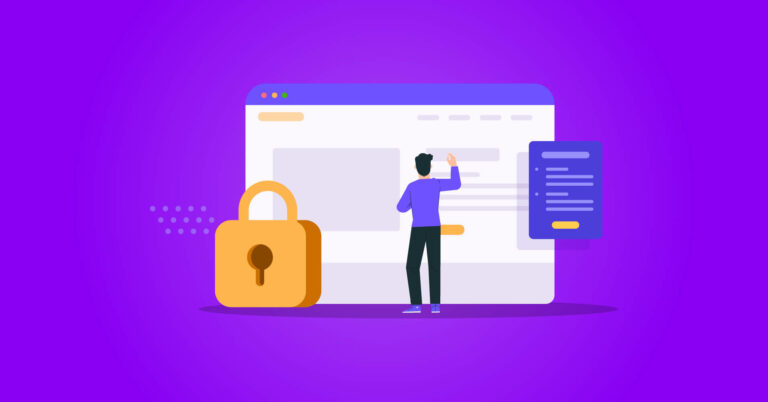
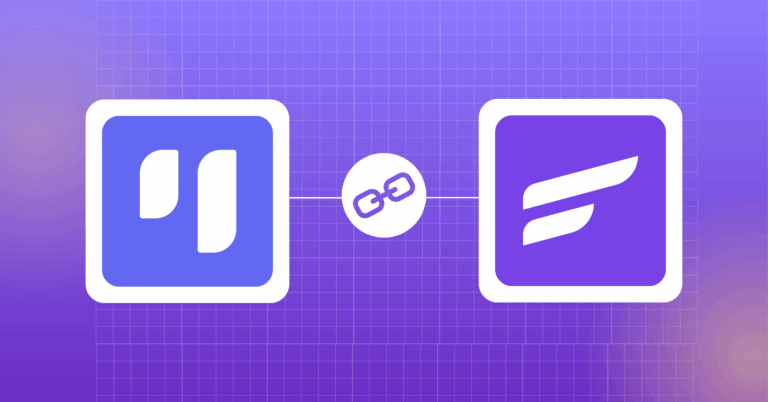

Leave a Reply