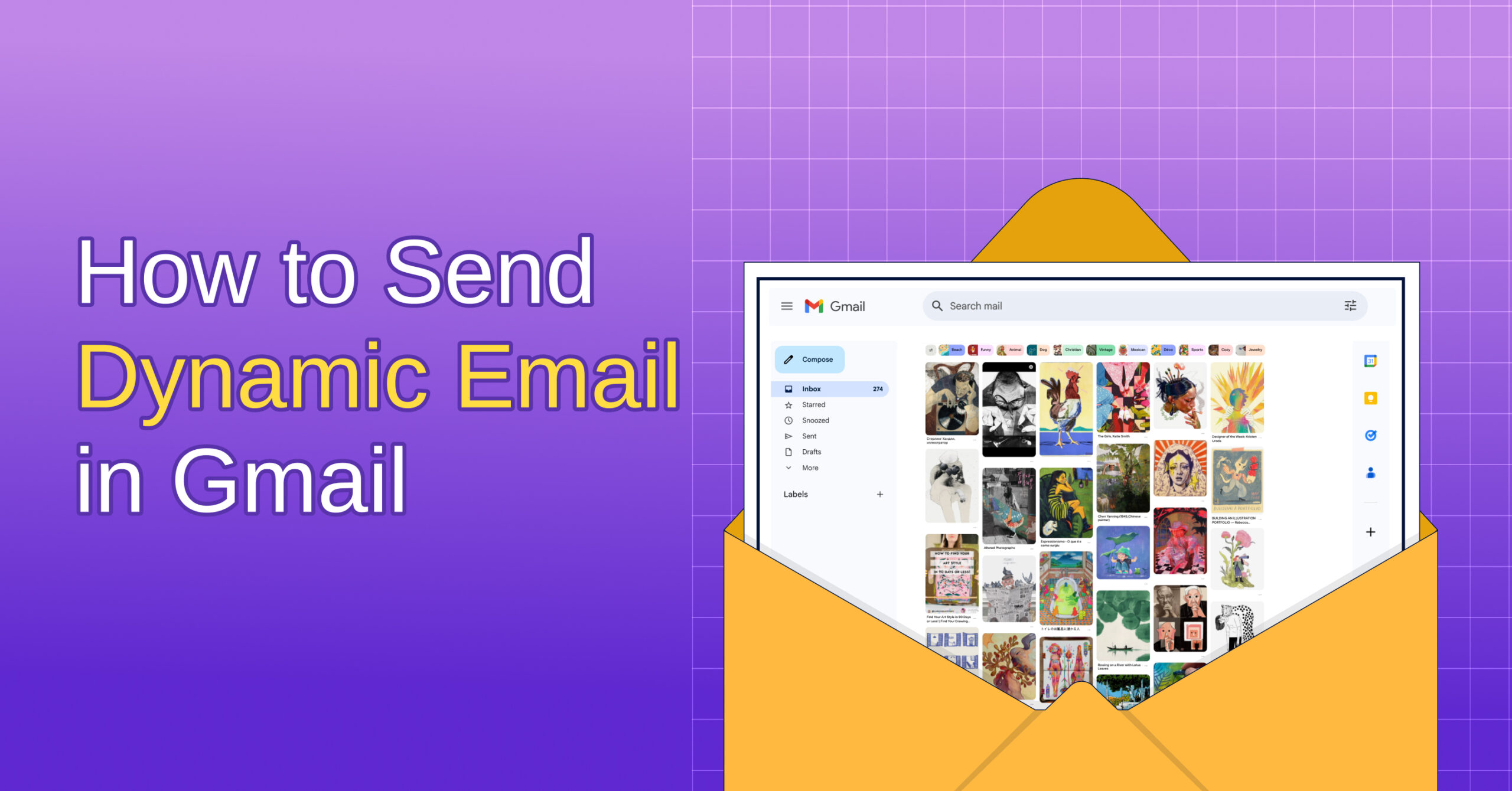
Gmail Dynamic Email: What It Is and How to Send It [+ Alternative]
For years, emails were static. If you wanted to interact with a brand, to RSVP to an event, reply to a comment, or view a product, you had to click a link and leave your inbox. But not anymore.
With the fresh rollout of Dynamic Email, Gmail is turning traditional emails into fully interactive experiences. Users can now complete tasks right inside the email, without opening any extra tabs. And this feature is revolutionizing the concept of email and email marketing.
In this guide, you’ll learn how to send dynamic emails in Gmail to create engaging, interactive emails.
What is a Gmail Dynamic Email?
A dynamic email in Gmail is an interactive email message that lets you take actions (filling out forms, RSVPing to events, or viewing carousels) without leaving your inbox. It uses AMP (Accelerated Mobile Pages) technology to make emails feel more like a mini web app.
Normally, emails are read-only. You can only click a link, reply, or forward.
But with Gmail dynamic email, you can interact with the content, like RSVP to an event, fill out a form, reply to a Google Doc comment, or browse products, all without leaving your inbox.
What Makes It “Dynamic”?
It’s powered by AMP for Email (Accelerated Mobile Pages). This is the same technology used to make web pages load super fast.
But in Gmail, AMP lets emails update in real-time and lets users take action directly from the message.
Some real-life applications of Gmail dynamic emails are:
Use Case | How Dynamic Email Works in Gmail | |
Google Docs | Reply to a comment directly from the email notification | |
Event RSVPs | Accept or decline invitations without opening another app | |
E-commerce | Browse, scroll, and add items to the cart within the email | |
Surveys | Fill out the survey within the email | |
Job applications | Approve/reject requests or complete tasks without going to another page | |
Why Use Dynamic Emails?
Dynamic emails aren’t just a cool new feature; they bring real benefits that can make your emails work harder for you. Here’s why they matter:
- Keep Content Fresh: Gmail Dynamic emails can update in real-time, showing the latest info without sending a new message.
- Improve User Experience: Interactive elements like carousels, forms, and RSVPs make emails feel more like apps than plain text emails.
- Reduce Drop-Off: When people don’t have to leave their inbox, fewer chances of losing their interest.
- Stand Out in the Inbox: With so many static emails flooding inboxes, dynamic ones catch the eye and feel modern.
- Increase Conversion Rates: By simplifying actions like purchases or bookings directly in the email, you reduce friction and boost sales.
- Personalize at Scale: Show relevant content based on user behavior or preferences for a tailored experience.
- Save on Follow-Up Efforts: Immediate engagement means fewer reminder emails and less chasing prospects.
- Gather Instant Feedback: Embed surveys or polls that users can fill out instantly, helping you collect valuable data faster.
In short, dynamic emails turn passive reading into active email engagement.

And that’s an absolute win for both the readers and the senders!
How to Send Dynamic Emails in Gmail?
Before you can start sending dynamic emails in Gmail, there are some important rules and technical steps you need to follow.
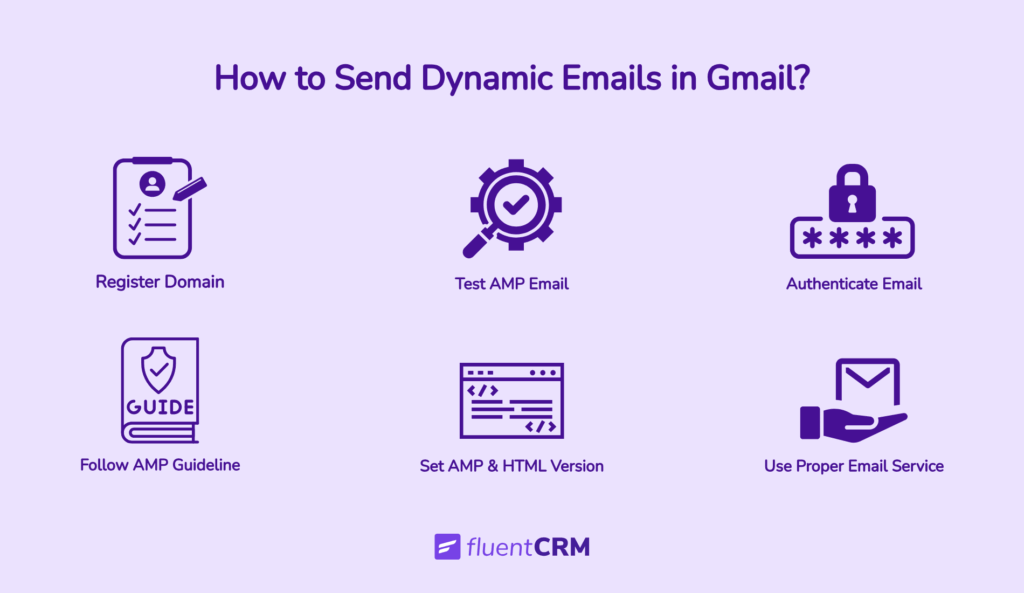
Here’s what you need to know:
Step 1: Gmail’s Requirements to Send Dynamic Emails
To send Gmail dynamic email, you need to register your sending domain and email address with Google and follow the AMP email setup properly.
This process helps prevent misuse and ensures that only trusted senders can use AMP emails. You can apply for registration through Google’s Postmaster Tools.
Step 2: Send Both AMP and HTML Versions
Every dynamic email must include two versions:
- An AMP HTML version containing the interactive content.
- A standard HTML fallback version for email clients that don’t support AMP.
This ensures all recipients can read your email, whether or not their email client supports dynamic content.
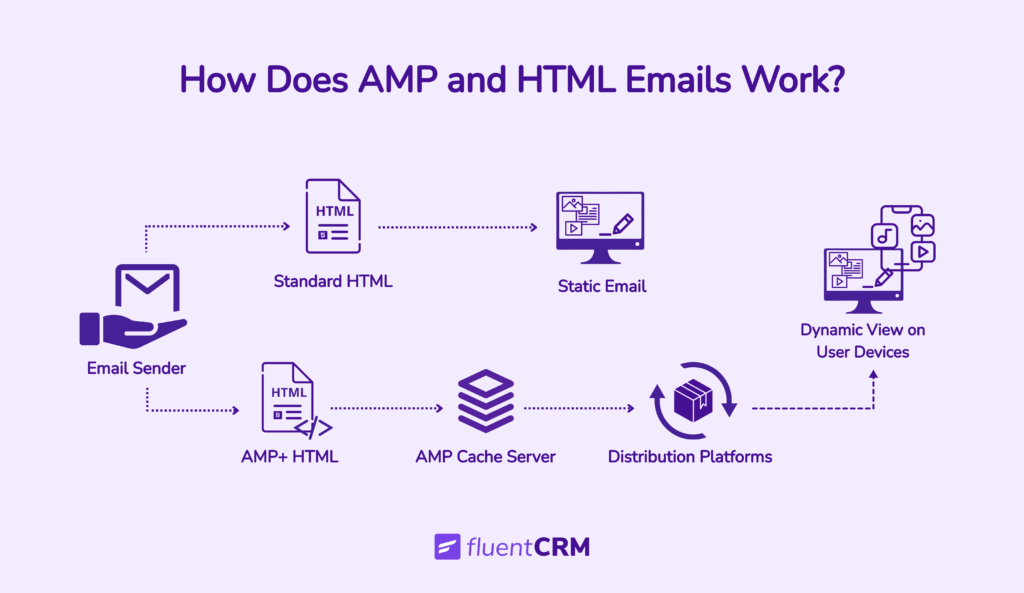
This is done by specifying the AMP content using the AMP MIME type (text/x-amp-html) in your email headers, alongside the regular text/html part.
This dual-format setup ensures that recipients using AMP-compatible clients see the interactive version, while others see the fallback HTML version, keeping your emails accessible to everyone.
Quick Suggestion: Many readers still choose plain text emails over HTML emails. Along with your AMP email, add HTML and Plain text emails in your Gmail dynamic email.
Step 3: Set Up Proper Email Authentication
To send dynamic emails in Gmail, your domain must be properly authenticated. This involves two essential protocols: TLS (Transport Layer Security) and DKIM (DomainKeys Identified Mail).
TLS ensures that your emails are securely encrypted during transmission. DKIM adds a digital signature to each email, verifying that it genuinely comes from your domain.
Quick Suggestion: For a more detailed email authentication process, follow this blog.
Step 4: Follow AMP Content Standards
Your AMP email setup must follow AMP guidelines. It must be well-structured, use only valid components, and remain secure in a sandboxed environment. Google reviews each email, so it must pass AMP validation before being delivered.
Google has put these requirements in place to keep the experience secure, reliable, and consistent for everyone.
Quick Suggestion: To create a Dynamic Email using AMP, you can follow this guideline.
Step 5: Test Your AMP Email Using Google’s AMP Playground
Before sending your AMP email to real recipients, it’s crucial to test and validate your code to avoid delivery issues.
Google offers an online tool called AMP Playground, which lets you paste your AMP email code and instantly check for errors or validation issues. Passing this validation confirms your email follows AMP guidelines and will render properly in Gmail.
Testing here helps catch common mistakes early and ensures a smooth user experience.
Step 6: Use Email Services That Support AMP Emails
Not all email platforms support sending AMP emails natively, so using services can simplify creating, validating, and sending AMP-powered emails while handling sender registration and authentication.
Currently, only a few email clients, such as Gmail, Yahoo Mail, and Mail.ru, support displaying dynamic AMP content.
So, recipients using unsupported email clients will see a fallback HTML version instead. That’s why including a well-designed static email is a must to ensure your message looks great and works everywhere.
Step 7: Send a Test Email and Check If Everything is Alright
To check the email content properly, you need to enable the email first.
For that, enable dynamic content in Gmail following these steps:
- Make sure you’re using the latest version of Gmail on the web or mobile (Android)
- On the web, you can enable it by going to Settings > See all settings > General > Dynamic email> Enable dynamic email
- On mobile apps, dynamic content is enabled by default if the app is updated

Send yourself, or someone you know, an email, and see if everything is alright.
Better Alternative to AMP-Powered Dynamic Emails
Gmail’s update aims to make emails more dynamic and interactive, but setting up AMP-powered emails can be tough for non-technical users.
For those who want dynamic, engaging emails without coding, specifically for WordPress, FluentCRM offers a simpler and much better alternative.
- Add Personal Touches with Smart Codes: FluentCRM uses dynamic smart codes to pull in user data like names, emails, locations, or custom fields, to give a more personalized email experience.

Example:
"Hi {{contact.first_name}}, we picked this just for you.
Becomes: "Hi Ayesha, we picked this just for you."- Show or Hide Content Based on User Info: Using conditional blocks in FluentCRM, you can show different content to different users based on their tags, interests, or behavior.
For example, first-time customers see a welcome email, but repeat buyers get loyalty rewards from the same email template.
Here’s how you can use conditional section in FluentCRM:

- Automate Workflows Based on User Actions: FluentCRM tracks user activity on your WordPress site, signups, page visits, cart abandonment, and purchases. This lets you send automated emails by setting triggers for these actions.
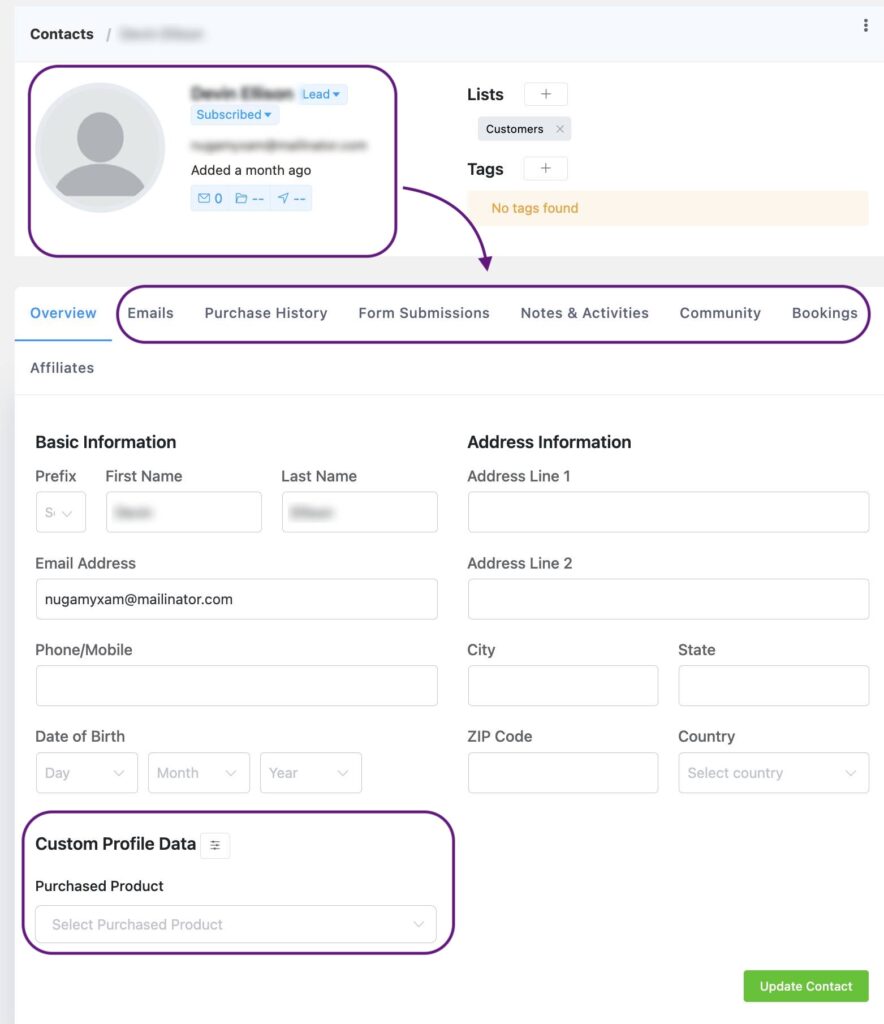
With this, you can set up email automation without coding, choosing when to send emails based on actions, time delays, or conditions, all managed from your WordPress dashboard.
This ensures emails feel personal and timely, with everything handled before sending.
- Latest Post Block: As the name suggests, the latest post block shows only the posts that have been recently published on your website.

When you add it to your campaigns, it automatically updates emails to show each recipient the latest posts published on your site.
You can do all these with FluentCRM, without leaving your dashboard.
Quick Suggestions: For detailed instructions on how to send dynamic content with FluentCRM, you can read this blog!
From Inbox to Interaction: The Rapid Shift in Email Marketing
Gmail Dynamic emails are changing the way we interact with our inboxes. They turn regular emails into interactive experiences, right inside Gmail.
To send dynamic content, you need to use AMP-powered emails and follow Google’s rules. But for those who want something simpler, tools like FluentCRM let you create personalized and dynamic emails without any coding or AMP.
Whether you use AMP or another method, dynamic emails help you connect better with your audience, make emails more engaging, and stand out in busy inboxes.
Frequently Asked Questions
Still have some questions? Well, here are the answers.
Samira Farzana
Once set out on literary voyages, I now explore the complexities of content creation. What remains constant? A fascination with unraveling the “why” and “how,” and a knack for finding joy in quiet exploration, with a book as my guide- But when it’s not a book, it’s films and anime.



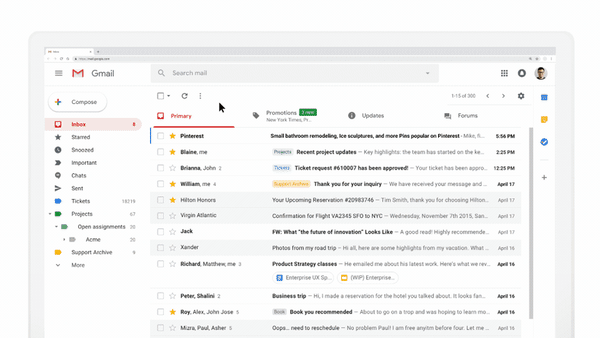
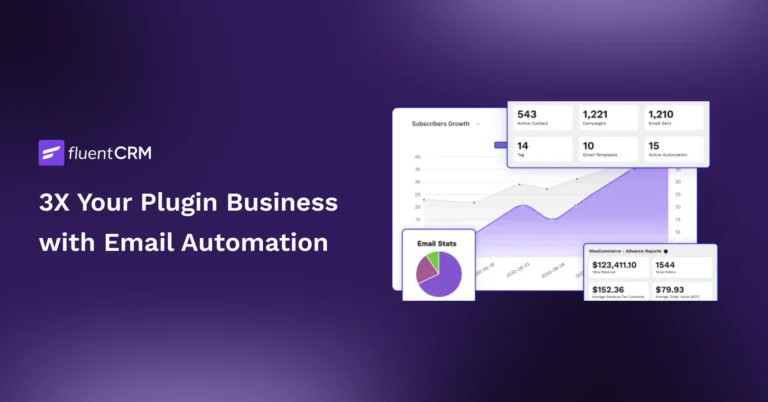


Leave a Reply