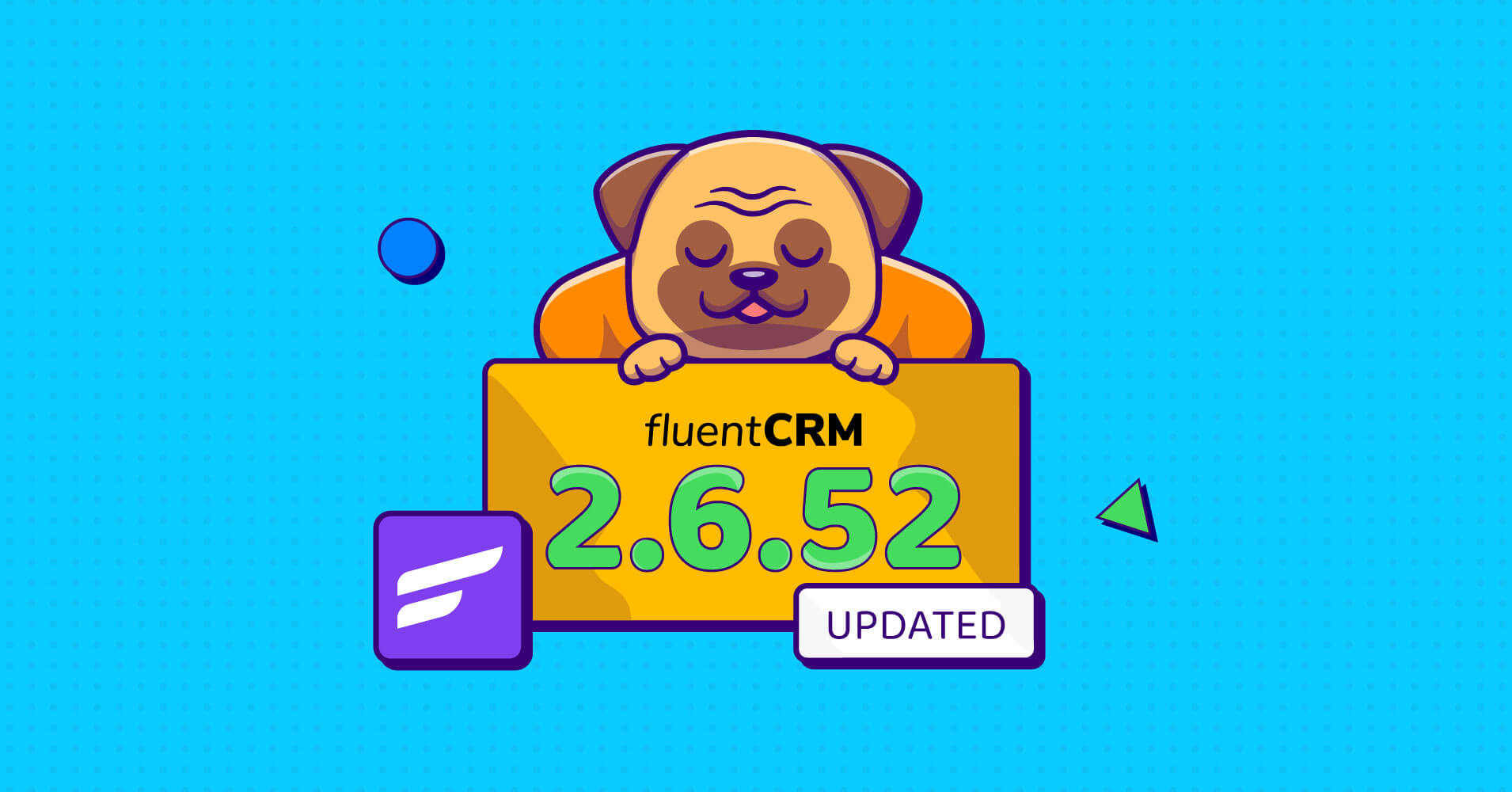
You didn’t see this coming, did you?
Everyone is busy with their Black Friday campaign, and so are we. But just as we told you last week, we’ll never forget our users regardless of the situation!
Introducing FluentCRM 2.6.52, another cool update to improve your WordPress marketing automation experience!
So, without further ado, let’s explore what’s inside!
Conditional section on Visual builder
Though we just introduced the visual builder in our last update, we didn’t miss the chance to improve it within a week. And guess what makes an automation tool better? —Conditional sections!
Yes, you wanted it, and we couldn’t say no! That’s exactly why we added the conditional content display on our visual builder.
Now, you can use conditional sections to set whether someone will see a section of your email or not based on tags. So, here’s what you need to do:
Go to your email template and select the block you want to apply the condition. On your right, you’ll see the Add Display Condition button. Click that.
You’ll get two ways of implementing the condition based on tags on the condition popup. If you select Show IF in Selected Tag, the selected block of your email will only be shown to the people with those tags.
For instance, the block we selected in the above picture is meant for only leads from the USA to see. So, we’ll select the USA leads tag and hit Apply Condition.
Similarly, you can use Show IF not selected in tag to show a block of your email to certain users who aren’t in a specific tag. For example, say we’ve selected the following block.
Now let’s set up the condition
To ensure you get the most out of this feature, we haven’t limited how many blocks you can use in the condition. Besides, we made it easy for you to understand which blocks you’ve used conditional on. Whenever you hover through the blocks of your template, it’ll show on the screen if a block is conditional.
Tag-based redirect after double opt-in
Upon completing the double optin, you redirect all the users to the same page, right? But what if you could do things differently? Like, sending users to different pages based on tags?
Well, you can do that now!
Go to FluentCRM Settings and click on Double Opt-in Settings.
Now, if you scroll down to the Redirect URL section, you’ll see a new option. Enable – Tag-based double optin redirect. Now, let’s go over the picture below to understand this in a better way.
We’ve set Mask customers as targeted tags, and upon completing the double opt-in, we want to take them to the running shoe’s page. So we added a link to that in the Redirect URL box. Using the +Add more button, you can add more targeted tags. When you are done, click Save settings.
Once a user completes the double optin, the system will check if they’re in any tags and redirect them to the link assigned to the first tag. So, be careful about which targeted tag you use in the first place.
Easily import or export email templates
Isn’t the sole purpose of using an email automation tool to make your day-to-day tasks easier and less stressful?
Well, the good news is that your future days will be easier! Our excellent feature of importing and exporting email templates will make things even easier for you.
You can now easily export or import any template within a few clicks!
Go to Email templates from the FluentCRM dashboard and click on the three dots on the right of the template you want to export. Simply select export, and the JSON file will be downloaded.
Hold on, my friend! Importing a template is equally easy!
Just click on the import button, and upload the JSON file.
Save templates from email campaigns
When it comes to building engaging and personalized emails, templates play a huge role. And you get to understand which templates are performing well once your email marketing campaigns are up and running.
The good news is that you won’t have to go through the trouble of creating one from scratch anymore! Now, you can easily copy a template from any of your campaigns!
Simply go to email campaigns and click on the setup of the email you want to copy templates from.
You’ll see three dots beside the Continue button on the email compose a section. Click on that and select Save as template.
Give the template a name, and you are done.
Bug fixes and improvements
Since we rolled out our last update not even a week ago, we haven’t found a long list of bugs or scopes of improvements. Still, we tried our best to identify existing issues on our own and fix them immediately. Here’s what we have fixed:
- Fixed: Date Time Filters issue fixed for custom Fields
- Fixed: Email Preview issue on Campaign Review Screens
Wrapping up
As FluentCRM is growing, more and more businesses are getting dependent on it for all their email marketing needs. Rest assured, we have been able to surplus the expectation of our users with regular updates.
If you appreciate our efforts, don’t forget to write a review on the WordPress repository. We really appreciate it!
If you don’t use FluentCRM yet, feel free to try the free version. I’m sure you’ll love what we have to offer!
If you want to upgrade to Pro, please check out our latest deal here.

-
Finally a visual builder for e-mail! Great!


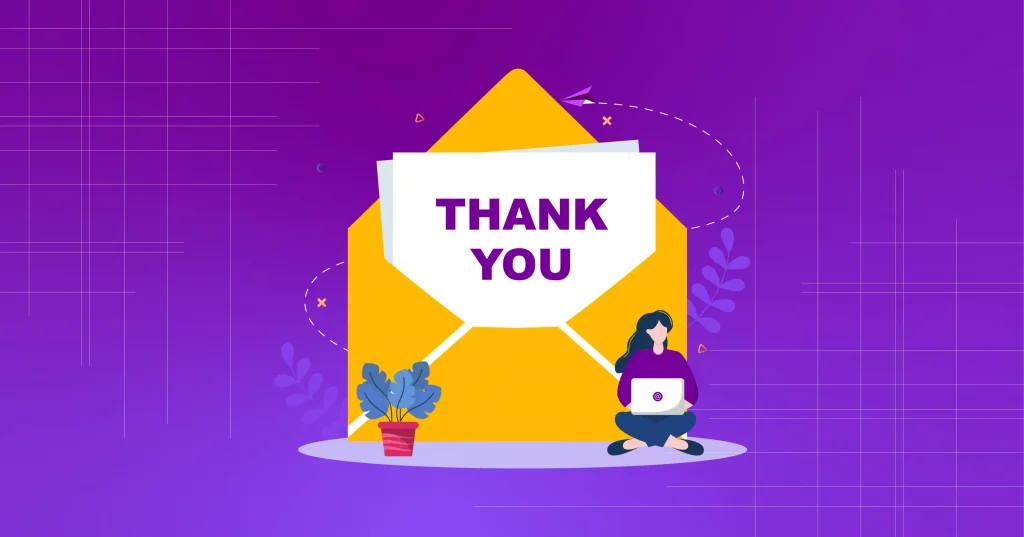
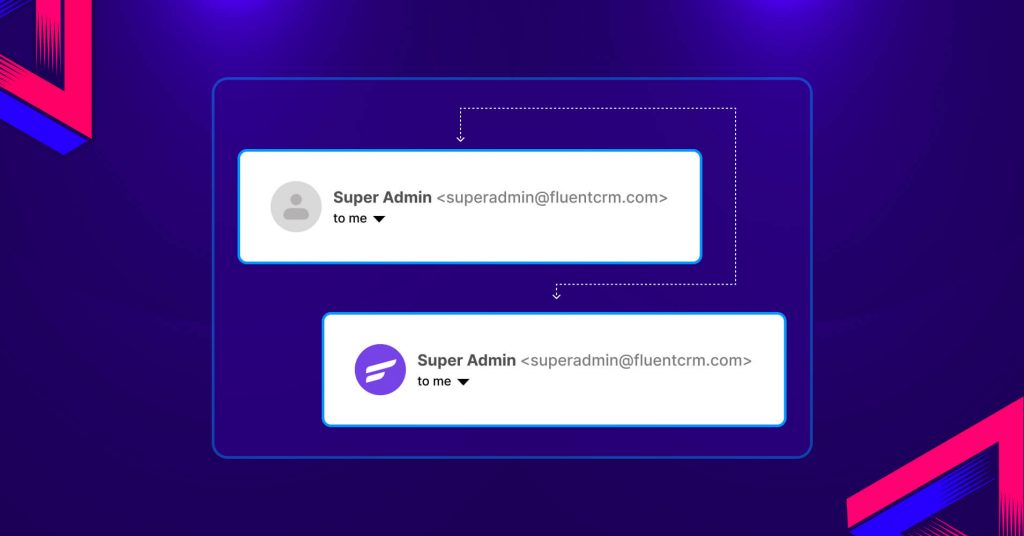




Leave a Reply