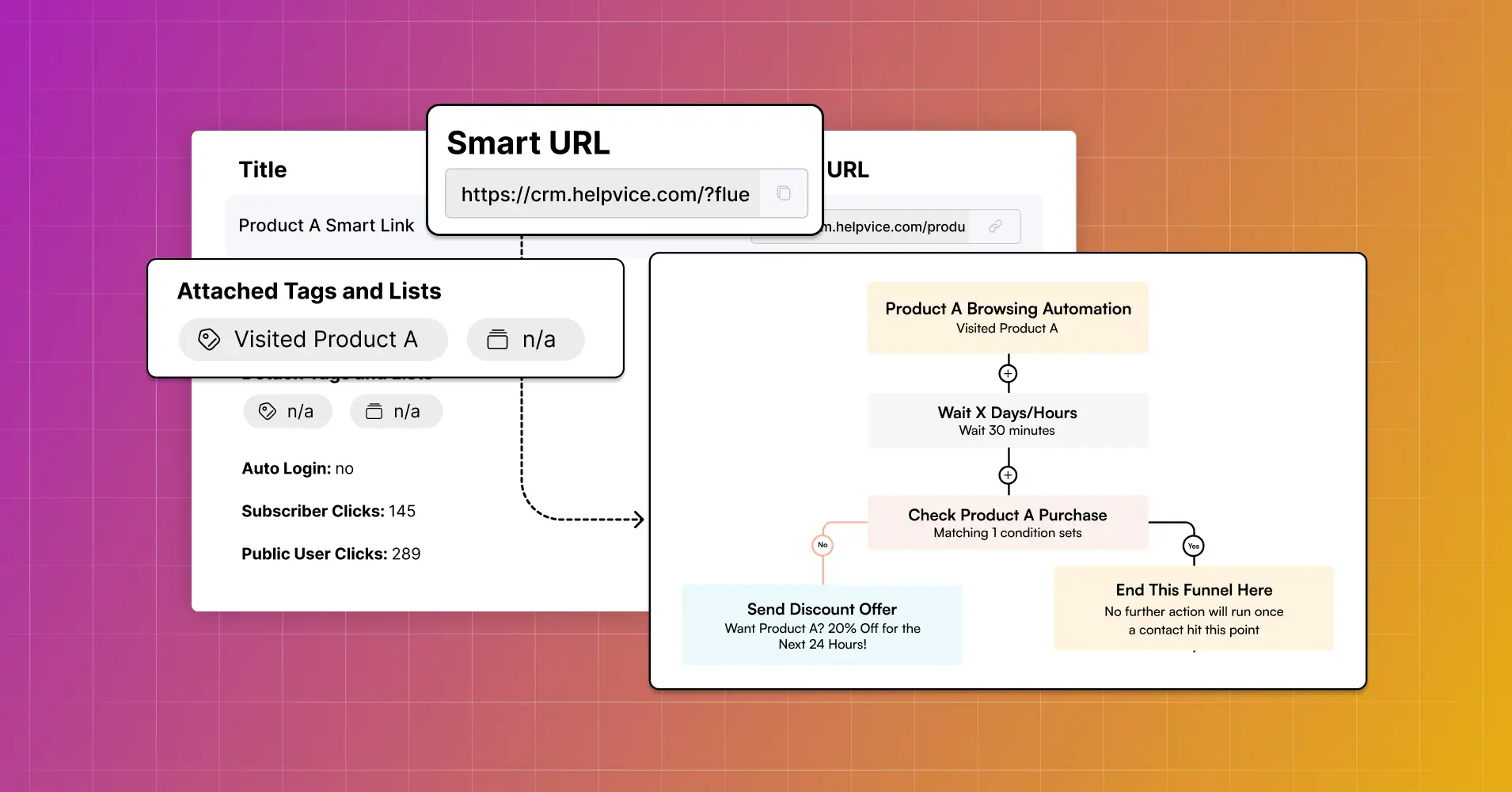
A Nerd-free Guide to FluentCRM Smart Links for Advanced Marketers
Note: FluentCRM Smart Links is a pro feature. You’ll need to have FluentCRM Pro installed to use this feature
Of the hundreds or thousands of emails you send daily, only a few emails get opened and clicked. Let’s say you’re including a product URL —only a few people will actually make a purchase.
Ever wondered if you could give your recipients another nudge? Ever thought if you could turn those email link clicks into conversion opportunities? Ever considered if you could orchestrate a symphony of actions to make more of them purchase your product?
The answer is Smart Links!
Smart Links is a FluentCRM Pro feature that allows you to assign or remove Lists and Tags to contacts based on email link clicks. In today’s nerd-free guide, we’ll explore what Smart Link is, how to create Smart Links, and some of the best use cases of this intelligent feature.
Ready?
Let’s begin!
What are Smart Links?
Smart Links allow you to redirect your users to a target URL, and in the process of redirecting— it allows you to apply Tag & List actions to your contacts. You can utilize Smart Links both in emails and on your website.

Note that, your contacts need to be logged in for your website’s Smart Links to work. If not, Smart Links will depend on the user’s browser cache to track link clicks.
By creating Smart Links, you will enable a wide range of automation possibilities.
For example, let’s say your email includes a Smart Link which routes to one of your product pages. As it routes the recipient to the product page, the Smart Link will automatically add a Tag which can be used to check if the user has purchased the product that they just visited. If the user didn’t purchase the product within 30 minutes, an automated email with a small discount might just do the trick!

Easy and powerful, right?
Let’s see how to create a Smart Link!
How to Create (and Use) a Smart Link in FluentCRM?
Creating a Smart Link isn’t much work. Let’s assume we want to create a Smart Link for those who visit our Integrations page. For this—
We’ll go to the Settings option from FluentCRM dashboard and click Smart Links. Then click Start Using Smart Links.

Now, we’ll add a Link Title in the pop-up and specify the Target URL to which the tag will be added. Finally, we’ll need to Choose the Tags to assign when the contacts click our link and choose Create Smart Link.
Additionally, you can also Apply or Remove Lists and Tags, and enable Auto Login (Automatically logs the user in if they have a WordPress profile).

Once we’ve created a Smart Link, FluentCRM will give us an URL that can be used to automate tagging.
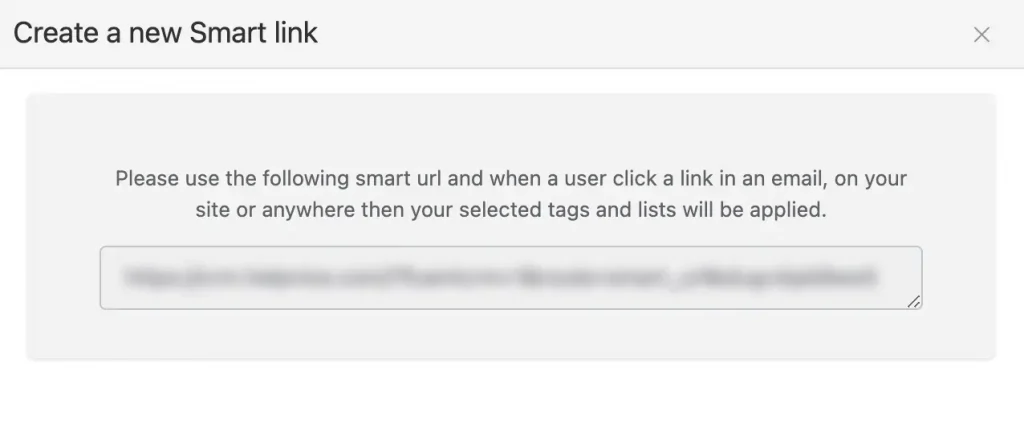
Now, we can copy the link, place it on different parts of our emails and website, and start experiencing the power of link-click automation!
5 Best Smart Link Placement and Automation Strategies for Advanced Marketers
Smart Links aren’t just about link clicks and tagging. It’s about turning your links into a whirlwind of automation possibilities. If you can use them in the right places and set up the right automation funnels, you can easily increase your conversion possibilities by 20-30%!
Many of our users have been utilizing Smart Links in their email marketing strategy and the results have mind blowing! We ourselves have used some Smart Links that also brought great results.
Below are some of the top Smart Link placement and automation tactics to stay one step ahead of your competitors:
Email Menu Item Links
The Navigation Menu gives your recipients easy access to different sections of your website. It improves user experience by categorizing content into different sections so people can get to the right pages without navigating through multiple pages.
Although debate exists about whether you should use the Navigation Menu, it’s a widely used component in e-commerce emails. Many e-commerce businesses use the Navigation Menu to get people to visit their stores and products.
Adidas does this well. They add their Men’s and Women’s store URLs to deduct a click and the Store Finder URL helps those who want to try a shoe before purchasing.

If you’re running an e-commerce, consider creating a Smart Link for your email menu URLs. Suppose you’re running a clothing brand, you can easily persuade the recipients with a product recommendation automation.

All you have to do is check if the recipient has purchased anything within the last 30 minutes and send an automated product recommendation email!
Email Footer Links
When it comes to email marketing, most people focus on crafting the email copy. Some people only go as far as designing the email. However, most people overlook the importance of email footer.
Don’t see your email footer turning into a gold mine of your email marketing strategy? You will!
Email footer may not be the first thing people see when they open an email, but it’s a key structural component of all your marketing emails. As a result, all kinds of marketing emails include an email footer.
While marketers utilize the email footer to reinforce brand identity, maintain consistency across all communications, and ensure legal compliance, it can easily become a good chance to remind the recipients about why they subscribed, connect with them on social media, and direct them to your important pages.
The best part? Email footer links accumulate a good number of clicks!
Udemy knows this and makes the most of its email footer. They ensure consistent branding through their visuals and include all the necessary details (e.g., remind why recipients got the email, links to socials, about us page, and privacy pages). Additionally, the footer offers recipients a tour of their business plans and mobile apps.
Ideal for a course platform that wants learners to stay engaged, right?

If you sell subscriptions, your newsletters can rack up conversions from Email Footer Links too.
Suppose you send helpful “Read-only” content each week, you can add a Smart Link to your membership plans on the footer. This will give the readers a chance to explore your membership plans and you’ll have a chance to re-engage them with personalized discounts!

This automation is better handled with an email sequence. Simply check the recipient’s membership status an hour after they have visited your course. Then, if they haven’t subscribed to your membership yet, send them a few personalized emails to persuade them into your membership subscription!
Product URLs
We all add product URLs to our emails, right? It’s just so obvious!
Maybe you want to showcase your new arrival products or best sellers. Maybe you want to promote a discount offer. Or maybe, you just want to give your users a nudge about your offerings— you will likely add product links to many of your emails throughout the year.
After all, getting people to visit your product page is the key to getting more sales!
This is why e-commerce brands put a lot of effort into the visual design and copy of their product promotion emails —just like Birchbox!
Birchbox knows its beauty products deserve attractive visuals and persuasive copywriting to stand out in the beauty niche. That’s why they utilized the power of unique-themed copywriting while promoting their August offerings. And of course, their email design tells the story right away —with just the right amount of focus on the offer and CTA!

However, despite all the appealing visuals you use or the compelling copies you write, only a few of your email recipients will visit your product page and even fewer will make a purchase. Right?
What if you could track who visited a product from your email and improve your offerings? What if you could offer discounts or send them an intriguing bundled offer?
Call in Smart Links!
Instead of product URLs, you can create Smart Links for your products and add them to your emails. By doing so, you buy yourself a chance to hit your recipient’s inbox if they don’t buy after visiting your product page.

We recommend creating an automation like the one we’ve shown above. When recipients visit your product page, you can add a tag that initiates a promotional automation.
It’s unusual that the recipients will stick around after 30 minutes of visiting your product page. So that’s a good time to check if they have made a purchase. If they haven’t, send them the improved offer to lure them into buying.
Still didn’t work? Consider sending them a FOMO email after 2 days!
Category/Catalog URLs
Today’s customers don’t want to roam around looking for products. They want easy navigation and personalized product recommendations. They want to find what they’re looking for in no time so they can complete their purchases easily and quickly.
How do you meet this kind of requirements?
Despite the emergence of AI, nothing helps display curated, personalized, and specific themed products like product categories!
Having curated products based on specific themes under a category reduces manual effort and improves user experience. Not just that, category pages also boost your chances of cross-selling by presenting them with a curated selection of products that meet their needs or interests.
That said, top brands like MyProtein add product category links to help the recipients find exactly what they are looking for. This enhances the recipient’s navigation experience and streamlines their browsing experience —ultimately contributing to a more engaging and effective email marketing strategy.

Just like physical products, you can also create categories for your online courses and subscriptions. Why?
Let’s say you’re offering a lot of Digital Marketing Courses and driving leads through digital marketing blogs. Since they’re joining your list because they’re interested in Digital Marketing, you could easily ask them to check out your Digital Marketing Courses by inserting the category URL for those.
Ideally, you want this to be a Smart Link so that you can trigger an intelligent automation.

This automation will be the same as the previous one, with a discount offer followed by a FOMO after 30 minutes of the recipient’s visit. However, you have to add a goal to track course enrollments.
Service Page URLs
Service pages are the breadwinners for most agencies. They introduce people to the services, demonstrate the agency’s expertise, and propose the unique value of hiring the agency.
This is why most agencies treat their service pages like salespersons. Using various trust signals, promising results, and optimizing for SEO and lead generation are some of the commonly used service page optimization tactics.
We like what Exposure Ninja does. Exposure Ninja sends simple, plain emails to drive readers to their blog posts and guides. They don’t try to do anything flashy with their emails as agency clients generally prefer information over visuals.

After acquiring the information they need, clients would typically visit their service page and that’s when Exposure Ninja will have a real chance of sealing a contract!
However, even if you put the required effort into building your service page, a vast majority of the visitors will simply visit and leave. Want to get something out of the “hit and run”?
Turn your service page URLs into Smart Links and send a series of emails until the user books an appointment with you!

The above automation shows a good example of how you can persuade agency customers to book an appointment with you after they have visited one of your service pages. It sends 3 emails to “never-booked” clients and a “re-book” request to old clients and stops sending emails right after someone books an appointment with you.
Powerful way to get high-ticket clients, right?
Start Today!
There you have it— five powerful Smart Link strategies to upgrade your email marketing automation.
Smart Links is such a flexible feature that you can automate almost anything. It’s all about telling your system to speak to your customers after they visit a URL on your website. We mentioned 5 scenarios where it can be useful however, as they say about all marketing automation strategies —it’s all about understanding where the contacts are in their journey and knowing how to persuade them to interact with you.
So go ahead and employ this advanced strategy today. We hope your number of leads and sales “stonks”!





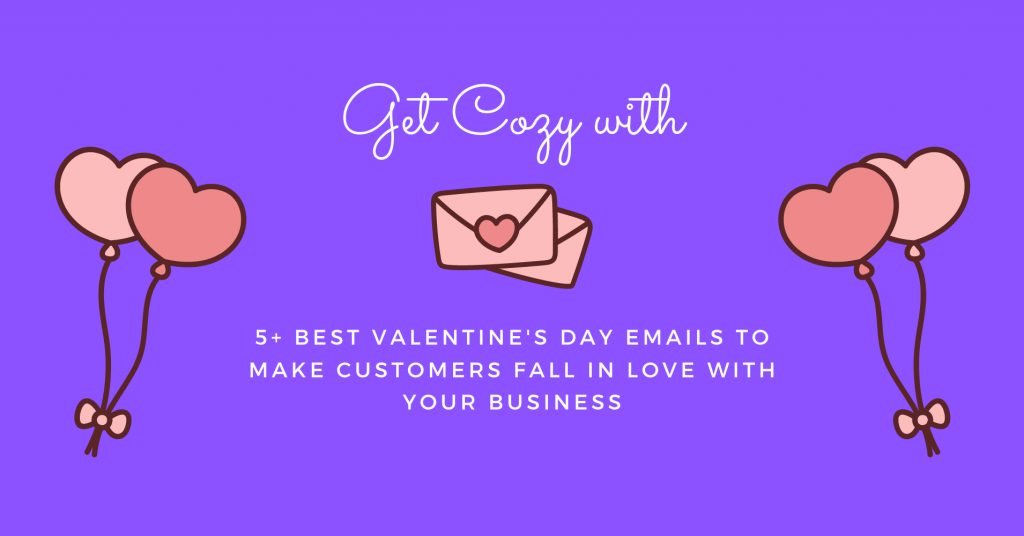

Leave a Reply