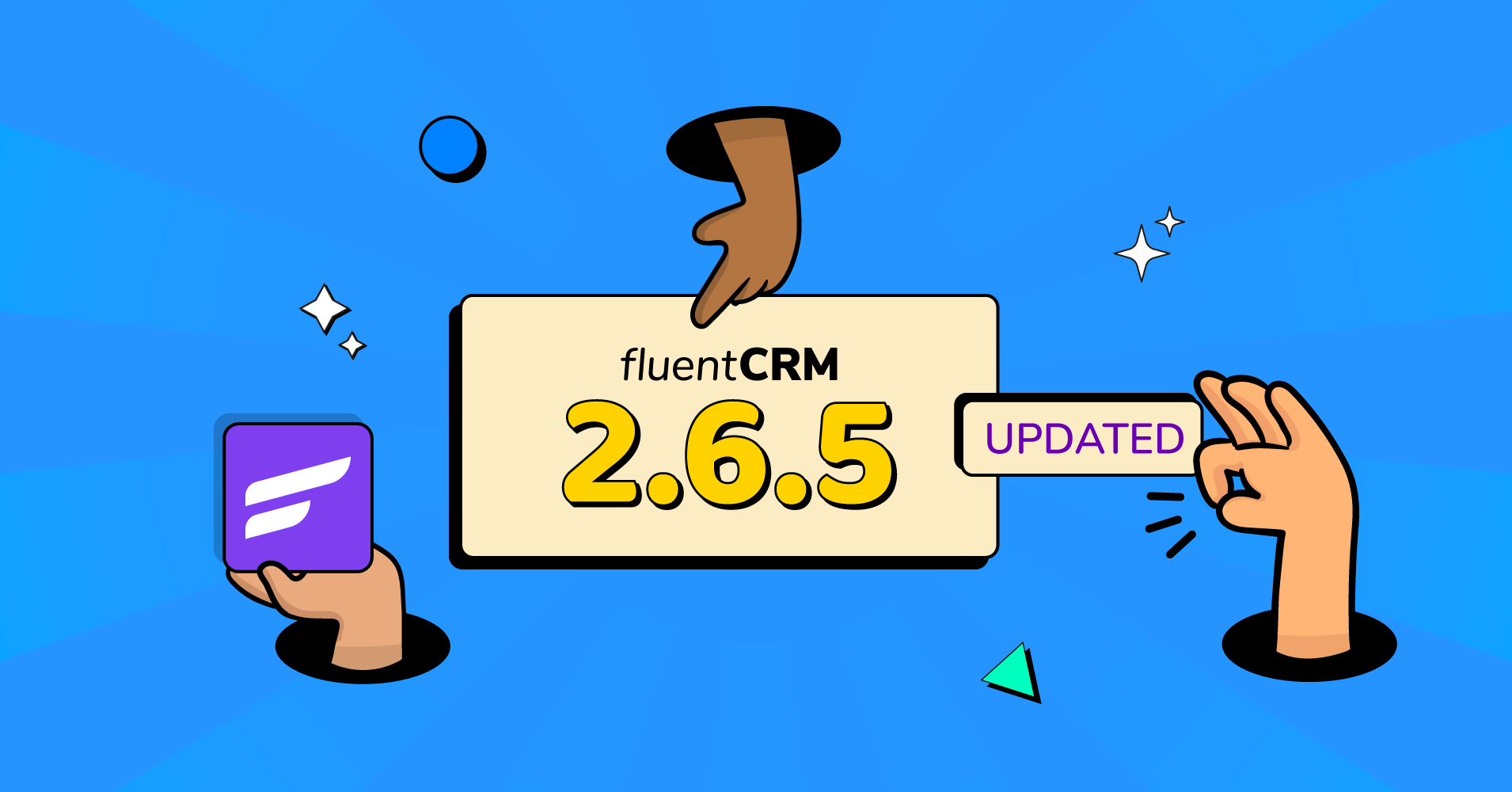
Yeah, it’s that time of the year. Everyone is busy with the Black Friday campaign, promotions, sales, collaboration, and so on!
Not us!
Although our Black Friday deal is already live, and we are working on promoting our deals, we didn’t forget the most important assets. Yes, it’s you, our users!
Users are our first priority, and this is why we promised to come up with a product update every month. And this time, we’re here with the update you’ve all been waiting for.
No, I won’t reveal the surprise just yet! Keep reading our release note to find out!
Drag & drop visual template builder
Your struggle to get your emails right stops now!
Yes, we’re finally introducing the power of drag-and-drop email editing —along with the previous options!
We would love to thank our audience for your patience, and now you don’t need to look for any third-party apps for developing attractive emails. We have added a visual template builder to make things easier for you.
Say goodbye to the struggling days of building an email, and let’s explore what our new visual template builder has to offer:
Simply hit the Visual Editor while you’re composing your email to start designing your emails, —VISUALLY!
On your very right, you’ll get four editing options. Let’s explore them in detail.
1. Blocks
In the block section, you’ll get various editing options. Before diving deep into how they can help, the good news is that all options are drag and drop. So all you’ll need to do is drag the desired option and drop it in your email body.
As you can see in the picture, quite a few types of blocks are available.
- Columns: This block will help you set up columns; you can even set different colors for the columns.
- Buttons: To use buttons on your email body, simply drag the button field. It will allow you to add links, and you can specify whether the button should take someone to a new tab or not.
- Divider: Want to portray your email body in two sections? Utilizing a divider can help you with that.
- Heading: Using the heading field, you can easily add headings to your email body. You can even choose the heading type and the font style.
- HTML: If you need to use HTML codes in your email body, that can be done using the HTML block.
- Image: Adding images to your email is just a matter of a few clicks when using the image blocks. You can use links as well in your image.
- Menu: You can easily add multiple calls to actions using the menu block. You can either redirect the recipients to your website, make their email, call a number or send an SMS.
- Text: Text block will take care of all of your writing needs. You can write paragraphs and style them as you want using this block.
2. Layouts
The layout section will let you customize your email body in any format you want. You can choose from numerous options and select the perfect layout for your email body. Needless to say, you’ll get some ready-made content as well in this section.
3. Global Style
You can customize the colors, background, width, alignment, and link colors in a global style.
4. Stock Media
This is what you guys are going to love the most. You can find pretty much any stock media just by searching for it. And once you find the image you like, simply drag it and drop it in your email body.
Using stock media, you can personalize your emails more convincingly. And if you click on the image, you’ll get the following customizing options.
Email audit
Ever been in such a hurry that you composed an email and did everything right but forgot to insert the link inside?
Well, we know it can happen. And that’s why our email audit will let you know if you forget to insert a link inside a button. Say you are emailing one of your customers on their birthday.
Now, clicking preview will let you know if the button is missing a link.
Helpful documentation
Given how feature-packed FluentCRM is, new users often need help to get the most out of our numerous features. We brought the helpful documentation feature to help our audiences navigate our plugin more easily.
If you click on Emails, Forms, or automation, a sidebar will always be at your disposal to assist you with documentation on how to get something done. For example, let’s say you have clicked on automation from the FluentCRM dashboard.
Now, if you look at the picture, you’ll see an icon next to the Import button. Click on it, and detailed documentation will be shown to you so you can easily create an automation.
You’ll get this documentation support on other pages as well, including email campaigns, email sequences, email templates, Forms, etc.,
Better mobile optimization
Keeping your email automation running and updating will get easier now as you can do pretty much anything from the mobile. FluentCRM is now more optimized for mobiles, and you can navigate almost all the pages effortlessly.
Duplicating conditional sections
A huge amount of imagination and planning goes into creating an automation, and often a part of automation might need repetitive use. This is why FluentCRM has always allowed duplicating any sections of automation.
Since the conditional feature was introduced recently, it did not have the clone button. But that’s fixed now, and you can easily clone a conditional section from any automation. Simply click on the three dots and select clone.
Bug fixes and improvements
Our team continuously works on improving FluentCRM and what helps us the most is your feedback. As usual, we fixed your reported bugs and checked all the rooms for improvements. Here’s what this update is bringing to the table:
- Fixed: Advanced filtering options are improved
- Fixed: User registration trigger issues are solved
- Improved: More intuitive and easily editable editor
- Improved: Buddyboss\BuddyPress integrations are now better than ever
Wrapping up
Coming up with frequent updates is just another way to show our users love and appreciation. FluentCRM was built to empower small businesses, and we hope that our new features —especially the email editor, will help many users on their journey!
If you appreciate our efforts, don’t forget to write a review on the WordPress repository. We really appreciate it!
If you don’t use FluentCRM yet, feel free to try the free version. I’m sure you’ll love what we have to offer!
If you want to upgrade to Pro, please check out our latest deal here.

-
Does Fluent CRM have an Abandoned Cart feature? I couldn’t see it on your Woocommerce page
-
Dear Sunil,
We have just brought Abandoned Cart feature in FluentCRM. Check the link below:
FluentCRM — Abandoned CartWe will add the instruction on WooCommerce Page soon. Stay connected.
-


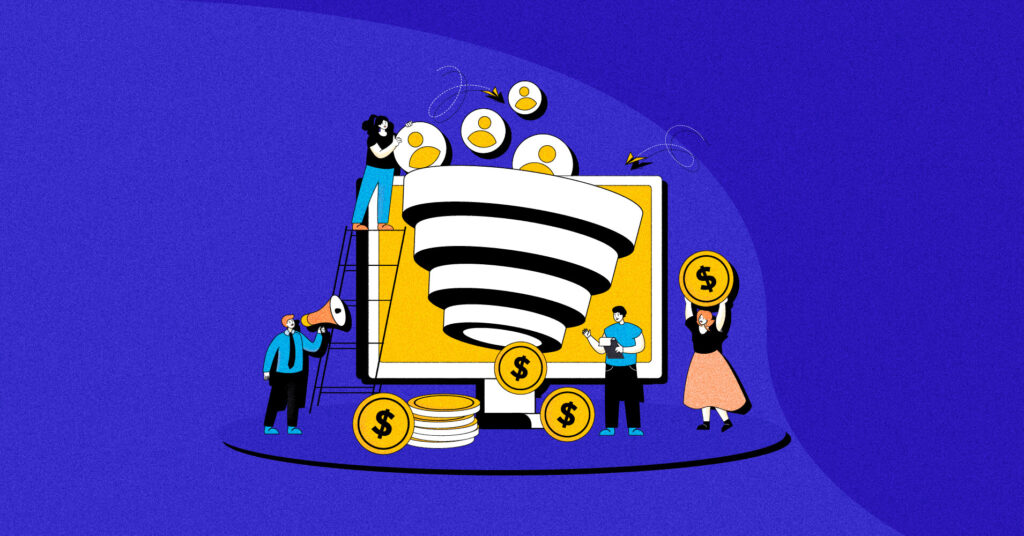
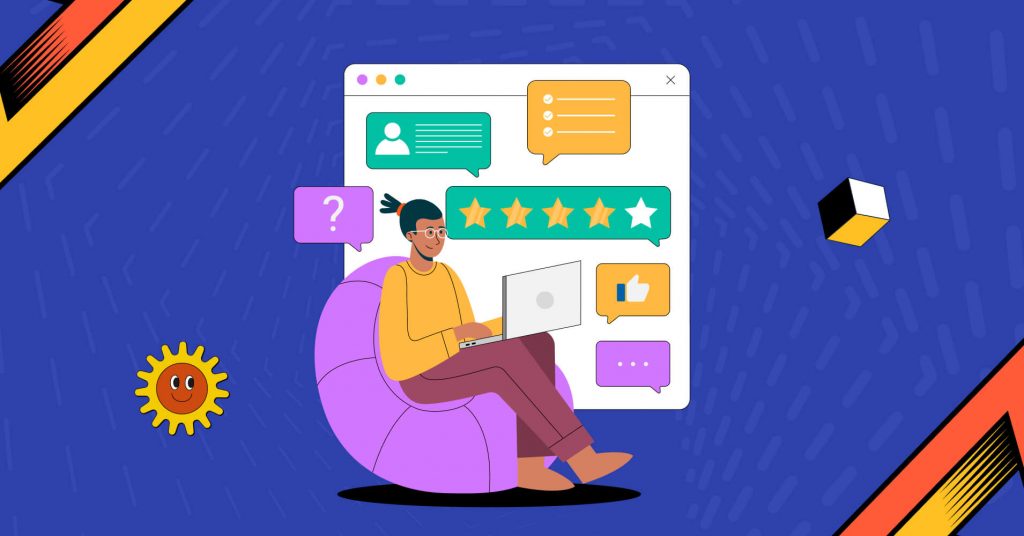




Leave a Reply