With FluentCRM, you can automate the process of managing WooCommerce product abandoned carts. This article will guide you through the settings for the Abandoned Cart feature. To use this feature, ensure that WooCommerce is installed on your site.
To access the Abandoned Cart settings, follow these steps:
Go to FluentCRM and click on Settings from the navbar. In the left sidebar, select Abandoned Cart Settings.
To enable the Abandoned Cart feature, check the box labeled Enable Abandoned Cart Tracking for WooCommerce.
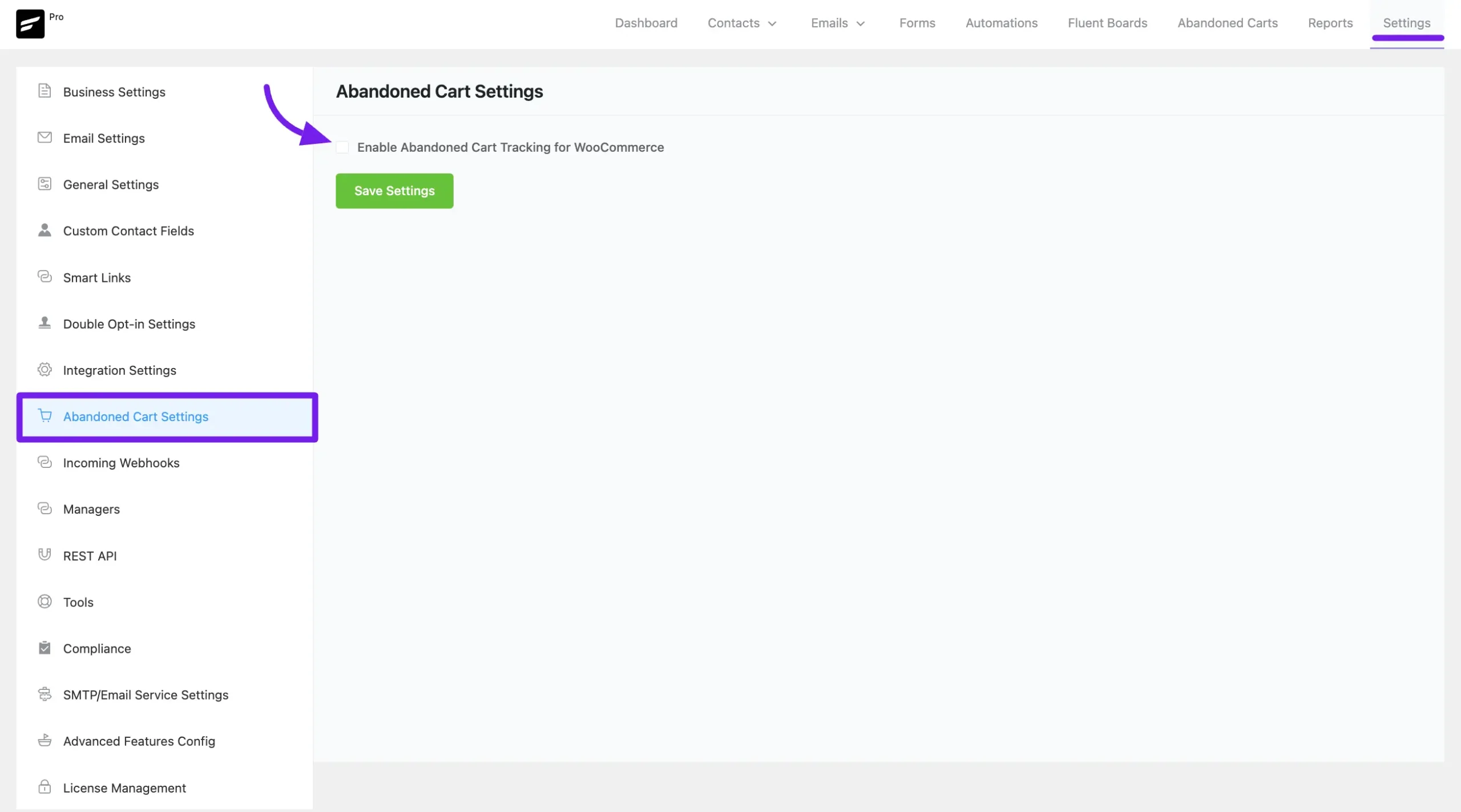
Abandoned Cart Settings #
In the Abandoned Cart Settings you will get some options for the Abandoned Automation.
Cart Abandoned Cut-off Time: Cart Abandoned Cut-off Time refers to the specific period after which a shopping cart is considered abandoned if the customer has not completed the purchase.
Mark as Lost After: In abandoned cart this setting refers to the duration after which an abandoned cart is considered lost if the customer has not completed the purchase within that time frame.
Cool-off Period: The Cool-off period for abandoned cart tracking defines how many days customers who have made a purchase will be excluded from abandoned cart follow-ups. This prevents them from receiving such emails for the specified number of days after their purchase.
Status for New Contacts: In the FluentCRM plugin’s abandoned settings, Status for New Contacts refers to the default status assigned to new contacts who are added to your CRM system when they abandon a cart. This status helps categorize and manage these contacts for follow-up and marketing activities.
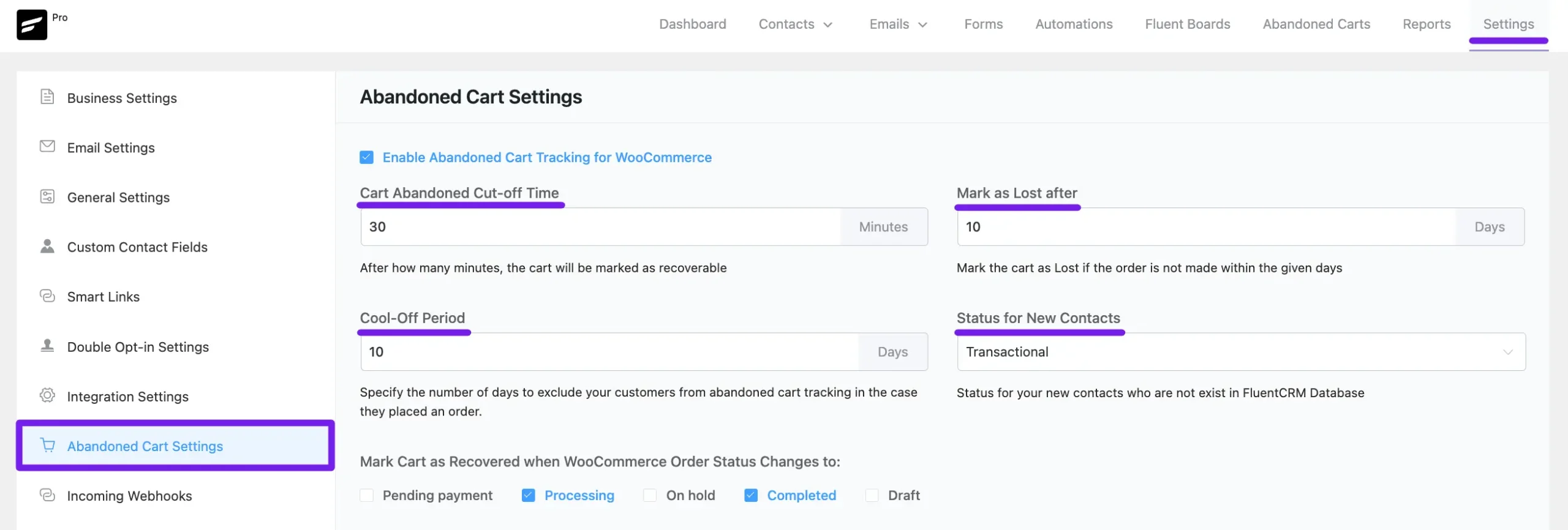
The option Mark Cart as Recovered when WooCommerce Order Status Changes to Pending Payment, On hold, Processing, Completed, and Draft specifies the conditions under which an abandoned cart will be considered recovered.
This means that when the status of an order in WooCommerce changes to any of the listed statuses (Pending Payment, On hold, Processing, Completed, or Draft), FluentCRM will mark the previously abandoned cart as recovered. This helps in tracking successful recoveries and stops further recovery actions for that cart.

The GDPR Consent option ensures compliance with GDPR by informing customers that their email and cart data will be saved and used to send abandoned cart reminders. This helps maintain transparency and obtain consent for data usage. Also, you can set a GDPR consent message for the users from here.

Disable Tracking for User Roles allows you to exclude certain user roles from being tracked for abandoned cart activities. This means that users with specified roles (e.g., administrators, editors) will not have their cart actions monitored or recorded for abandoned cart purposes.

Contact Tagging – Cart Abandoned refers to the process of automatically assigning a specific tag & list to contacts who have abandoned their carts. This tagging helps in organizing and segmenting contacts for targeted follow-up actions and marketing campaigns.
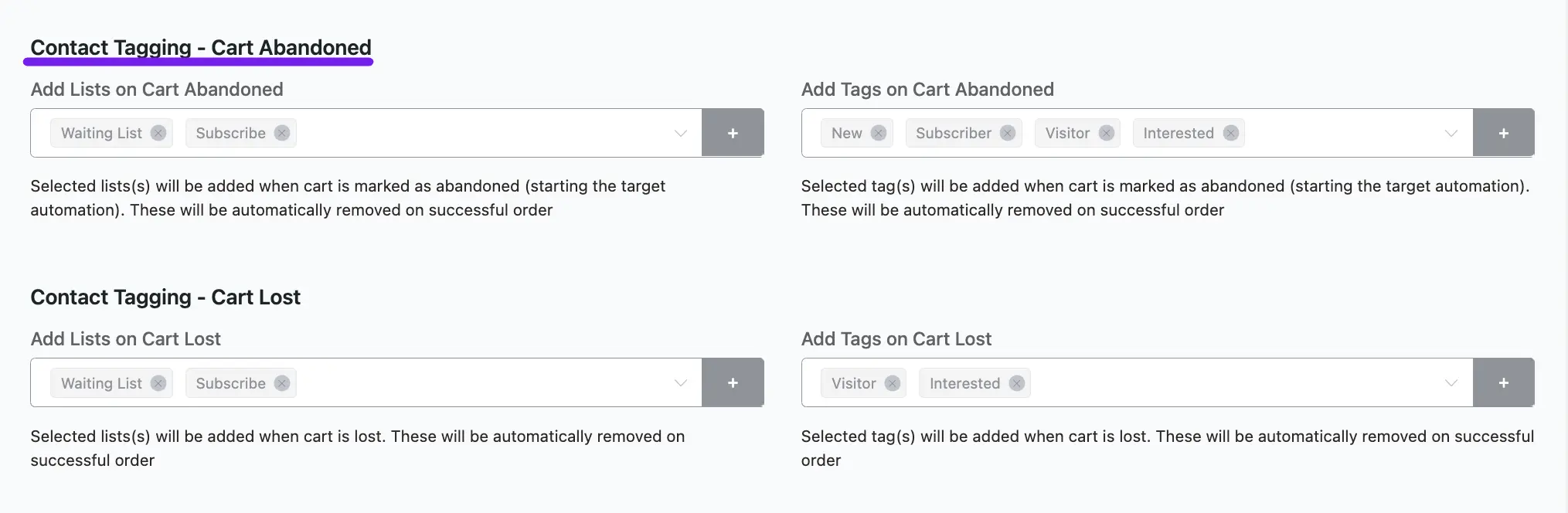
Click the Save Settings button to apply all the changes you’ve made.
The Abandoned Cart feature works with the WooCommerce Classic Cart.
If you have any questions about the Abandoned Cart settings, please feel free to contact us.






Hi! Is it possible to enable the Auto-login in the cart recovery URL?
Hi Jordan, Probably possible with a workaround. Please contact support.
Does it work for guest users?
Yes, as long as they enter their email address.