Text Content Blocks #
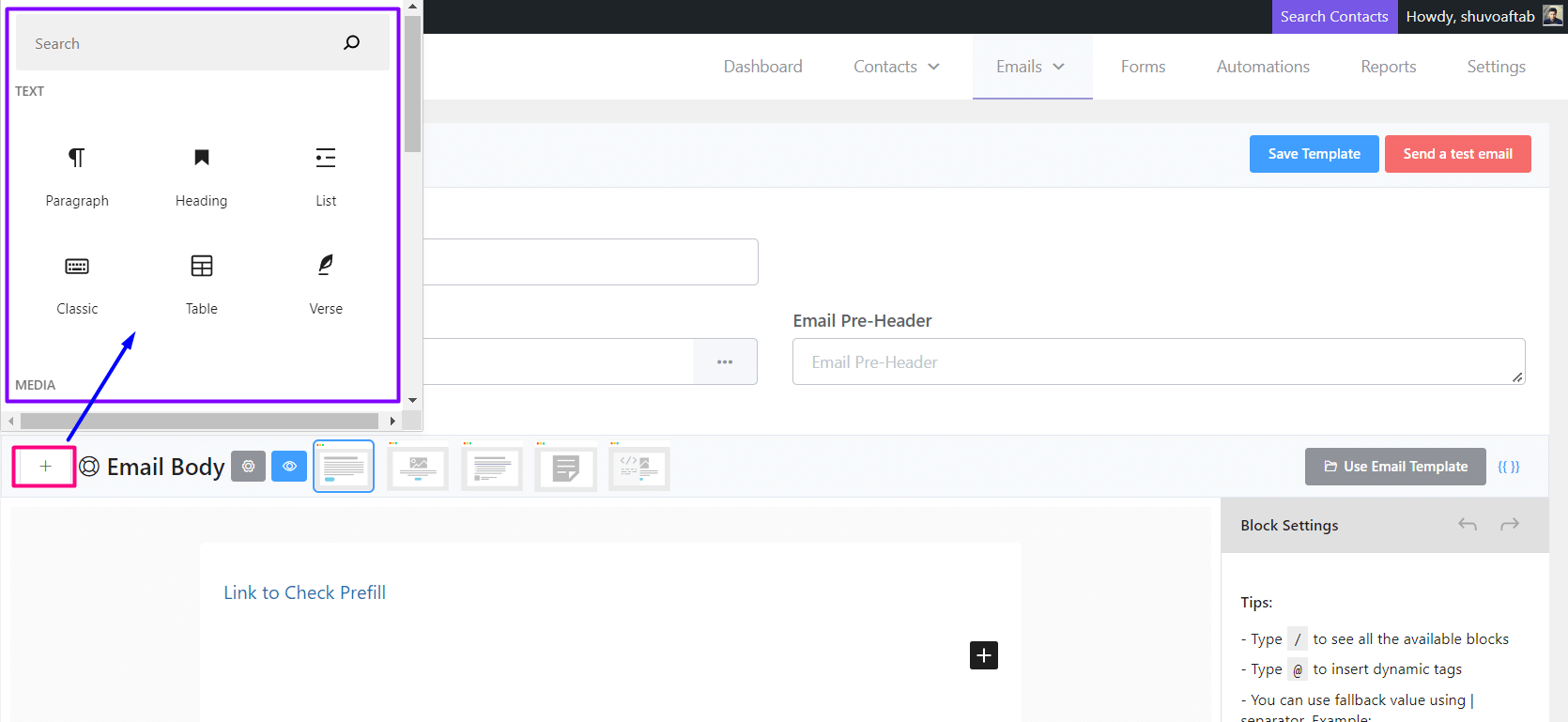
Paragraph #
Below is an example of a Paragraph Element:
Lorem Ipsum is simply dummied text of the printing and typesetting industry.
Heading #
Below is an example of a Heading Element:
What is Lorem Ipsum?
List #
- What is Lorem Ipsum?
- Why do we use it?
- Where does it come from?
Classic #
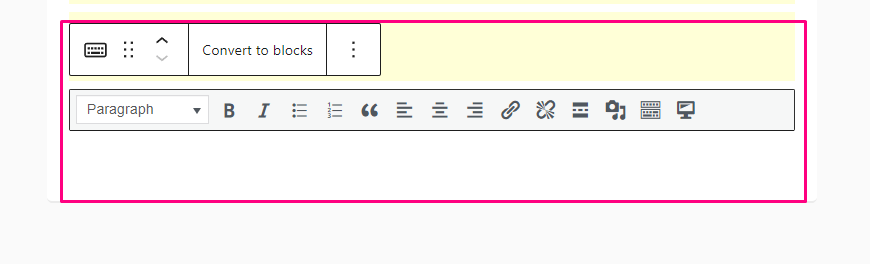
Table #
| No. | Subject |
| 1 | Email Marketing |
| 2 | Automation |
Verse #
Email Marketing Automation dedicated to WordPress, and you! FluentCRM is a Self Hosted Email Marketing Automation Plugin for WordPress.
Media Content Blocks #
In the Media content block, Image Block is available to be used in the email editor.
Image #
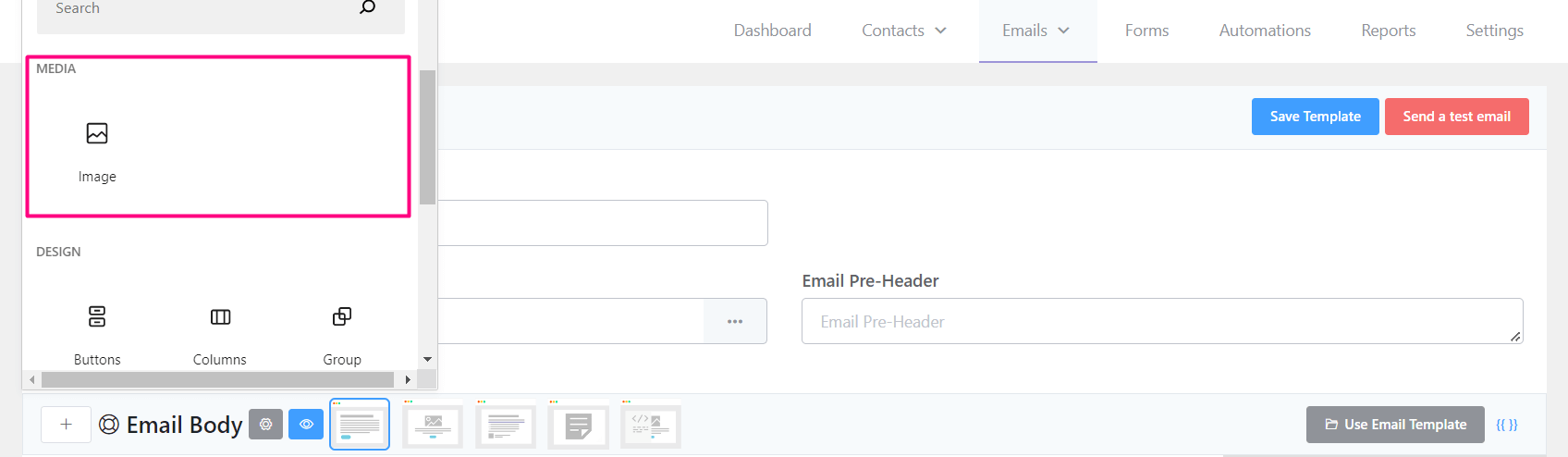
Adding an Image Block will let you Upload and Add Images from your Computer or Remote URL.
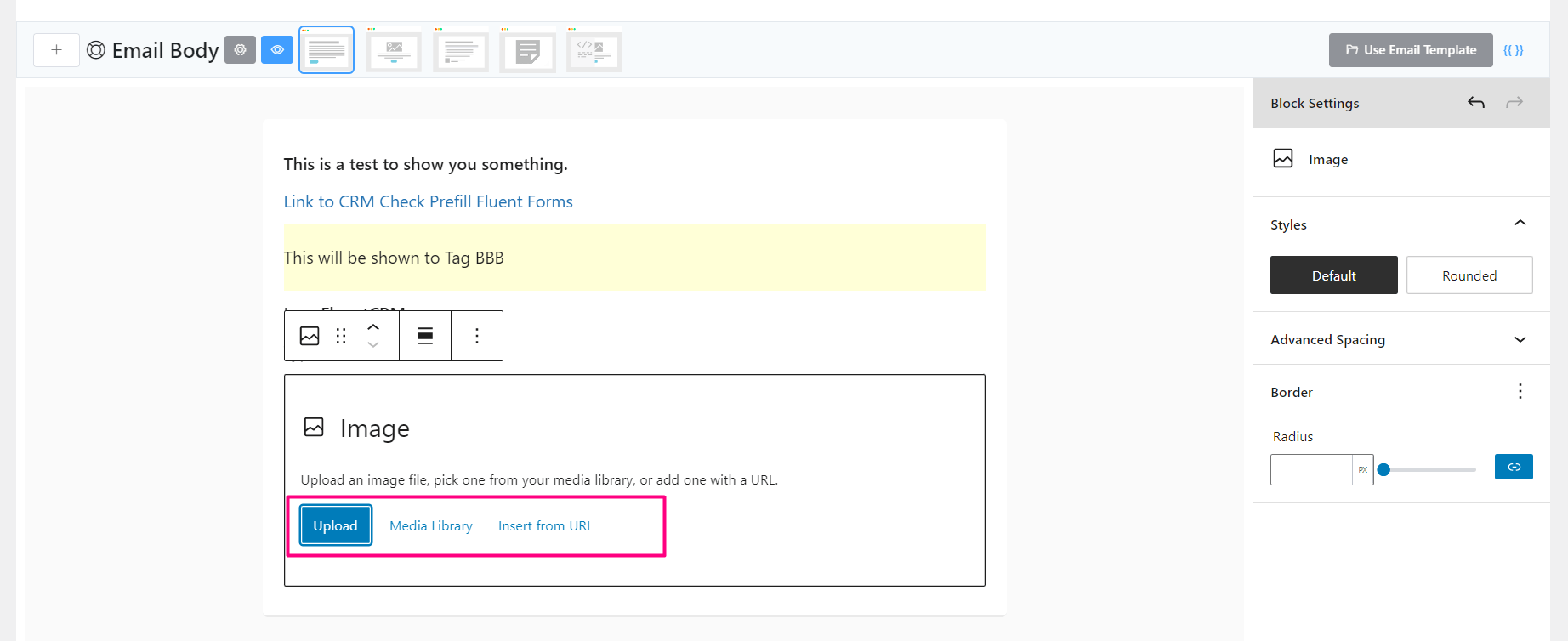
There are 3 options to choose from:
- Upload: You can directly upload an image to your website and add it to the email.
- Media Library: You can select already uploaded images from your WordPress website.
- Insert from URL: You can insert any image from a remote URL. This may cause if the remote domain and hosting as Hotlinking Protection Enabled.
Design Content Blocks #
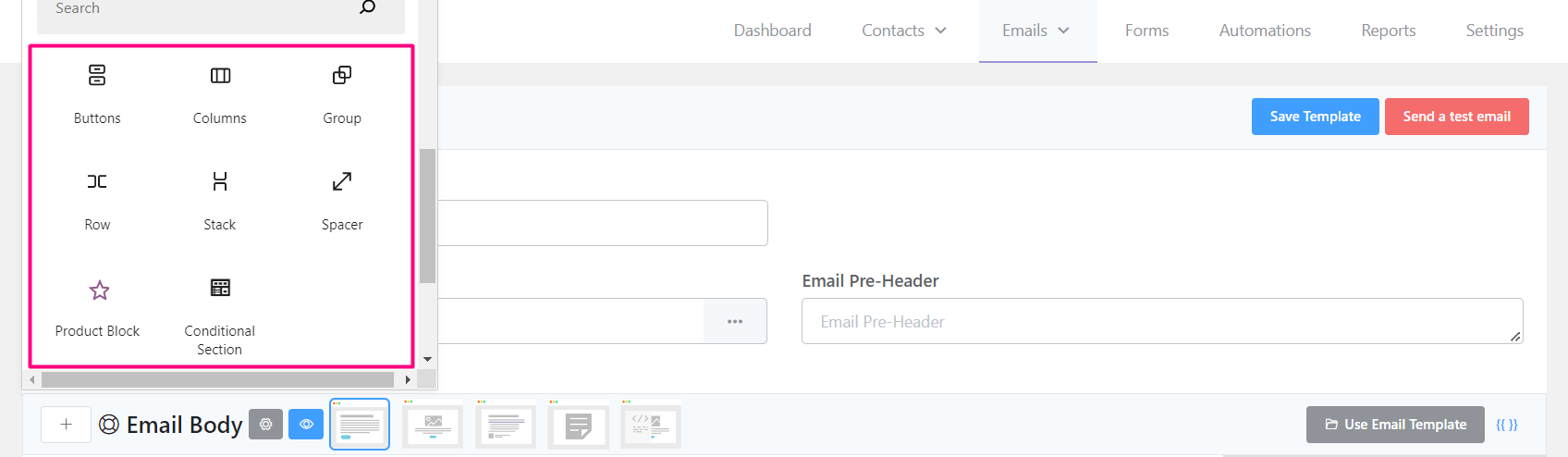
There are a few design content blocks available. They are demonstrated below:
Buttons #
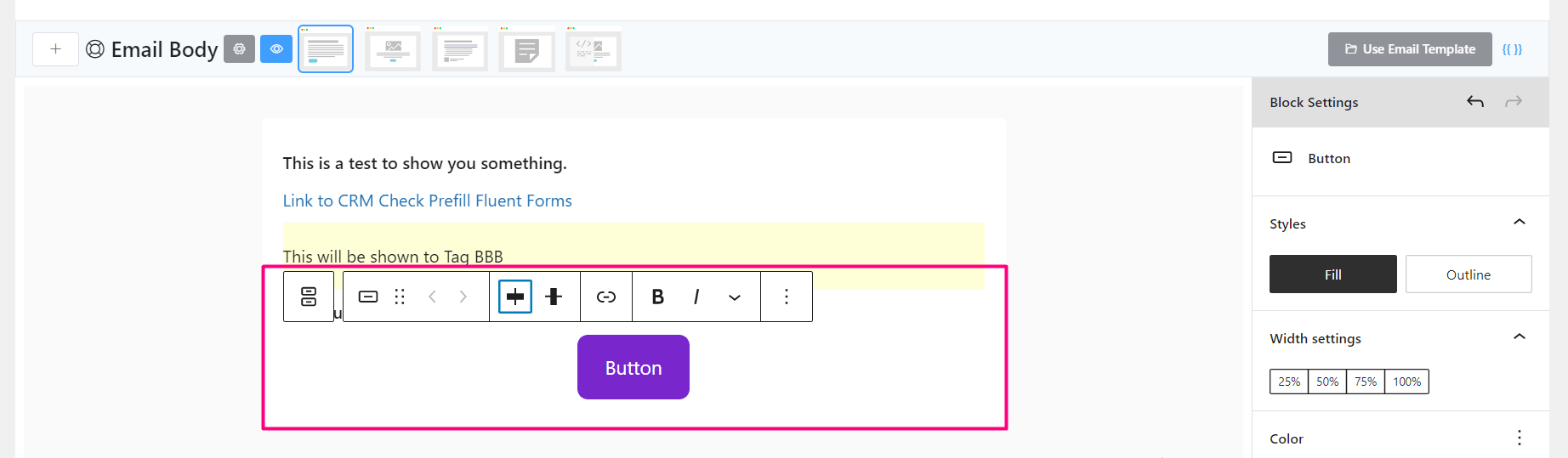
.
You can add a button in the email as a Call to Action element.
Columns #
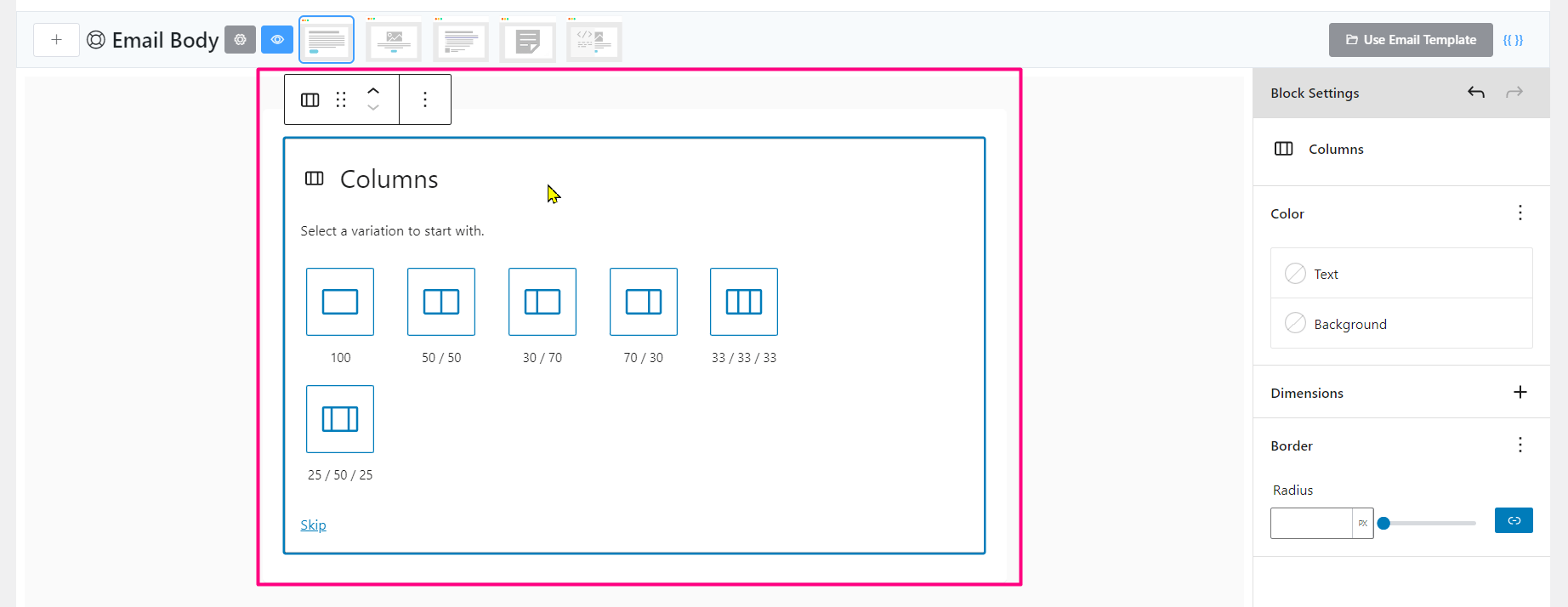
In some cases, multiple content elements need to be nested or shown side by side using a Column Content Block.
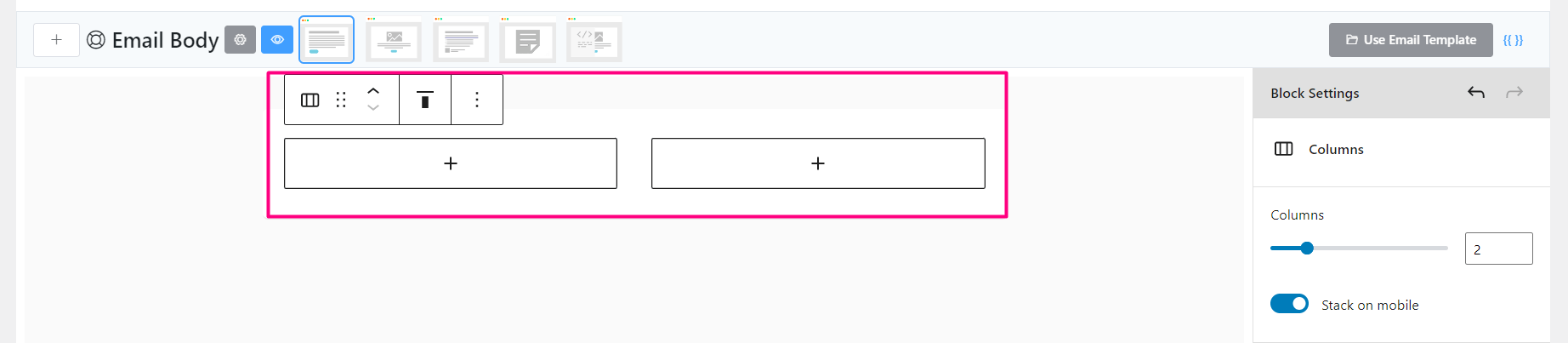
The above screenshot is an example of 2 Columns added to the email editor.
Group #
This block helps to Group multiple content blocks.
Row #
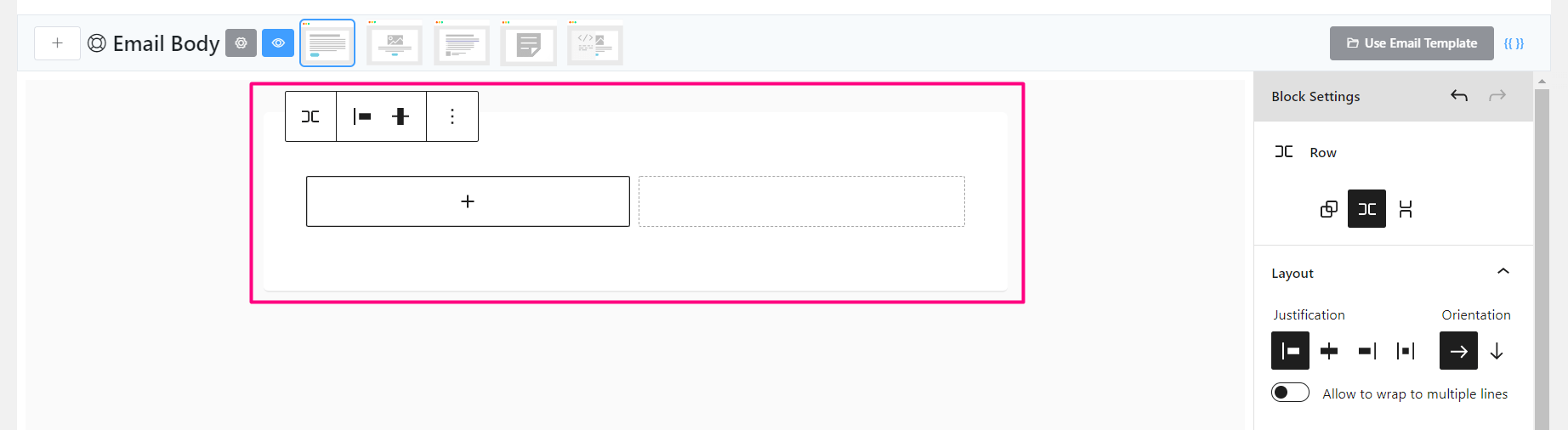
You can also add a column-based element that will wrap the entire Row.
Stack #
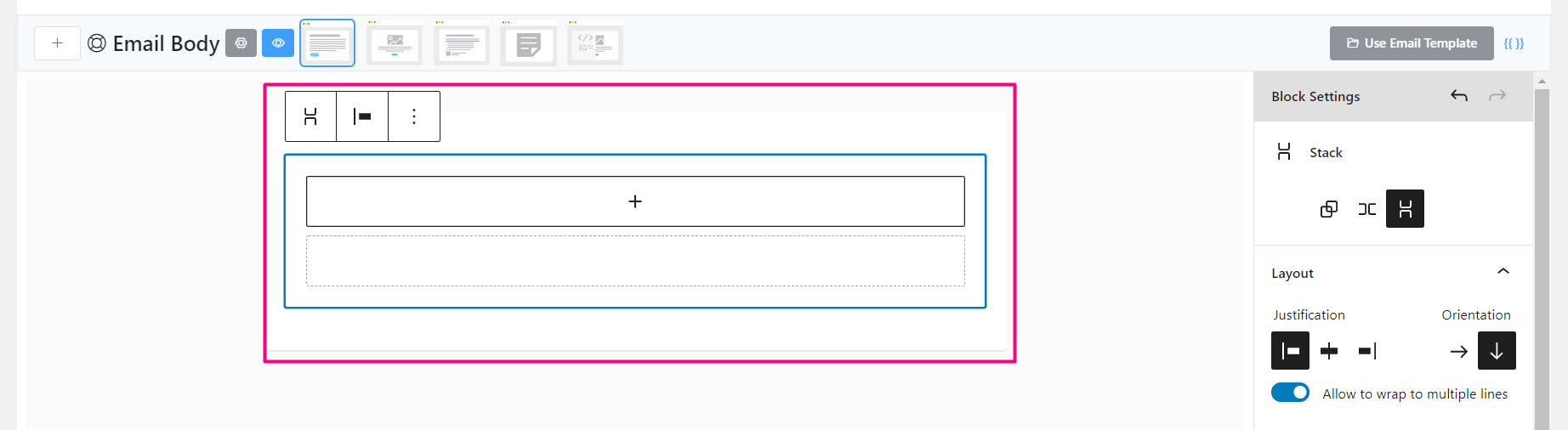
Stack block helps to add Content Blocks to stack items over items.
Spacer #
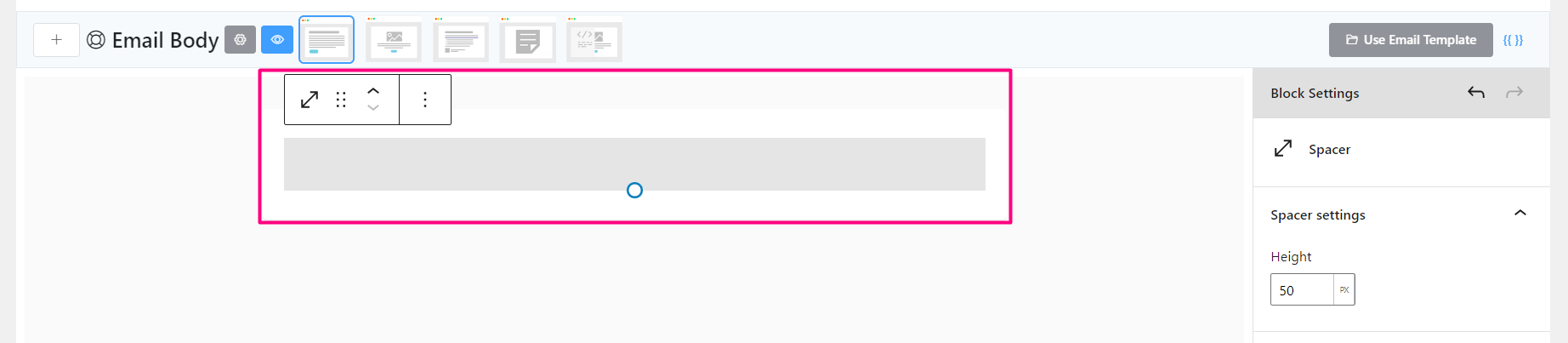
This helps to give space between content blocks.
Conditional Block #
More on the conditional block is discussed here: Conditional Sections in Email Editor
Latest Posts Block #
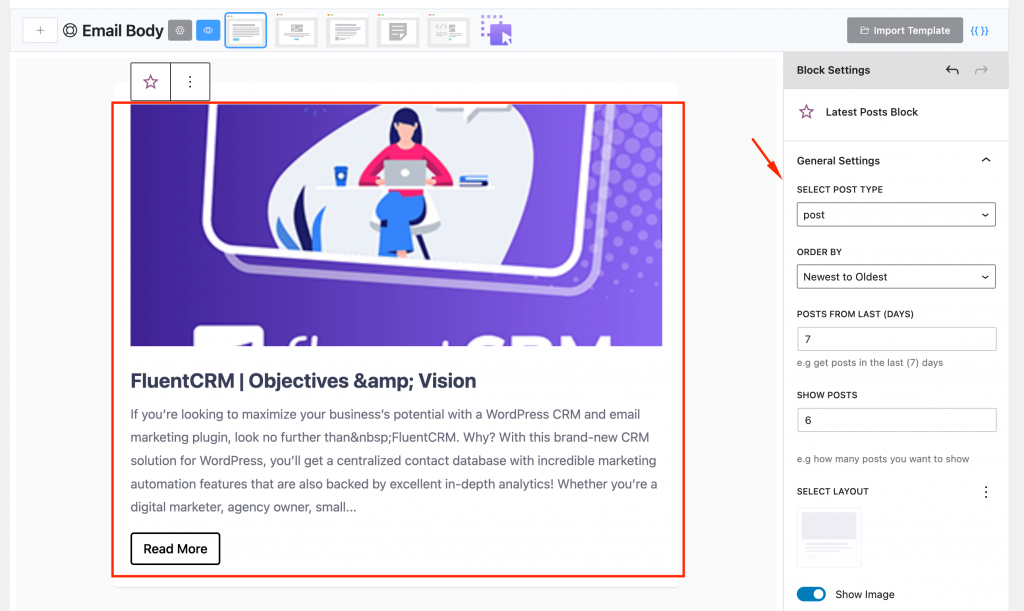
Adding the latest posts block will show all the posts that were added within the last specific days. You can set the number of posts to show and the layout of the posts that are displayed on the email.
Integrational Content Blocks #
Depending on the plugins activated on the website there will be a few limited blocks available in the email editor.
Product Block (WooCommerce) #
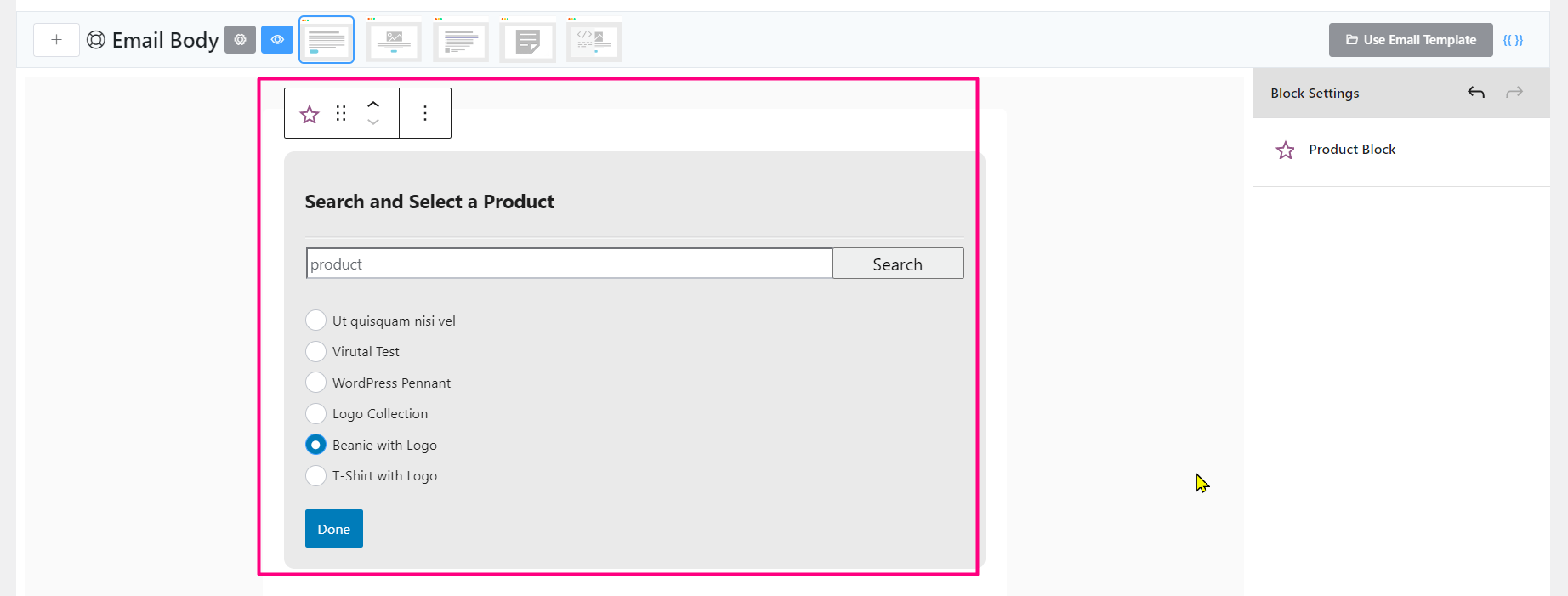
Adding a Product Block will let you choose or search for a product from Woocommerce.
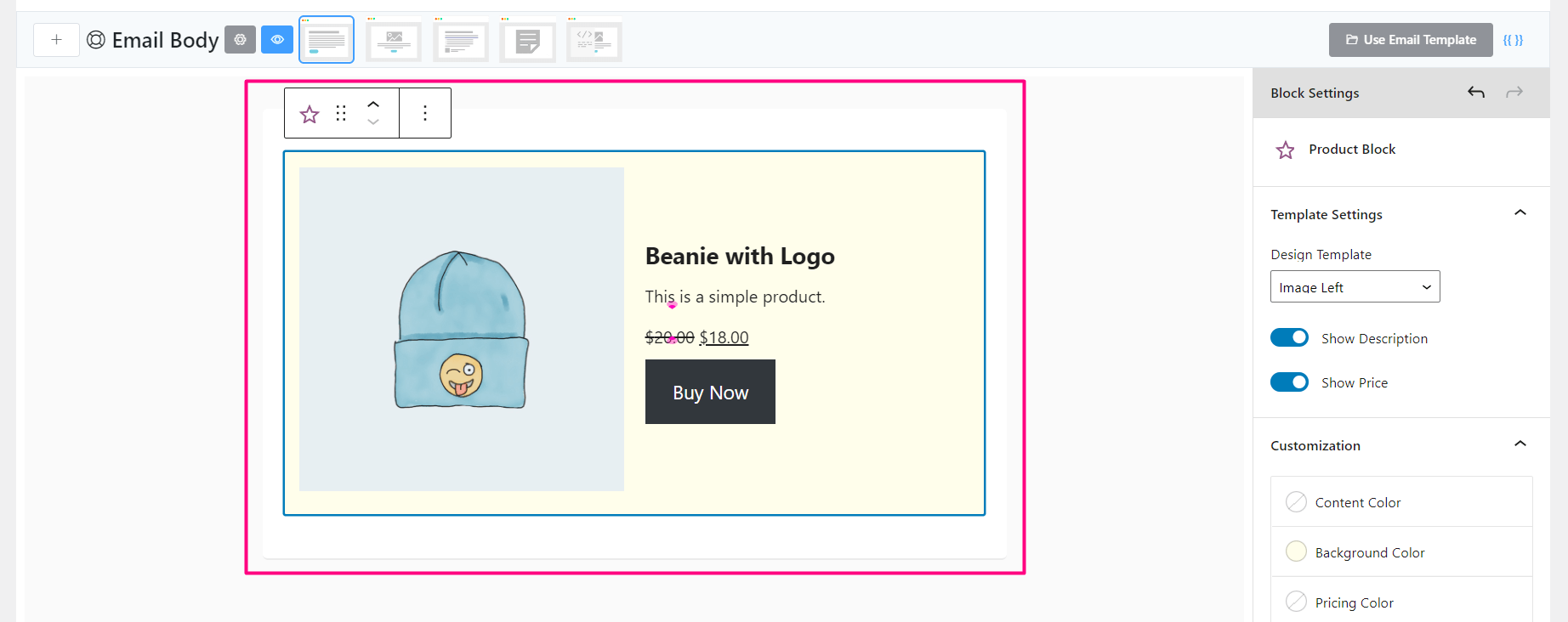
Once you select a product and add you will see a preview like the above screenshot.
Widgets Content Blocks #
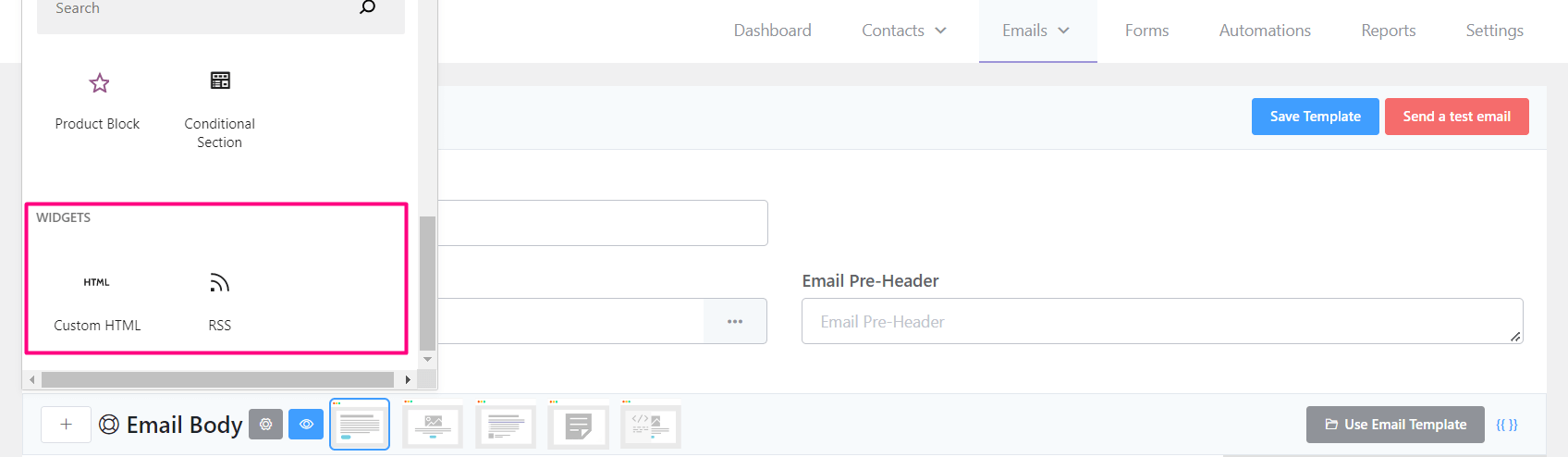
This section lets you add 2 more advanced content blocks.
Custom HTML #

This is very helpful when no available block is able to add some content according to the requirement. This will be handy with custom HTML-coded elements.
RSS #
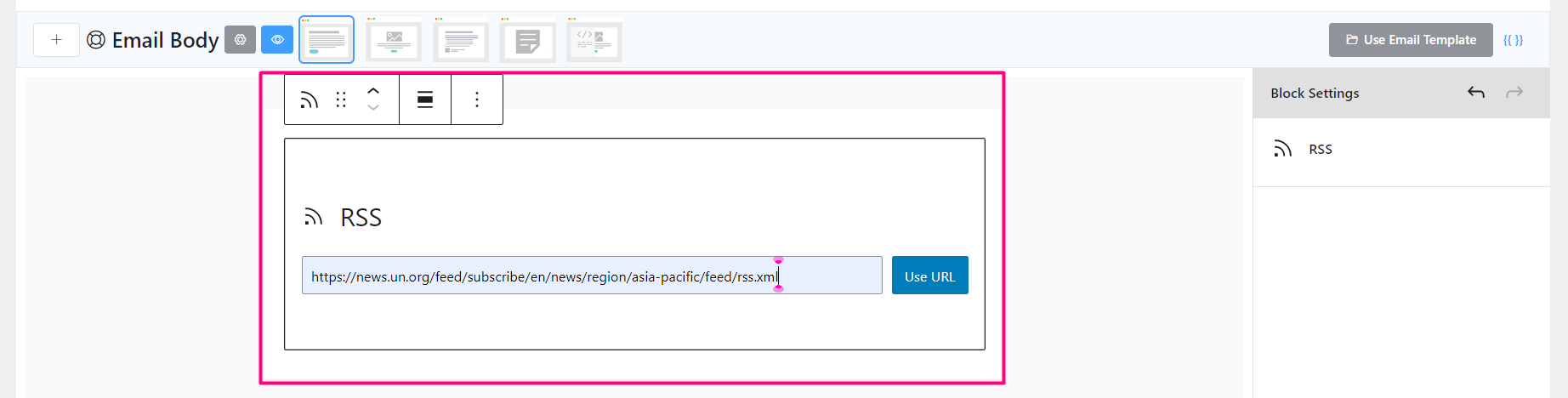
Another advanced block with RSS feed to be included in the email.
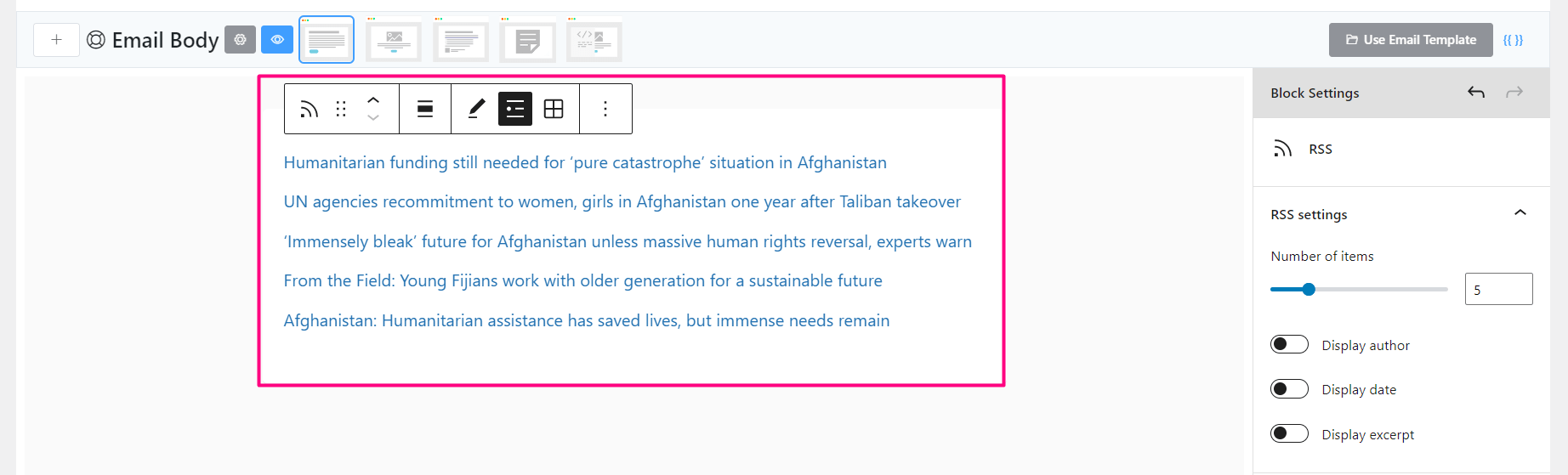
There are a few options to select the number of Feeds to be fetched and include in the email. Author, Date, and Excerpt to shown or not.
Example Email #
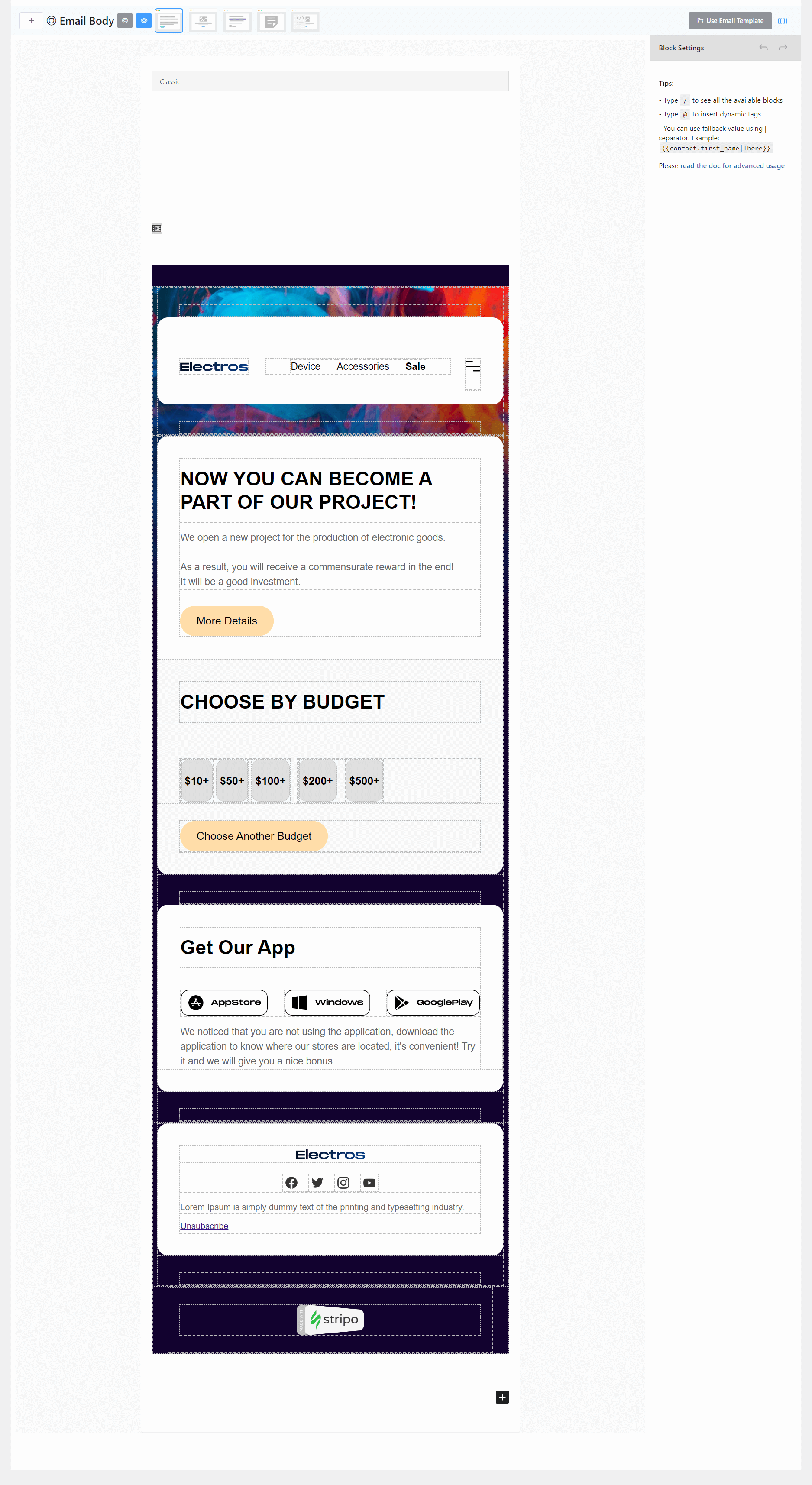
This is an example email composed in the FluentCRM Email Editor using various elements.
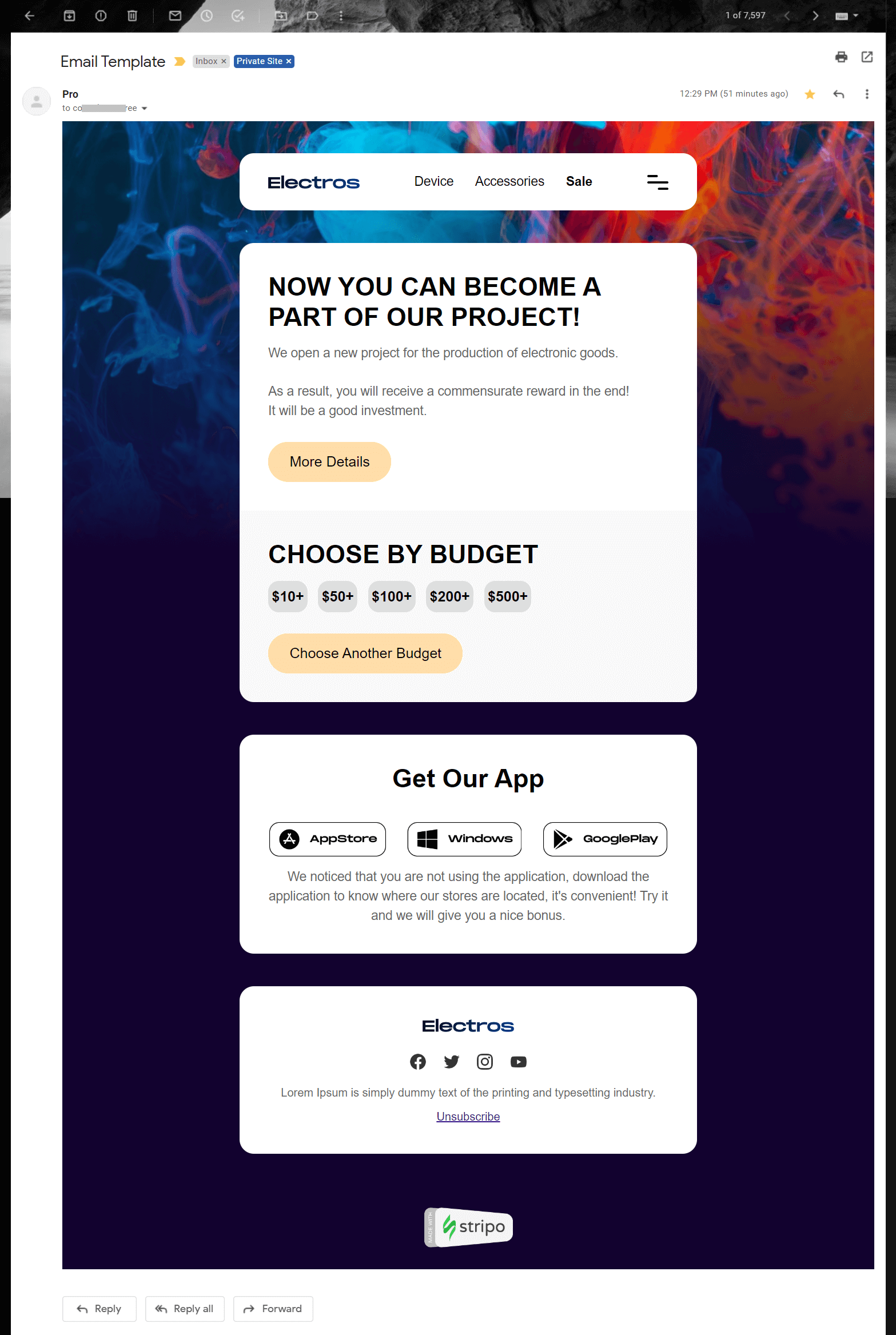
And the above screenshot is an example preview sent from FluentCRM to Gmail Email Client.










How did you get the background in the email?
How did you create those options for 50 or $100? Are they buttons?
how do you center Latest Posts Block, when viewing emails i can center most things but the Latest Posts Block doesn’t have this