Integrating MemberPress with FluentCRM allows you to build automated marketing funnels for your course students, send personalized emails, and efficiently manage memberships on your website.
The best part? FluentCRM integrates with MemberPress automatically! Just ensure both plugins are installed on your WordPress site, and follow these straightforward steps to set up MemberPress automation.
Creating a New Automation #
In your FluentCRM dashboard, click on Automation from the navbar. This will take you to the Automation page. From there, click on the New Automation button to get started.
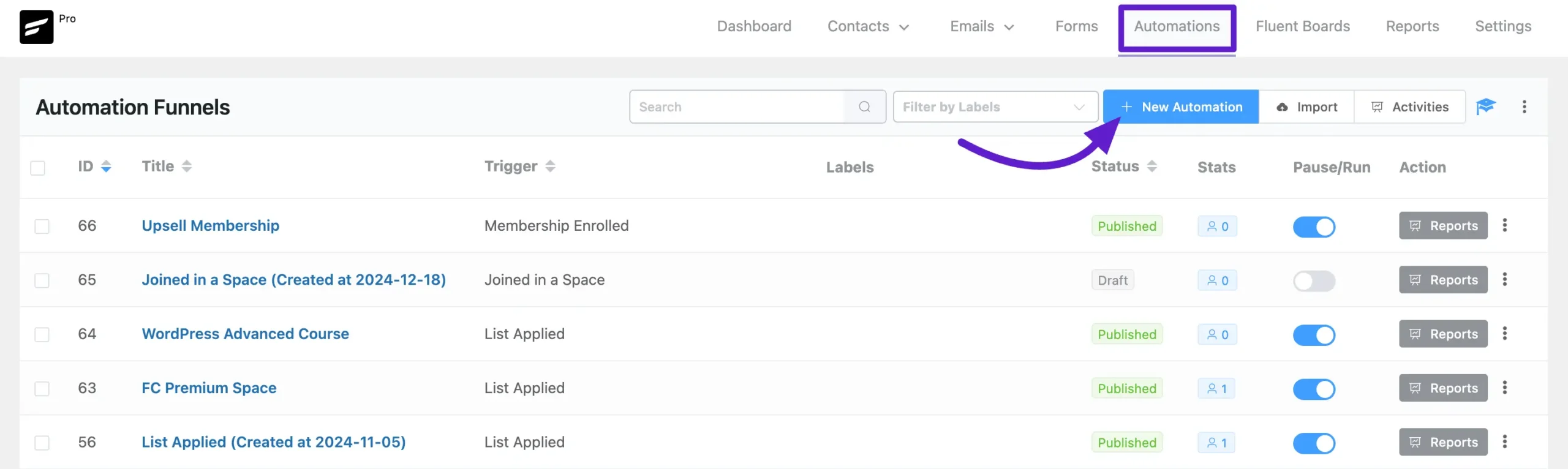
A popup will appear, where you will find the Membership Upsell Automation (MemberPress) funnel template. This is a ready-to-use basic automation funnel for MemberPress that you can start with right away.
If you’d prefer to create your own funnel, you can start from scratch by clicking on the Create From Scratch button.
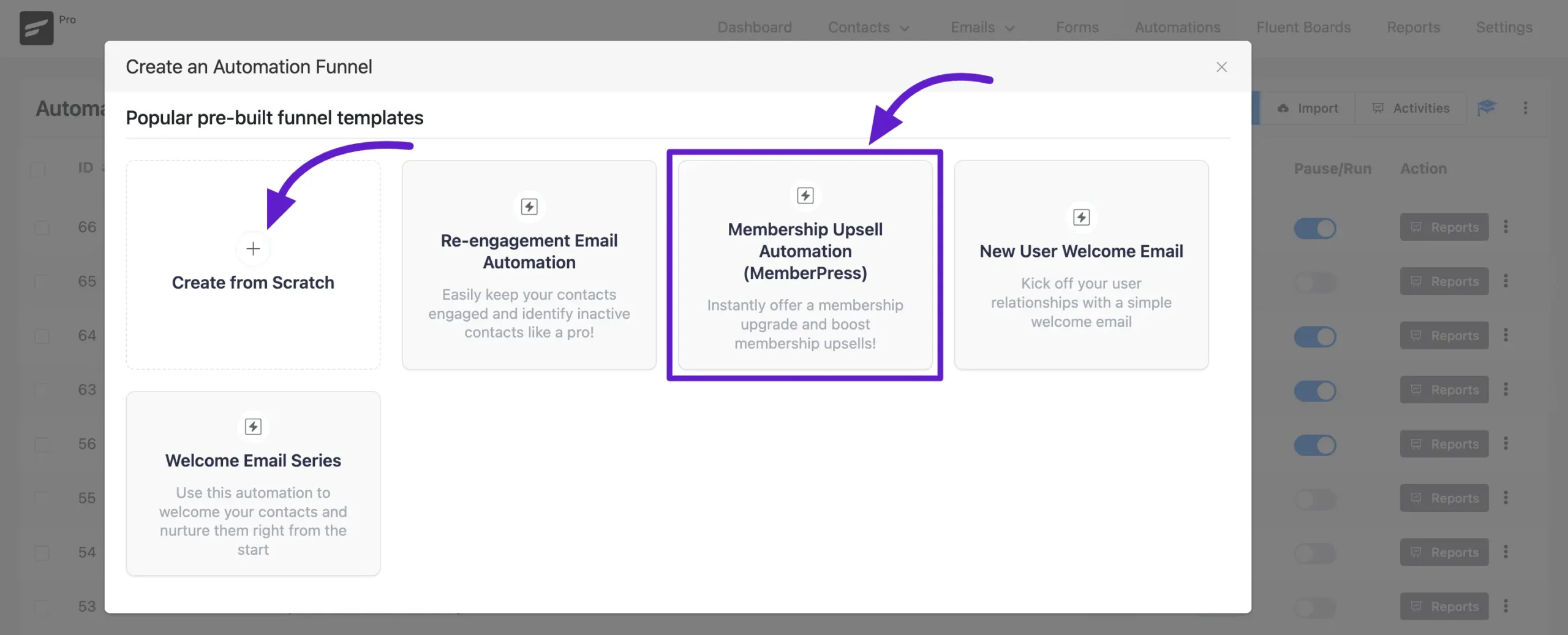
Now enter an Internal Label for the automation funnel, select the MemberPress category to see the available triggers for the MemberPress, now choose the trigger that suits your needs. There are two Memberpress Triggers.
- Membership Enrollment: When a member enrolls at a membership level.
- Subscription Expired: when members’ subscriptions expire this trigger will start.
Click the Continue button for the next step.
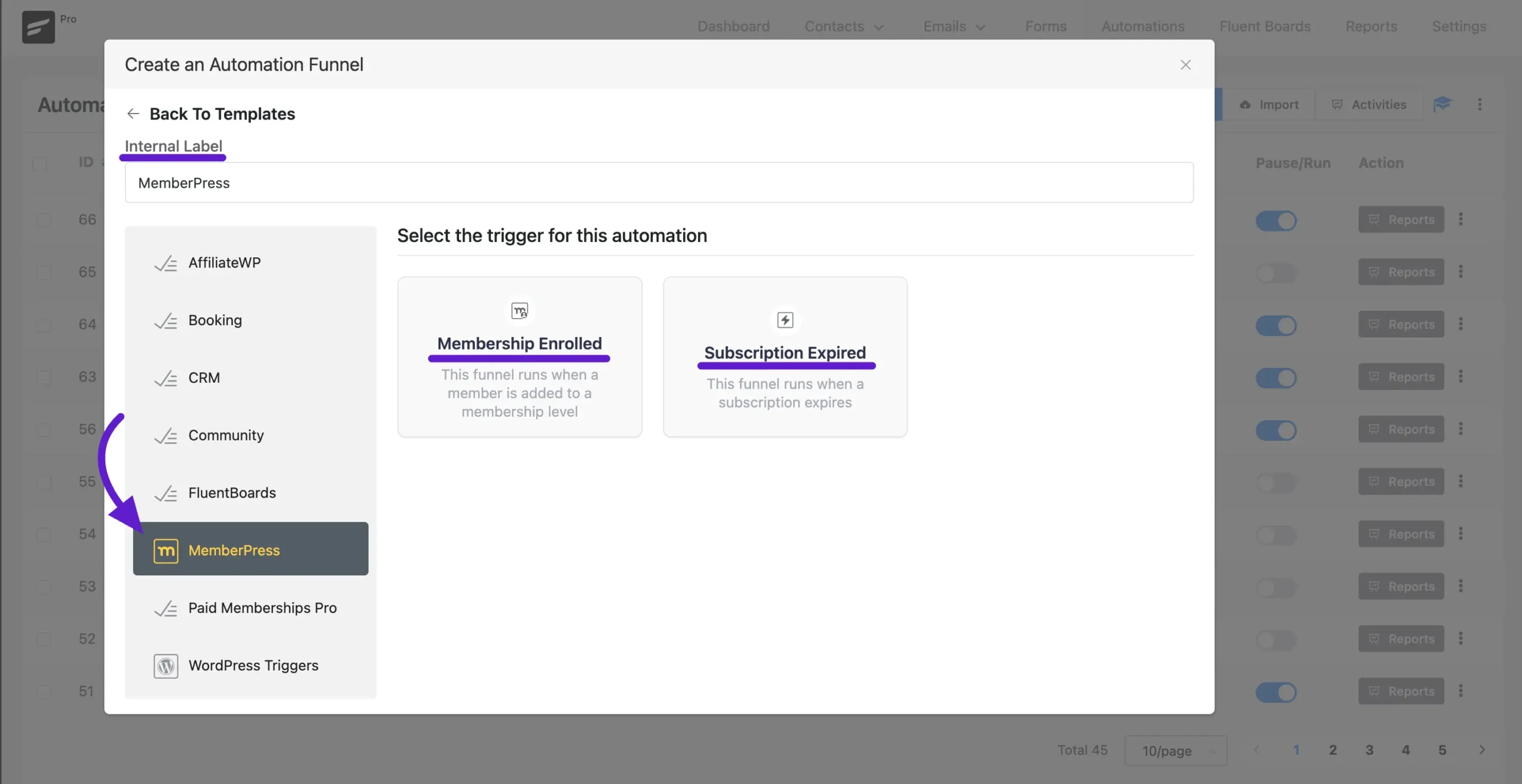
Automation Name: Start by giving your automation a name. You can also add an internal description if needed.
Subscription Status: Set the subscription statuses for enrolled or expired members. For example, if you select “Subscription Status: Pending”, a double opt-in email will automatically be sent to new subscribers.
Run Actions for Non-Subscribed Contacts: If you check the “Run the automation actions even if the contact status is not subscribed” box, the automation will execute even for contacts who are not subscribed.
Condition: To run the automation for specific courses, click on the dropdown field. You’ll see the list of courses you’ve previously created in MemberPress. Select the specific course(s) you want the automation to target.
Restart Automation for a Contact: Enable the ‘Restart the Automation Multiple Times for a Contact for This Event’ option if you want the automation to restart for a contact who’s already in it. If left unchecked, the automation will skip the contact if they already exist in the funnel.
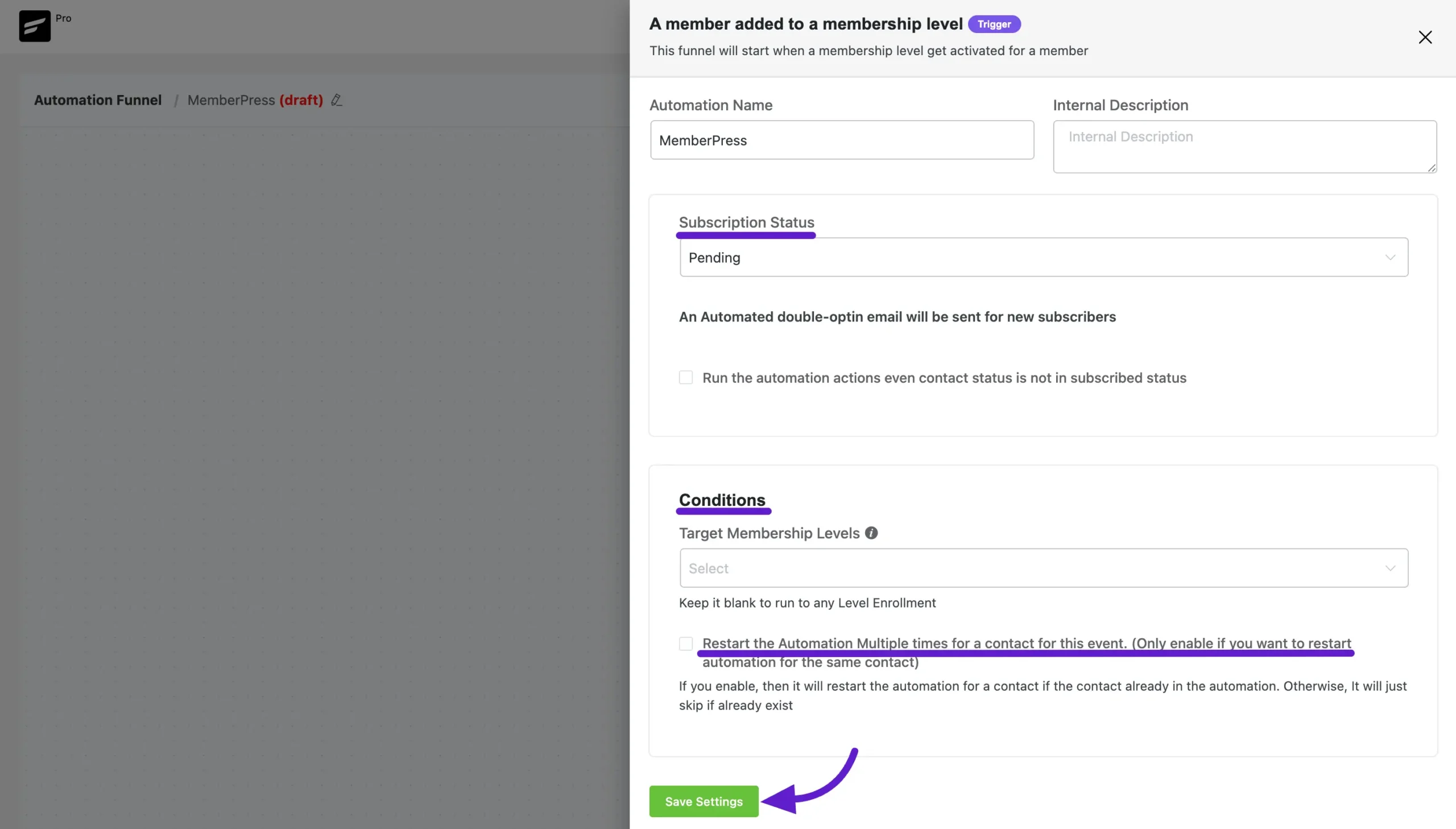
Setting Up Actions and Triggers #
Action Blocks: Actions are tasks triggered by you, like sending an email. Add actions based on what you want to happen next.
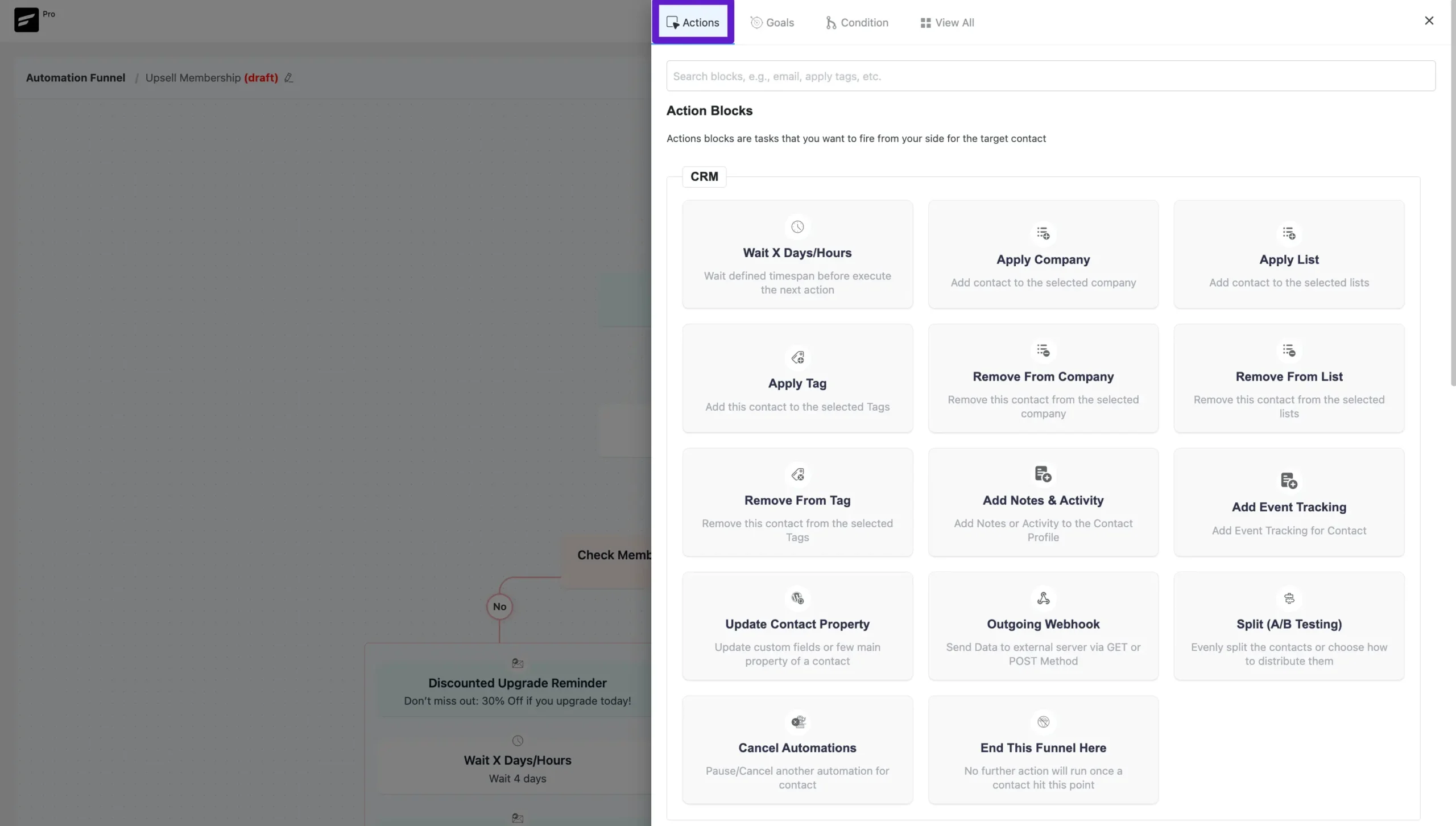
Goal/Trigger Blocks: These track what your users do, like clicking a link or being added to a list.
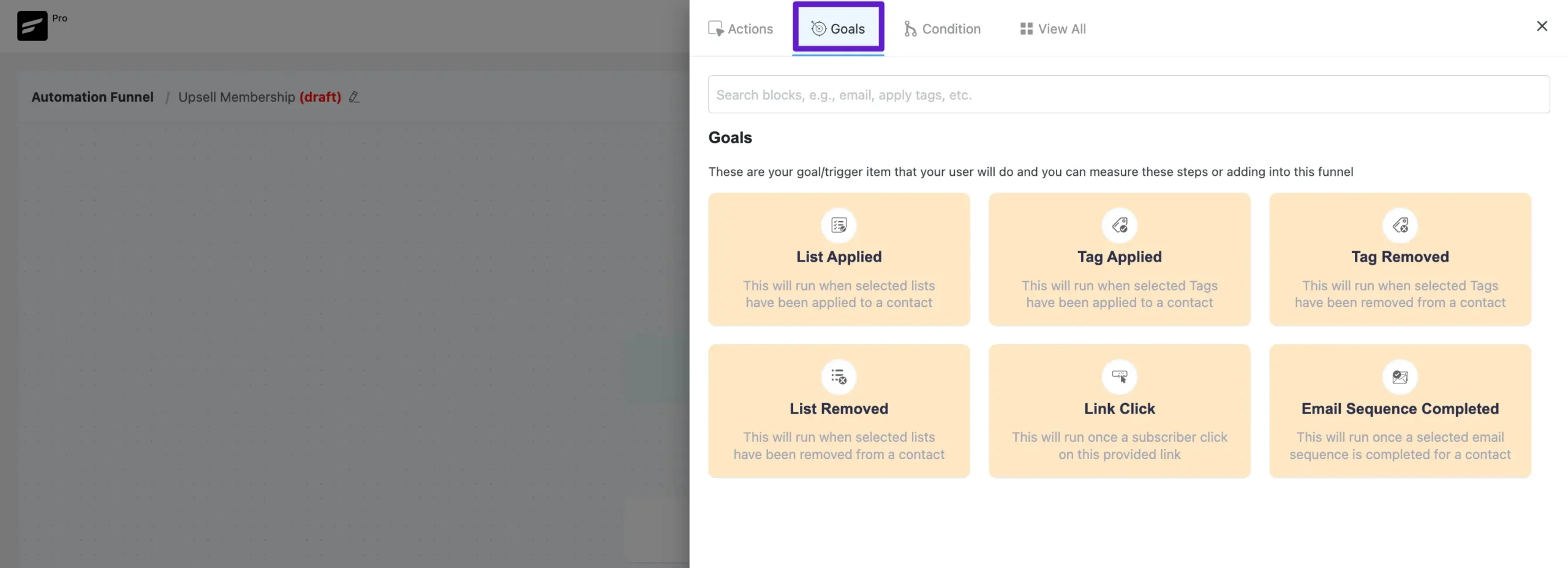
Condition: If you want to add a condition to your funnel click on the Condition and you will see the Condition actions.
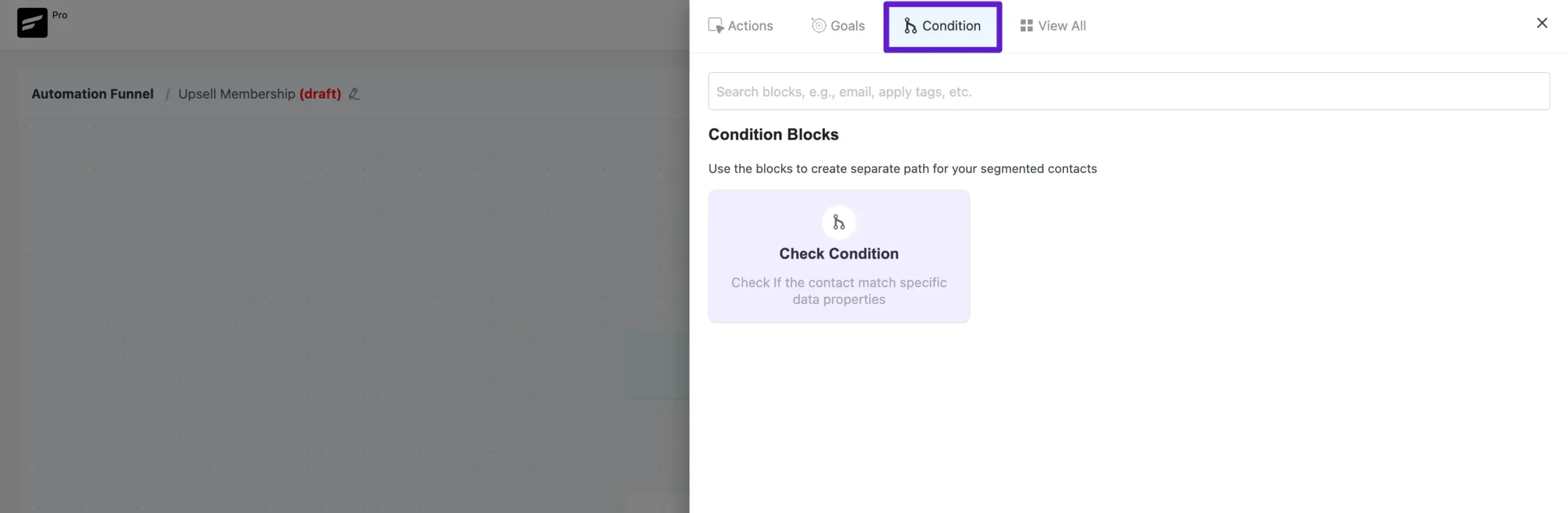
This is how you can create your MemberPress Automation Funnel.
MemberPress Contact Widget #
The Contact section of FluentCRM includes a dedicated widget that shows the recurring and non-recurring statuses of your MemberPress members. This makes it easy to track and manage their statuses directly from your CRM.
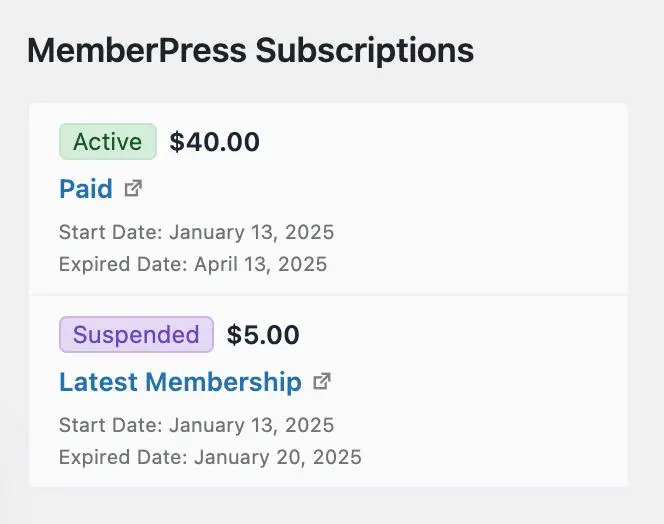
So, this is the process of Memberpress Integration with FluentCRM. If you have any questions then contact us.










How to remove a contact from a list after he canceled his subscription ?
We have subscription expired trigger so you can create an automation and use “Remove from list” action to do this.
What happens when member cancels the subscription in memeberpress? There is no automation for that?