Adding Custom Contact Field #
When you need additional fields to gather information for your business, you can create new Custom Fields. From your FluentCRM dashboard, click on the Settings in the top right corner of the main navigation bar. Now from the left sidebar menu, navigate to Custom Contact Fields and click on the “Add Field“.
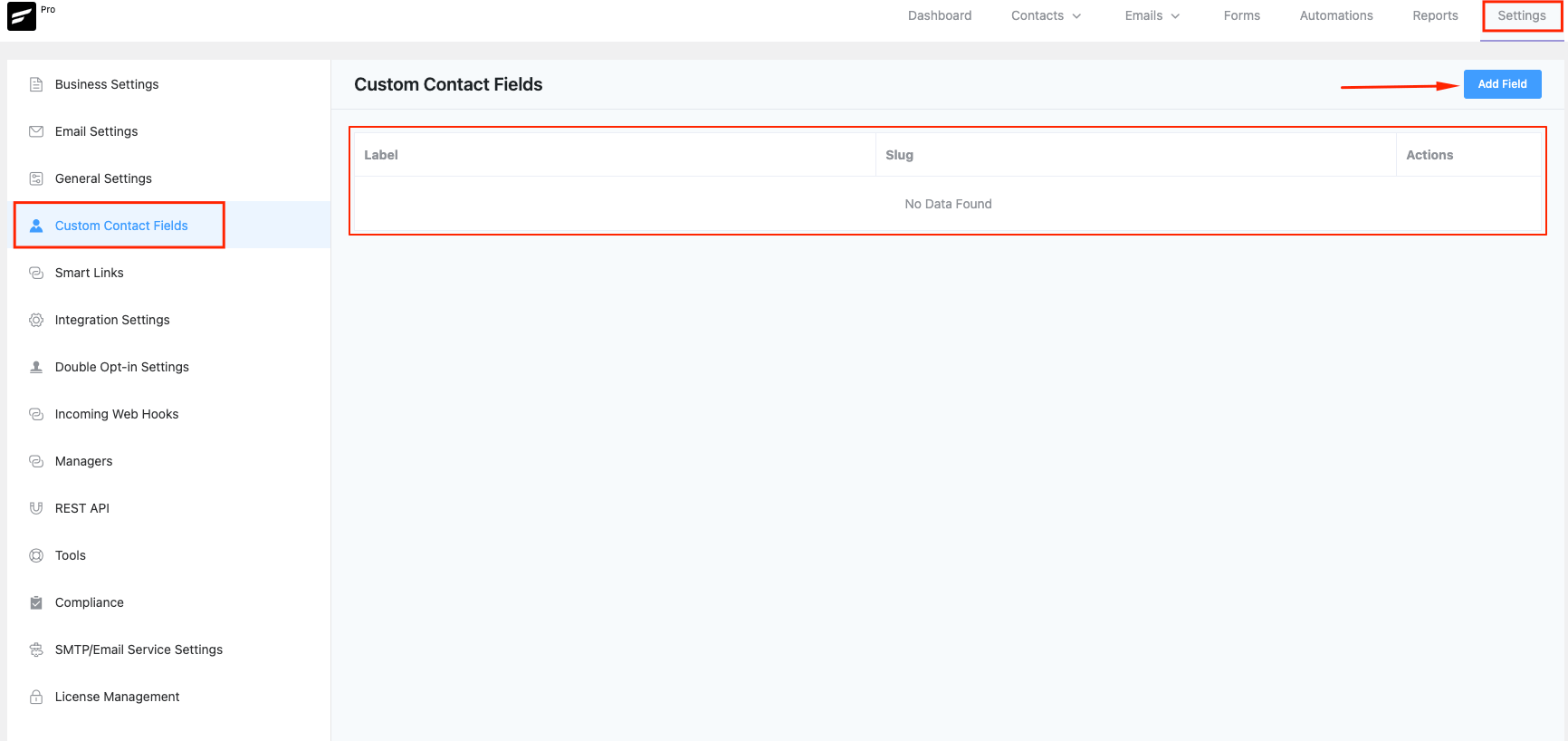
A popup form will appear, and you will see the available Field Types.
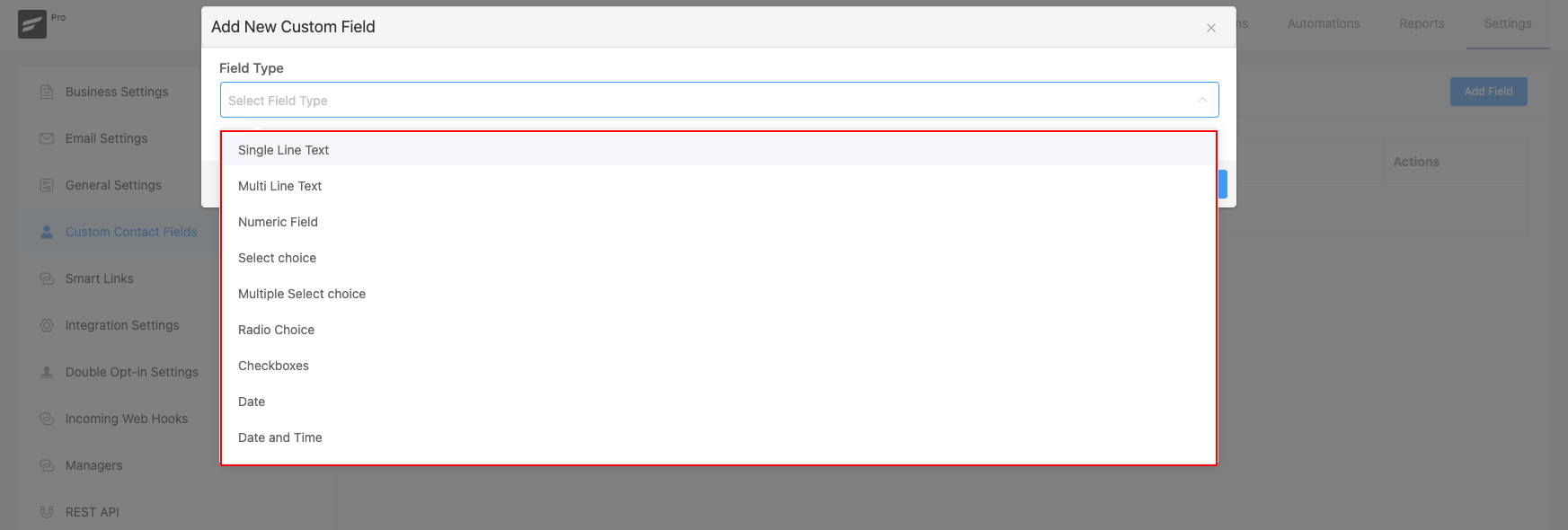
You can choose from the various field types listed in the below screenshot. After choosing the field type, give the field a Label. Based on the field type you might need to enter some more info. For example, if you select the type “Radio Choice” you will also need to enter the options. For Radio Input type of fields such as Radio Choice, Select Choice, Multiple Select Choice, and Checkboxes when you add options, enter the option value and press Enter on the Keyboard when you are done with the input.
Rearranging Custom Contact Fields #
Now when you add multiple Custom Contact Fields they will be arranged or organized in the Custom Profile Data serially as you added them. But if you want them to be organized according to your own requirements you can do so by using the Up and Down Arrows as in the below screenshot. If you want to Edit or Delete any of the Custom Contact Fields you can do so by clicking on the Edit or Delete buttons.
Also, you can sort custom fields by going to Custom Contact Fields and clicking on the labels to access the sorting options.
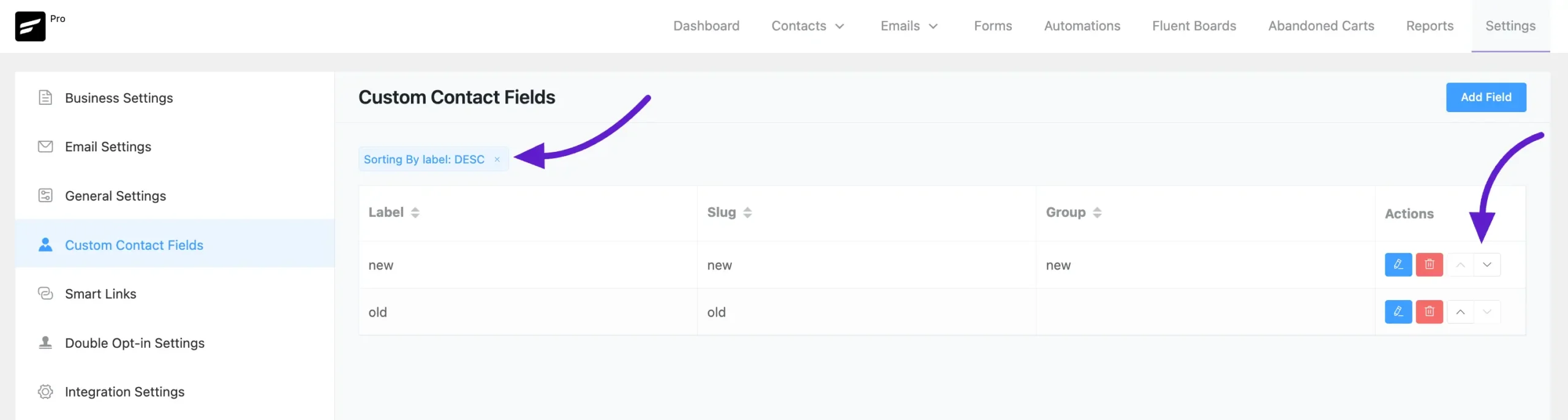
Update Custom Fields Using Bulk Actions #
You can add custom fields to your users using the Bulk Action feature in FluentCRM. To do this, go to the Contacts section and select the contacts you want to update. Now, click on the Select Action dropdown, where you’ll see the Update Custom Field option—select it.
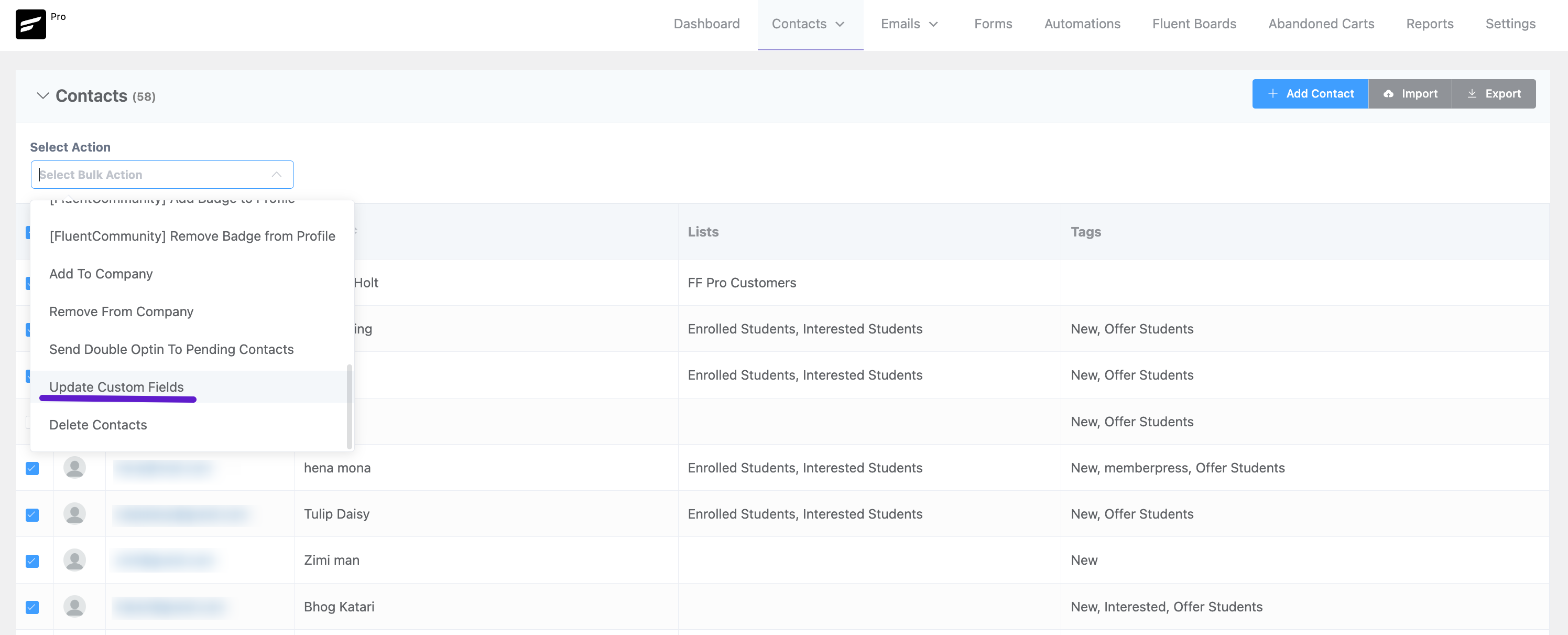
After that, another dropdown will appear, allowing you to choose the custom field you want to add. Once selected, click the Update Field button to save the changes.
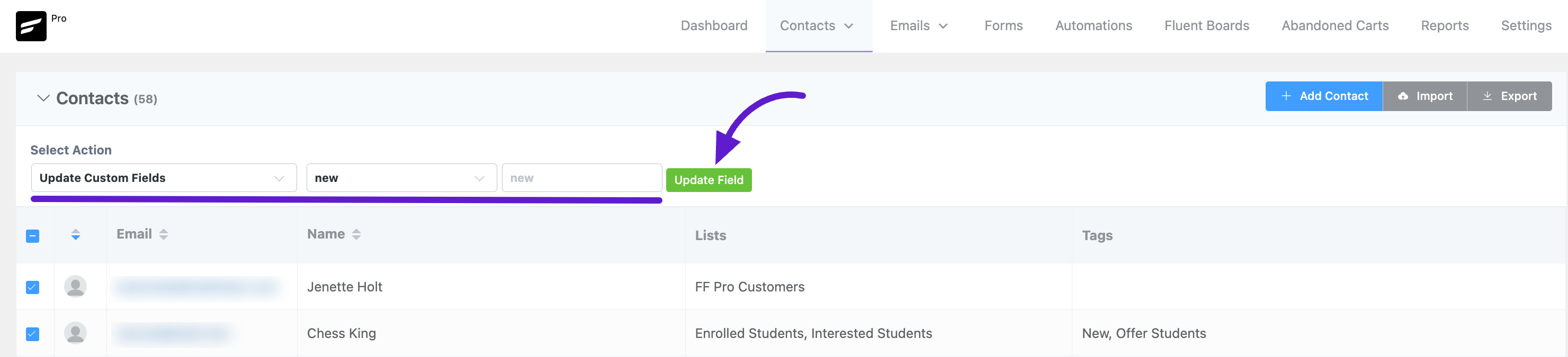
Preview #
After Adding the Field Type, you can see the added Custom Contact Fields on your Contact Information Under the Custom Profile Section.
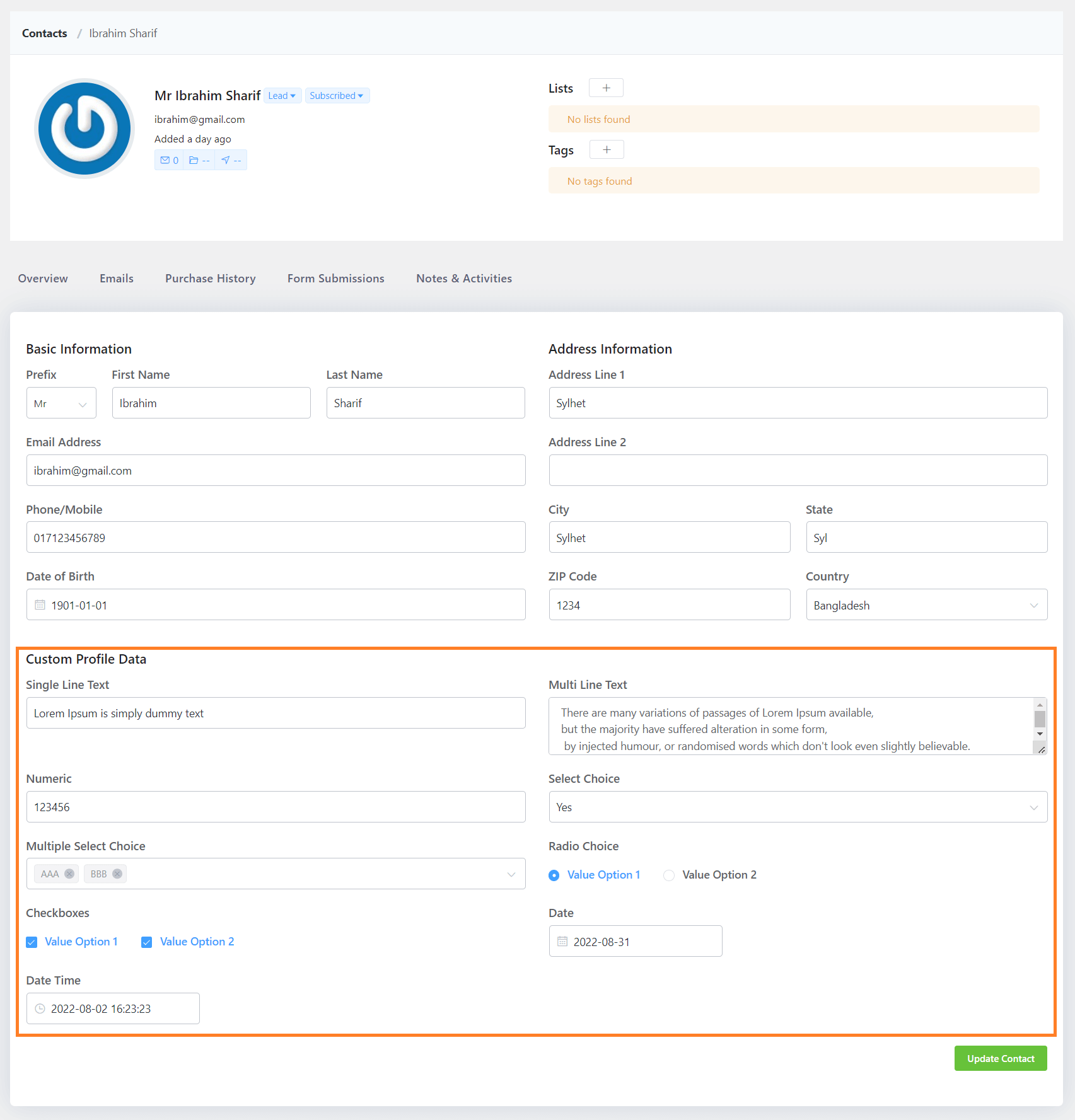
.










How can we sync FluentCRM custom fields with WordPress ACF fields? To be sure that when one of them is changed the other is updated?
Hi, this isn’t possible.
Can the numeric field be non integer? I have some values where I need to input values like 1.25 and 2.5
Hi Grant, yes the numeric fields can be non integer.
Is there a way for me to use a dynamic shortcode or similar, to show any contact information on the frontend to the user?
I want to display results from a quiz, and I want to display it on a page that is populated with contact information, but I can’t find any good solution.
I guess my question is; am I able to use shortcodes on the frontend in the same way I would use mergecodes in an email from FluentCRM?
Hi Tor, unfortunately there isn’t. The mergecodes are assigned to contacts and if these are allowed to display on the frontend, it would violate people’s privacy. Since FluentCRM is self-hosted, there is a chance of this feature being misused. I hope you understand. 🙂
Hi Nazir,
This doesn’t make sense to me. How could this be misused? The data can be sent by email, it can be retrieved by API, and it can’t be seen by admins in the backend. Why would it be an issue to dynamically show it to the assigned user on the front end?
Hi Zach,
Sure the data is dynamic and will only retrive the users info on the front end. But this will also make it possible to show combined data, aggregated data and similar —meaning people can use them with scraping and other methods. And we really don’t know how people will use this data. We get a lot of emails saying people use FluentCRM for spamming. But violation of privacy isn’t something we should contribute to. Hope you understood.
Is it possible to group these to organise them for different user types?
Hi Adham, no. It would be great if you share how it should work?
Hi, this is the feature I was looking for. I have custom field group 1 2 3, and contact list A B C. It would be nice if we could set to show, e.g.
group 1 and 2 for list A,
3 for list B,
2 and 3 for list C.
Hi Edith, Not sure if its designed that way but we’ll see what we can do.
Is it possible to surface these custom fields in the Divi Theme email opt-in module ? I only see a fixed set of pre-defined fields, (Address Line 1, Address Lien 2, Postal Code, City, State, Country, Phone and Enable Double Optin). Im basically trying to add a custom checkbox
Hi Omar, not sure what you meant by you only see a fixed set of pre-defined fields. Can you please give us some more details?
how can I get one of this field in function.php using contact id?
Is it any way to edit the pre-defined Contact Fields ? I have a field with the “name” (Fist Name and Last Name together), and I can’t change it
I have a custom user fields on my user section.
Can custom fields be synced to fluent crm contact?
How to connect them with elementor forms?
How can a custom profile field be filled by the Contact API? Can’t find any informations inside the documentation.
Thanks and best regards
Stanlay
It would great to be able to add section headings so that fields can be displayed in groups.
Thanks!
hi
what about allocating custom fields for contact or company . Right now it goes to contact but what if we want to create custom field for companies ?
same question here. I would like to import company records from HubSpot and I need custom fields during the import. I see them for contacts, but is it possible to have custom fields for companies?
Yes. Custom Field Creation for companies already exist! If you check our latest release note you will find the detailed instructions there.
Here’s the link: Fluentcrm 2.9/
Clicking up and down buttons is fine, but time consuming. Any plans to add drag and drop capability to this feature?
Hi John, great idea. I’ll suggest to our R&D about this UX improvement suggestion. Thanks!
When I add a field other than a Single Line Text, I get this error message:
{“code”:”rest_forbidden”,”message”:”Sorry, you are not allowed to do that.”,”data”:{“status”:401}}
How do I solve this?
ok, how to make a form with elementor based on this custom fields?
If we have already created the custom field, for example Department as user_department, can this be mapped into this field.
Custom field file upload?
Is it possible to make a custom contact field sortable in the contacts list table?
Hey Charly, No, we don’t have that feature yet. Added to feature requests.
Thanks 🙂
What is the ETA in sortable custom fields? Is there a work around or something I can code to make work? We added a FollowUp date we use to call back customers. Ideally we need to sort this so we know who to call back first.
Got it ben. It’s still work in progress but you may use FluentBoards for this. Works as a temporary pipeline alternative.
Thanks for the suggestion Nazir, I just looked at fluentboards and it is not obvious how I would be able to create a Contact List that can be sorted by a custom followup date. If this is the only feature I need, would the free version work? Can you link to something that would give me a little more insight on how to implement such a feature with fluentboards? Thanks again, I have a few fluent plugins already and they are great!
Hi Ben, unfortunately I don’t have any resource but you can connect date fields to FluentBoards to create tasks and then when you view FluentBoards in calendar mode, you have the exact phone call lined up as a task. Sound list the solution? Let me know. 🙂
I was just looking for this feature! Hope it comes soon