Email Marketing & Automation in WordPress is sending automated emails based on your audience’s behavior and automating various tasks inside the WordPress website that are initiated upon different activities and triggers. It lets you turn your leads into customers and customers into brand advocates who’ll rave about you whenever they can! Email Marketing Automation is a marketing cylinder or funneled workflow where your leads can get into a relationship with your business starting from different activities.
FluentCRM is a tool that automates tasks and runs emails such as Email Campaigns, Email Sequences & Custom Emails.
This article will give you a detailed walkthrough of the Marketing Automation, Sales Funnel & Email Sending based on specific activities from FluentCRM.
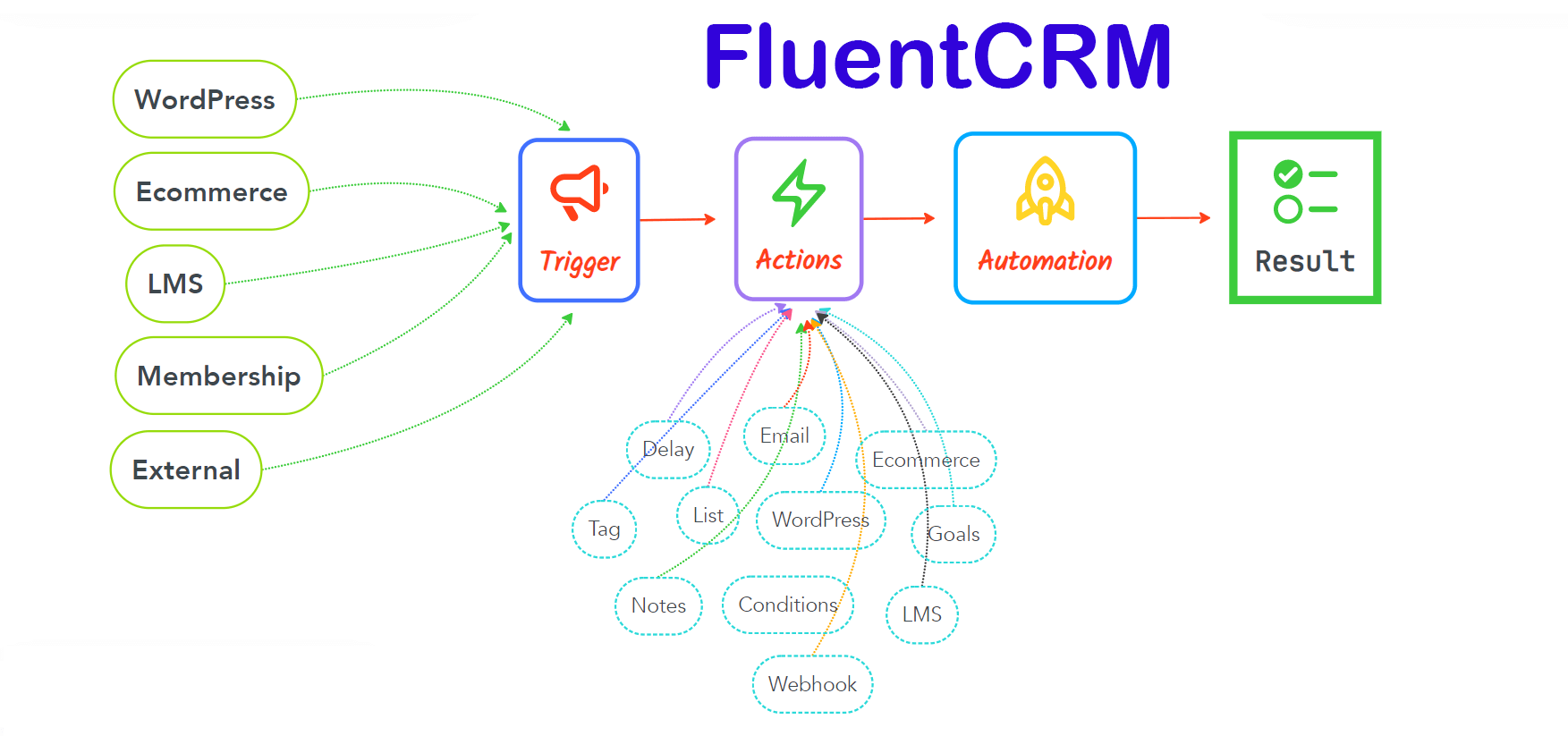
Glossary #
Before we dive deep into FluentCRM and Automation, Let’s learn some terms that are very important to know and frequently used.
- Automation Editor: The editor where you will be able to add, edit or modify your desired actions or activities in automation. To know more about this please visit Automation Editor.
- Triggers: Triggers are essential for initiating email marketing automation. There are a lot of triggers that can start or initiate automation in FluentCRM such as Primary Automation Triggers, Ecommerce Triggers, WooCommerce Subscription Triggers, Membership Triggers, and LMS Triggers.
- Actions: Once an Automation is initiated you can add various actions that you want to run when such activities are triggered like Primary Actions, WordPress Actions, Email Actions, Goals or BenchMark Actions, LMS Actions, Miscellaneous Actions, and Conditional Automation Actions.
- Goals: Generally FluentCRM automation starts with a single and specific trigger. What if you want to run the same automation triggering based on another trigger? This way you could also benchmark the automation. To know more about this please visit Goals or BenchMark Actions.
- Conditionals: One of the most useful features of FluentCRM is that you have advanced and more control over what you want to do or customize your target more with the flexibility of the FluentCRM data. Please visit Conditional Automation Actions to learn more about such flexibility in using data-based conditions in automation.
Dashboard Overview of Automations #
To learn all the details about the Dashboard of FluentCRM Automations, read the instructions below –
You can access the Dashboard of Automations section from both the Left Sidebar and the Navbar in the FluentCRM plugin.
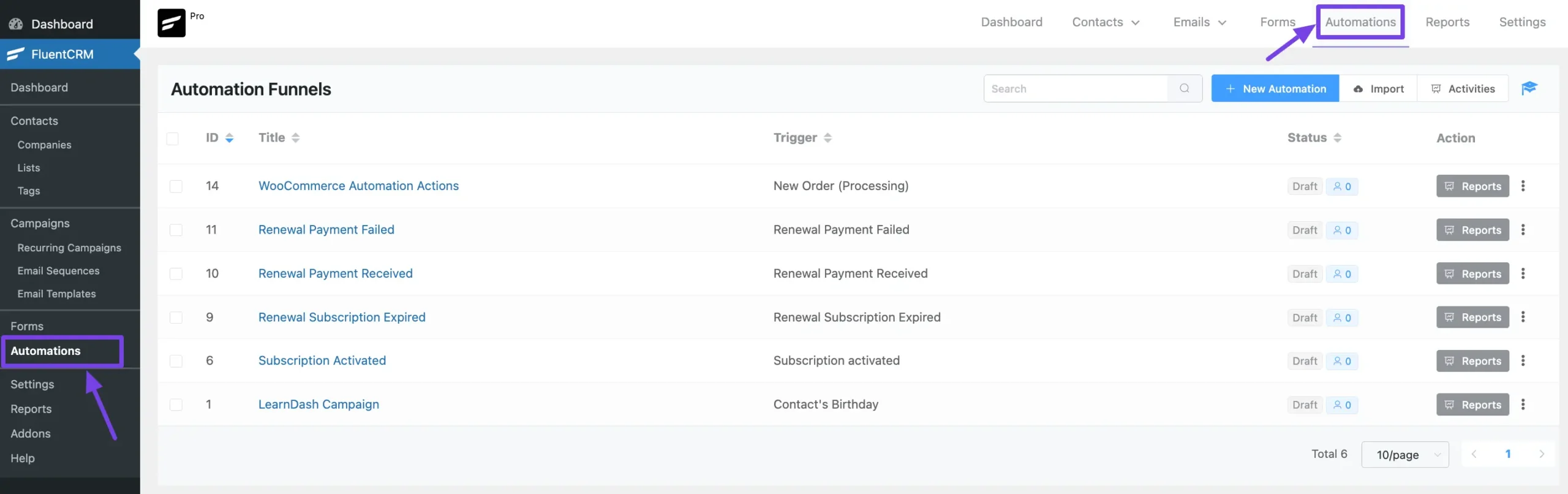
Once you go to Automations, you will get all the available options for creating and managing Automation Funnels as per your needs.
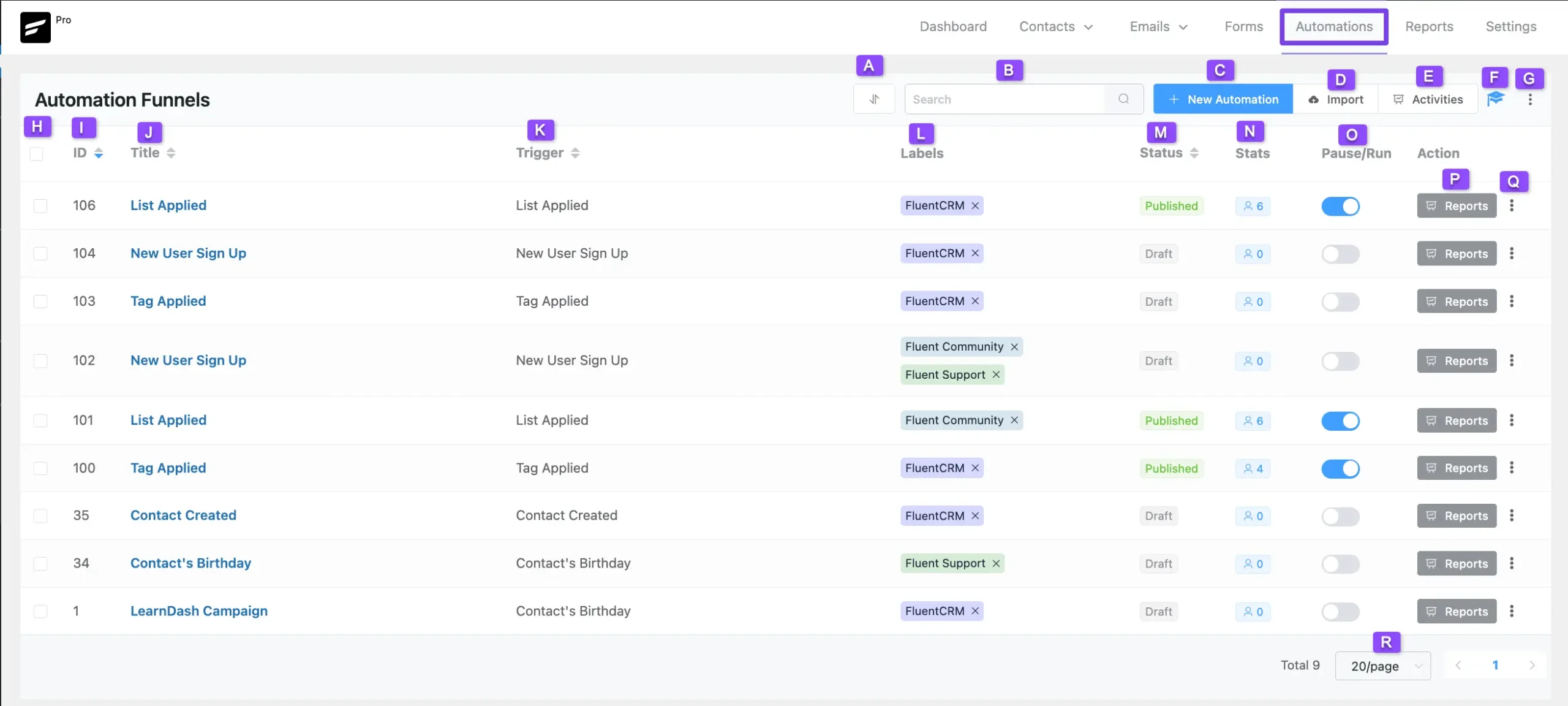
All the options mentioned above to manage the automations are explained below –
A. Filter By Label #
This option allows you to filter the list of automations by the selected label.
For instance, I selected the FluentCRM label, and all automations with that label appeared.
To learn the process of creating Labels for Automations, read this Documentation.
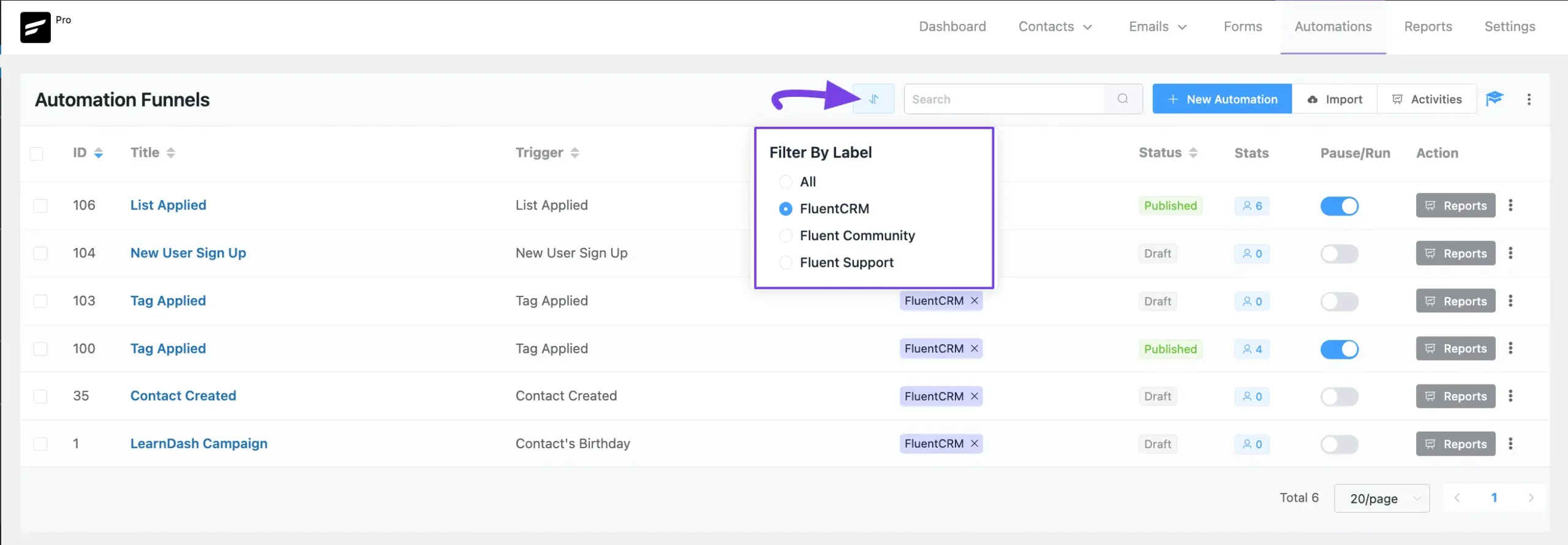
B. Search Box #
This option lets you search for specific automations by their Titles.
For example, I searched for automations using the “List Applied” title.
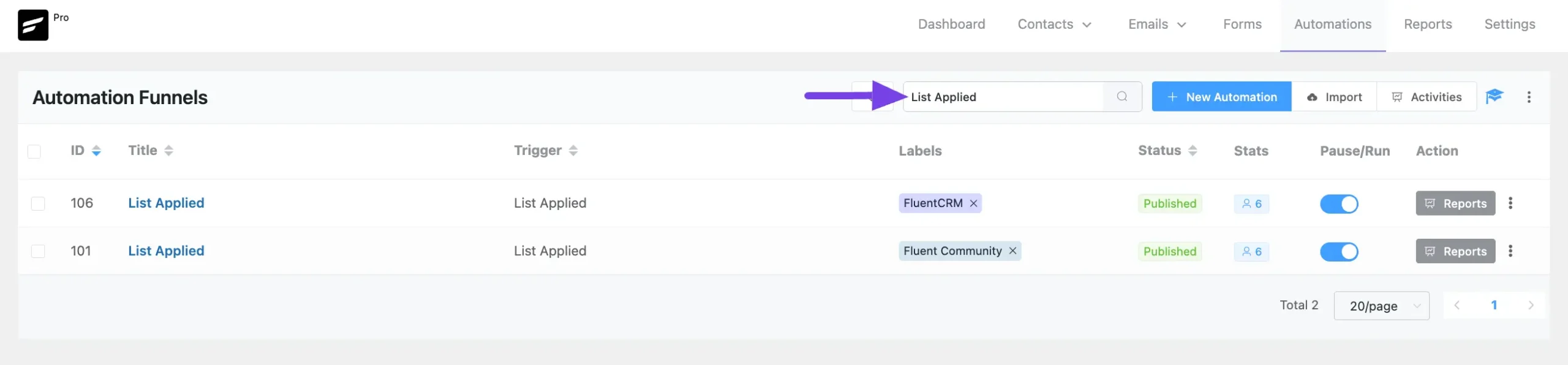
C. + New Automation #
By clicking this button, you can create as many new automations as you need.
To learn the process of creating new automations, read this Documentation.
D. Import #
Using this option, you can import any automation/s at any time.
To learn the process of importing automations, read this Documentation.
E. Activities #
This option lets you keep track of the overall activities of your all automations.
To view individual activities, click the arrow icon next to each activity. Plus, to see the complete funnel for a specific activity, click its title under the Automation column.
To learn the detail use of viewing individual activities, click here.
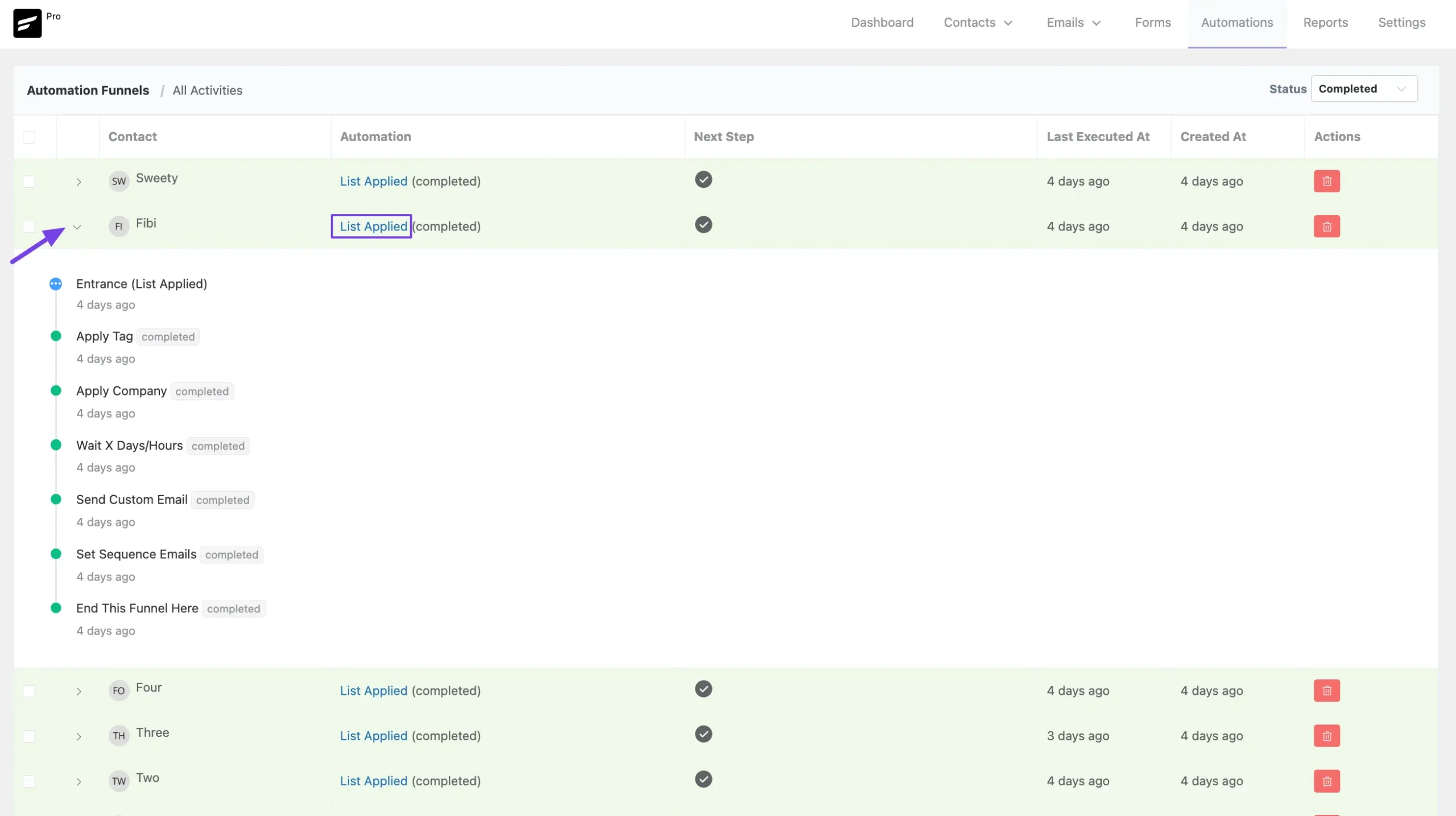
F. Guideline Resource #
This button will open a sidebar on the right-hand side with the documentation to introduce you to the basics of FluentCRM Automations.
G. Manage Labels #
By clicking this button, you can create as many Labels as you need to sort your automation.
To learn the process of creating Labels for Automations, read this Documentation.
H. Bulk Actions #
This option lets you apply the Bulk Actions for the selected Automation/s.
Click the Checkbox (single or multiple), to run the desired action for all of the selected automations.
Here, you will get the following three actions to perform.
- Change Funnel Status
- Apply Label
- Delete Funnels
Plus, to select all the automations at once, click the Checkbox in the top left corner beside the ID.
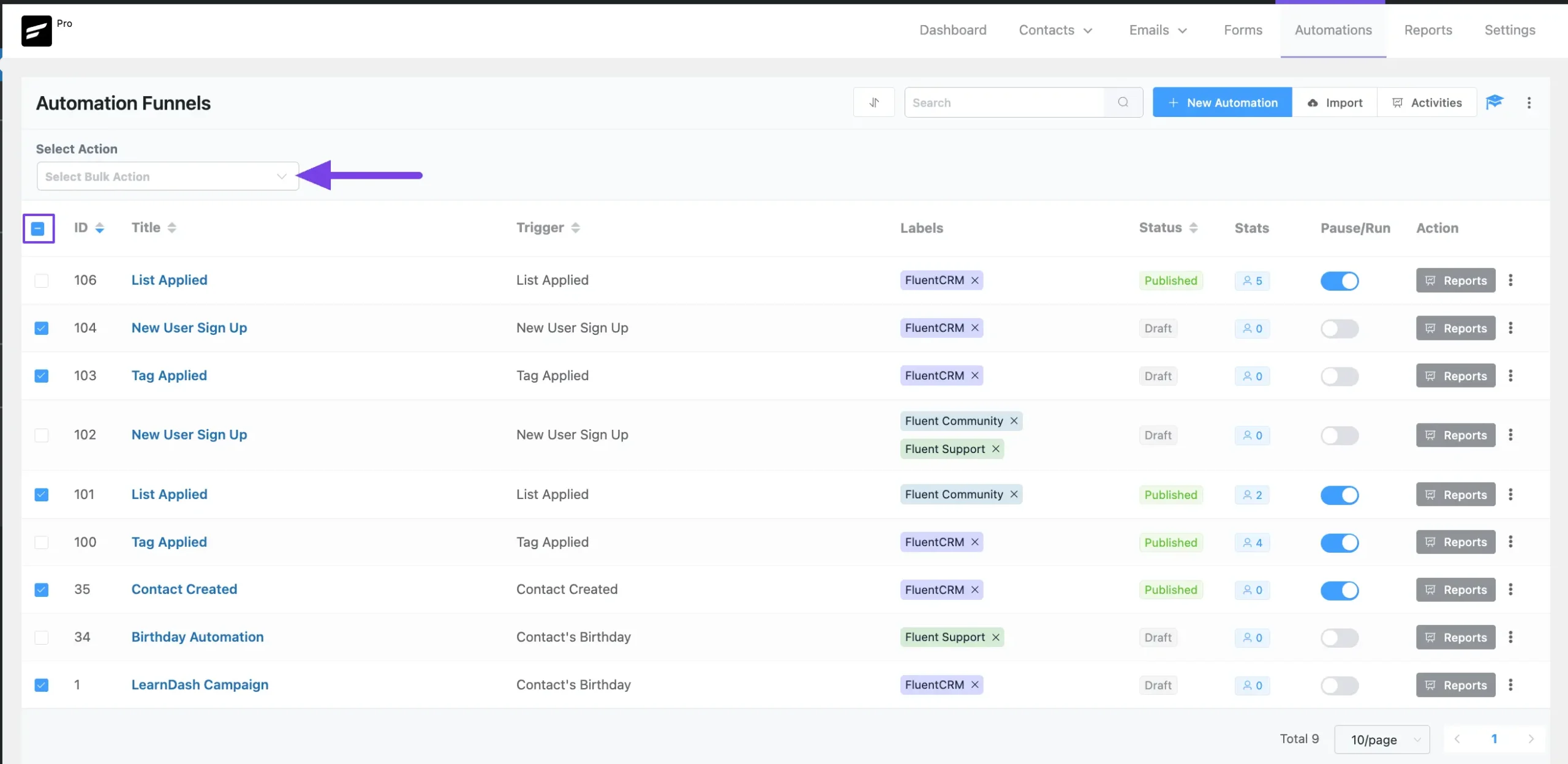
I. ID #
Under this option, you will get the unique ID number for each automations that you created.
J. Title #
Under this option, you will find the Title of all the automations you created which will help you to find your automation later easily.
K. Trigger #
Under this option, you can see the Triggers that you used for your Automations. Triggers are the initial activities that start the automation.
FluentCRM offers the following triggers for the automations:
- Primary Automation Triggers
- E-commerce Triggers
- WooCommerce Subscription Triggers
- LMS Triggers
- Membership Triggers
L. Labels #
Under this option, you can see the Labels that you applied for your Automations.
To learn the process of creating Labels for Automations, read this Documentation.
M. Status #
Under this option, you can see the Status of all the automations (i.e., whether the automation is Published or Draft).
N. Stats #
Under this option, you can see all the Statistics of all automations (i.e., how many Users/Contacts entered into this automation).
O. Pause/Run #
Enable this toggle, to publish and run your automation. Otherwise, your automation will be saved as a draft only.
P. Reports #
By clicking this button, you can check overall Reports for the Automations.
To learn more details about viewing reports, read this Documentation.
Q. Three-dot-icon #
Once you click this icon, you will get another three more options. These are:
- Duplicate: By clicking this button, you can duplicate any existing automation.
- Export: Using this option, you can export any target automation.
- Delete Automation: You can delete any existing automation by clicking this trash icon. Plus, to delete all reports at once, click the Checkbox in the top left corner and press the Delete Selected Contacts button.
R. Pagination #
Using this dropdown option, you can set how many automations you want to display per page.

Few Useful Guidelines #
Our team prepared a few videos showcasing how automations work inside FluentCRM. You can watch them to get a clearer understanding of FluentCRM automations.
That’s all as an introduction or overview of FluentCRM automation. Please review the relevant elements to learn and start working with FluentCRM automation to build your own funnel in the WordPress website.
If you have any further questions, concerns, or suggestions, please do not hesitate to contact our @support team. Thank you.










I have an automation with 200 subscribers. I just added to the automation additional emails. Is there a way to get those to send to the existing subscribers??
Hi,
I am trying to create an automation where an email will be sent out ‘x’ days before a certain date(custom field). I was hoping I would be able to do it via dynamic segmentation and creating an automation based on that but i don’t see a trigger for its application. Is there a way to accomplish this?
Thanks,
Jatin
Hi Jatin, this feature isn’t available. We’re working on it.
Hi Nazir,
first i want to say thank you for your free version of this really great plugin!!
And to the free version i have a question to Automation: After creating an Automation and setting it to published, if you add to that existing Automation further Actions (Wait x), the new actions will not apply to the already existing contacts in the Automation. They apply only to new contacts entering the Automation. Is there a way, to continue the “old” contacts too?
Thanks a lot!!
Chris
Hi Chris, Thanks for your kind words. Unfortunately, only new contacts will receive the new actions.
Hi guys,
I have an automation which is already turned on and the contacts get into the automation when they buy an specific product (woocommerce).
The Automation goes: Contact buys / Add a tag / Send Email Secuence.
However, If I would like to add a new contact into that pre-existing automation, how can I do so? I would like to add the tag and just that the contact be added to the automation. How can I do that? Thx!
you can select the contacts from the contacts tab and add them to the automation from the bulk actions
Hello,
I use DIVI (elegantthemes.com).
I saw that FluentCRM has integration with DIVI.
I looked at all your tutorials but nowhere did I see how to set up a trigger for 1.) the email optin module. 2.) Nor for the DIVI bloom plugin.
I don’t want to use Fluent Forms.
How can I set a trigger for:
1.) The basic email optin module.
2.) DIVI bloom plugin.
Or is this impossible and should I abandon FluentCRM?
Regards,
Ivo
.
Hi Ivo, you may check this video by Mak. In order to set a trigger, you’ll need to use the tag you’ve set up with DIVI/Bloom.
Is it possible to create automations based on customers visited pages? If not, it will be possible?
Hey Adrian,
This feature isn’t available at this moment. Might be available in the future. 🙂
Hi with this can i delete contact that have been unscribed from a list
Hi Emmanuel, you can’t set up automation for deleting contacts. We recommend setting up a dynamic segment for that. Then, you may clean up your list manually on a monthly basis using our bulk action feature.
Hi, good plugin, I’m selling an infoproduct, when the user wants to access the VSL he must put his email, so if he doesn’t buy I send him 3 more emails. My question is, If in the second email the user bought my information product, how can I add a Trigger or Tag or Event to know when this user bought me and then stop sending him the other emails? Is it possible?
Hey Lenin, you can use a goal to determine if the user has purchased. And then you can set the rest of the emails conditionally.
Hola, buenas tardes. Hice una automatización para que llegue un mail despues de suscribirse a mi página. Pero probé para verificar que todo estuviera bien y no me llega ningún email. Gracias
Hello guys. Is it possible to send an email asking for a birth date, and then automatically save this info to the contact? Thanks in advance.
Is possible to create a timer lets say a interval for each client?
Example:
We have a list of contacts with 10 clients then I want to send 1 action wait 20 seconds then send 1 more and so on.
Is possible?
Your CRM doesn’t work. Every time I try to save, I get an error “No route was found matching the URL and request method.”
I get the same issue when I try to create an email sequence: “No route was found matching the URL and request method.”
Do you have a solution for this?
Hi Tom, please submit a support ticket as this looks like a user specific issue: https://wpmanageninja.com/support
Hi Nazir,
Thank you for your reply. How do I contact your support team please?
Hey Sumit, Please contact our support here: https://wpmanageninja.com/support
Are you not updating this plugin? Has FluentCRM been discontinued?
Hey Sumit, We have been updating FluentCRM almost every month. You can check out our release notes here: https://fluentcrm.com/category/release-note/
Hello Nazir!
It seems my automation is not getting saved after the data for “Send Custom Email” has been entered. Is there something I may be missing.
Need your assistance please.
Many thanks,
SM
Hey Sumit, Looks like an API issue. Please contact our support.
Can I create a monthly newsletter?
That automatically send a newsletter to certain segments with the latest CPT updates on the site?
Hola, me pueden ayudar
Hice una automatización para una landing page donde se suscriben y les llega un enlace para que puedan descargar el archivo, hice una prueba y el que “El contacto ha sido creado con exito” pero no me llega el correo con la información del enlace para la descarga.
Hola, esto no debería pasar. Creo que algo más salió mal. Póngase en contacto con nuestro personal de soporte para que puedan analizar el problema en un nivel más profundo.
I don’t see that we can send birthday emails using automation as birthday field seems not to be available. is this correct?
Hello, can I add a condition in automation if the user opened the email, if so, send email A if not send email B? Thanks
Hi Flavio, Email open isn’t a good metric. So we don’t have any plan for this feature. Sorry!
In one of the post above, the question of tracking “Email OPENS” got a response from FluentCRM that “email opens are not tracked”. It that true?
Can I track email opens? Every other emailing platform I’ve used tracks email opens. It is crucial to my automations to track: (a) Email Opens, (b) Clicks in an email. How can this be done?
FluentCRM can track email opens. However, this isn’t a good metric to consider because of how email opens are counted. If you didn’t know it yet, most tools track email opens by pixels. So when you simply log into your Gmail account, an email is recorded as “opened”. If you mean link clicks by “Clicks”, yes, you can track link clicks by using the goal benchmark or by simply using a SmartLink(Settings>SmartLinks).
No, unfortunately FluentCRM has no Trigger for Datefields.
This would be a huge step for FluentCRM but at the Moment… no chance.
Stay tuned – I am looking forward to get this soon. They just released a great update an w went PRO
How can I add custom fields in the body of an email in an atomization ?.
I see the data of the fields by default but I do not see the custom fields.
I put this code: {{contact.custom.added-coupon}} but they appear empty, both in the body and in the subject
Hi Pedro, Just start typing your field name after typing ‘@’
Hey fluentCRM Team,
great done, now we are Pro User to.
How can we enable to send a confirmation email after a list subscriber did unsubscribe from a list. We are in hope to build that with an automatic funnel.
In the other way it works simply to create a automatic funnel to send another email to the new subscriber to inform about confirm of subscribtion. But how does it works automaticly to send a last “Thanks for staying with us”-email to the “guest” after his unsubscibing from a list?
Greetings Jan
Hi Jan,
Glad to hear that you’re using the Pro version now!
Regarding your use case, this isn’t among the best practices in email marketing. So, unfortunately, you can’t send any email after the user unsubscribed. We also have a nice Facebook group where you can post your queries, you can join there to get your questions answered by people’s in our community: https://www.facebook.com/groups/fluentcrm/
Hi Nazir,
thanks for your reply.
I guess there is maybe a way to chance the endpoind when unsubscribing from the page with the predefined questions. maybe with different questions about what the reason could be, or maybe to let route unsubscribe link to a different page on the website?
Greetings Jan
Not really, once the contact clicks on the unsubscribe button, he immediately gets the ‘usubscribed’ status. FluentCRM can’t track or send them any email after that.
No way to sent an automation for me too!
Yes the api between the form and Fluent is set correct, i receive Contact AND i can sent the GDPR mail.
But i checked all, threee times, set up wit WP is correct.
I even receive a custom text field i implemented in the website and created frontup in Fluent, so API is ok.
Test emails work all, …JUST AUTOMATION DOES NOT WORK IN FLUENT FREE VERSION “AT ALL” !!! ????
To be honest if the first promise of a free version is broken and not working, i m very sceptical about to buy a pro on ! – Also this tutorial-post is just repeating what is already written on the page itself, so no new insights, just Parroting the form! If it starts like this, u are killing all trust with this. WHAT IS THE FREE VERSION OF FLUENT CRM? ….no one can tell, ..no where. The few YouTube Videos are just a big sales pich, so no real content or answers there. same for this empty parrot-page? Until now i just wasted a lot of time, cause since days no autoresponder s working ! ?
Hi Tom,
I’m almost certain that you’ll never find anyone with the same issue as yours. All our automation work fine in both free and pro version. I’m pretty sure that something is causing a conflict and it’s making us sad that you’re blaming us just because your automation isn’t working.
I myself tested the automation in a test site using the free version and it’s working perfectly. Could you please check if your SMTP is configured properly? And if it’s working, please submit a support ticket: https://wpmanageninja.com/support.
I’ll tell our support team to prioritize your ticket. But please note that most of our team members are Muslim and are celebrating Eid-ul-Adha today, so it might take some time for them to get back to you.
Is the Pro version required for drip campaigns?
Depends on what you’re trying to achieve. You can send drip campaigns with automation, but you may not have control over it without the Pro.
My form captures the email address of the person completing the form (a student) and also a secondary email address (their teacher). I want to send an email to the teacher’s email address informing them that their student completed the form.
Can I use the value of the teacher’s email field on the form as the destination email address for a custom email in a funnel? If so, what’s the correct syntax to refer to the field in the “send to email addresses” field when creating the custom email?
Upon further inspection I think I can accomplish my goal via routing on the form’s email notifications. Still curious to see if this is something possible in the funnel.
Hi Jeff, Yes, that’s possible. To accomplish your goal, you need to create separate automation with the Fluent Forms trigger. And in that automation trigger, you need to select the teacher’s email address instead of the student’s email address.
Hello you can send a birthday email?
Hi
Can I get it to send out an email automatically after I publish a new post?
Hi Julia, that’s not possible at this moment. We’re still improving our newsletter feature. Hopefully, you’ll be able to do that in the future.
Hi! Is it possible to track the custom email open rate in an automation? Thanks!
Hi Gian,
No, FluentCRM doesn’t track custom email open rates. If you still want to track this, you can create a campaign so once it’s launched you can track the open rates and click rates.
Update: FluentCRM tracks all custom emails in the automation now.
Hi! I am trying Fluent CRM (free version) and the automation to send an email when a client fill in the form doesn’t work. My hypothesis is that it is because, in the trigger, I cannot map the fields for the form (it says “no data” when I try to map the fields). I created the form in Fluent Forms.
What do I need to do to be able to map the field and have the automation work?
Thanks a lot!
Hi Jacinthe,
This shouldn’t happen. Did you check if the integration is enabled on your form? If the integration is working fine, you might need some technical assistance. Please contact our Support.
Is it possible to create automations based on customers visited pages?
Let’s say my customer visited a specific page ‘https://domain.com/category-2/ tree times.
Would I be able to tag that customer like ‘interested in category2’ and send specific emails for that or other customers who have the same behaviour?
Thanks,