FluentCRM provides an excellent Contacts Dashboard that represents all the necessary summaries of the activities. This article will guide you through the process of Adding a new contact manually and Managing contacts in bulk in detail.
Adding New Contacts #
To learn how to add a new contact manually, follow the steps with the screenshots below –
First, go to All Contacts from the Contacts section of Fleunt CRM Navbar.
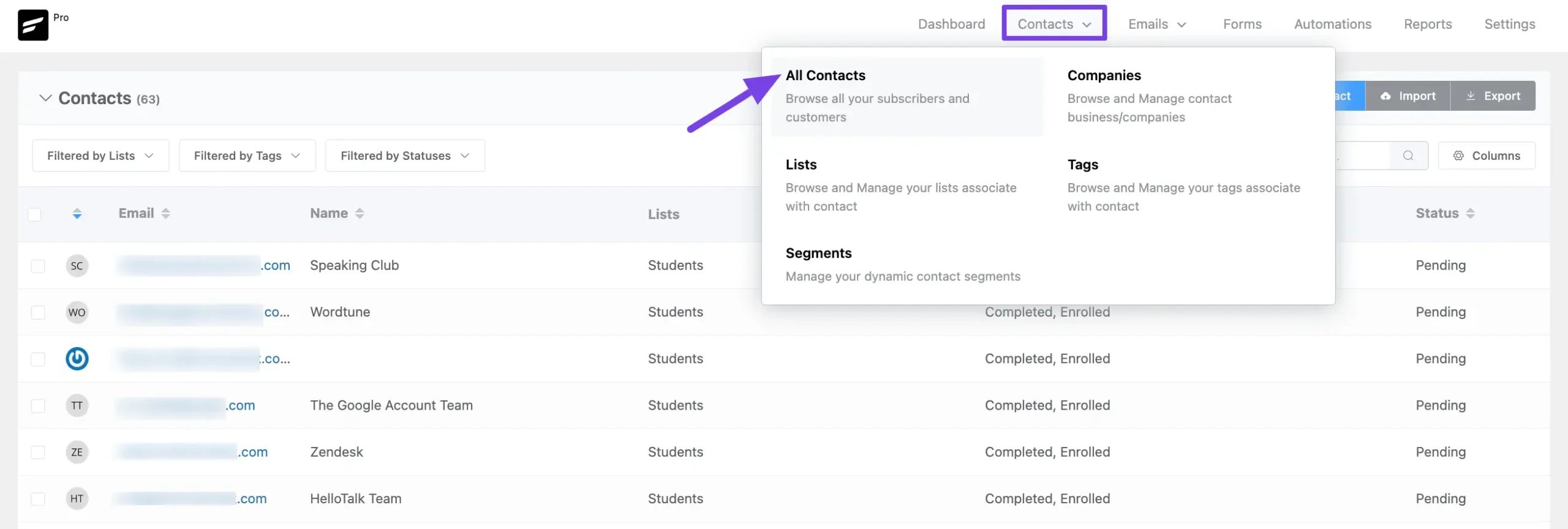
Now, click on the + Add Contact button on the top right corner of the dashboard to add a new contact manually.
Here you can see the full All Contacts Dashboard. To learn more detail use about it, read this Docmentation.
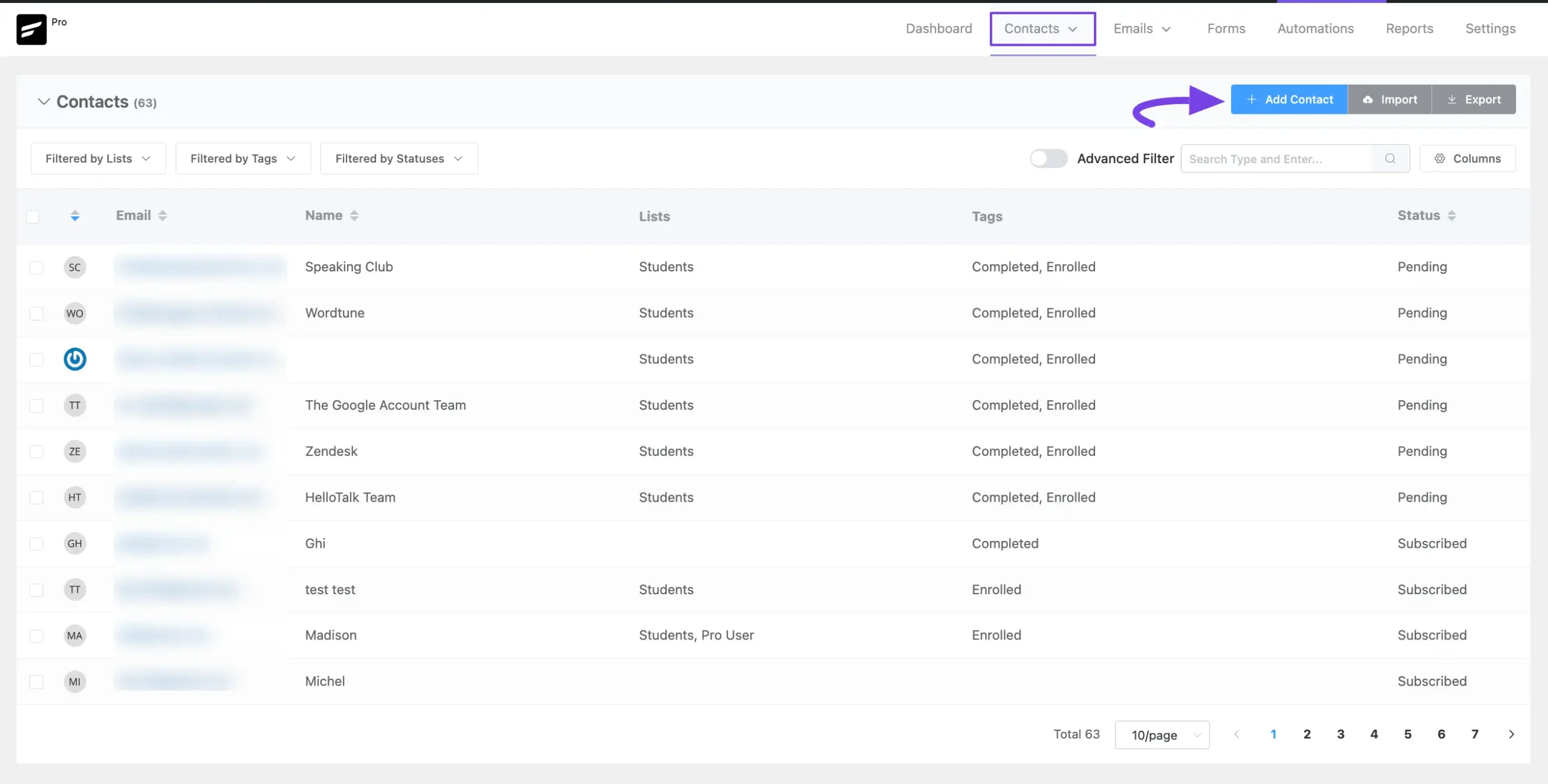
Then, a modal will appear on the right-hand side with a few contact fields for storing information about the contact. These are:
- Basic Info: Here, you will get all these fields (Prefix, First Name, Last Name, Email, Phone, Date of Birth, and Company/business) to input the basic information about your contacts.
- Address Info: Here, you will get all these fields (Address Line 1, Address Line 2, City, State, Postal Code, Country) to input the address info about your contacts.
- Add Custom Data: Here you will get all the custom contact fields you have in your FluentCRM plugin to add a few extra customized information about your contacts if needed. To learn how to add custom contact fields in FluentCRM, read this Documentation.
- Identifiers: Here you will get all these fields (Lists, Tags, and Status) to sort your contacts by including them in a single or multiple lists, putting a tag, and selecting their subscription status.
Once you are done providing and selecting all the necessary information, click on the Create Contact or Create & Add Another button and your contact will be added.
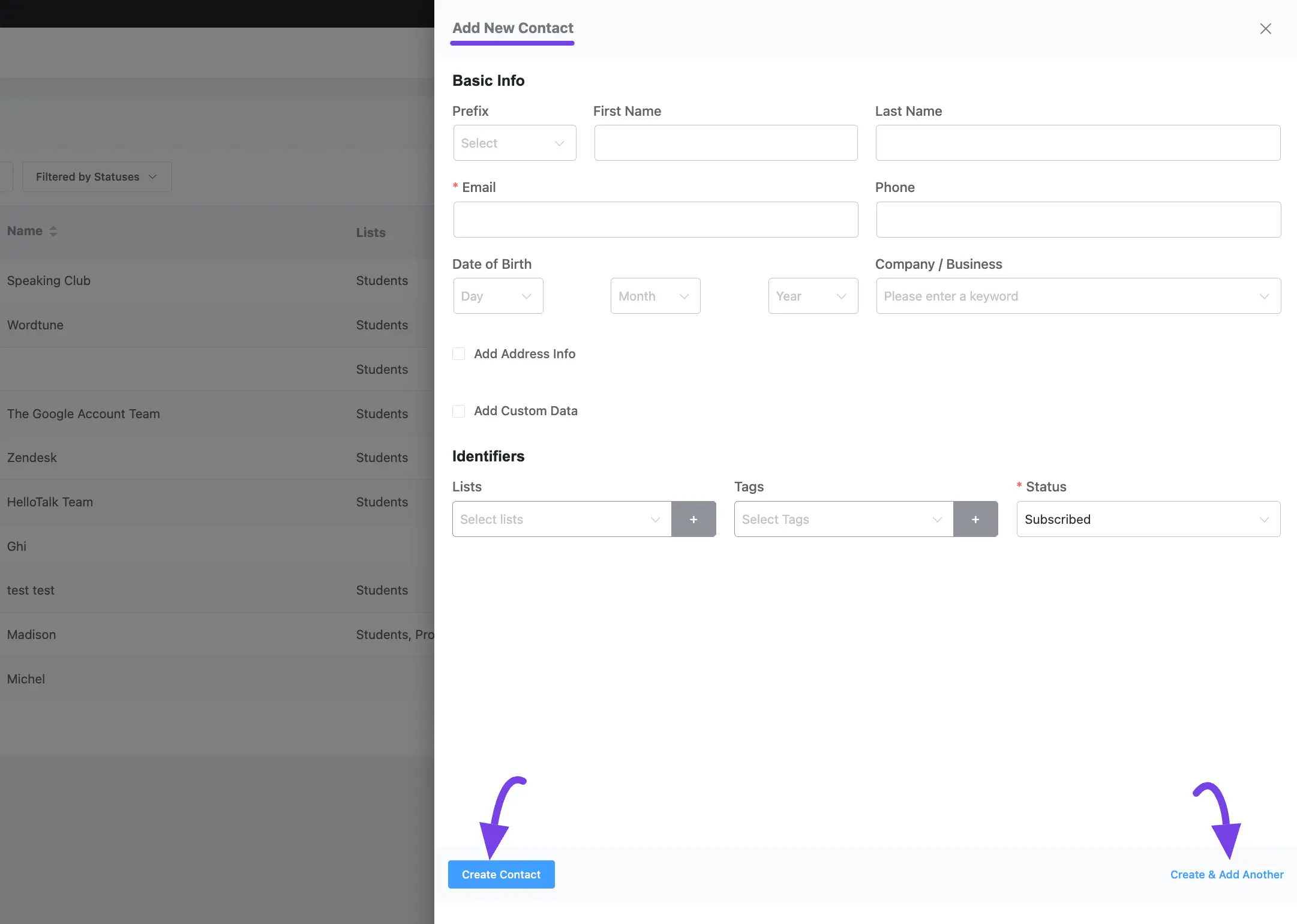
Managing Contacts In Single or Bulk #
FluentCRM also provides an easy way to apply various actions against single or multiple contacts upon selection. To learn how to manage a single contact or multiple contacts in bulk, follow the steps with the screenshots below –
First, select the desired contact/s you want to manage, a Select Action dropdown field will appear click on it and you will get all the Actions for managing your contact/s.
All the available Actions for Managing your Contact/s mentioned below are briefly explained below:
- Add to Tags: Attach a Tag or multiple Tags to the contact/s.
- Add to Lists: Assign a List or multiple Lists to the contact/s.
- Remove From Tags: Remove the contact/s from a Tag or multiple Tags.
- Remove From Lists: Remove the contact/s from a List or multiple Lists.
- Change Contact Status: Change the contact subscription status for contact/s.
- Change Contact Type: Change the type (e.g., lead, customer, etc.) for the contact/s.
- Add to Email Sequence: Add the contact/s to an Email Sequence.
- Add to Automation Funnel: Add the contact/s to an Automation Funnel.
- Add to Company: Add the contact/s to a selected company.
- Remove from Company: Remove the contact/s from any company.
- Send Double Opt-in Confirmation: Once you select contact/s, can send a Double Opt-in Confirmation Email to the pending status contact/s.
- Delete Contact: You can also delete a single contact or multiple contacts based on your selection.
Additionally, you can also Import or Export your FluentCRM contact/s based on your selection.
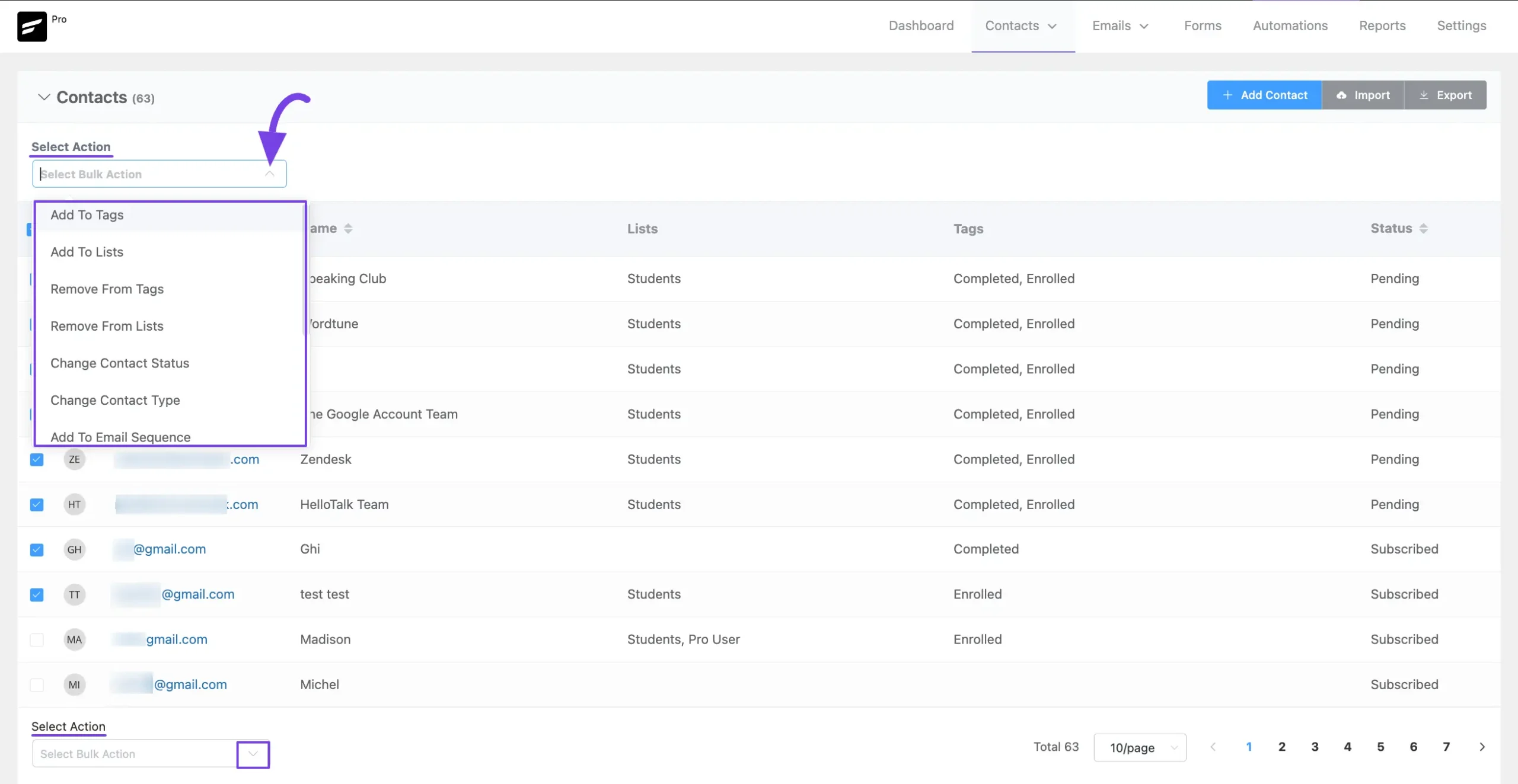
If you have any further questions, concerns, or suggestions, please do not hesitate to contact our @support team. Thank you.










Has any progress been made on merging two contacts, some customers will order with an additional email address and it creates an additional contact. Would be nice to merge together with purchase and campaign history from both. Thanks,
Yes, we’re thinking about this feature and doing some R&D.
Hi. Any progress on merging two contacts?
Hi Mike, Our R&D said it’s theoretically impossible to implement this as this would mean changing the prefix and restructuring the entire plugin’s data. And still we wouldn’t properly achieve what we wanted. Hope you understand.
IS a Contact a WordPress user?
Not necessarily. A contact can join your email list from various sources.
Is there a way to post-process a field (in my case DOB), and populate a custom field? I would like to do a date calculation on the DOB and enter the resulting value into the custom field for further processing. Code snippet?
My dropdown has only the first six options. So, I can’t delete a contact.
Hello an option delete “inactive contacts” or “unreachable contacts” will be awesome (for example delete people that didn’t opened a mail since 4 campaigns or unbounced contacts from more than 2 campaigns).
MailerLite does this an it is very useful to clean easily our list.
Thank you for your answer !
Can we merge clients? We have fluentcrm, fluentsupport and fluent forms (with EDD), if a customer uses a different email address, it creates a new user in fluentcrm when they purchase something – and there is no way to combine -that I can see?
Hi Cathy, Unfortunately, Email is the unique key for every contact. So a contact can’t have multiple email addresses.
This could be done easily – other platforms do it.
My suggestion would be to allow us to choose a contact that needs to be merged with another contact (the master), and then add the email address of the first contact as an alias on the master contact. All existing tickets are then linked to the the master, and new tickets from the alias emails are assigned to the master as well. Responses could be sent to the original email (alias) or to the master email, although that would be nice-to-have rather than essential.
Thanks for the idea David. We’ll look into it and see if there’s a way to do it.
Has this been done? Merging records easily is an essential feature of a good CRM. Look at Keap as an example. Although I prefer Fluent CRM, Keap does allow for merging of records easily.
Hi Ricardo, I understand that merging records is a nice feature to keep things organized however, implementing this at this stage of the plugins requires a complete refactoring of the plugin as all the contacts are connected with an email and if we decide to alter, we’ll have to assign contacts to a name. Don’t you think so? But yes, there can be other ways of implementing this and we’re looking at those. If you have a good idea, please share using our feature request form.
Why not just delete the ID of the email we DO NOT want, but merge differences together.
Example:
Email 1 (bad) has tags: “Free 1”, “Free 2”
Email 2 (one we want) has tags: “Customer”, “Course 1”..
We would merge Email 1 into Email 2.. delete Email 1 ID profile after merge.
Email2 would then have tags: “Free 1”, “Free 2”, “Customer”, “Course 1”.
This really is an essential feature of a good CRM. But has to be done right.
We are not asking that each email is the same.
What happens is some users do this:
[email protected]
But then purchase with:
[email protected]
What happens is we now have two contacts. We’d still send marketing emails to [email protected].. but they should have tag “Customer” now.
If we notice this, we can merge Email 1 into Email 2. This will keep the history of the whole users customer journey with us, and ensure we are not sending marketing emails to prospects unintended for customers.
Hope that makes sense.
Noted, will discuss this with our developers.
Hi, are you working on merging contacts by now? Is there maybe a better place to request this important feature?
This seems impractical. In reality, people do have multiple email addresses. Are you suggesting the Fluent deals with this by having multiple records for the same person. That way lies madness, surely. On the main question: if I can’t merge two records, how do I manage deduplication?
Sometimes a customer will mis-spell their email address and end up with 2 FluentCRM records!
Just got the final update on this, FluentCRM handles contacts with their email address and changing it will not be possible. Our team has analysed all the hypothetical scenarios and decided it will not be ideal to have this feature. Thanks for your patience.
Hi
I need all of my users to Add a New Contact – how can I set the permissions to achieve this ?
Your advice will be much appreciated.
I want to completely start over with my contacts. So I selected all and deleted. NOPE. They did not leave the CRM.
Hi Carla, you can only select 600 contacts at once. Did you select all of the contacts?
That is a design fault. You should be able to nuke contacts in one fell swoop. This option should be available. Please consider.
I need this option as well.
Hi there,
I’m hoping you have an integration with Mast Study LMS coming out soon. Please advise.
If you are integrating, can you provide a timeline.
Much appreciated,