FluentCRM allows you to Export and Import any specific Automation in JSON format. This article will guide you through exporting and importing your Automations in FluentCRM.
Exporting Automations #
First, go to the Automations section from the FluentCRM Navbar, click the Three-dot-icon of your desired automation, and press the Export button.
And, your chosen Automation will be exported in JSON format to your device.
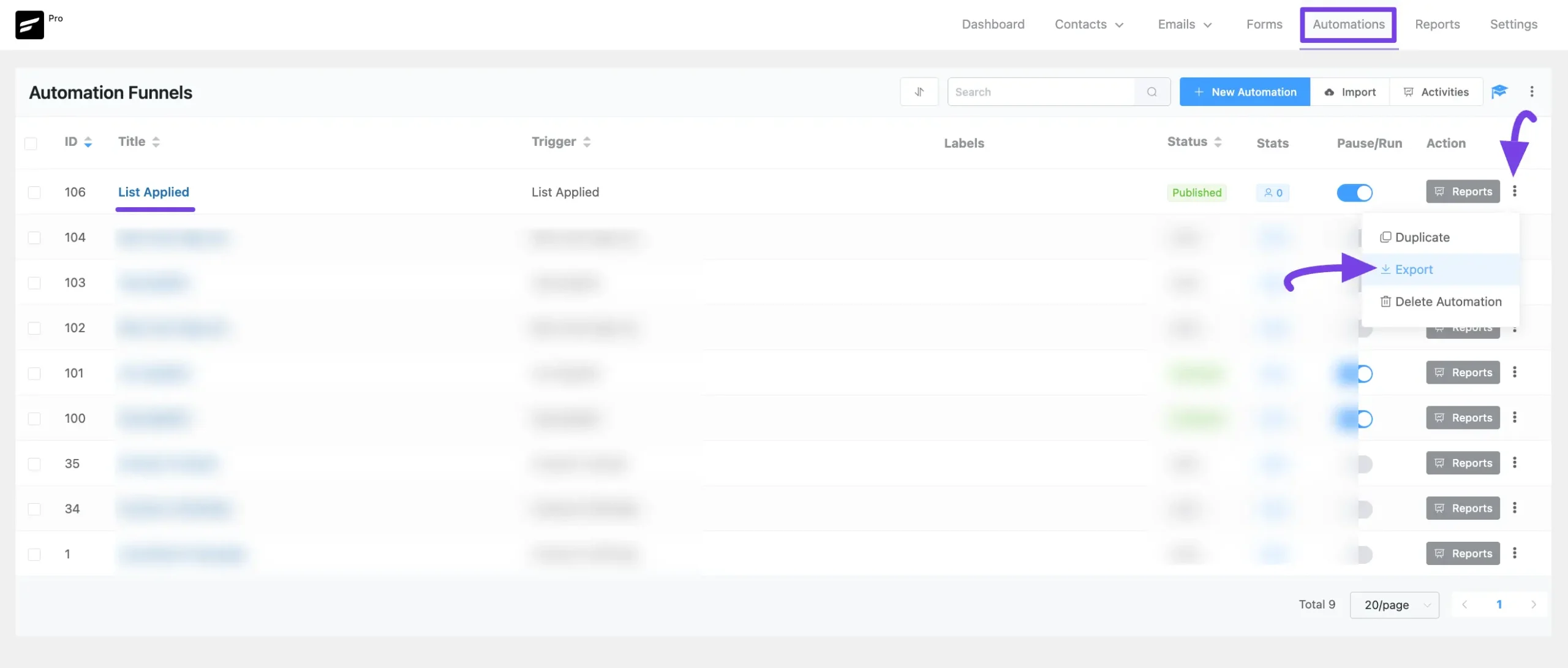
Importing Automations #
First, go to the Automations section from the FluentCRM Navbar and click the Import button in the top right corner.
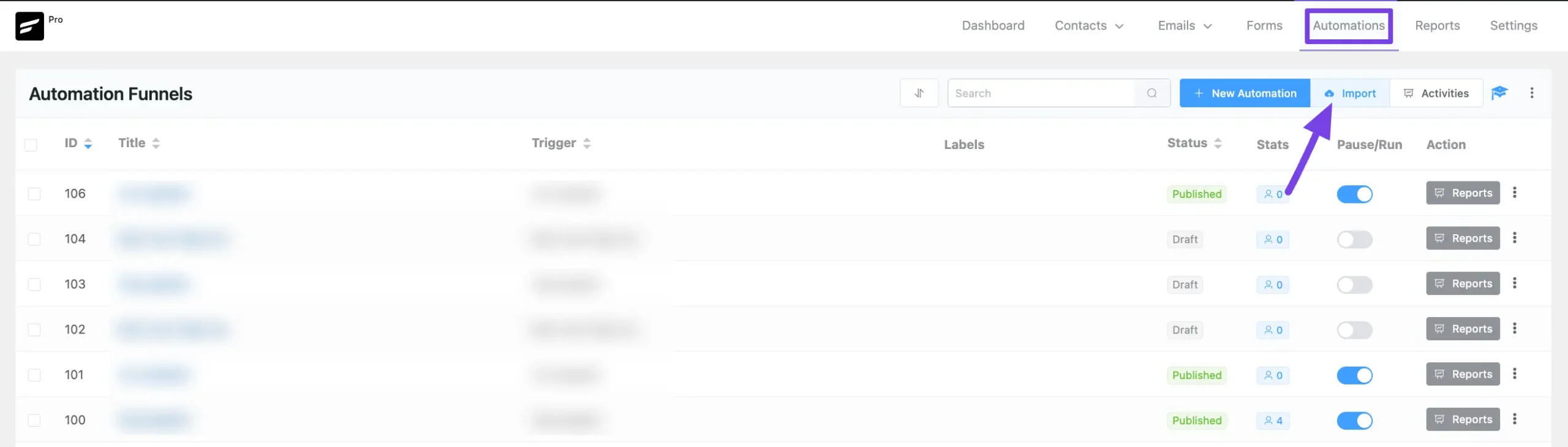
Now, import your desired automation by clicking the Click to Upload button or using the Drag & Drop feature.
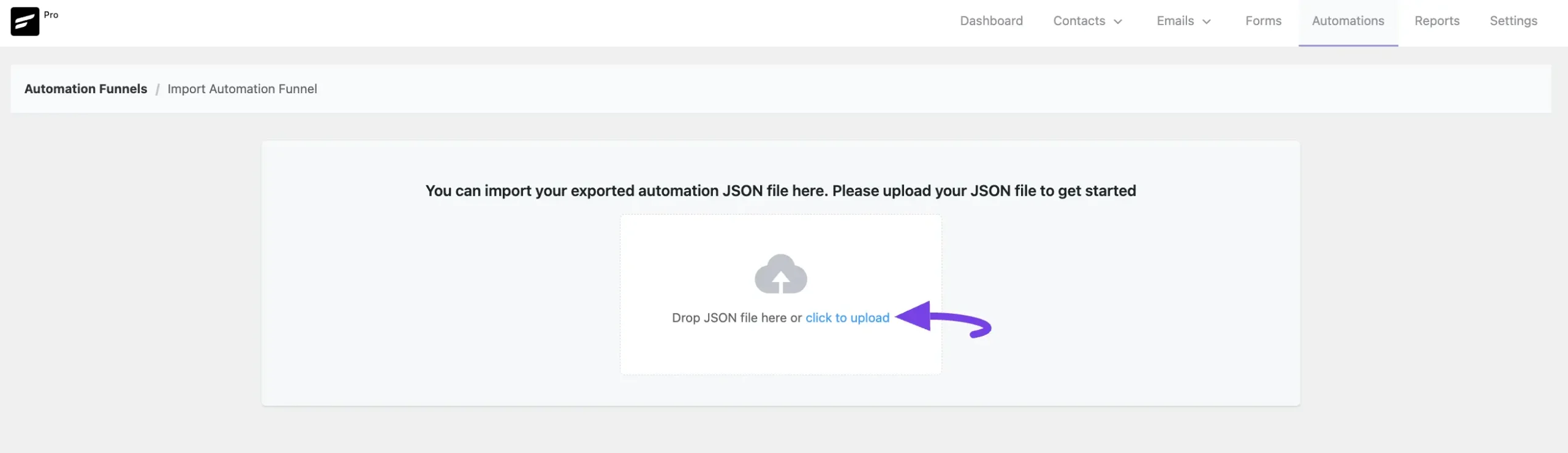
Here, you can see a page with all available information from your exported automation funnel.
Now, check, edit, and map the necessary data according to your requirements, and once you are done keep clicking the Next button.
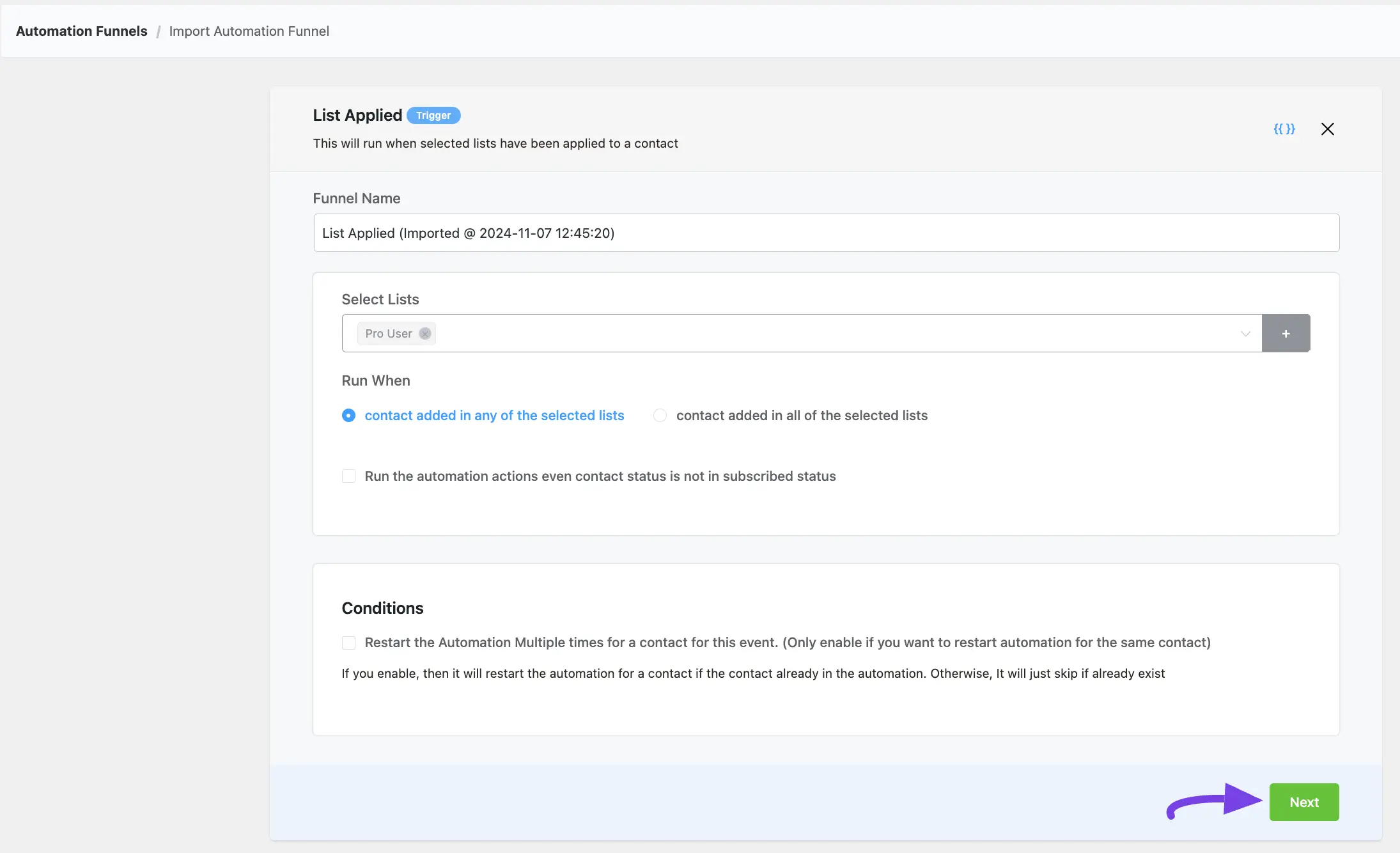
After completing the setup of your full Automation Funnel, click the Complete Import button.
Also, if you want to edit anything on the previous page, click the Go Back button.
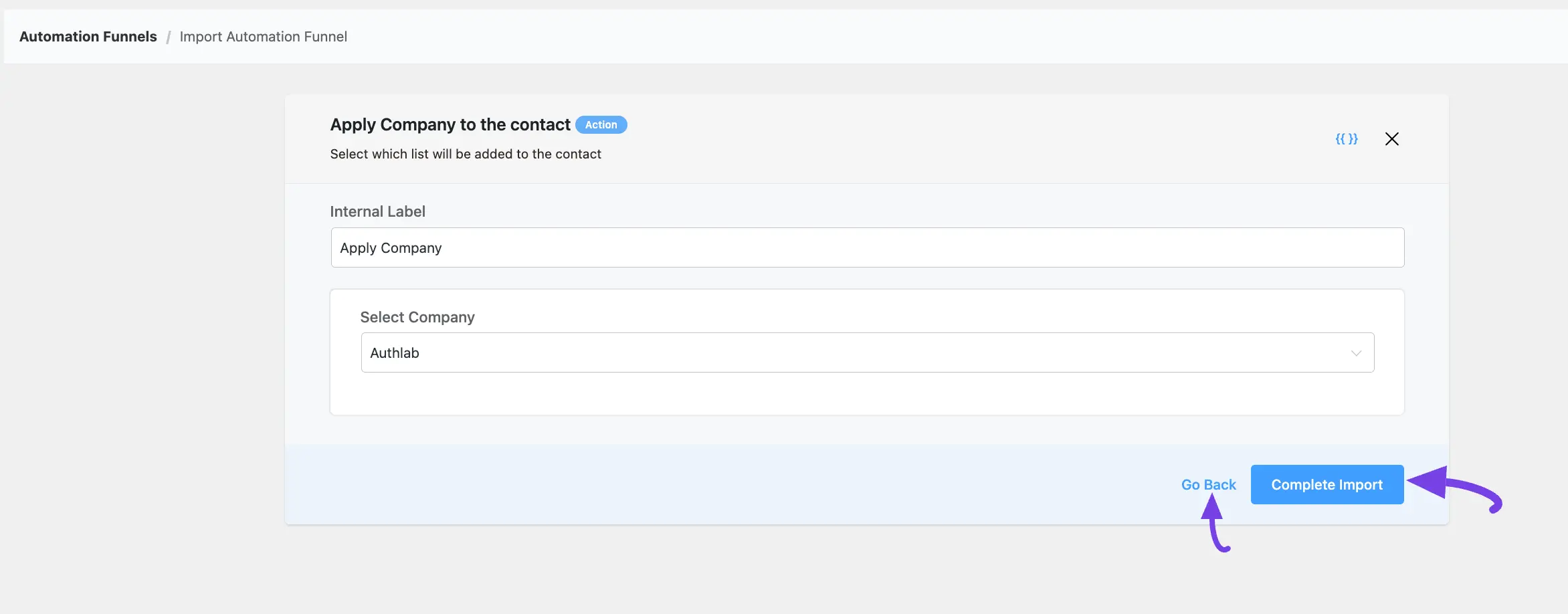
Once you click the Complete Import button, your chosen Automation will be Imported into your FluentCRM
Now, you can edit the funnel as you wish and once you are done click the Publish button to make the automation functional.
To learn more about how to edit automations, read this Documentation.
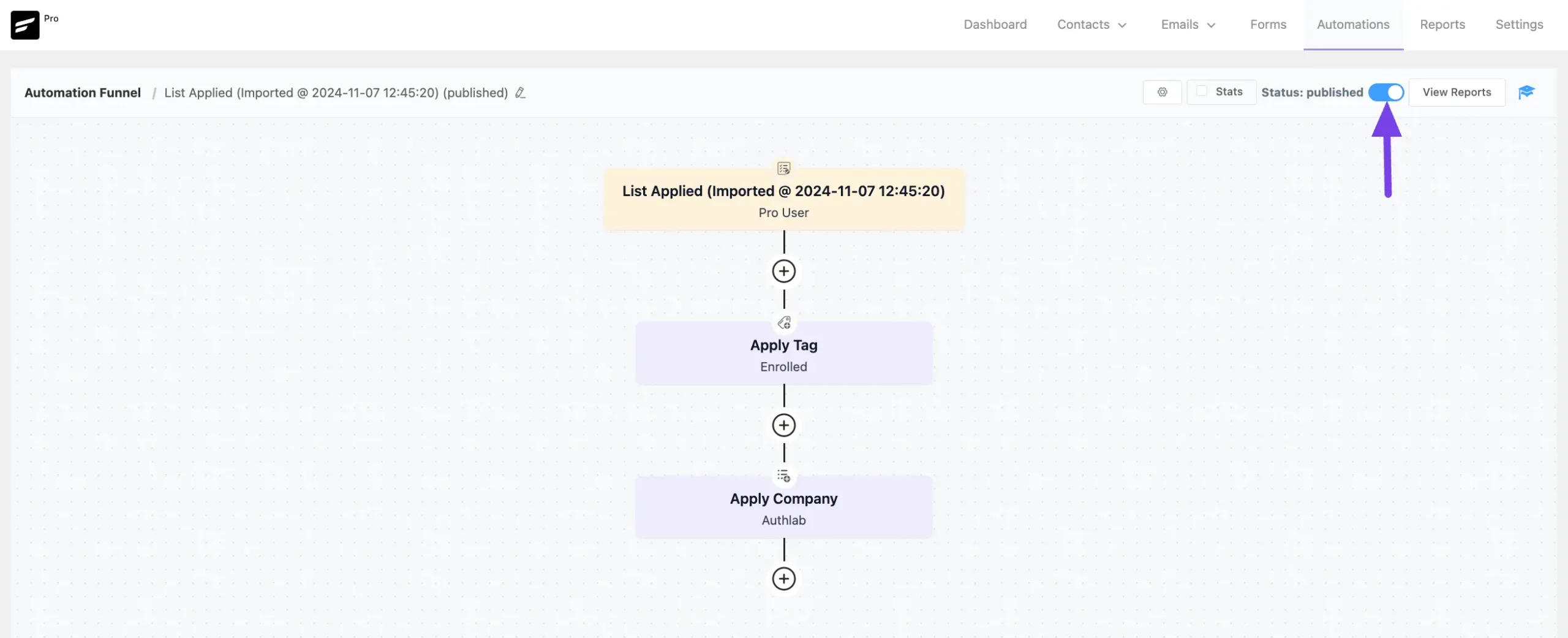
You can see all the imported automations under this Automations section of FluentCRM.
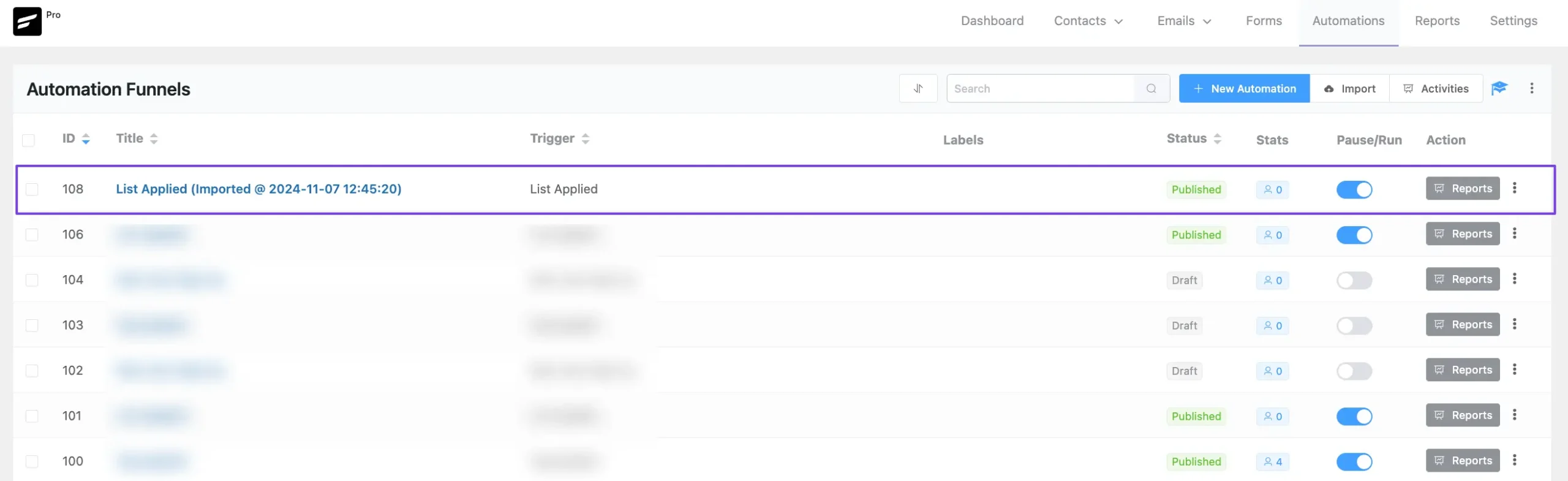
This way you can Export-Import as many Automations as you need in JSON format!
If you have any further questions, concerns, or suggestions, please do not hesitate to contact our @support team. Thank you.










Is there a way to migrate all FluentCRM information to another domain?
Yes, you’ll need to move all FluentCRM tables from PhpMyAdmin (Not recommended to try if you’re not techy).
I’m assuming it is better to install FluentCRM plugin first then the tables. Since it’s a fresh install, would I need to drop the old tables or could I just import the records?
Hi there, I have completed all of these steps several times, but I get an error saying:
Error
No route was found matching the URL and request method.
Please assist
Hi Ash, that’s not supposed to happen. Would you please submit a support ticket?