FluentCRM provides triggers for Membership Platforms like MemberPress, Paid Membership Pro, Restrict Content Pro, and Wishlist Member, allowing you to start an automation funnel based on user behavior. This article will provide detailed information about all Membership Triggers of FluentCRM Automation.
Remember, to use the Trigger you must install and activate all the Membership Plugins in your website. Plus, learn the detailed integration process of MemberPress, Paid Membership Pro, and Restrict Content Pro with FluentCRM.
Membership Triggers of FluentCRM #
To learn how you can use all the Membership Triggers of your FluentCRM, follow the steps with screenshots below –
First, go to the Automation section from the Fluent CRM Navbar, and click + New Automation.
To learn the detailed process of creating a new automation funnel, read this Documentation.
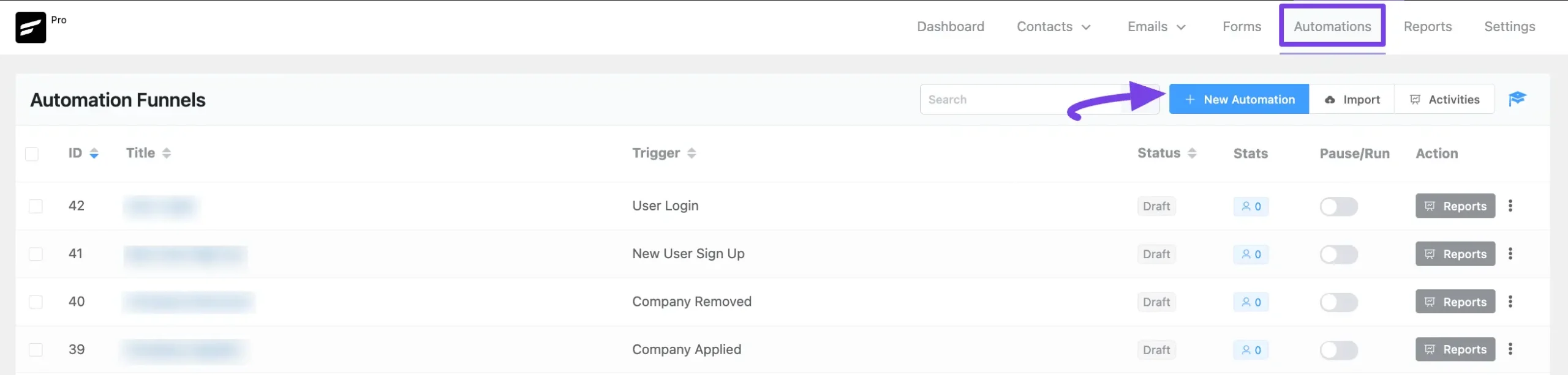
Now, a pop-up page will appear with all the Popular Pre-built Funnel Templates for creating automation.
You just need to click on the desired templates, which will redirect you to the Automation Editor where the full funnel diagram will automatically be ready.
Alternatively, if you want to create your automation funnel from scratch, simply click on the Create from Scratch tab.
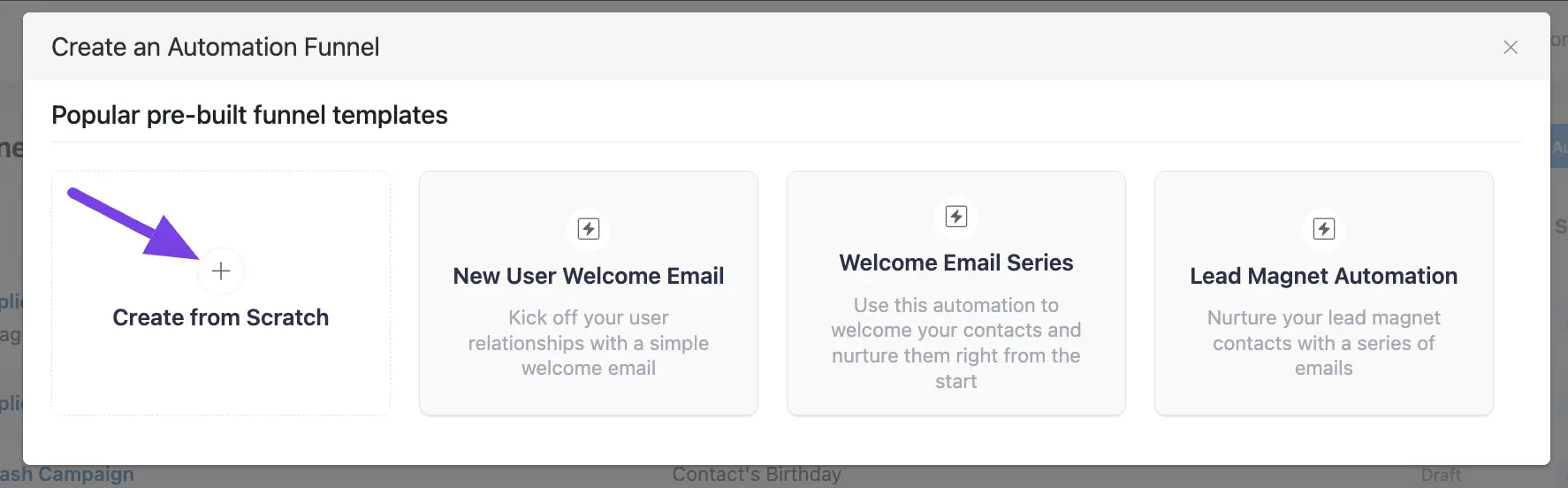
All the Membership Triggers for creating an automation funnel are organized under plugin categories in the left sidebar. These are:
- MemberPress
- Paid Membership Pro
- Restrict Content Pro
- Wishlist Member
1. MemberPress Triggers #
A detailed explanation of the following Triggers is given below –
- Membership Enrolled
- Subscription Expired
Once you select your desired Trigger, click the Continue button, and put a Title under the Internal Label field for this automation funnel to easily find it later.
If you leave it blank, it will automatically titled according to its trigger’s name.
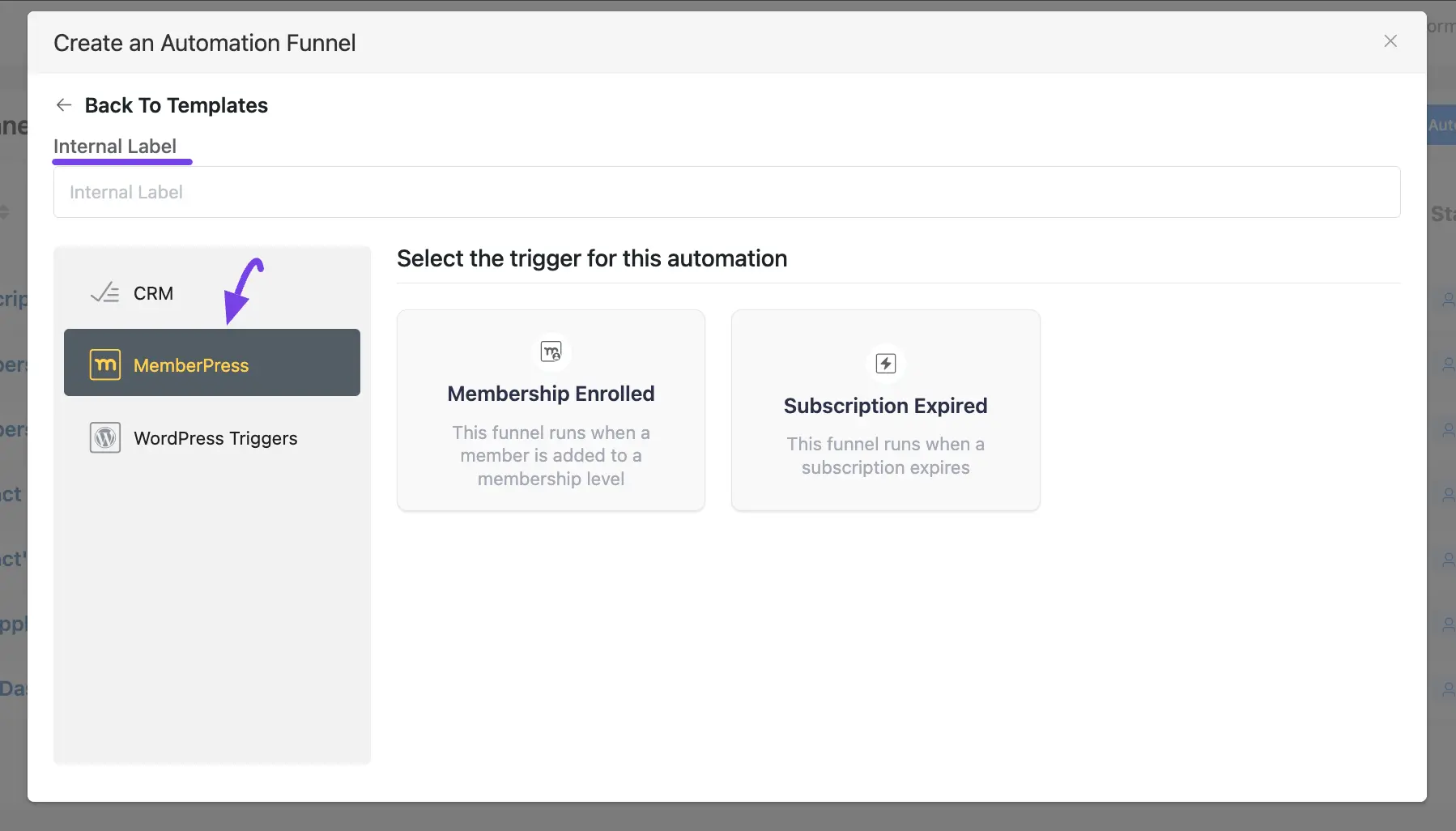
Membership Enrolled #
This automation funnel will start once a member is added to a membership level.
Once you select this trigger, a tab will appear on the right-hand side with options to set your trigger.
Settings of Membership Enrolled Trigger #
- Automation Name: Provide a Name for the Automation so that you may find it later easily.
- Internal Description: Write a description that will be used as a Subtitle in the Block Diagram in the Automation Editor.
- Subscription Status: Change the subscription status using the dropdown list for the contact that submits the form according to FluentCRM Contacts Status.
- Run the automation actions even contact status is not in subscribed status: Check this option if you want to run the automation even when the contact’s status is not in subscribed status.
- Target Membership Levels: Select which Membership Level (Single or Multiple) will trigger this automation Funnel. Leave blank to run for any Membership Enrollment.
- Restart: Check this option if you Restart the automation multiple times for the same contact that triggers the automation.
Once you are done, click the Save Settings button to save all your changes.
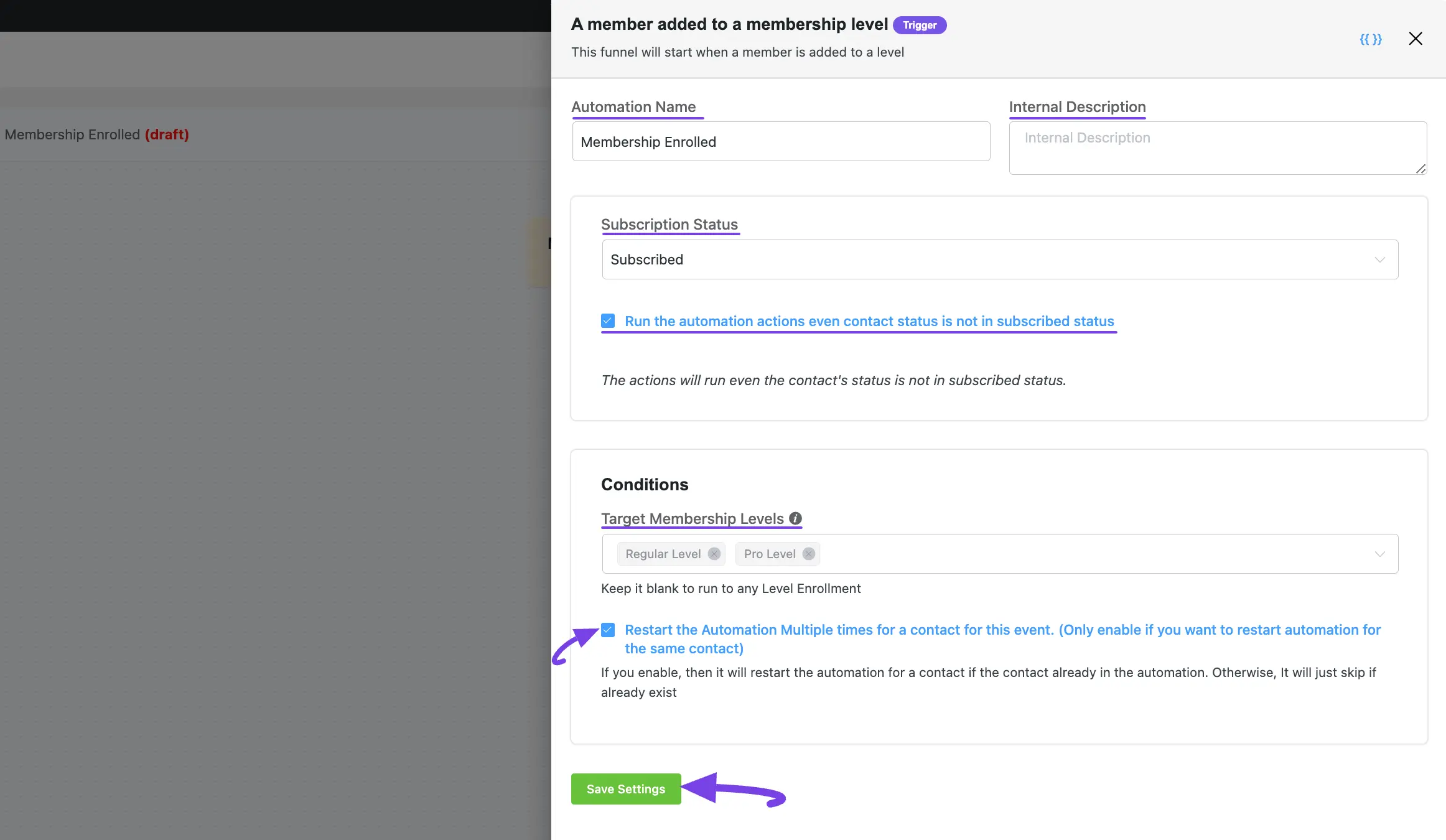
Subscription Expired #
This automation funnel will start once a subscription expires.
Once you select this trigger, a tab will appear on the right-hand side with options to set your trigger.
The settings options of this Subscription Expired trigger work the same way as the Membership Enrolled trigger. To learn how to use all the settings, read this Section.
2. Paid Membership Pro Triggers #
A detailed explanation of the following Triggers is given below –
- Membership Enrolled
- Membership Level Expired
- Membership Level Cancelled
Once you select your desired Trigger, click the Continue button, and put a Title under the Internal Label field for this automation funnel to easily find it later.
If you leave it blank, it will automatically titled according to its trigger’s name.
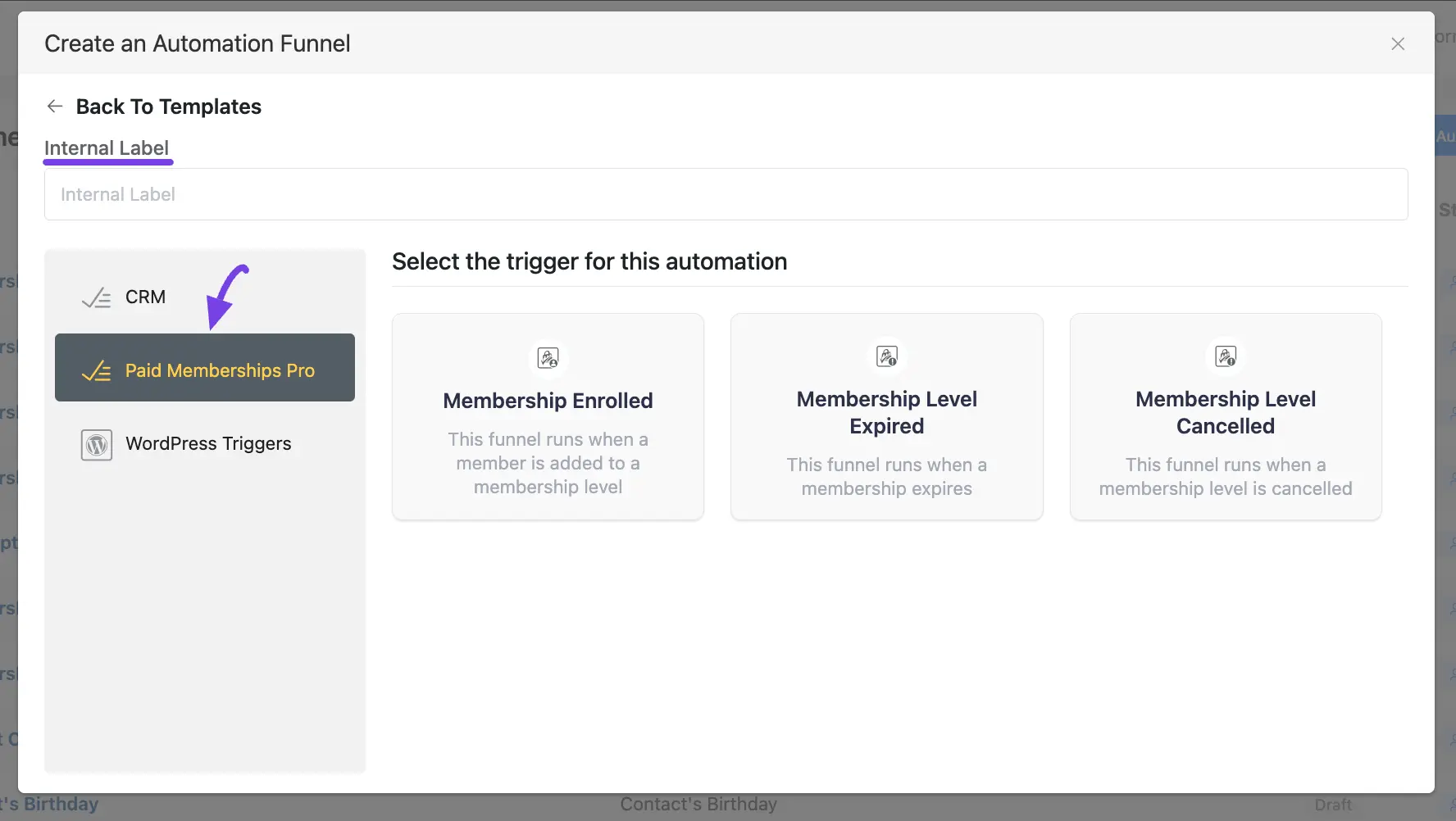
Membership Enrolled #
This automation funnel will start once a member is added to a membership level.
Once you select this trigger, a tab will appear on the right-hand side with options to set your trigger.
Here, are the Settings of the Membership Enrolled Trigger
- If Contacts Already Exist?: Specify what will happen if the subscriber already exists in the database. You can either update if the contact is already present in the FluentCRM Contacts which means recurring triggering for the automation or Skip the automation for this contact.
To learn the use of all the settings mentioned in the screenshot below, read this Section.
Once you are done, click the Save Settings button to save all your changes.
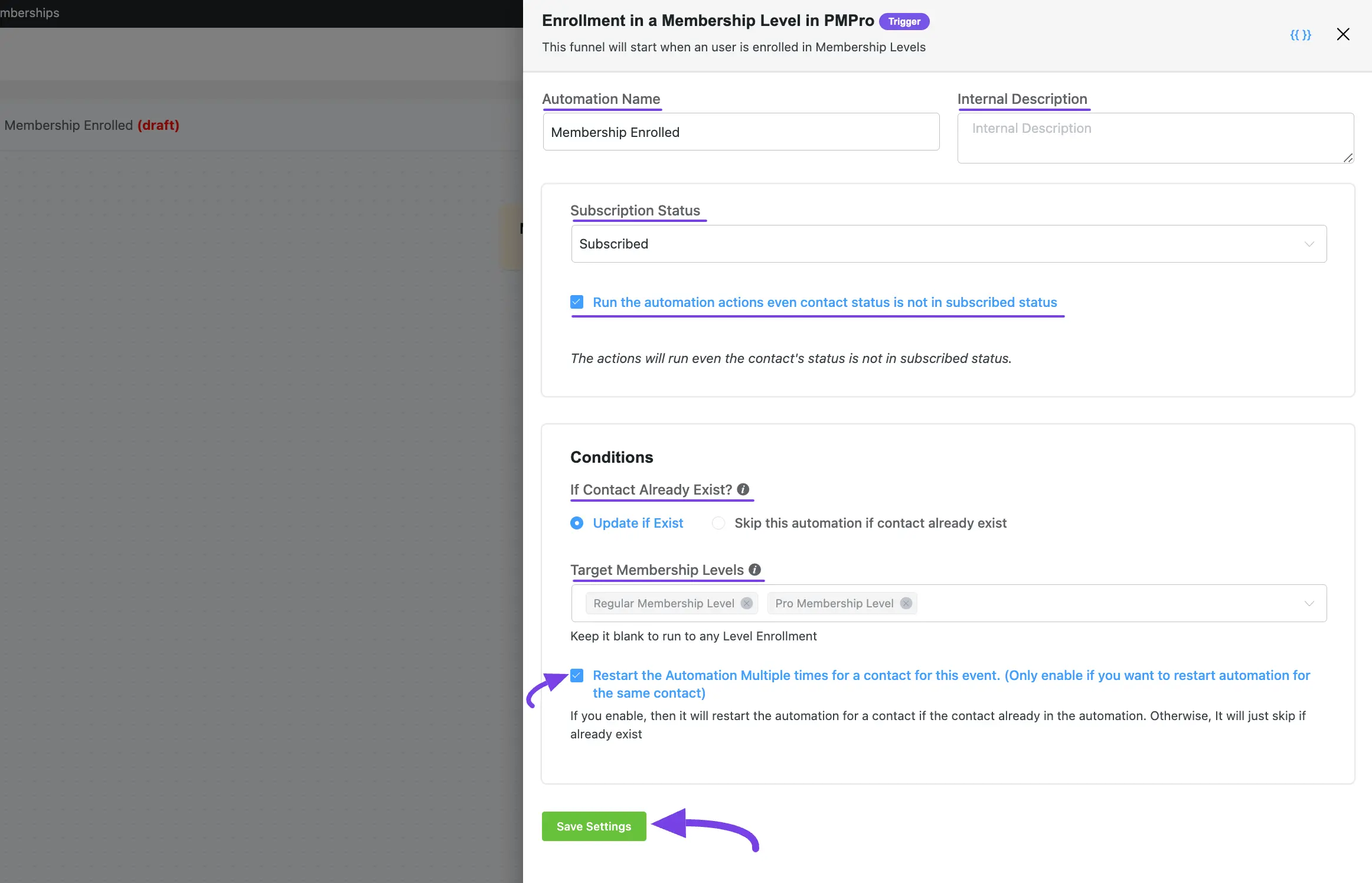
Membership Level Expired #
This automation funnel will start once a membership expires.
Once you select this trigger, a tab will appear on the right-hand side with options to set your trigger.
The settings options of this Paid Membership Pro’s Membership Level Expired trigger work the same way as the MemberPress’ Membership Enrolled trigger. To learn how to use all the settings, read this Section.
Membership Level Cancelled #
This automation funnel will start once a membership level is canceled.
Once you select this trigger, a tab will appear on the right-hand side with options to set your trigger.
The settings options of this Paid Membership Pro’s Membership Level Cancelled trigger work the same way as the MemberPress’ Membership Enrolled trigger. To learn how to use all the settings, read this Section.
3. Restrict Content Pro Triggers #
A detailed explanation of the following Triggers is given below –
- Membership Enrolled
- Membership Level Cancelled
- Membership Level Expired
Once you select your desired Trigger, click the Continue button, and put a Title under the Internal Label field for this automation funnel to easily find it later.
If you leave it blank, it will automatically titled according to its trigger’s name.
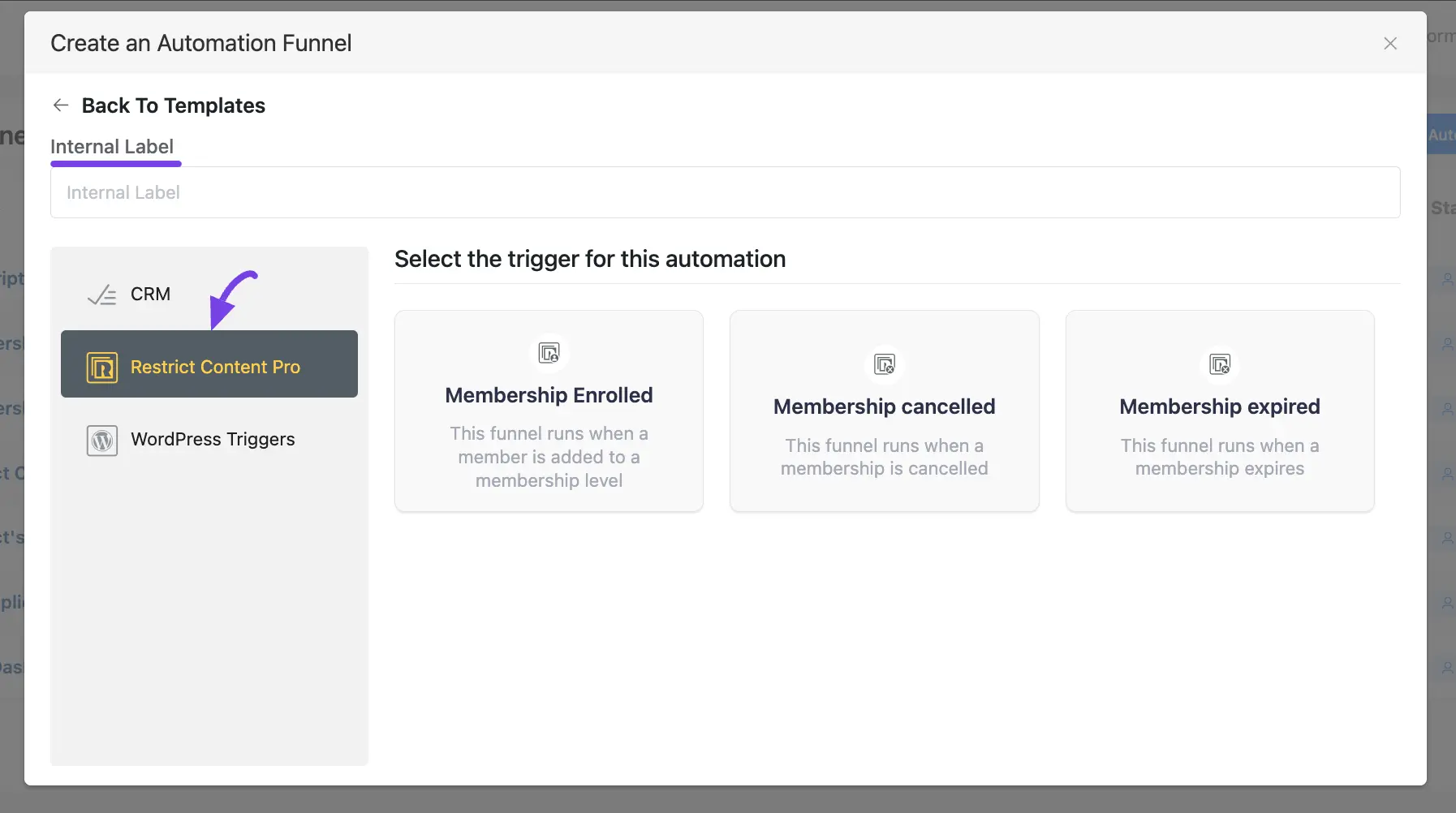
Membership Enrolled #
This automation funnel will start once a member is added to a membership level.
Once you select this trigger, a tab will appear on the right-hand side with options to set your trigger.
The settings options of this Restrict Content Pro’s Membership Enrolled trigger work the same way as the MemberPress’ Membership Enrolled trigger. To learn how to use all the settings, read this Section.
Membership Cancelled #
This automation funnel will start once a membership level is canceled.
Once you select this trigger, a tab will appear on the right-hand side with options to set your trigger.
The settings options of this Restrict Content Pro’s Membership Cancelled trigger work the same way as the MemberPress’ Membership Enrolled trigger. To learn how to use all the settings, read this Section.
Membership Expired #
This automation funnel will start once a membership expires.
Once you select this trigger, a tab will appear on the right-hand side with options to set your trigger.
The settings options of this Restrict Content Pro’s Membership Expired trigger work the same way as the MemberPress’ Membership Enrolled trigger. To learn how to use all the settings, read this Section.
4. Wishlist Member Trigger #
A detailed explanation of the following Trigger is given below –
- Membership Enrolled
Once you select your desired Trigger, click the Continue button, and put a Title under the Internal Label field for this automation funnel to easily find it later.
If you leave it blank, it will automatically titled according to its trigger’s name.
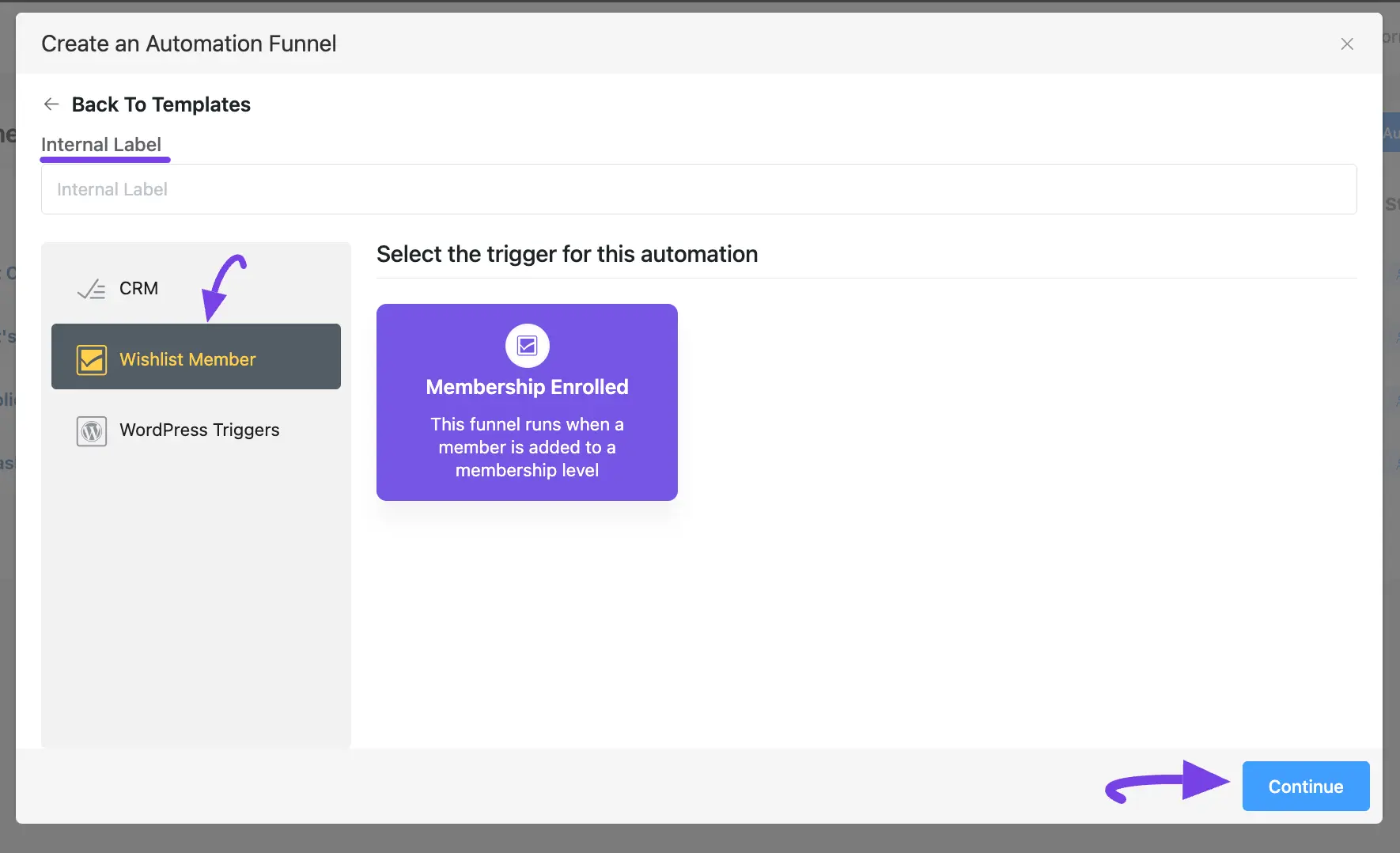
Membership Enrolled #
This automation funnel will start once a member is added to a membership level.
Once you select this trigger, a tab will appear on the right-hand side with options to set your trigger.
The settings options of this Wishlist Member’s Membership Enrolled trigger work the same way as the MemberPress’ Membership Enrolled trigger. To learn how to use all the settings, read this Section.
If you have any further questions, concerns, or suggestions, please do not hesitate to contact our @support team. Thank you.










Add your first comment to this post