FluentCRM is a plugin that works continuously in the background to complete and process the tasks that are scheduled every minute like any other Email Marketing Application. This article will guide you through the Primary Requirements of WordPress Cron Job Handover to either Server-side or Alternative Methods.
What Cron Jobs Do? #
Cron jobs are important because they allow for the automated execution of scripts and programs at specified intervals. This can be useful for tasks such as scheduling backups, sending notifications, or updating data. Cron jobs can also help to automate repetitive tasks and improve the efficiency of a system by removing the need for manual intervention.
FluentCRM Cron Job Status #
FluentCRM has a few scheduled events and jobs that run frequently at various intervals. To know where you can find the regular and healthy Cron Job Status, follow the steps with screenshots below –
First, go to Settings from the Fluent CRM Navbar, click the Tools settings option from the left sidebar, and you will find all the CRON JOB Status of Fluent CRM.
Recommended (We recommend) Intervals for Cron Job Status should be as below: #
- Scheduled Email Sending: This should be between 1 second to 60 seconds (1 Minute).
- Scheduled Email Processing: This should be between 1 minute to 5 minutes.
- Scheduled Automation Tasks: This should be between 1 minute to 60 minutes (1 hour).
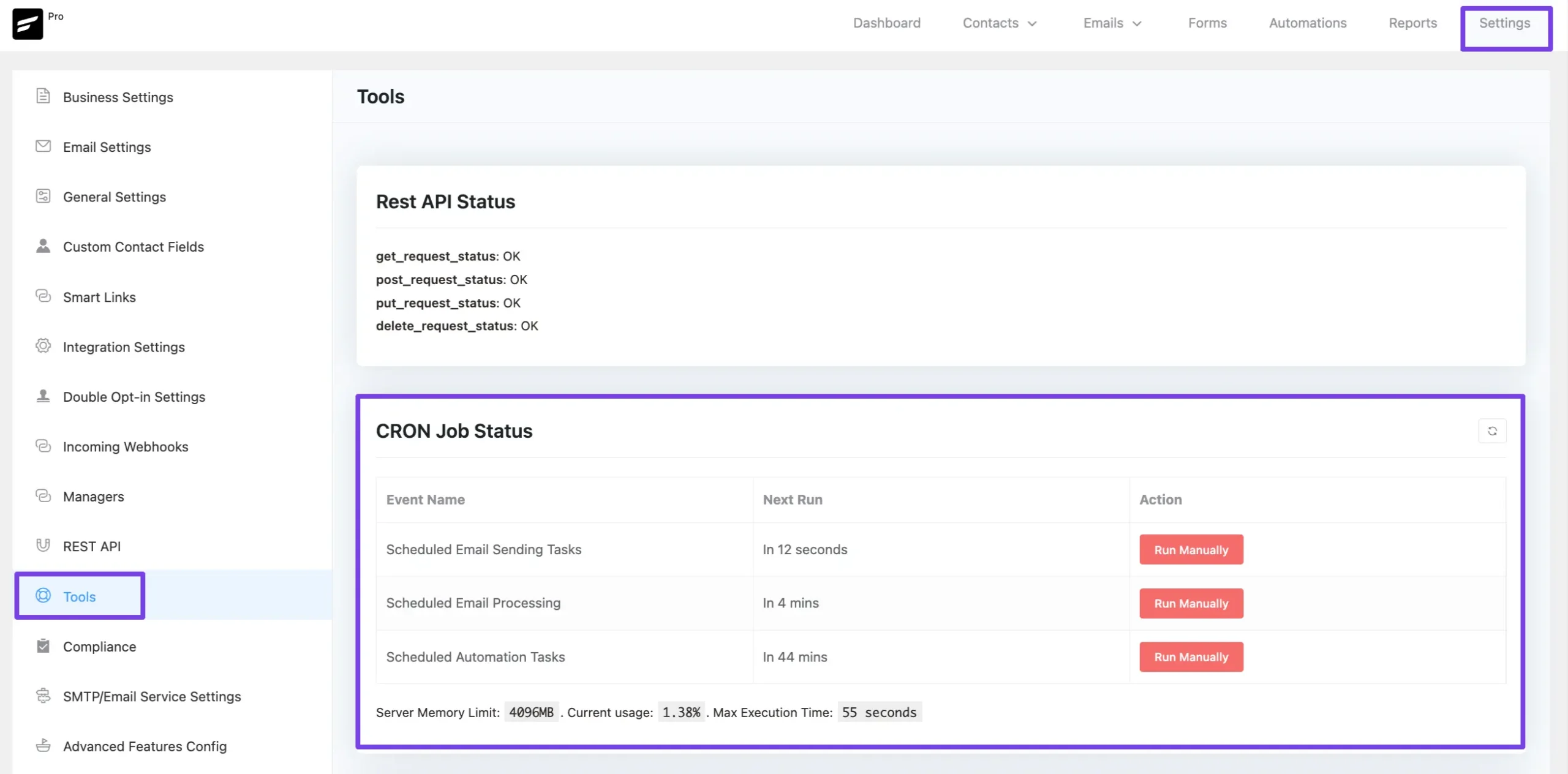
Disable Default WordPress Cron System #
Before we proceed to configure a Server-side cron job, we will need to confirm that the default PHP-based scheduled job running is disabled from the WordPress Configuration File (wp-config.php).
To do this please open the wp-config.php file and look for the section below:
/* Add any custom values between this line and the "stop editing" line. */
/* That's all, stop editing! Happy publishing. */We need to add a new Configuration Directive for Server-Side invocation within these two lines which is below:
define('DISABLE_WP_CRON', true); // Disable Default WordPress Cron SystemNow the code will look similar as below:
/* Add any custom values between this line and the "stop editing" line. */
define('DISABLE_WP_CRON', true); // Disable the default PHP-based Cron invocation.
/* That's all, stop editing! Happy publishing. */Now please follow the links relevant to your hosting and preference to configure the server-side cron job:
- Cron Job: Replace with a Server-side Cron Job (cPanel)
- Cron Job: FluentCRM Cron With Cloudways
- Cron Job: FluentCRM Cron with Cron-job.org
- Cron Job: FluentCRM Cron with EasyCron
If you have any further questions, concerns, or suggestions, please do not hesitate to contact our @support team. Thank you.









