Migration to FluentCRM is now just a few steps of work.
From your contact dashboard, click Import.
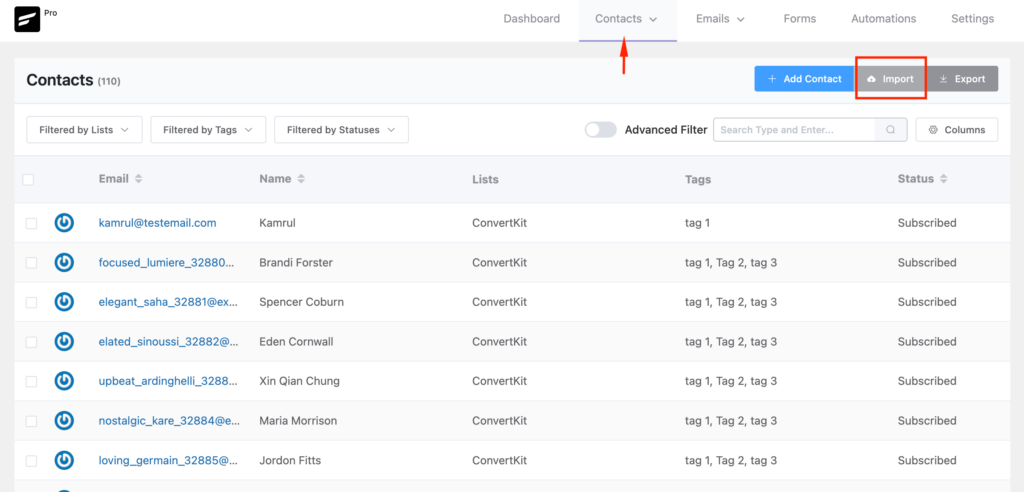
Then, choose Import from Other Platforms and select MailChimp from the list of providers.
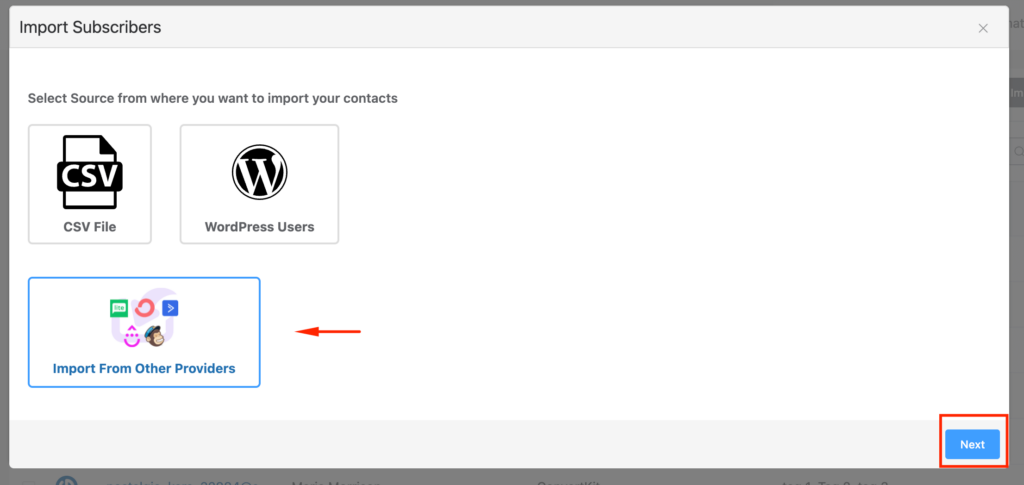
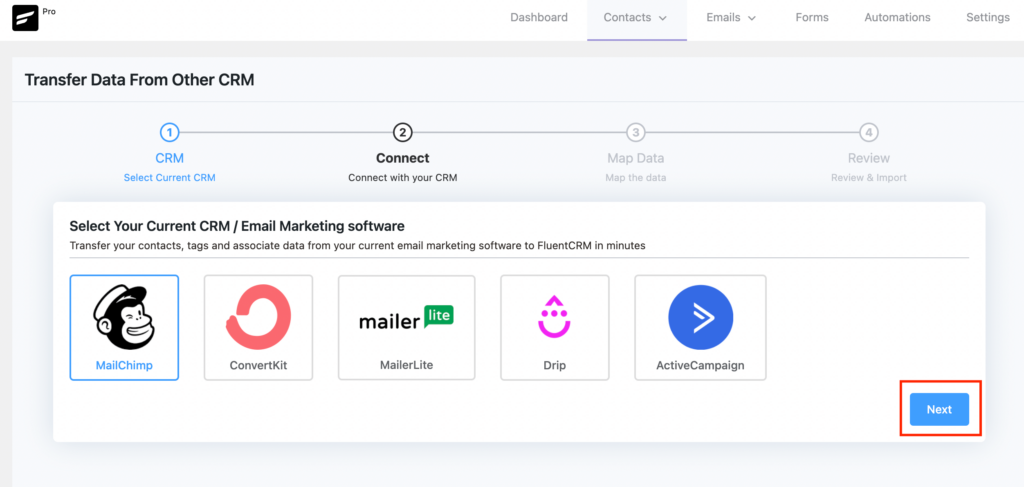
On the next screen, you will be asked to give MailChimp API Keys, you can acquire the API key by going to MailChimp Account>Extras>API keys
Now Give your API keys and hit Next.
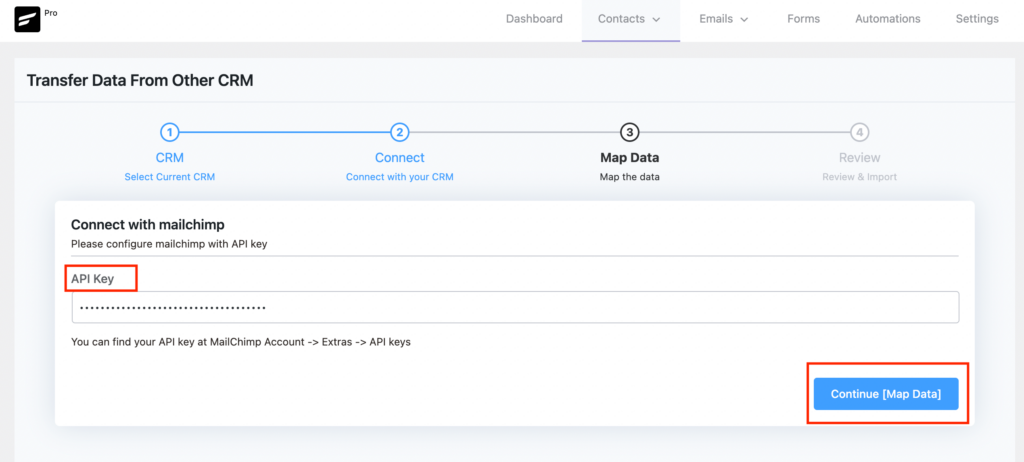
Now, simply map all the data(lists, tags, information) you need to import in FluentCRM and click continue.
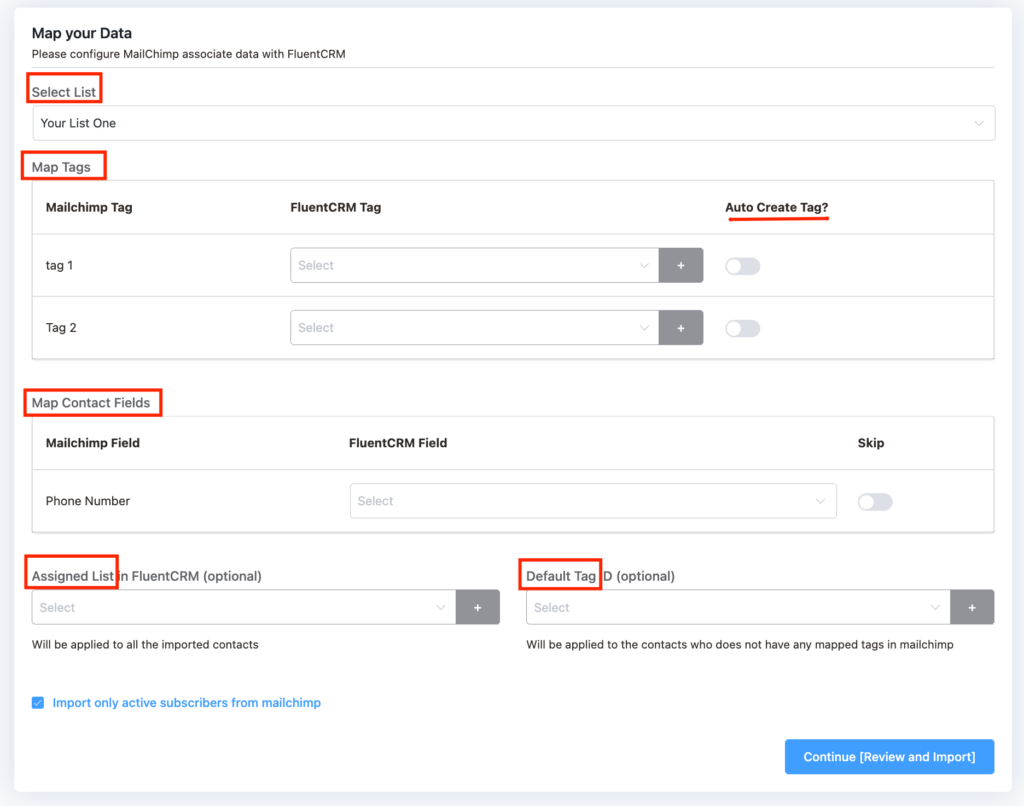
Finally, review and Confirm!
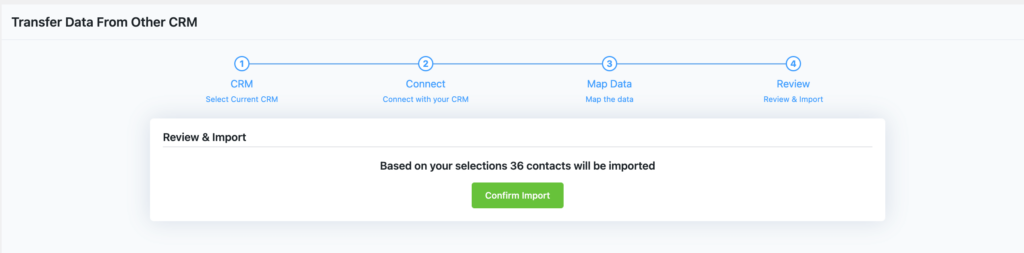
Your all contacts with all their selected properties will be imported.










Hello! I’m following the instructions and only about 1/3 of my tags are populating to be auto-created into Fluent CRM. What do I need to do to bring in all of my tags associated with my subscribers?
Hi Kelsey, I’m not sure why this is happening. Please reach out to our support team: https://wpmanageninja.com/support
Can I create Custom Fields that can be mapped to a CSV import?
Is there any restrictions on the number of e-mails you can import?
Hi Alison, you can import as many contacts as you want. But we recommend importing 30K contacts at once.