The Email Settings define the default Mail From email address and Names that will be visible to the recipients of the Fluent CRM communication emails sent. Available options are discussed below:
Default Settings #
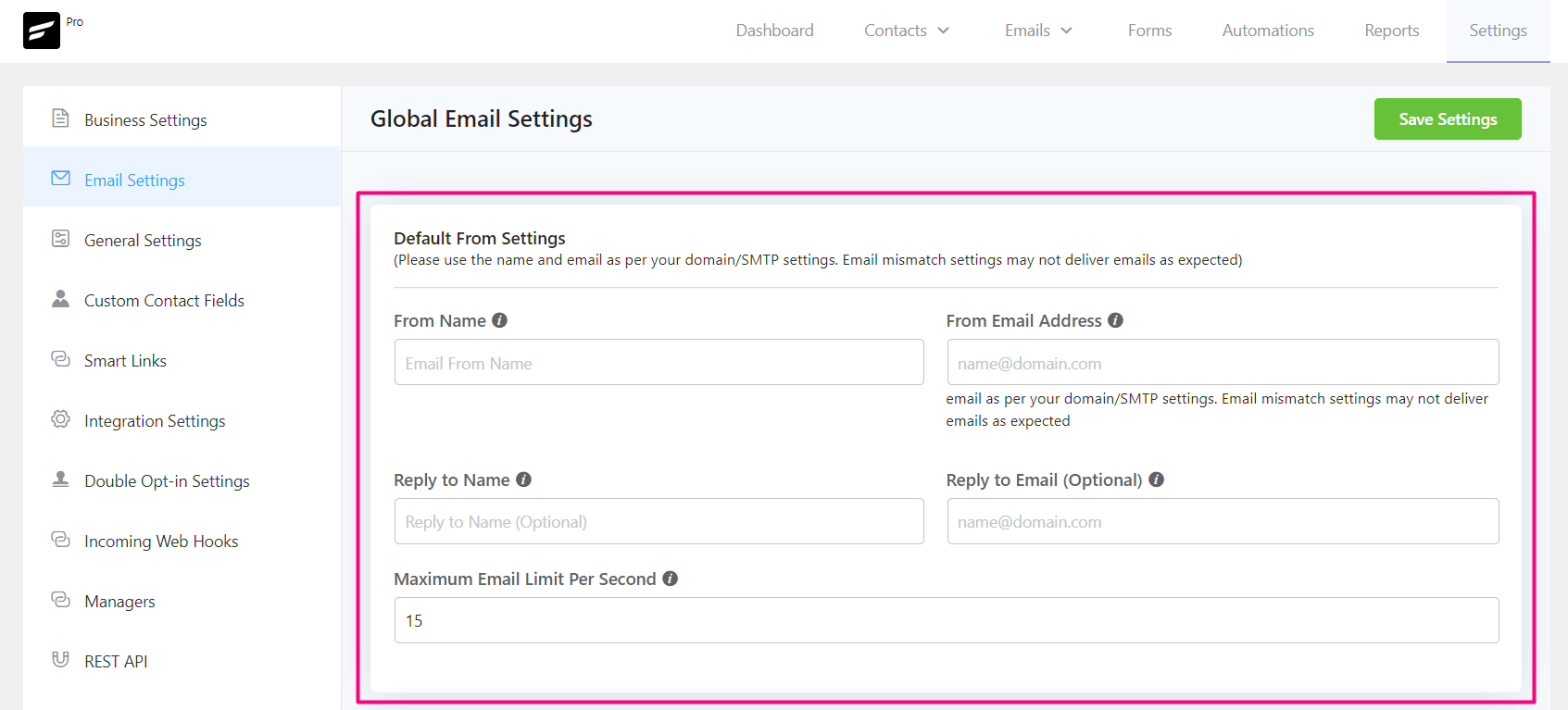
| Option Name | Description |
| From Name | The Name that is visible to the recipient as Sender Name. When you send marketing emails to your subscribers, the “From Name” (also known as the email Sender name) tells the recipients who sent them the email. It is very important and a determining factor for the email you will send whether your email will be opened, or get ignored by the recipients. Often it is the company name, or perhaps the product name or service name people have signed up to learn about. |
| From Email Address | The Name that is visible to the recipient is Sender’s Email Address. This is limited to the number of available configured connections in SMTP Plugins if installed like FluentSMTP. This is the email address the user will see when they open the email. There are a number of things to follow when choosing the “From Email” address. Always avoid using free webmail addresses, and also avoid the no-reply address. Use a valid email address that also matches your SMTP email address or this will cause an email delivery issue. |
| Reply to Name | The Name that identifies the Name of the entity that will receive the reply to the sent email. |
| Reply to Email | The email that will receive the reply of the sent email. |
| Maximum Email Limit Per Second | The maximum number of emails attempted per second. It can be lower due to a lot of factors like site performance, security or firewall limits, rules, the number of connections allowed from the remote mail server that delivers the emails, or by default WordPress hosting if no SMTP plugin is installed and configured. |
The above settings will only apply if there is no SMTP Plugin installed and uses the default mailing system. If an SMTP plugin is installed like FluentSMTP and that does not force the Sender Name and Email Address as below then the above settings will be in effect.
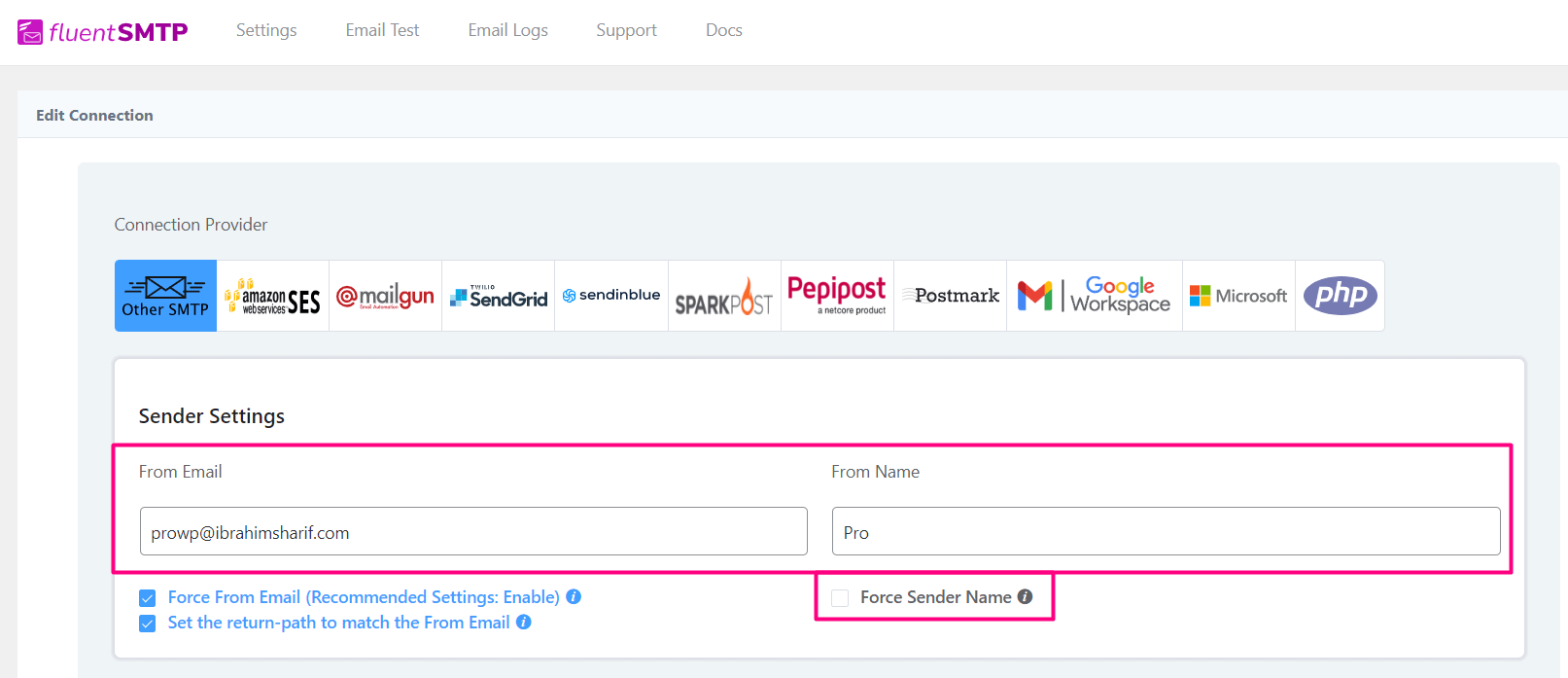
But if you have any SMTP plugin installed on your website which takes over the email delivery of the website then you will be able to select your configured email addresses or connections or delivery method from From Email Address option as below:
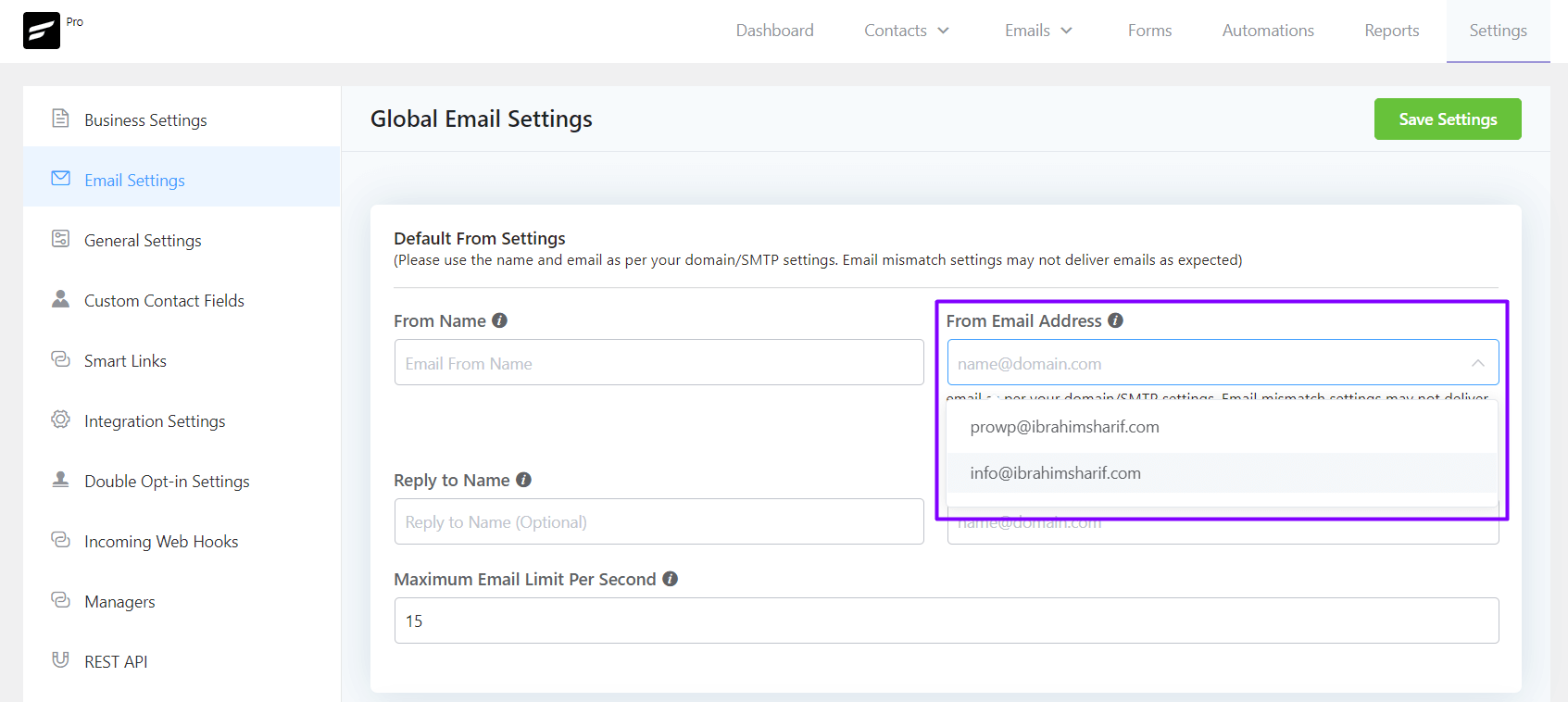
Below is an example of the From Name and From Email Address shown in Gmail Web Client.
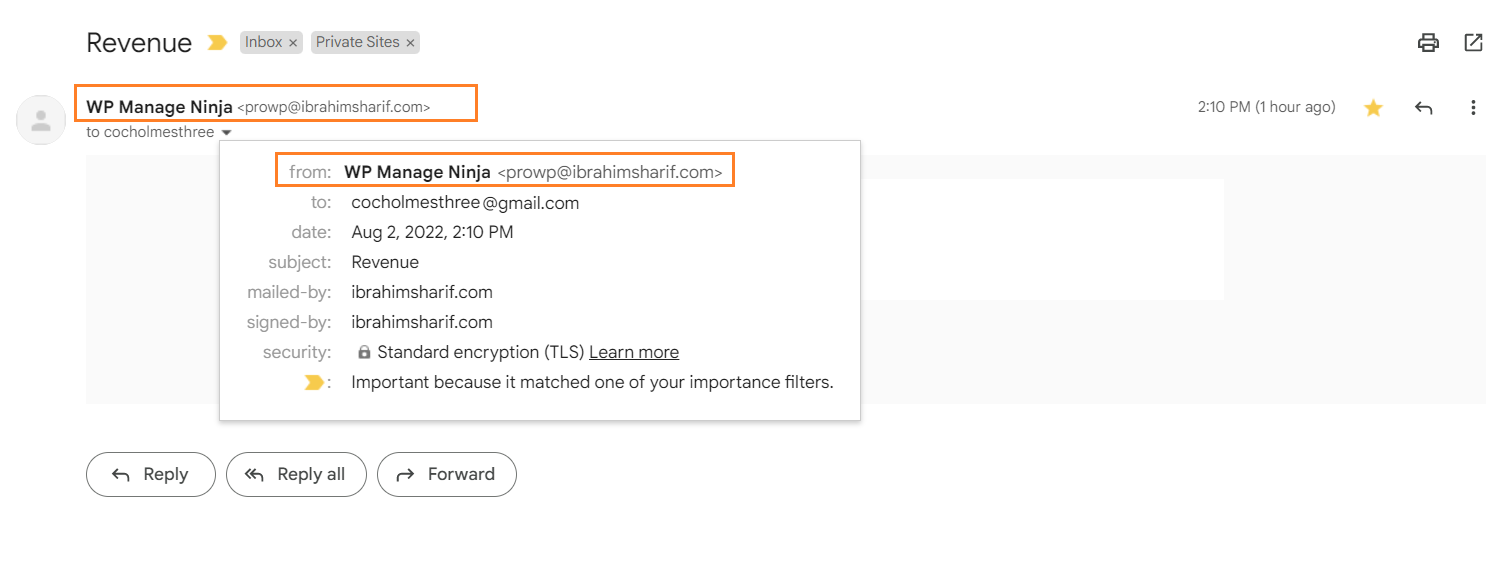
Email Footer Settings #
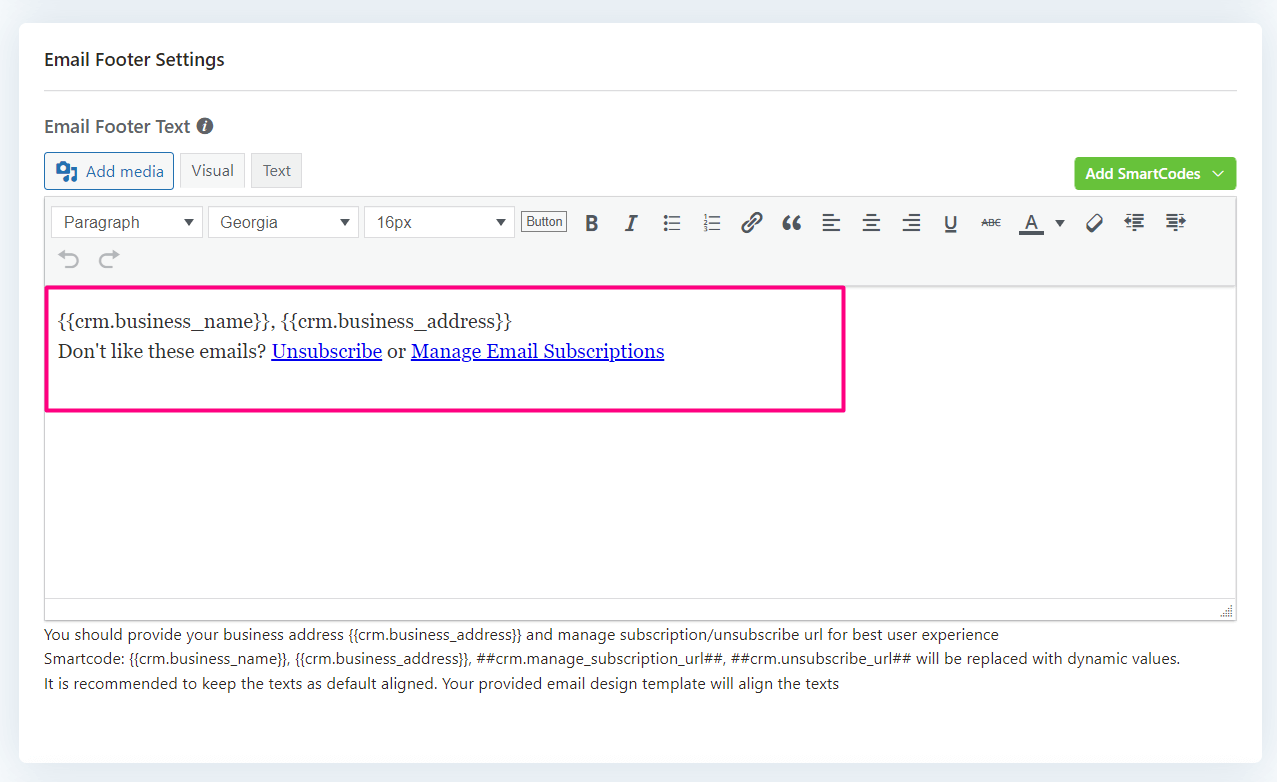
Email Footer Text: The footer section usually contains information about the sender’s unsubscribe link or forward the email. You should provide your business address {{crm.business_address}} and manage the subscription/unsubscribe URL for the best user experience.
Smartcode in Footer: {{crm.business_name}}, {{crm.business_address}}, ##crm.manage_subscription_url##, ##crm.unsubscribe_url## will be replaced with dynamic values. It is recommended to keep the texts as default aligned. Your provided email design template will align the texts.
Available SmartCodes: #
Contact #
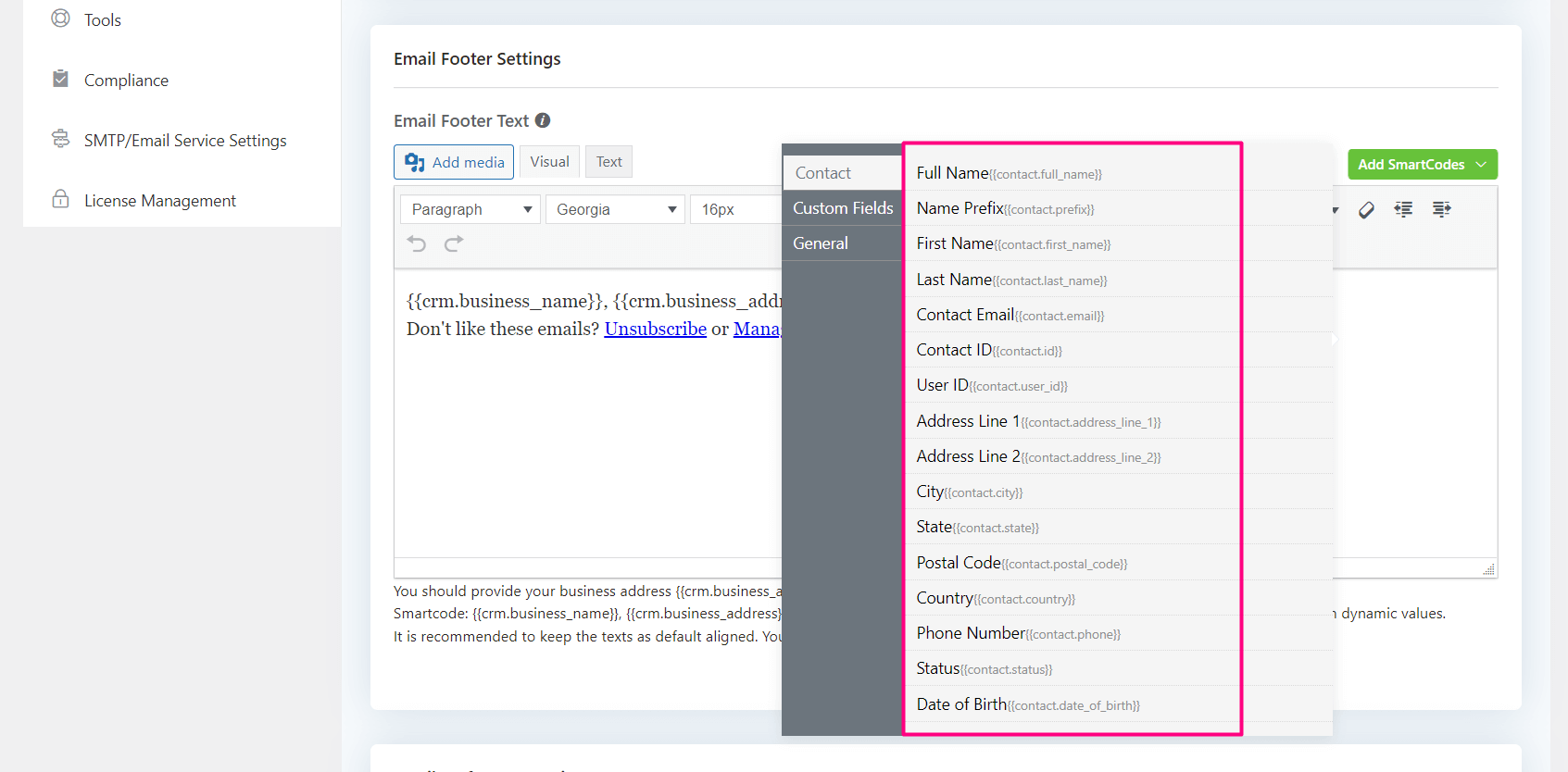
| Data Field Name | Smart Code |
| Full Name | {{contact.full_name}} |
| Name Prefix | {{contact.prefix}} |
| First Name | {{contact.first_name}} |
| Last Name | {{contact.last_name}} |
| Contact Email | {{contact.email}} |
| Contact ID | {{contact.id}} |
| User ID | {{contact.user_id}} |
| Address Line 1 | {{contact.address_line_1}} |
| Address Line 2 | {{contact.address_line_2}} |
| City | {{contact.city}} |
| State | {{contact.state}} |
| Postal Code | {{contact.postal_code}} |
| Country | {{contact.country}} |
| Phone | {{contact.phone}} |
| Status | {{contact.status}} |
| Date of Birth | {{contact.date_of_birth}} |
Custom Fields #
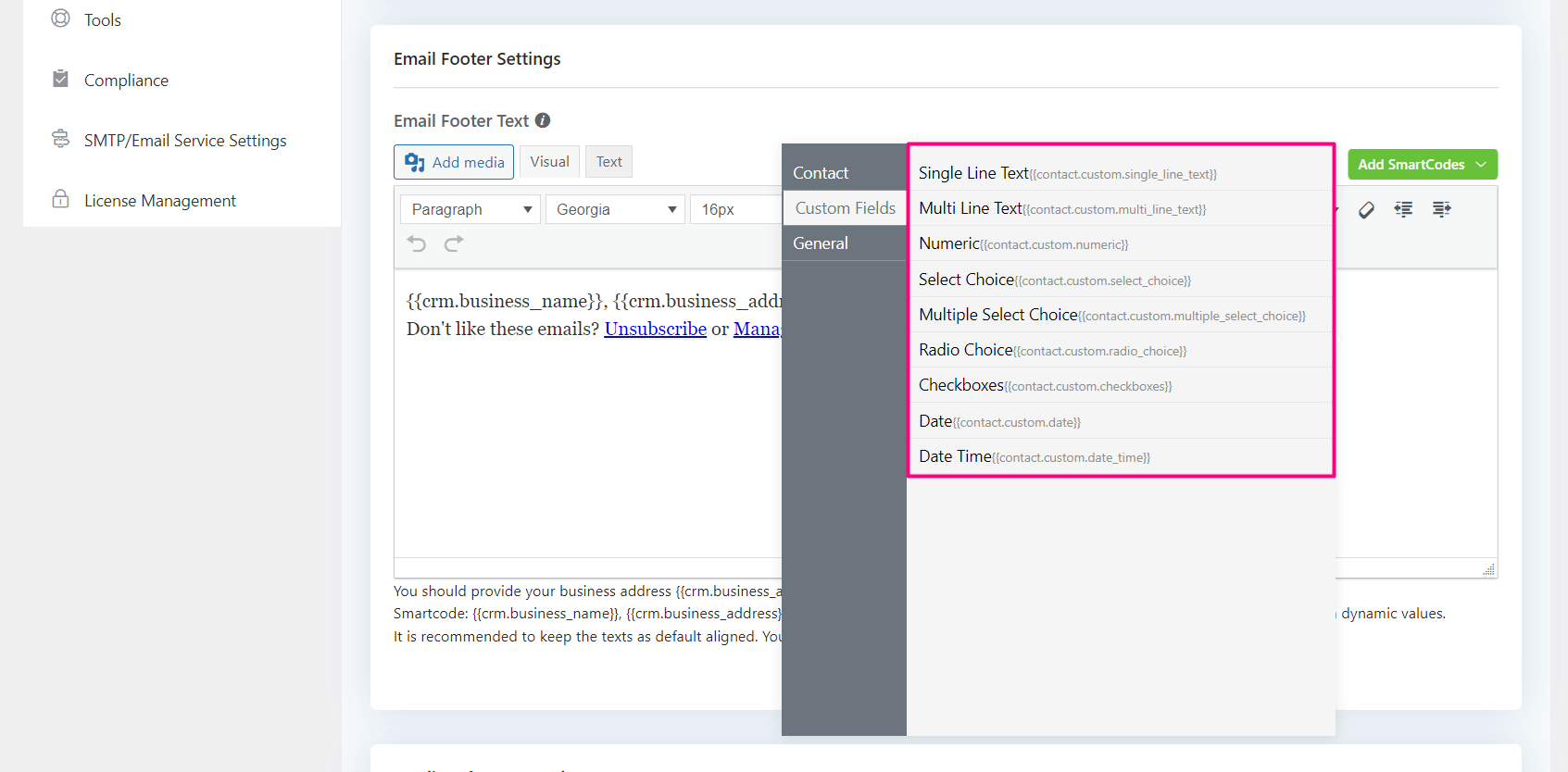
Custom Fields are dependent on the FLuentCRM Settings. You can add as many Custom Fields as you want and then they will be available here. The generic Data Field Name will be as you set in the Label while creation and SmartCode will recognize the slug value of the custom field as below:
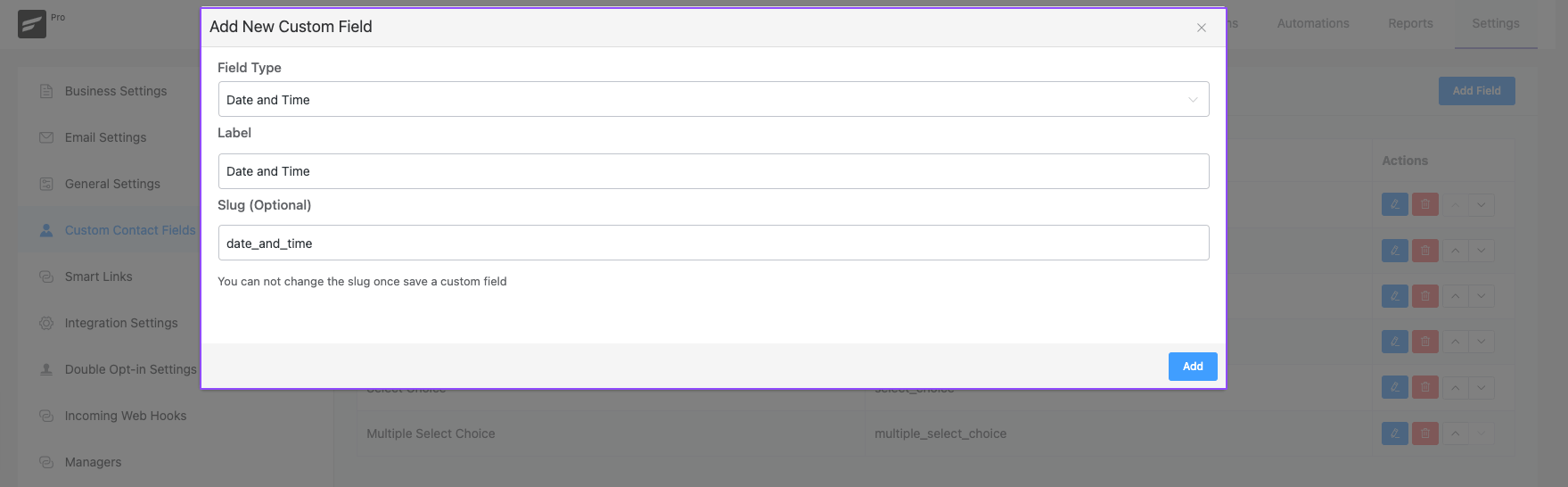
The above example screenshot will represent Data Field Name as “Date and Time” & SmartCode would be {{contact.custom.date_time}}
General #
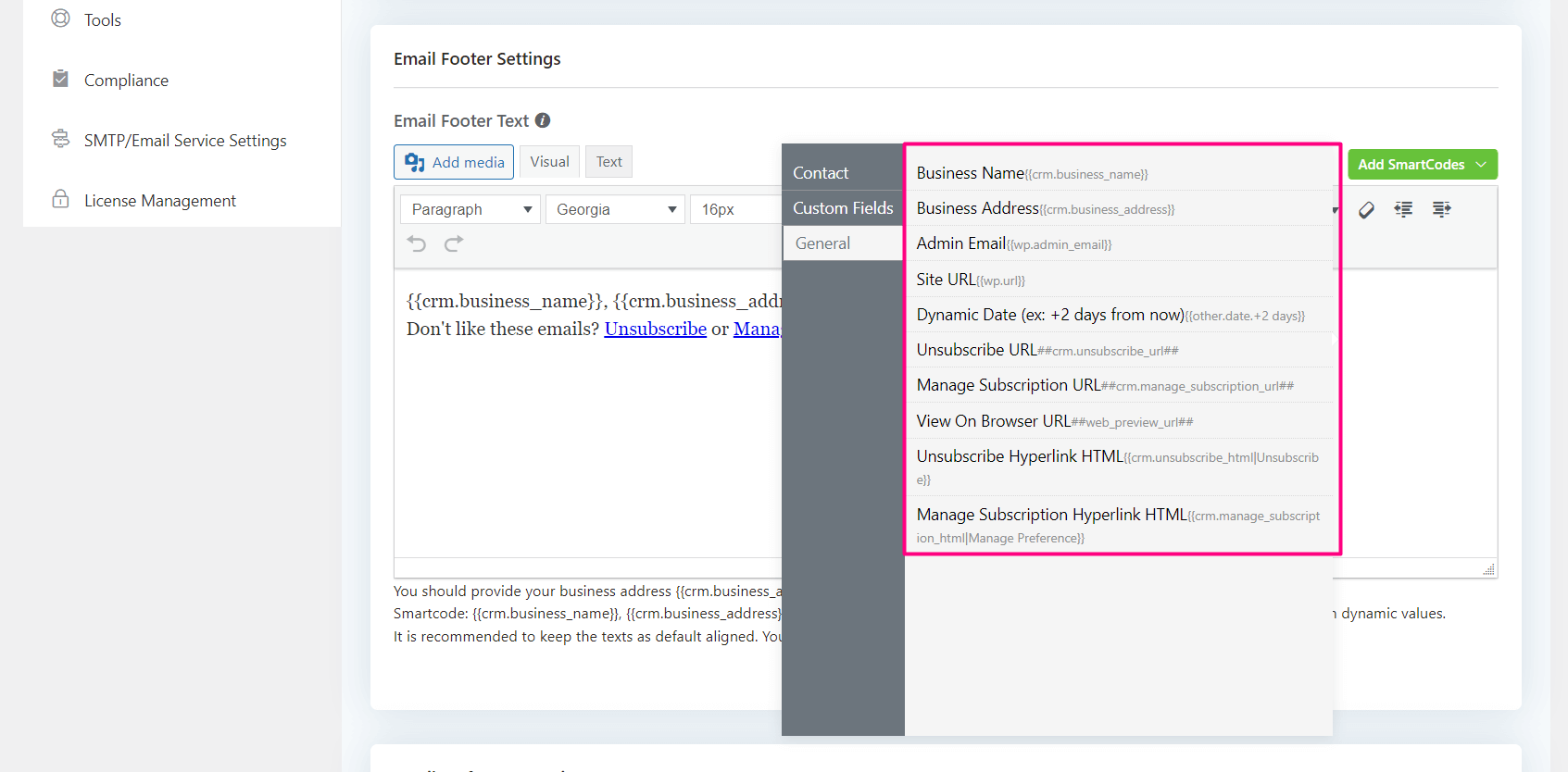
| Data Field Name | Smart Code |
| Business Name | {{crm.business_name}} |
| Business Address | {{crm.business_address}} |
| Admin Email | {{wp.admin_email}} |
| Site URL | {{wp.url}} |
| Dynamic Date (example: +2Days from Now) | {{other.date.+2 days}} |
| Unsubscribe URL | ##crm.unsubscribe_url## |
| Manage Subscription URL | ##crm.manage_subscription_url## |
| View on Browser URL | ##web_preview_url## |
| Unsubscribe | {{crm.unsubscribe_html|Unsubscribe}} |
| Manage Subscription Hyperlink HTML | {{crm.manage_subscription_html|Manage Preference}} |
Email Preference Settings #
Using The ##crm.manage_subscription_url## SmartCode lets the user manage their subscriptions along with the Lists if defined in Email Preference Settings.
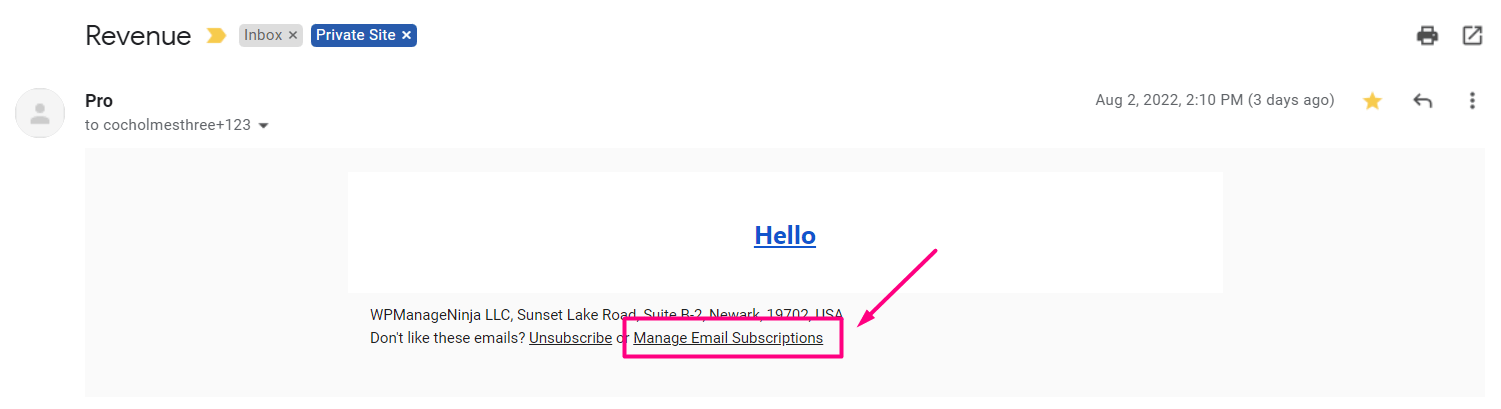
Below is an example email of using this SmartCode where the user will see a link saying Manage Email Subscriptions and this will take the user to a page similar to the below screenshot.
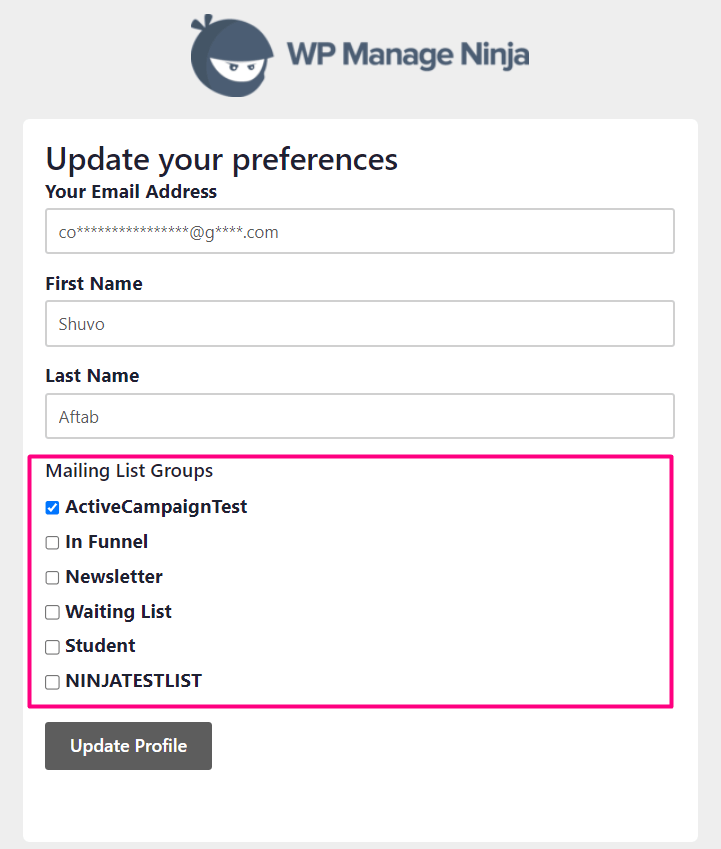
The screenshot below represents the available options of the preferences:
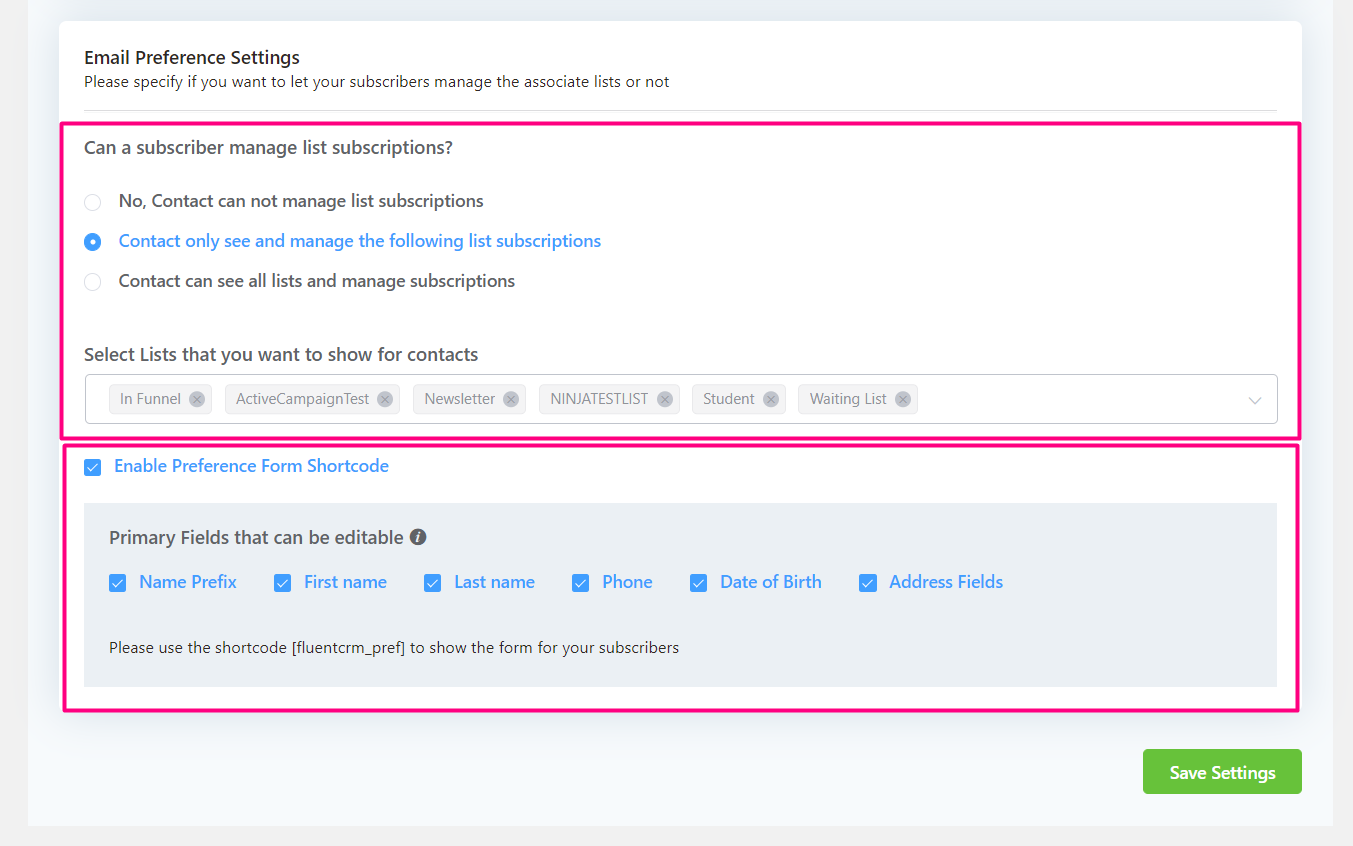
List Subscriptions #
| Option Name | Description |
| No, Contact can not manage list subscriptions | Default Option. This will not let the user manage their list subscription or do not offer any lists to select. |
| Contact only see and manage the following list of subscriptions | This will allow admins to select specific lists for users to manage their list subscriptions. It can be all lists or a number of lists. |
| Contact can see all lists and manage subscriptions | This will allow the user to see all the lists and select any or all of the list’s subscriptions. |
Email Preference Shortcode #
Please use the shortcode to show the form for your subscribers to let them manage these options themselves:
- Name Prefix
- First Name
- Last Name
- Phone
- Date of Birth
- Address Field
- Lists that they are allowed to manage their subscription.
The above shortcode renders the management form on a page as below screenshot:
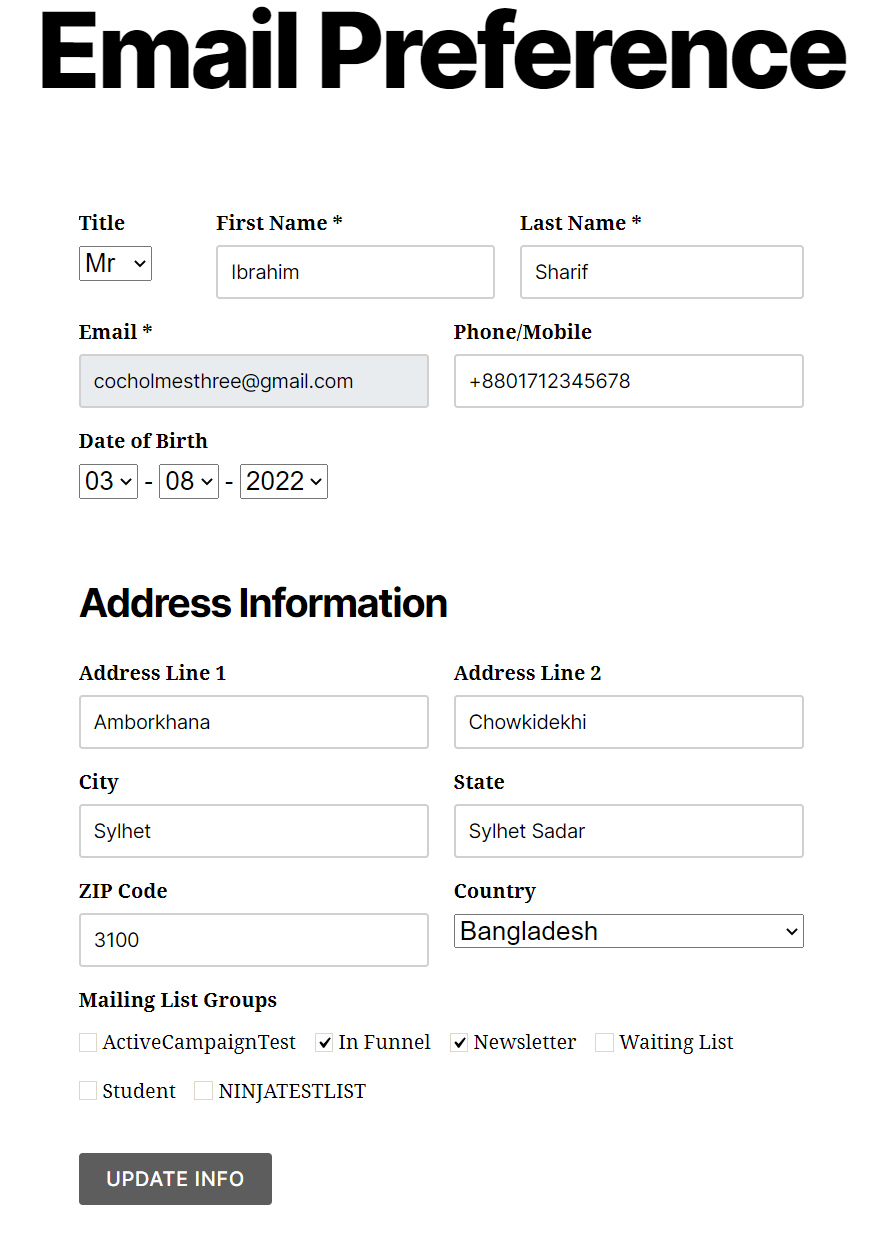
Adding on a Page #
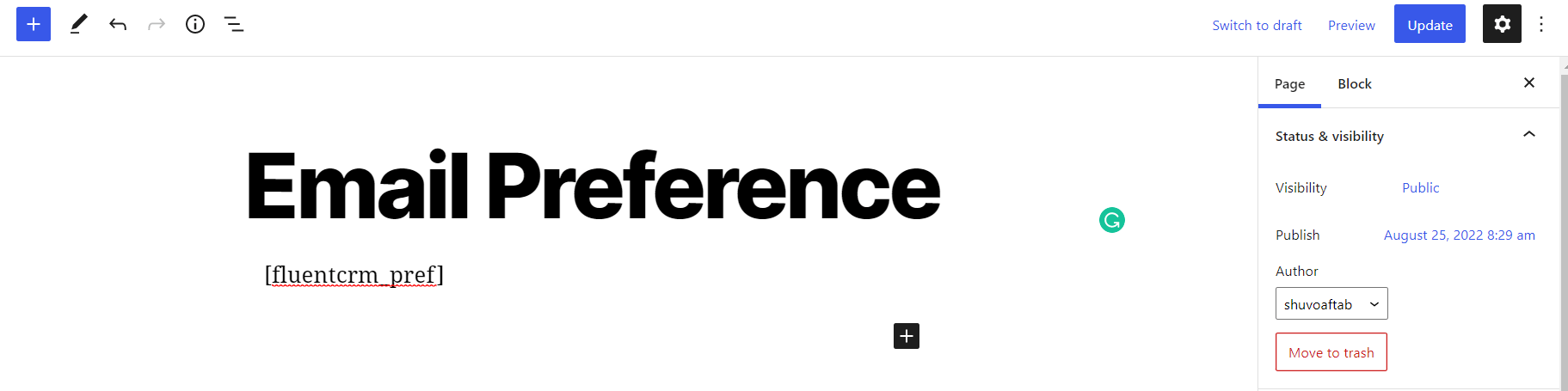
Adding on a Fluent Forms Notification #
This can also be used in a Fluent Forms Form Submission Notification as below:
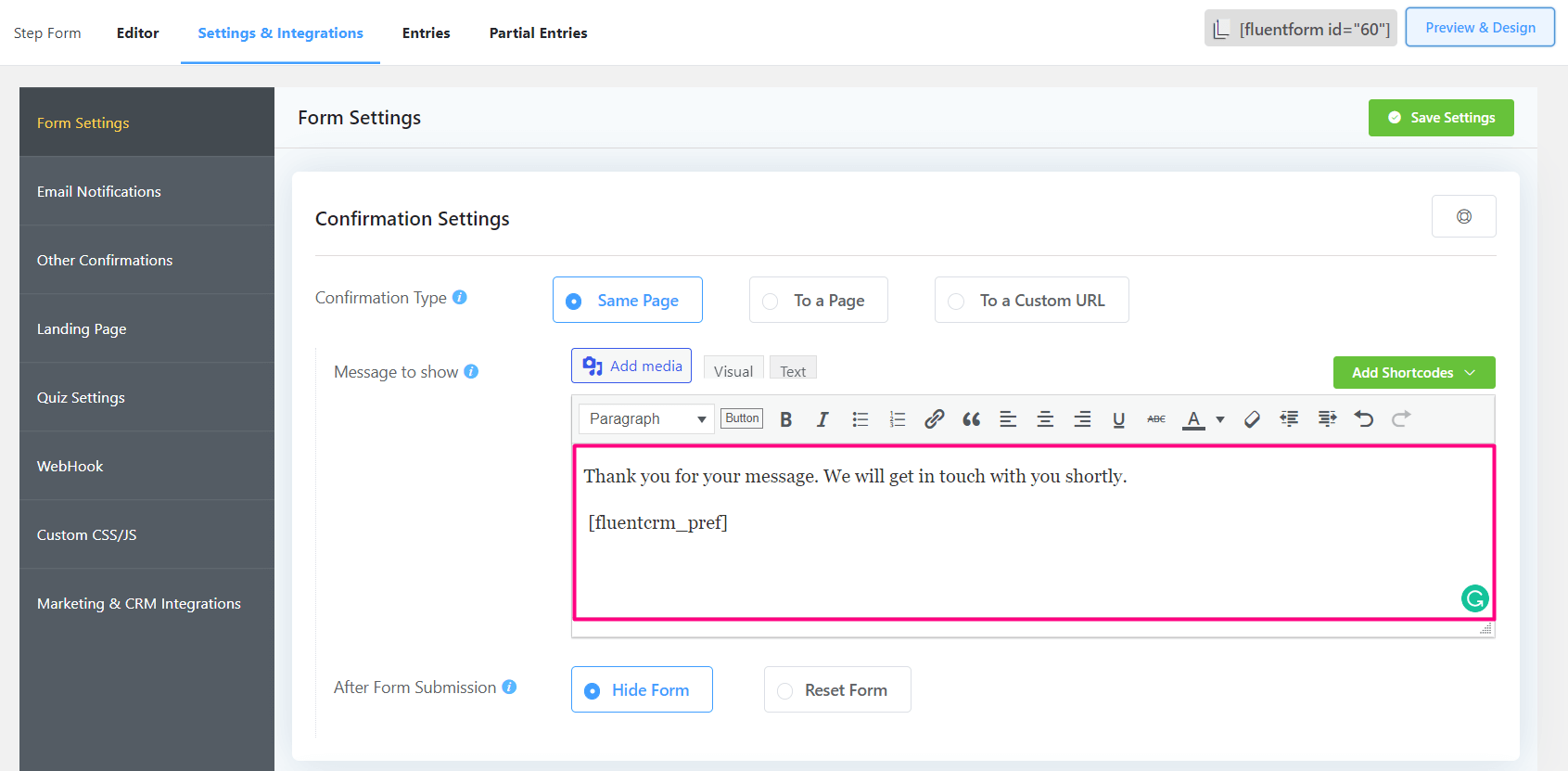










This is how it appears on the bottom of email, where I have added the shortcodes:
##crm.unsubscribe_url## | ##crm.manage_subscription_url## | ##web_preview_url##
And this is how it appears where I have added it seperately:
Don’t like these emails? Unsubscribe or Manage Email Subscriptions
But none of them are working!
Do I need to create unsubscribe pages first? Also, when I click them from within the template, they lead me to the unsubscribe pages, but when I send them to others, its not working.
Hey Abdullah, this is probably a site specific issue. Please contact support: https://wpmanageninja.com/support-tickets/
In the “Email Footer Settings” is there an option to “pause” the campaign if someone clicks “Email Footer Settings?
Do you mean email footer links? Regardless, there’s no such option. (Curious why you need it though? What will be the possible use case?)
How i can add picture profil for sender ?
Hi Anas, you can check this article to change your sender profile picture.
May I have the same email in different languages and select the correct email template according to the contact language?
Hi Bert, This feature isn’t available at the moment. Sorry.
How do I set the email reply address?
Hi Julien, You can set a “Reply-To Email (Optional)” from Settings>Email Settings.
This is great, and even better to allow tags to be managed and aliased too. eg. After the Mailing List Groups, I would have a section called “My Interests”, and I would have certain tags selected to appear there, but aliased with nice names, so if the actual Tag is named “INTEREST: Gaming” the nice name would be “Gaming”.
Then we could really leverage the awesome in-email tag-conditional segmentation.
When using ##crm.manage_subscription_url## and a user removes themselves from a list but stays on another list, they continue to get emails from the list they decided they didn’t want to receive emails from. Likewise, in the admin section, if an Admin removes a user from a list, they continue to get emails from that sequence. All other mailing list tools allow users to remove themselves from one list and stay on others. I created a support ticket, and they said nothing is wrong and this is normal behavior. They also said to get the emails to stop the user should be unsubscribed, which would mean they stop getting emails from all lists and this would invalidate the ##crm.manage_subscription_url## Mailing List Group Setting option. Unfortunately, it is not normal because you clearly have the option that allows users to manage their list and pick and choose which list they should receive emails from, but FluentCRM does not honor list selections and continues to send emails despite a list being unchecked. If the user’s request gets ignored and they continue to receive emails from the list they unchecked then it is illegal and a violation of the user’s privacy. Please let me know how this can be fixed so the list selection can be honored.
We use WPML with a multi-domain setup. So English = .eu domain, Dutch = .nl domain, etc. We use our [email protected] for english emails and [email protected] for Dutch emails. Is it possible to:
Have some emails sent from .nl domain and others from .eu depending on a rule we set in FluentCRM?
Have the unsubscribe part on the bottom of the email also in either language based on a rule (whether the customer is Dutch or English language).
Did you find a solution for this?
Hi Sebastian and Henk, Yes, you can setup both emails of FluentSMTP and choose a Custom From Email so that your emails are sent from your desired address.
It would be amazing to have the option to have the E-Mail preferences integrated in the WooCommerce “Account Details” page.
how do I use the unsubscribe link on a page so that the user has the same user experience to unsubscribe from an email or direct on the website?
To have this as a static value (not dynamic) ##crm.unsubscribe_url##; so the user completes the form without any prepopulation.
I would like to know the same thing…