FluentCRM provides several Goals or Benchmark Actions to set your goals higher by measuring different aspects, actions, or steps you take in the automation. You can add these Goals / Benchmark actions as secondary additional triggers to any automation at any point and measure these steps to change the behavior of the marketing approach, and tasks, or update your concepts.
For example, You can set a benchmark from your campaign emails by tracking when a user clicks a link or makes a purchase, and then taking actions such as adding them to a new list, applying a tag, or sending a new email sequence.
This article will provide detailed information about all the Goals or Benchmark Actions of FluentCRM Automation.
All Goals/Benchmark Actions #
To learn how you can use all the Goals or Benchmark Actions in your FluentCRM, follow the steps with screenshots below –
First, go to the Automation section from the FluentCRM Navbar, and open your desired Automation by clicking on its title. Or, create a new one by clicking the + New Automation.
To learn the process of creating a new automation funnel, read this Documentation.
For example, I opened the Tag Applied automation funnel to explain all the Goals/Benchmark actions.
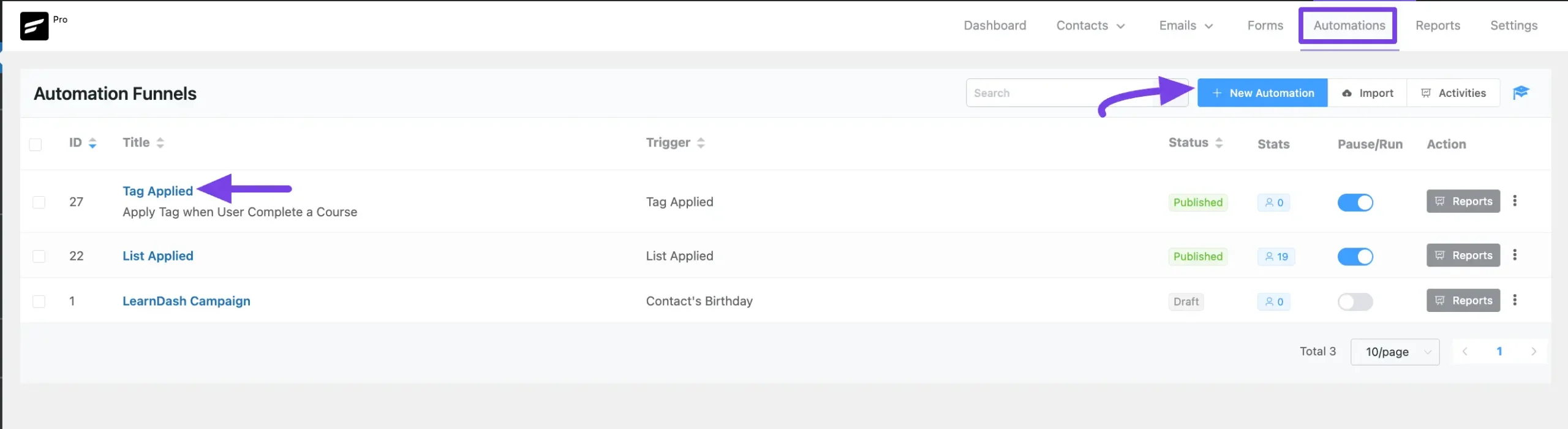
Now, click the Plus Icon, or just hover over it and click the Add Action / Goal option to get all the Goals / Benchmark Actions.
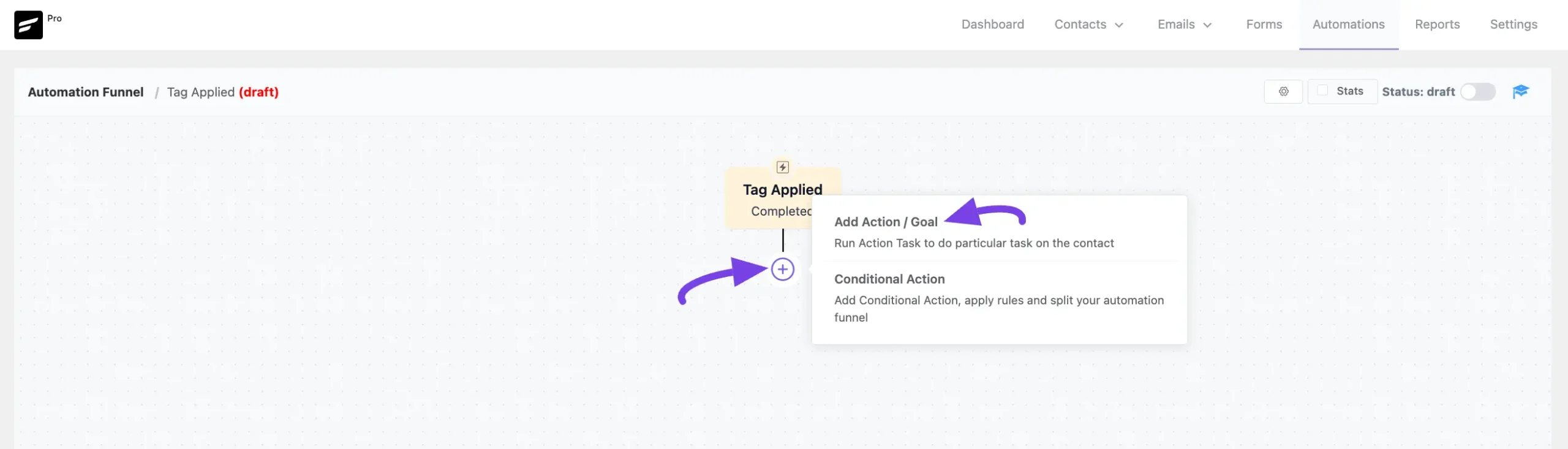
Now, a pop-up page will appear with all the Goals / Benchmark Action blocks of FluentCRM to choose from.
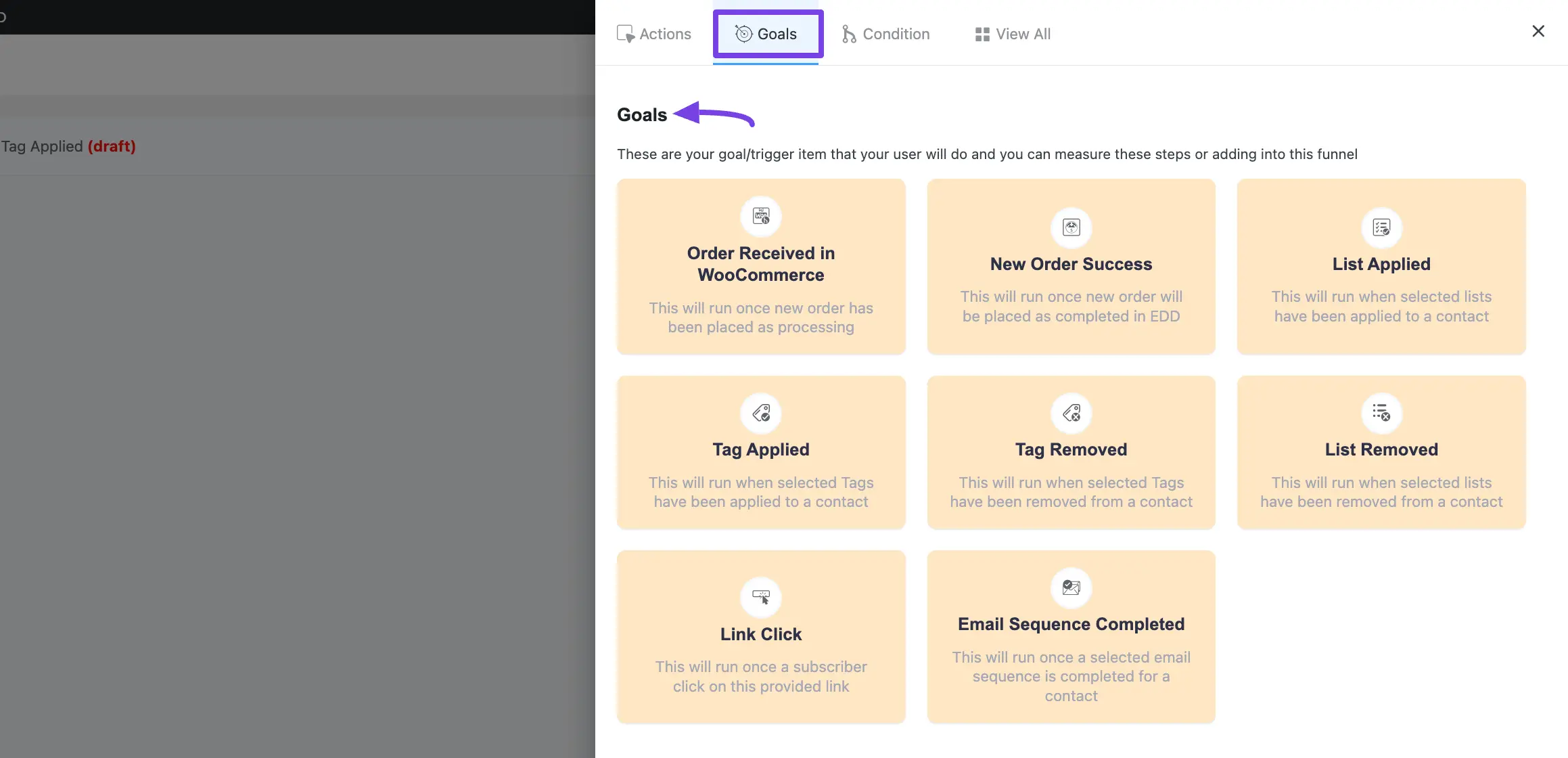
A detailed explanation of the Goals mentioned above is given below –
1. Order Received in WooCommerce #
This action will run once a new order is placed as processing in WooCoomerce. To have this option in your automation, you need to set up WooCoomerce on your site before starting the process. After selecting this Action, a tab will appear on the right-hand side with options to set up your action.
Settings of the Order Received in WooCommerce action: #
- Interval Label: Here, a Name for the Action will be automatically added so you can easily find it later. You can change it according to your needs.
- Internal Description: A description of the action will also be automatically added as a Subtitle. You can also change it according to your needs.
- Target Products: This will list all the available products in your store. Select the targeted product you want to track whether purchased or not from this funnel. Leave it blank to run the action for any product purchased.
- OR Target Product Categories: Or, select which Product Category (Single or Multiple) will trigger this automation Funnel. Leave blank to run for all product categories. Remember, this trigger will run if a contact matches any one condition in either Target Products or Target Product Categories.
- Purchase Type: There are three purchase types available for this benchmark action. These are:
- Any type of Purchase: This will include all types of purchases such as first order, second order, or any time the order is placed.
- Only for First Purchase: Select this option to apply the benchmark for a first-time buyer.
- From 2nd Purchase: Choose this option for a returning buyer. This option applies to all purchases except the first one made by the contact for the specified product or product category.
- Benchmark Type: Select whether the benchmark action is mandatory to run the tasks after the benchmark. If you select Essential Point the next tasks will run only if the benchmark action conditions are met. Otherwise, the next actions will not proceed. Selecting, Optional Point will run the later actions even if the benchmarking action conditions are not met.
- Contact Entry in Goals: If you check this option, any contact who meets the goal can directly enter this goal point sequence.
Once you are done, click the Save Settings button to save all your changes.
You can also Delete the action by clicking the Trash Icon if needed.
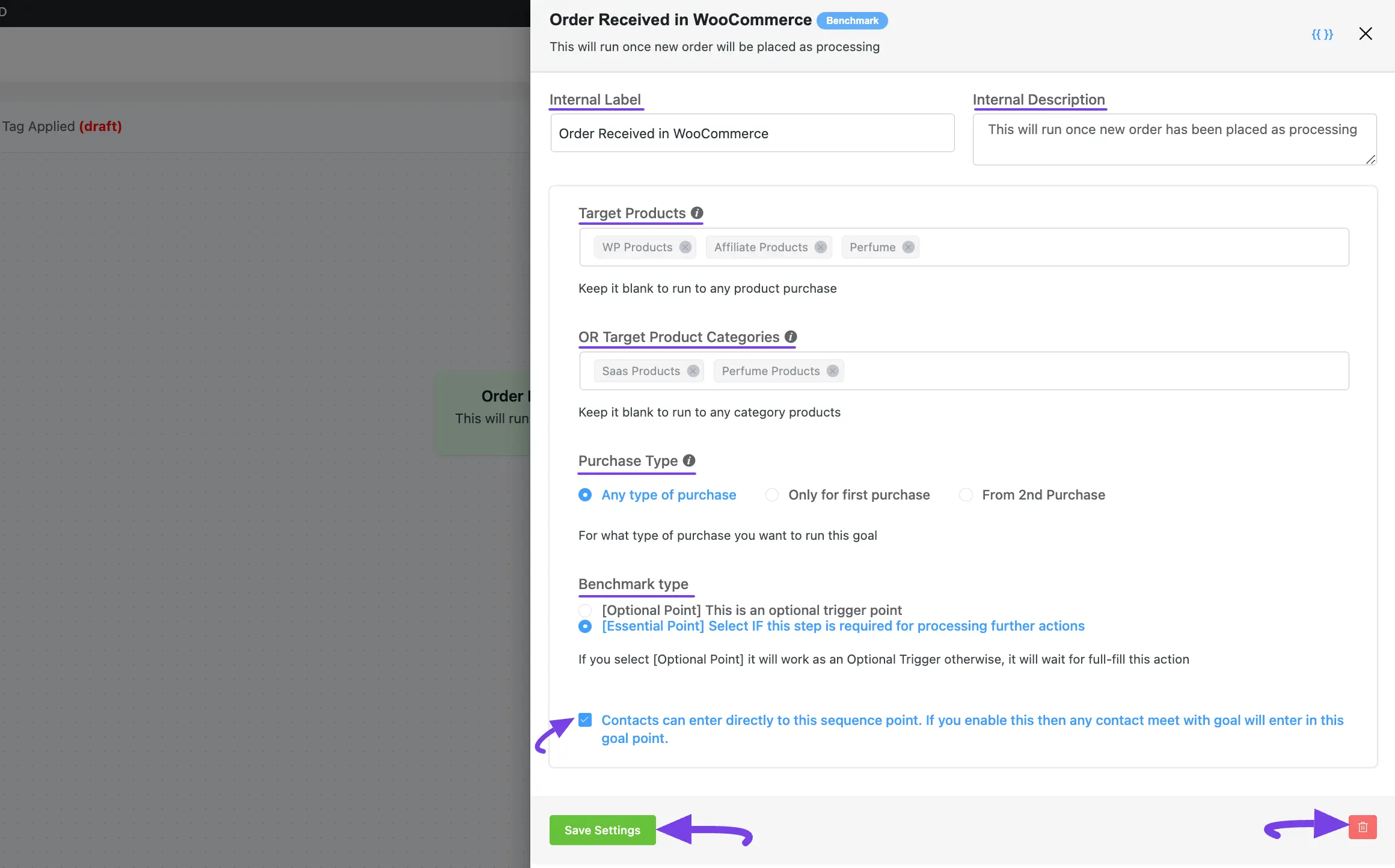
2. New Order Success in EDD #
This automation funnel will start once a new order is placed as completed in EDD. To have this option in your automation, you need to set up Easy Digital Downloads on your site before starting the process.
After selecting this Action, a tab will appear on the right-hand side with options to set up your action.
The settings options of this New Order Success in EDD benchmark action work the same way as the Order Received in WooCoommerce action. To learn how to use all the settings, read this Section.
3. List Applied #
This automation funnel will start once the selected lists have been applied to a contact. After selecting this Action, a tab will appear on the right-hand side with options to set up your action.
Settings of the List Applied action: #
- Interval Label: Here, a Name for the Action will be automatically added so you can easily find it later. You can change it according to your needs.
- Internal Description: A description of the action will also be automatically added as a Subtitle. You can also change it according to your needs.
- Select Lists: Select the Lists (single or multiple) using the dropdown arrow for which you want to trigger this automation funnel. If you do not have any existing Contact List in your FluentCRM, you can directly create one from here by clicking the Plus icon.
- Run When: Select whether the contact needs to belong to one list or all of the lists you’ve selected.
- Benchmark Type: Select whether the benchmark action is mandatory to run the tasks after the benchmark. If you select Essential Point the next tasks will run only if the benchmark action conditions are met. Otherwise, the next actions will not proceed. Selecting, Optional Point will run the later actions even if the benchmarking action conditions are not met.
- Contact Entry in Goals: If you check this option, any contact who meets the goal can directly enter this goal point sequence.
Once you are done, click the Save Settings button to save all your changes.
You can also Delete the action by clicking the Trash Icon if needed.
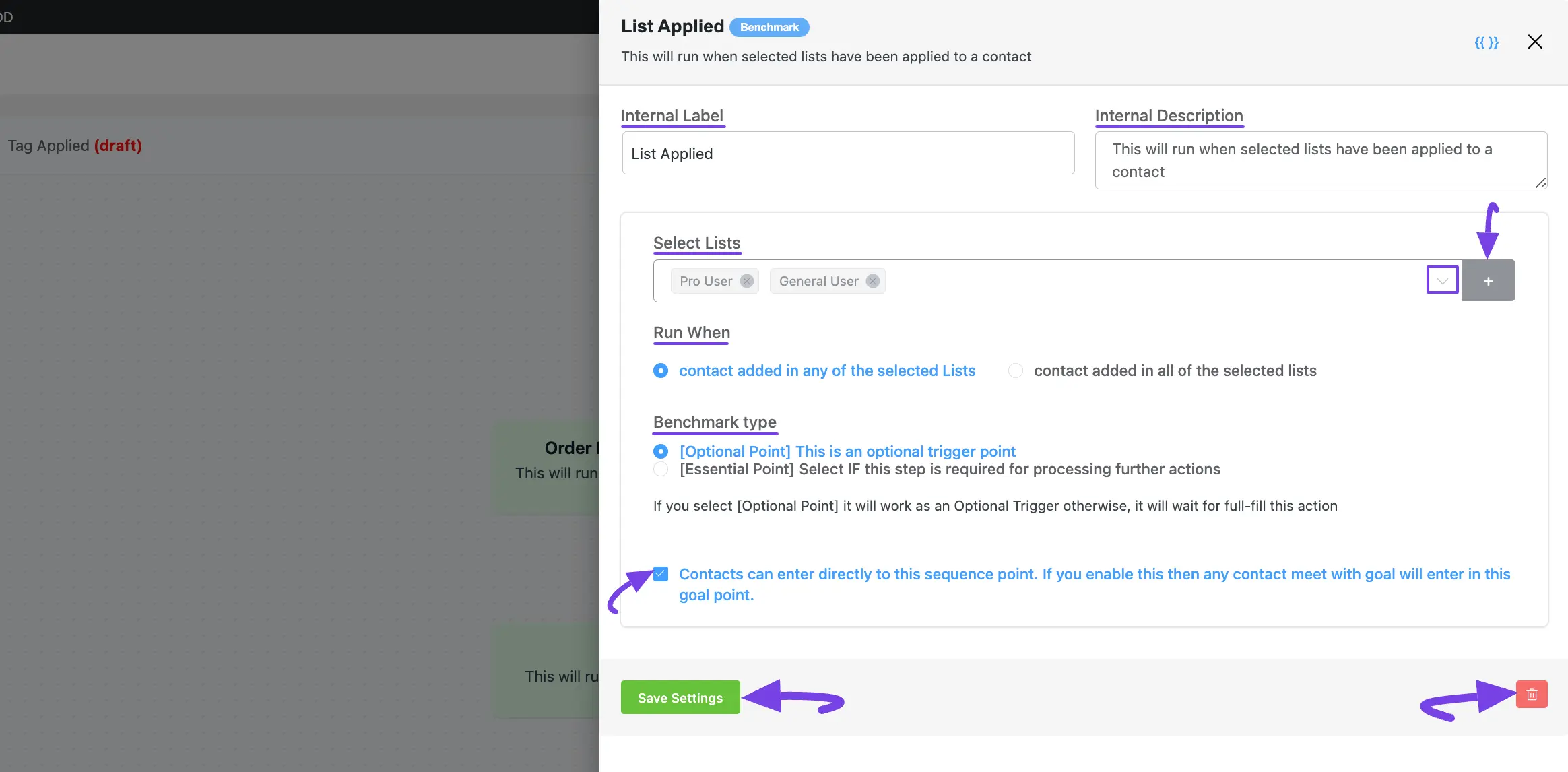
4. List Removed #
This automation funnel will start once the selected lists have been removed from a contact. After selecting this Action, a tab will appear on the right-hand side with options to set up your action.
The settings options of this List Removed benchmark action work the same way as the List Applied action. To learn how to use all the settings, read this Section.
5. Tag Applied #
This automation funnel will start once the selected tags have been applied to a contact. After selecting this Action, a tab will appear on the right-hand side with options to set up your action.
Here are the Settings of the Tag Applied action:
- Select Tags: Select the Tags (single or multiple) using the dropdown arrow for which you want to trigger this automation funnel. If you do not have any existing Tags in your FluentCRM, you can directly create one from here by clicking the Plus icon in the right corner of the field.
To learn the use of all the other settings mentioned in the screenshot below, read this Section.
Once you are done, click the Save Settings button to save all your changes.
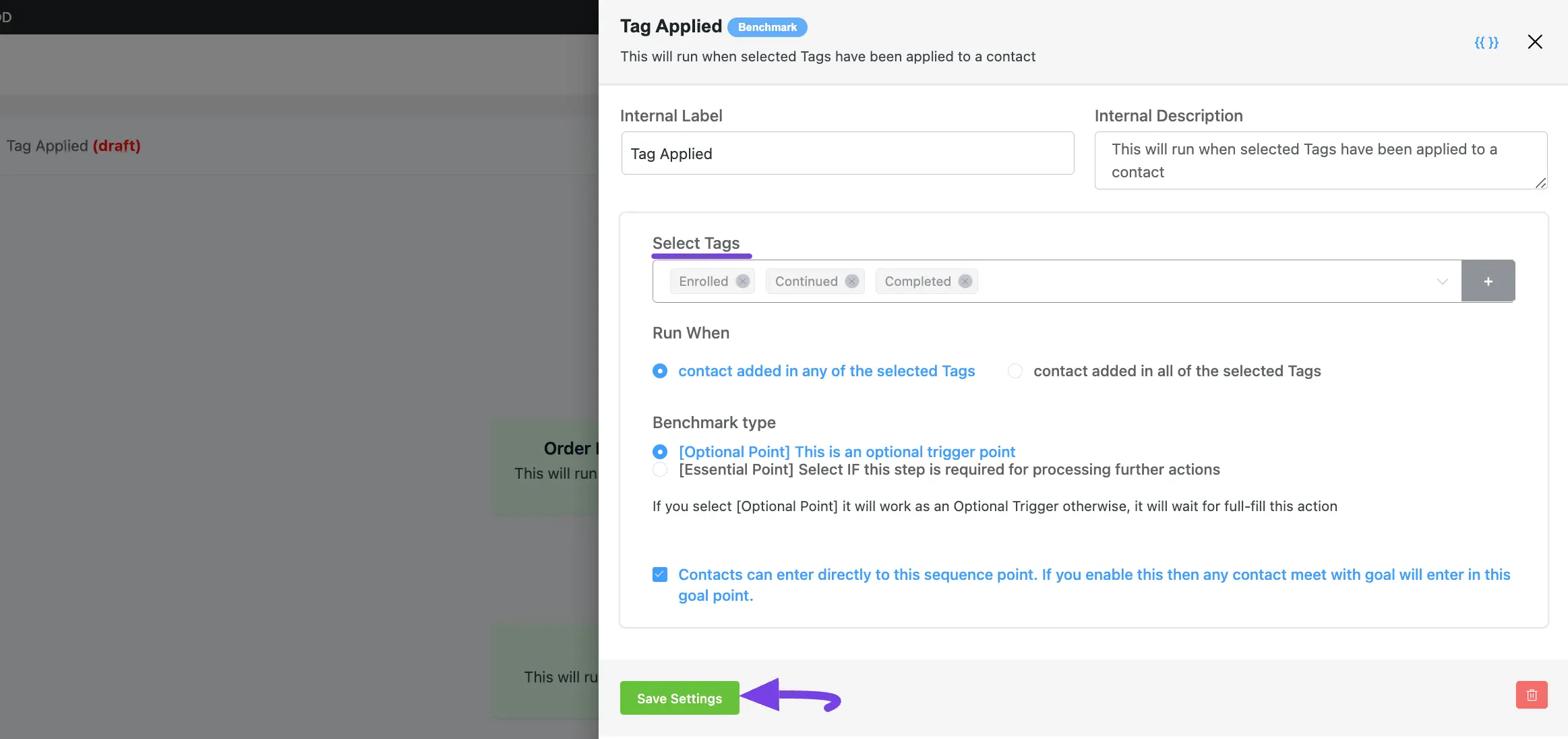
6. Tag Removed #
This automation funnel will start once the selected Tags have been removed from a contact.
After selecting this Action, a tab will appear on the right-hand side with options to set up your action.
The settings options of this Tag Removed benchmark action work the same way as the List Aplied action. To learn how to use all the settings, read this Section.
7. Link Click #
This automation funnel will start once a subscriber clicks on this provided link. After selecting this Action, a tab will appear on the right-hand side with options to set up your action.
Remember, to use this action, you need to have FluentCRM Pro Plugin installed and activated in your WordPress Site.
Here are the Settings of the Link Click action:
- Copy This Link: FluentCRM will provide a link that you need to use to trigger this benchmark action. If you do not see the link immediately please save the action and it will generate a link for you. Please remember that this works similarly to Smart Links.
- Redirect To: Place the destination URL where you want the user to be redirected after clicking the link.
To learn the use of all the other settings mentioned in the screenshot below, read this Section.
Once you are done, click the Save Settings button to save all your changes.
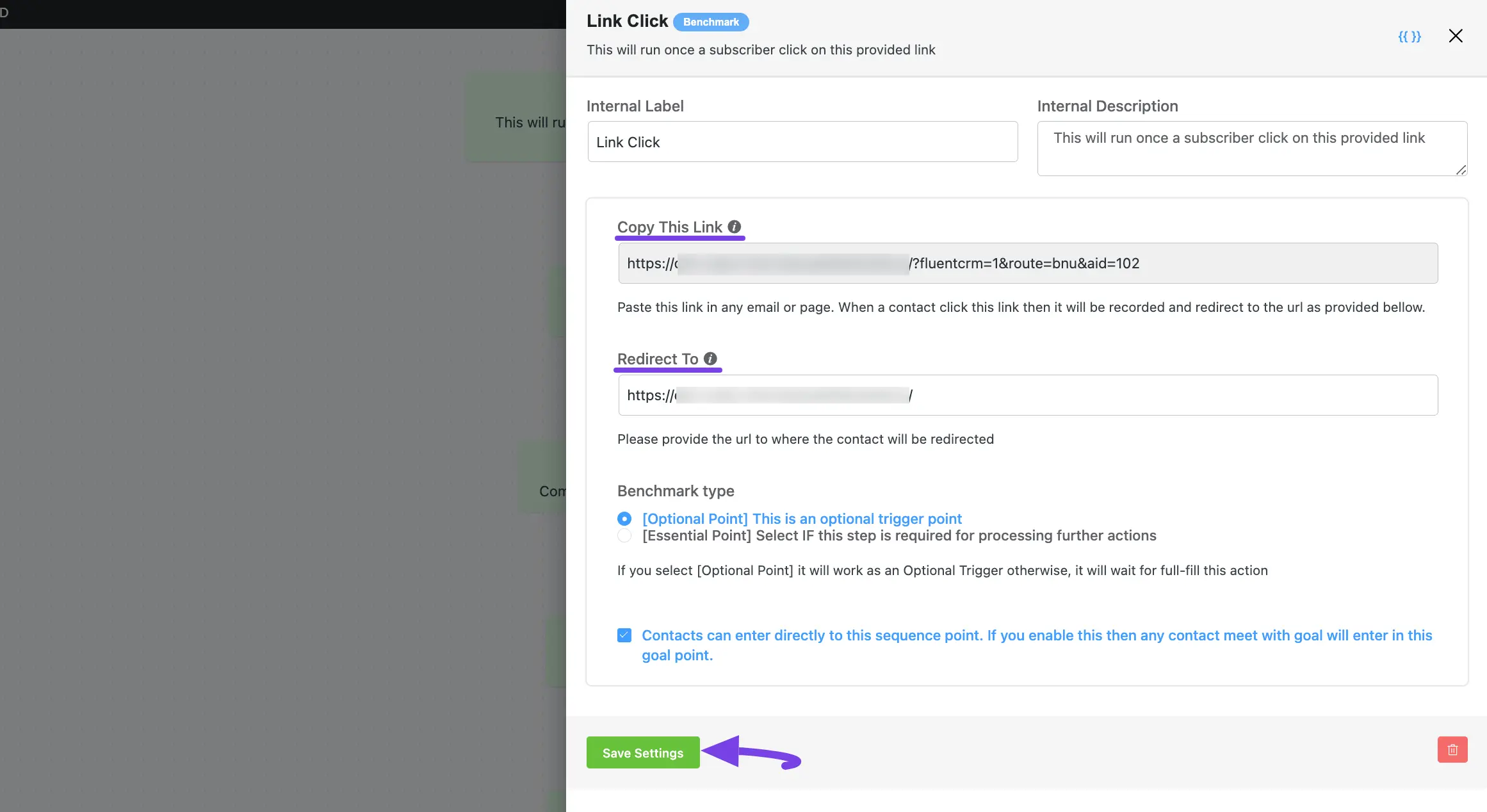
8. Email Sequence Completed #
This automation funnel will run once a selected email sequence is completed for a contact. After selecting this Action, a tab will appear on the right-hand side with options to set up your action.
Here are the Settings of the Email Sequence Completed action:
- Select Email Sequences: Select the Email Sequence (Single or Multiple) from the dropdown that needs to be completed to trigger this benchmark action.
To learn the use of all the settings mentioned in the screenshot below, read this Section.
Once you are done, click the Save Settings button to save all your changes.
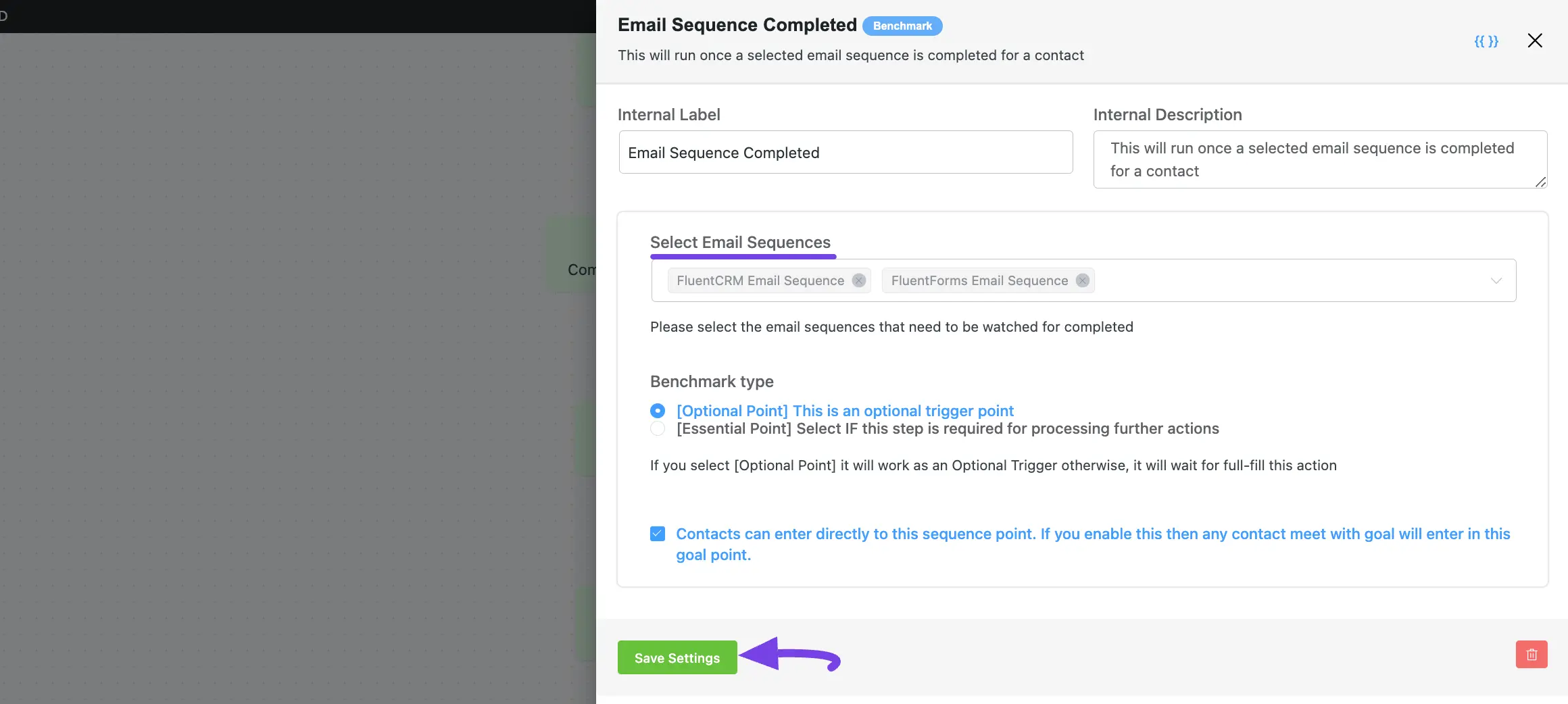
If you have any further questions, concerns, or suggestions, please do not hesitate to contact our @support team. Thank you.










For benchmark conditions (not mentioned in this post), does checking the box, “Contacts can enter directly to this sequence point” mean that a benchmark overrides the starting trigger? For instance, if I used an essential goal and checked that contacts entered the automation where the goal was, the starting trigger could be anything because the goal would take precedence?
Yes, you’re right. Benchmarks act as the jump point.
Does this also mean that when “Contacts can enter directly to this sequence point” is checked, contacts also jump from one point (higher up) in the same automation to the benchmark point once they have met the benchmark trigger (gotten a certain tag for instance)?
Hi Lisette, Yes, that’s exactly what it means!
a quick question on goal “Link Click”
here in this use case
sending email series/sequences for a specific offer
at the footer of each of these emails I want to say
“If you are not interested in this product topic, please click here to opt-out from future emails on that topic. And you will be stay receive our other emails that you’re interested in”
in other way here, I want the customer to opt-out from automated emails once click a specific link, without unsubscribe from the whole list.
so, I’ll repeat this link in each email here, the question now, when I’ll put this Link Goal in the automation? at the beginning? middle? end? or regardless its location it will check the “link click” and execute its actions.
It actually depends when your user is likely to opt out of your emails, If you’re making everyone unsubscribe from your automated emails, which I suppose would take place using a “Remove from Automation” action block, I suggest creating a tag based trigger with all your contacts and making the “link click” benchmark essential. As a result, no matter when these users clik the link, they will only move to the next action when they do so and then you can add the action to remove them from all automations.
The benchmark block simply indicates a goal(something you want the contact to meet before they can proceed to the next stage of the funnel. For example, a purchase). It can be optional too(which lets the contact go to the next stage of the funnel regardless of the condition). A conditional on the other hand creates Yes/No branches depending on the condition.
I’m a bit confused as to the difference between benchmark blocks and conditional blocks. Can someone explain the difference and when to use one as opposed to the other? Thanks.
Good question!
I have this question also. The term “optional benchmark” sounds oxymoron, and the video doesn’t help.
“…since we wants to send the contacts to the sales email if they have completed the email sequence, we can keep this marked ‘optional’…”
Is there a way to store what was purchased? So I can filter later by that value?
Hi Lori,
FluentCRM stores individual purchase history. But I can’t see how you can filter by that value. Maybe our support team can assist you on this: https://wpmanageninja.com/support?ref=no_aff