You can migrate to FluentCRM from your existing CRM or Email marketing platform. In this article, you will learn the best practices to do migration.
Migrate via CSV #
Prepare Your Data in CSV #
No matter what CRM or email marketing service you are currently in, it will allow you to export your data in CSV format. Take a look at your service provider doc about how you can export your contacts as CSV.
For example, for MailChimp, you can go to the Audience and the All Contacts. From there you can export all contacts as CSV.
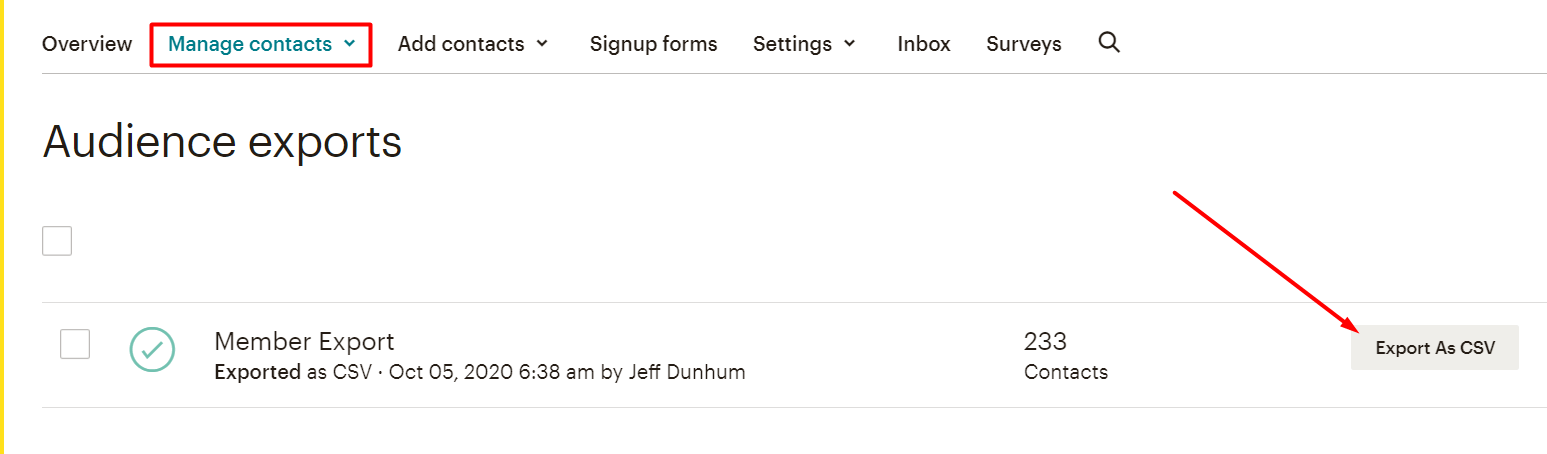
If you have multiple lists and tags, prepare a CSV for each of the lists and tags so you can export the contacts and maintain the segmentations.
Import in FluentCRM #
Before importing the CSV files into FluentCRM, go ahead and create the necessary lists and tags for your contacts. To create a list hover over Contacts and choose List from the dropdown. Now click on the Create List button and name your list.
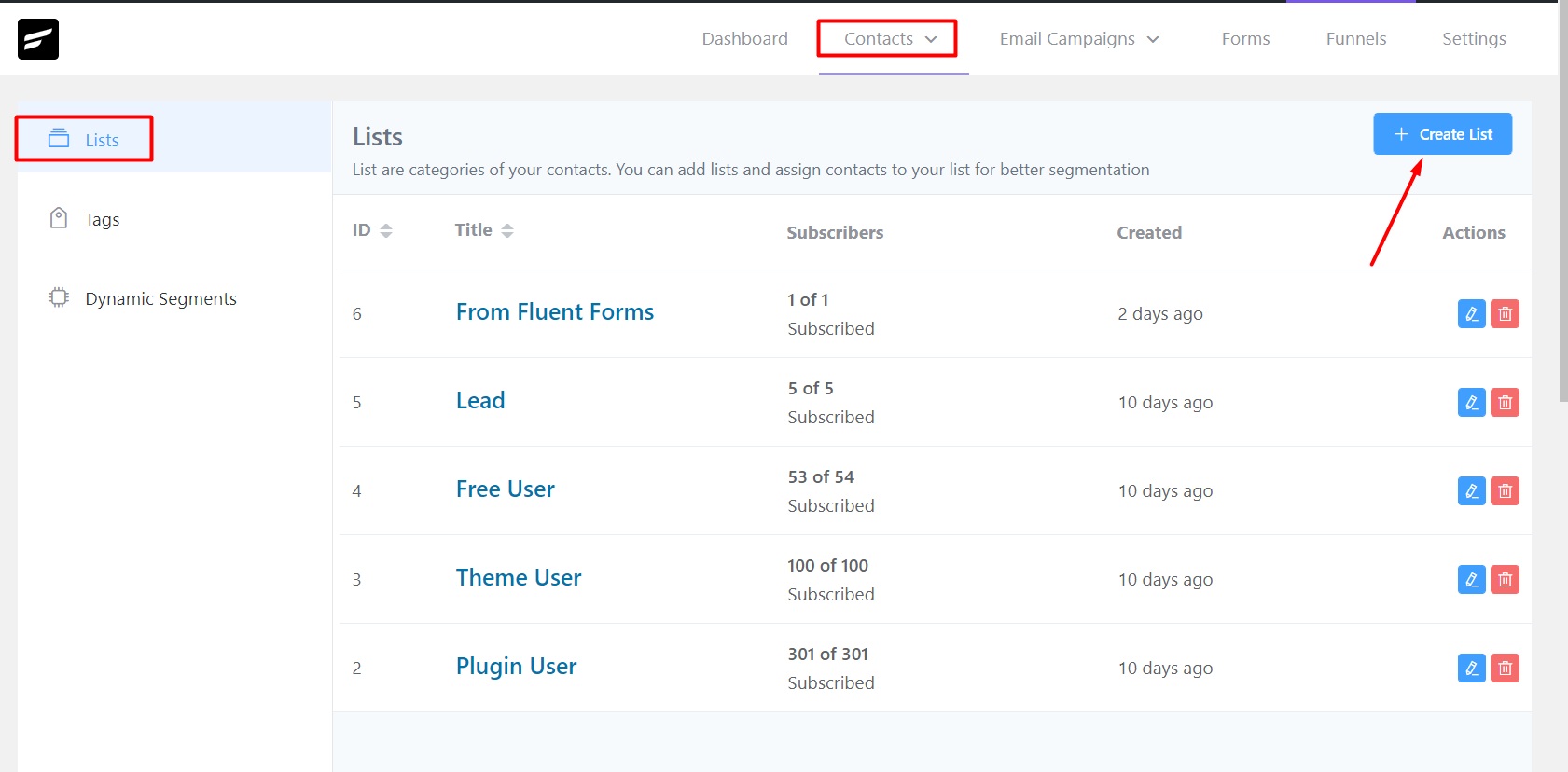
Creating a tag is almost identical to creating a list. hover over Contacts and choose Tags from the dropdown. Now click on the Create Tag button and name your tag.
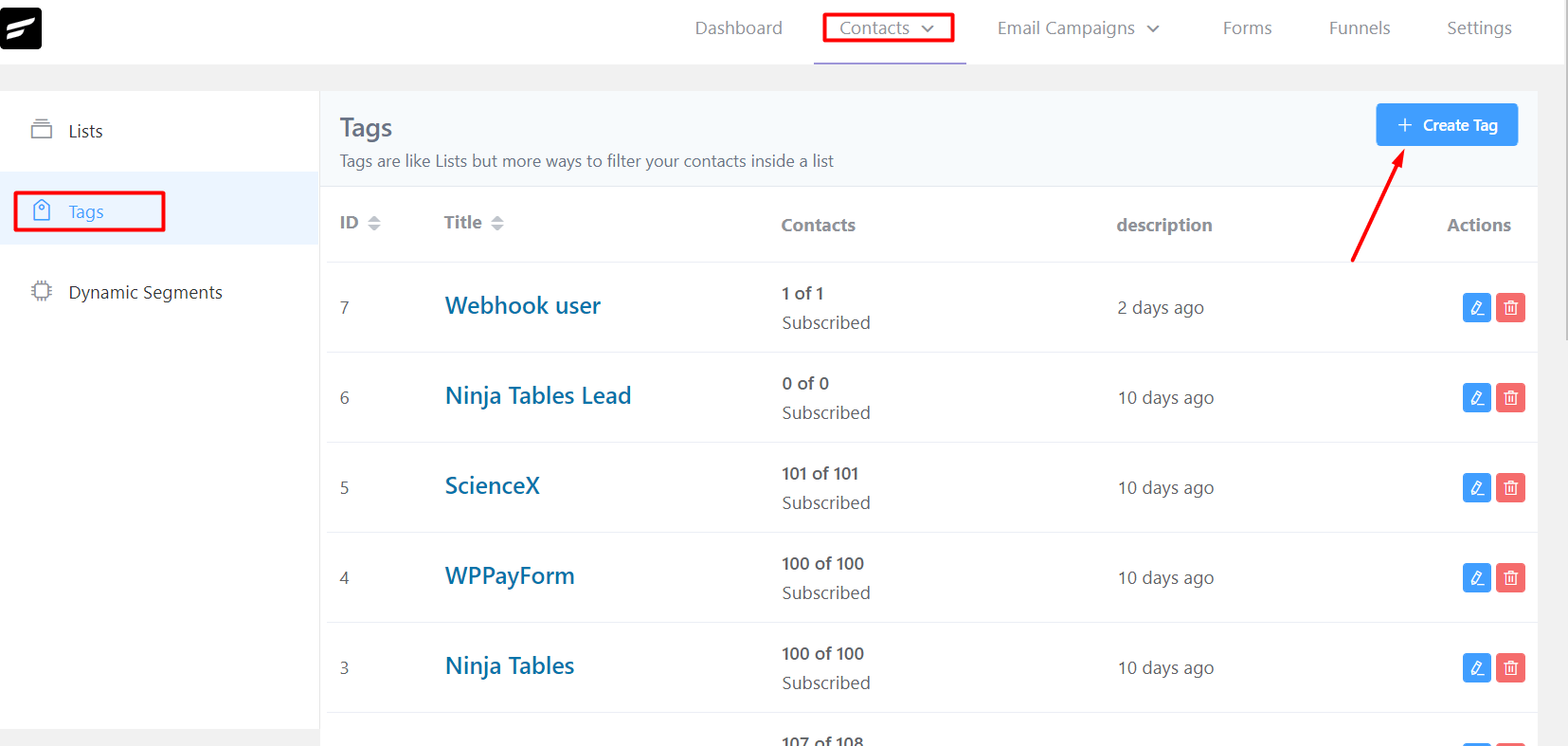
Go to the FluentCRM dashboard and choose the Contacts tab from the top and then click on Import from the top-right.
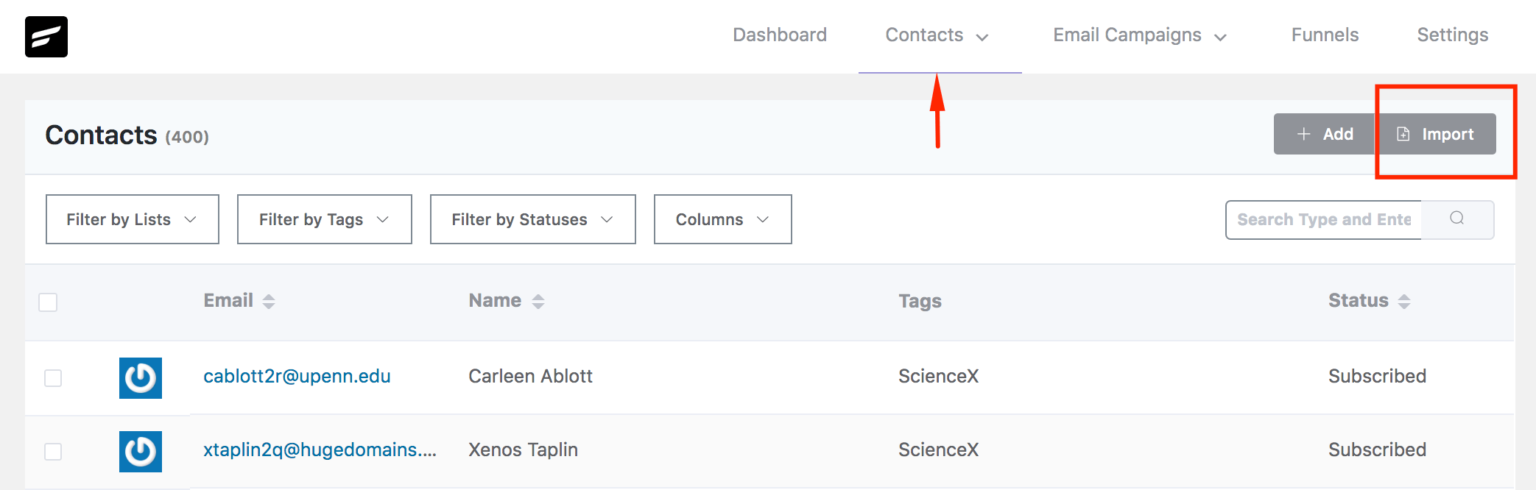
A popup will appear where you need to select the CSV as the contact source and then click next.
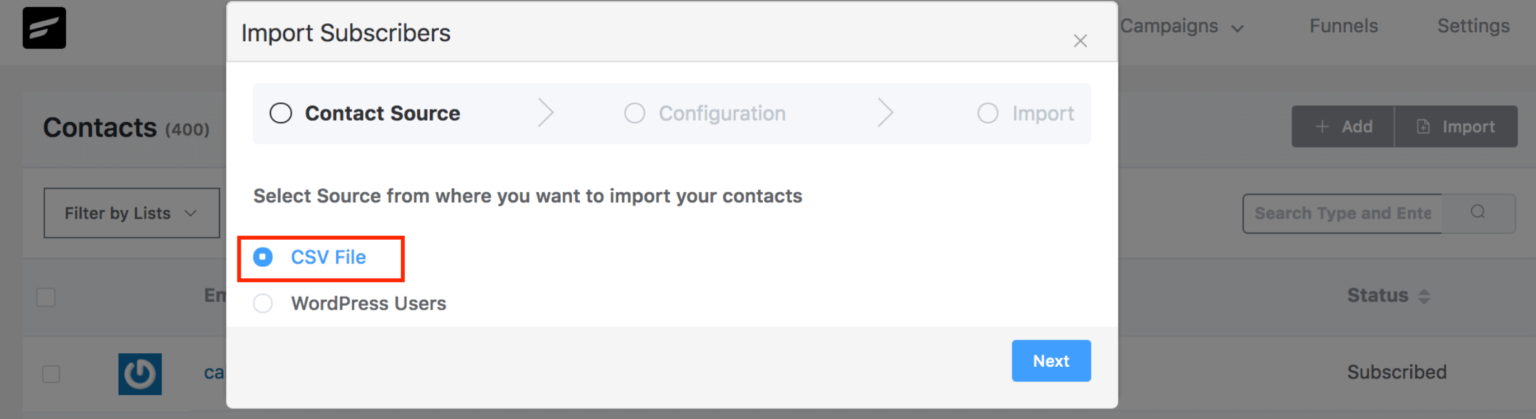
In the second step, you will be asked to Select Your CSV Delimiter, by default CSV delimiter is commas, but if you used semicolon you need to select it in the delimiter. Here I used Comma Separated. Now upload your CSV and again click next.
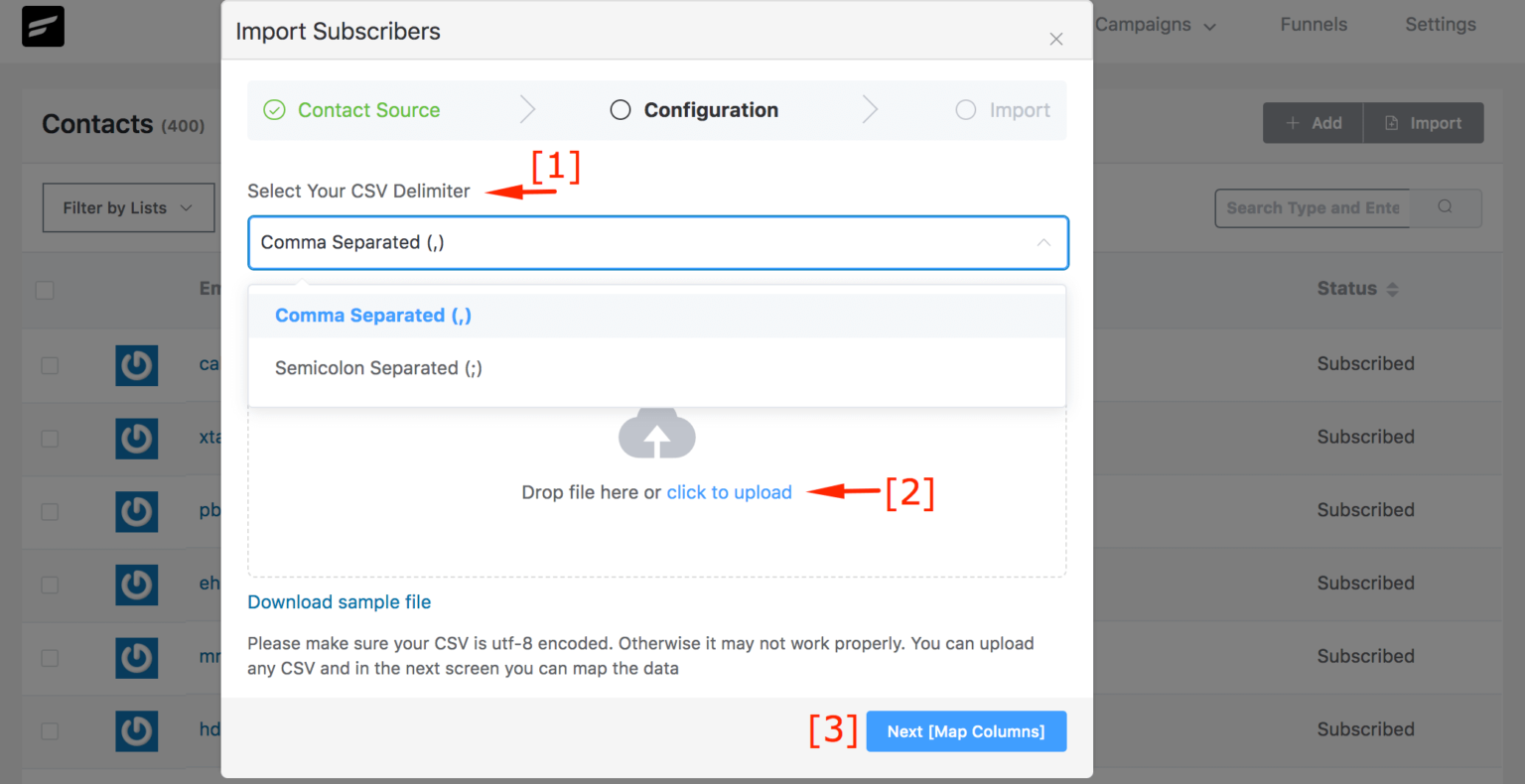
In the third step, you will need to configure the field mapping from your CSV file with Fluent CRM fields. My example CSV file has three simple fields which are Firstname, Lastname, and Email. Your CSV might have more. Map the fields accordingly. The left column has your CSV data and the right column is the FluentCRM fields.
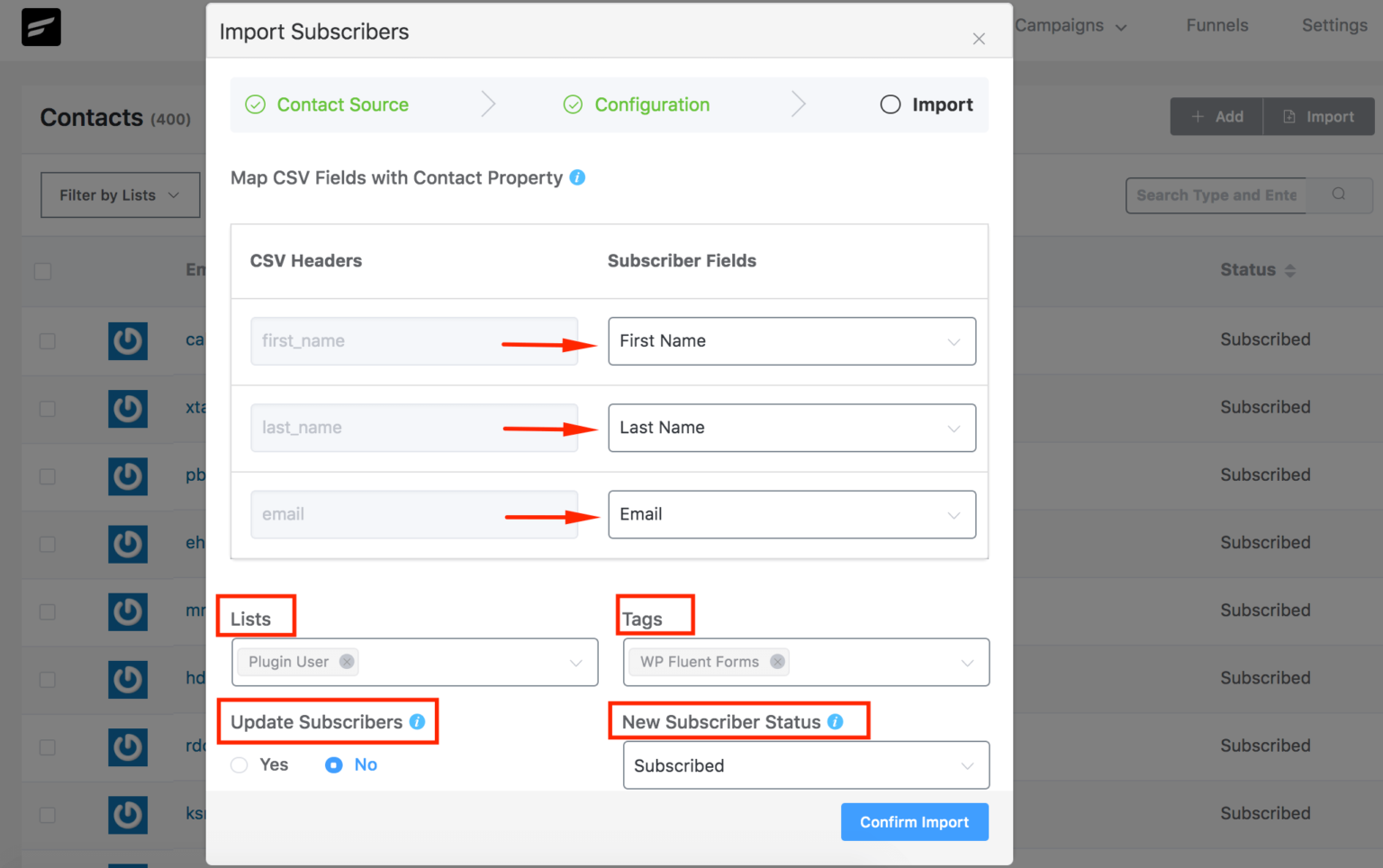
Select the List & Tags for the imported contacts(Create the lists and tags first). You can also Update a Subscriber with new data from CSV if the contact is already existing. The email is a unique field and based on email FluentCRM determines if a contact is already existing. Lastly, you need to give the subscribers a status. You can select “subscribed” as the status but make sure that you have permission to send them marketing.
Now click next and that’s it. Your contacts are successfully imported into FluentCRM.
If you imported multiple CSV files for separate lists and tags, the import process for each CSV will be the same. You just need to choose your appropriate lists and tags while importing.
Migrate via API #
Currently, we support migrating from other CRM via API, the list of supported CRM with migration process is as follows:






Can I export/import subscription statistics?
Bruce, Santiago and Rob Dyer have it completely correct, but the FluentCRM has taken no action on their suggestions in nearly two years! You are missing a crucial opportunity to assist current and potential users.
Vorrei esportare le varie liste dei tag per averne una copia.
Come mai non c’è la funzione esporta? Bisogna per forza pagare la versione pro per una funzione così semplice e di base?
Non c’è nessun altro modo?
Grazie
Ciao Gino! Spiacenti, la funzione di esportazione per tag non è ancora disponibile. L’ho aggiunto come suggerimento di funzionalità e potrebbe essere aggiunto come funzionalità dopo la valutazione del nostro team di ricerca e sviluppo.
I tried to import contacts from mailchimp in the free fluentcrm version.
I always get the error message :
Total Inserted: NaN
Total Updated: NaN
Invalid Emails: NaN
Total Skipped (Including Invalid): NaN
What am I doing wrong ?
How to export Newsletter/Email Templates?
When I import only about 20% of my contacts are imported from the csv. Why?
Hi Susan,
Maybe you have a large list. Please import only 30K contacts at once.
I really need the ability to have a relational database. We have a non-profit and at a minimum require a single source of truth for the contact record. We plan to use tags for things like Volunteer, but this isn’t a separate “list” necessarily during import. As others have noted, I require the import to recognize these tags as a column and field during the import. We have 10’s of thousands of records and doing multiple exports and tagging/lists after the fact makes FCRM a non starter.
Also, in line with most CRM tools, related data needs to be associated to the core record. For example, if I have a FF collect a donation and payment, I need to be able to associate (relate?) to a core CRM record.
This would allow me to do simple tasks like: create a list of all the donors who donated more than $100 in the past year and create a campaign around that criteria.
I can’t do that currently because both Fluent products (FF and FCRM) are somewhat mutually exclusive, unless I’m missing some basic capability that already exists.
Also, when I imported my contacts, I mapped my lead source from my former CRM to the “source” field within fluentCRM; however, I cannot find the source field within any of the contact records. What’s up with that? The contact records seemed to have imported this data…. How do I view it within their respective contact records?
Is there a way to import tags as opposed to entering them one-by-one during the migration process? Or better yet, allow us to migrate the contact record WITH the their respective tags so that we don’t have to manually enter tags prior to migration?
Hi Santiago, that’s not possible yet. But yes this will make migration a lot easier. I’ll tell our development team to see if we can do that.
So are we forced to manually assign tags to each of our contact records after migration? What if we have thousands of records and hundreds of tags? How would this be handled? Manually assigning tags to records in a migration is untenable, and should be a basic part of migration…. Should it not?
Hi there, even though it’s true that not being able to import tags makes it a little harder, at the same time marketing automation tools handle lists and tags differently. So we’re still figuring out the most appropriate ways to import or clone these things. However, it’ll take some time.
Really want the ability to clone my FluentCRM across multiple websites like a template. When we create a WP website for a new hire it’d be great to have a starter setup of FluentCRM we could deploy that’s cloned from our primary FluentCRM
When migrating, am I correct in thinking that, after I have uploaded all my contact, that for every individual tag I have in Mailchimp I have to save all contacts marked with each tag as a CSV and upload that to FluentCRM. And I need to do this for every single tag I have?
My understanding is that each upload updates the existing contact record with the Tag field only, and this is why I need to upload for every single tag I have.
Just want to check as I have 77 tags in Mailchimp!
Thanks!
This import option needs to be more dynamic.
Lets suppose I have 4 lists (course 1, course 2, course3, course 4) and 3 tags (Not Enrolled, In Progress, Completed). And we have the same values coming in the headers (Course, Status). Then, there should be the provision to map list and tags to the values in headers Course and Status in one go. Otherwise, I need to create multiple csv’s with each combination of Course and Status. This is because, If I want to use it with Teachable, as of now there is not integration provided with teachable and I will frequently import the updated data into fluent CRM manually may be daily. I cannot afford everyday to create multiple csv’s anf import them one by one. Once I have import template created inside fluent CRM, I can peacefully import the contacts. I hope you have understood my point.
How to export Data?
There seems no way to export data…I am on the Pro Version
Hi Bhagesh,
We have introduced the export feature in the new version of FluentCRM. Thanks for your patience.
Ma sulla versione base o solo sulla pro?
e dove, se sulla versione base?
Ciao Gino, questa funzione è disponibile solo nella versione pro.
Hi Fluent CRM, it works perfectly. I did follow the instructions and my contacts were uploaded with no problem at all. Thank you!