Postal Server is an open source that is ready to run your server. Managing bounced emails is critical for improving the availability of emails. This documentation describes how the Postal handles bounce messages with FluentCRM.
Setup Bounce Handling #
To set up the Postal Server follow this step-by-step guide to bounce handling with FluentCRM.
First, go to your FluentCRM dashboard, navigate to the Settings tab, and click the SMTP/Email Service Settings from the left sidebar.
Now Select your email service provider Postal Server from the drop-down menu. Next copy the Postal Server Bounce Handler Webhook URL for later use.
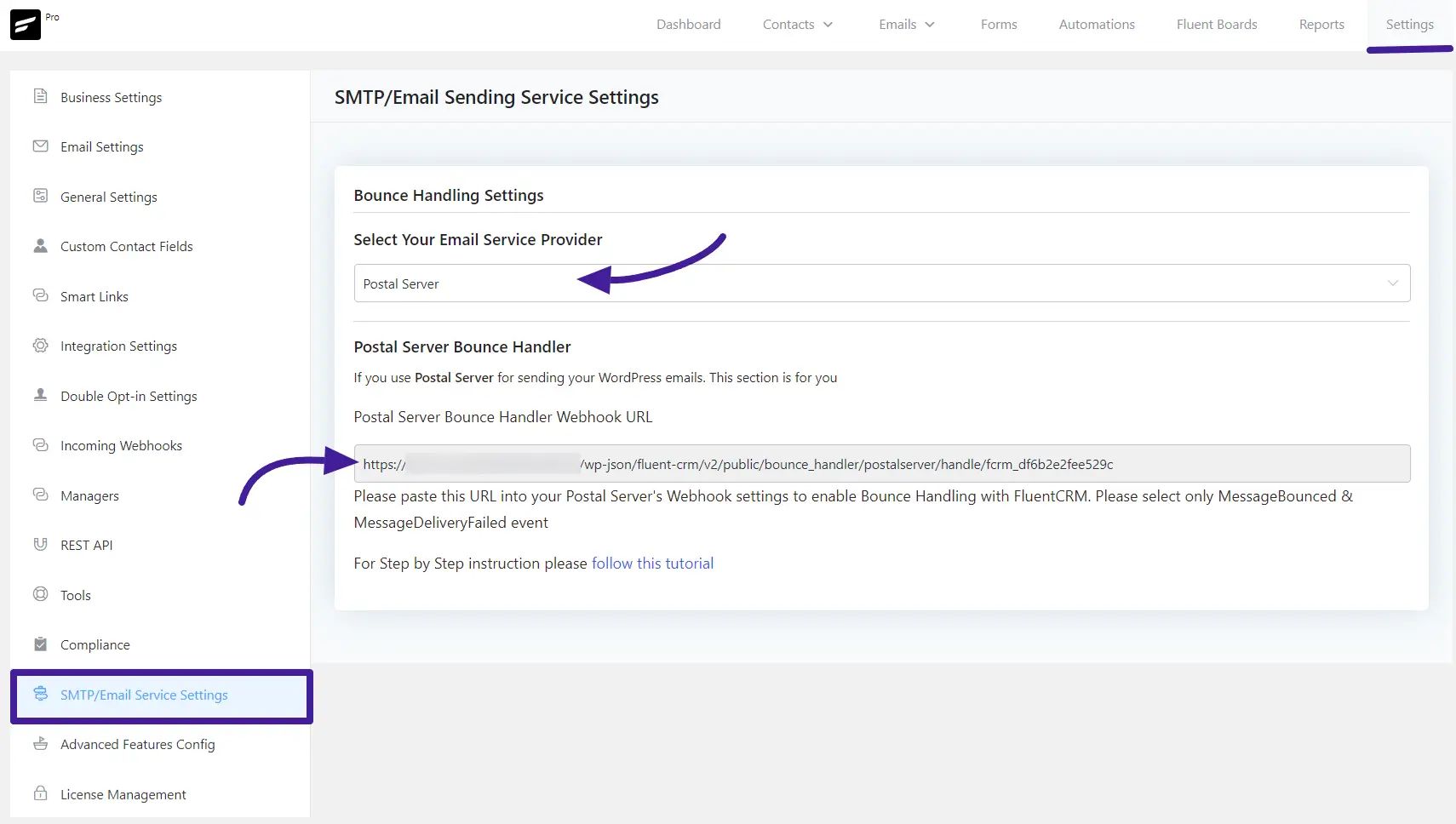
Postal Server Webhook Settings #
Now log in to your account or create a new Postal Server. Then navigate to the Webhooks settings section. Here you’ll see:
Name: Enter a name to identify these Webhooks.
URL: Paste the Webhook URL that you copied from your FluentCRM websites.
Enabled: Here you’ll pick Yes- send requests to this webhook.
Events: In this events section you’ll choose No-I’ll choose which requests to send. After that scroll down and select MessageDeliveryFailed and Message Bounced by tick the boxes.
Now click on the Save Webhook to save your webhook settings.
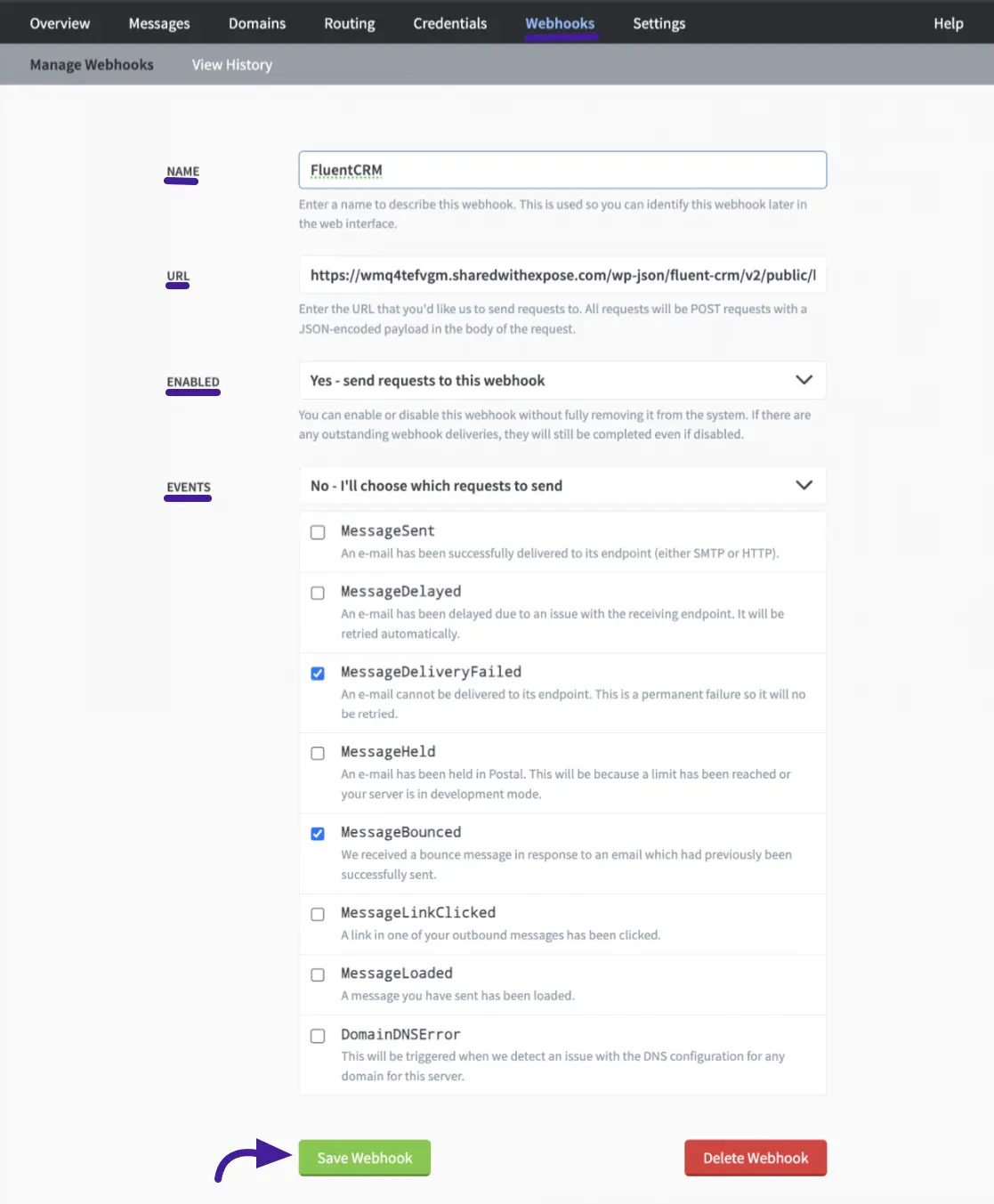
Viewing Bounced Contacts #
If you want to view bounced contacts, go to FluentCRM Contacts. Then click Filter By Statuses and enable the Bounced checkbox.
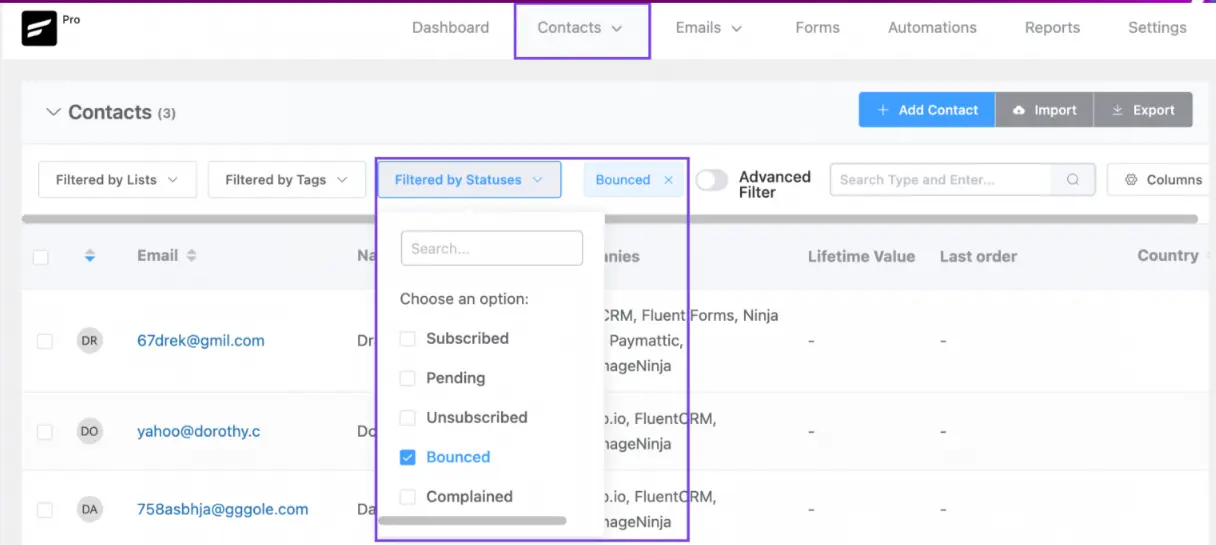
If you have any further questions about this guide, please don’t hesitate to contact us.





