Contacts Dashboard #
FluentCRM provides an excellent contacts dashboard that represents all the necessary summaries of the activities. Total Contacts Paginated, Filter by Tags & Lists & Status, Advanced Filter with numerous data, Searchbox, Import & Export of the contacts, Bulk Actions on Contact Selection, and many more on the front page or the Contacts Dashboard.
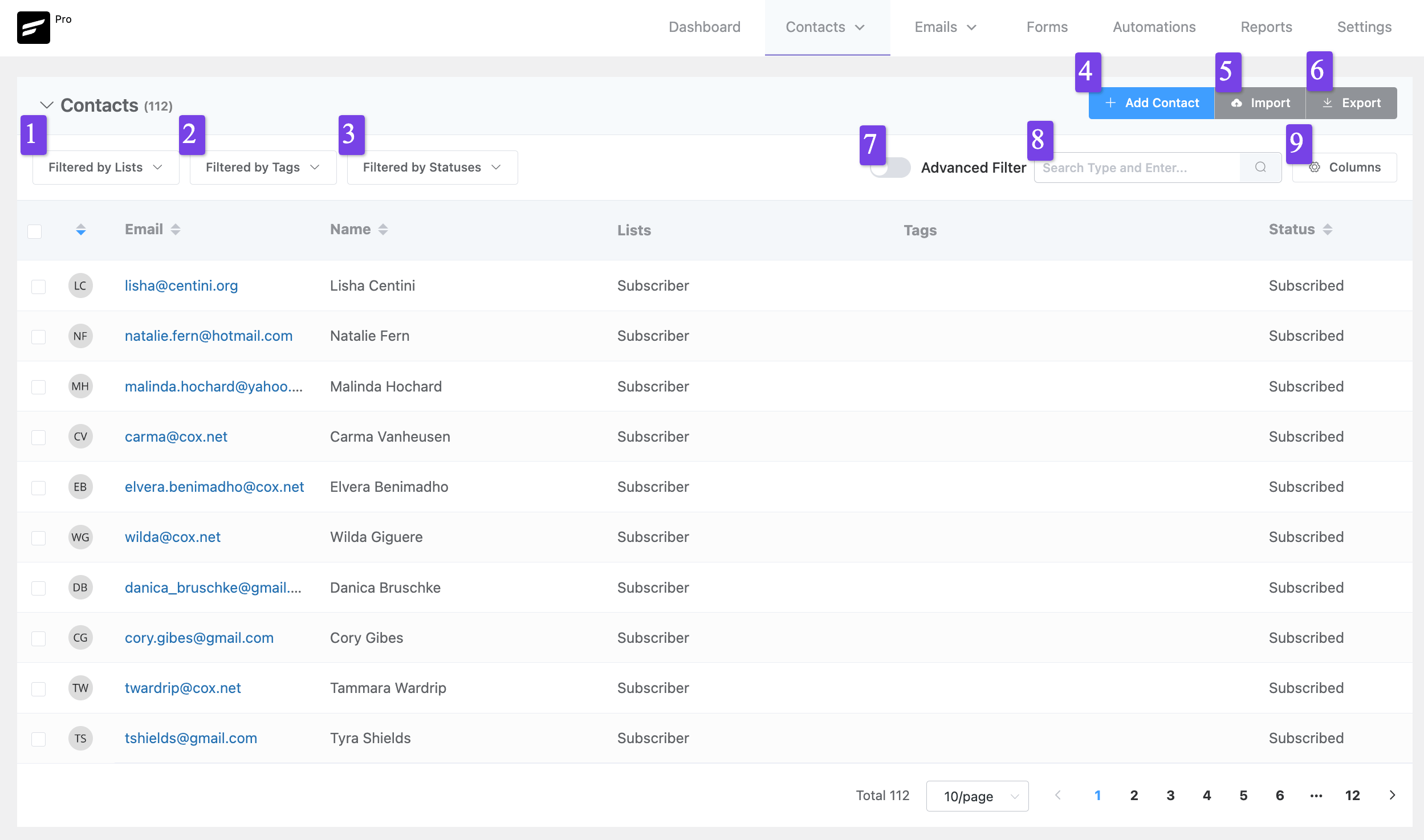
The key points are discussed below:
1. Filter By Lists: #
This is a dropdown option where you will see all the Lists you have created and if you want you can filter by each or multiple Lists depending on your selection. More on this is discussed in the Basic Filters & Pagination below.
2. Filter By Tags: #
This is another dropdown option where you will see all the Tags you have created and if you want you can filter by each or multiple Tags depending on your selection. More on this is discussed in the Basic Filters & Pagination below.
3. Filter By Statuses: #
Similar to Lists & Tags if you want you can filter by each or multiple Contact Status depending on your selection. More on this is discussed in the Basic Filters & Pagination below.
4. Add Contact: #
FluentCRM provides an easy way to add a new contact with a popup letting you add contact details. More on Adding a new Contact is discussed in Add New Contact.
5. Import: #
With this option, you can import contacts from different sources like CSV files, WordPress Users, 3rd Party sources like Active Campaign, etc. More on Importing Contacts are discussed in Import Contacts.
6. Export: #
To Export all or specific contacts by limits along with data properties selected you can use this FluentCRM option. More on exporting contacts are discussed in Export Contacts.
7. Advanced Filter: #
This is a very advanced filter that provides numerous data types and also puts logical conditions like AND & OR to filter your contacts based on advanced data conditions. More on Advanced Filter are discussed in Advanced Filter.
8. Searchbox: #
A search box where you will be able to search for contacts by email address or name.
9. Columns: #
Contacts have numerous data fields and you can customize the view according to your needs by selecting the suitable fields as columns beside the contacts to get an overview quickly.
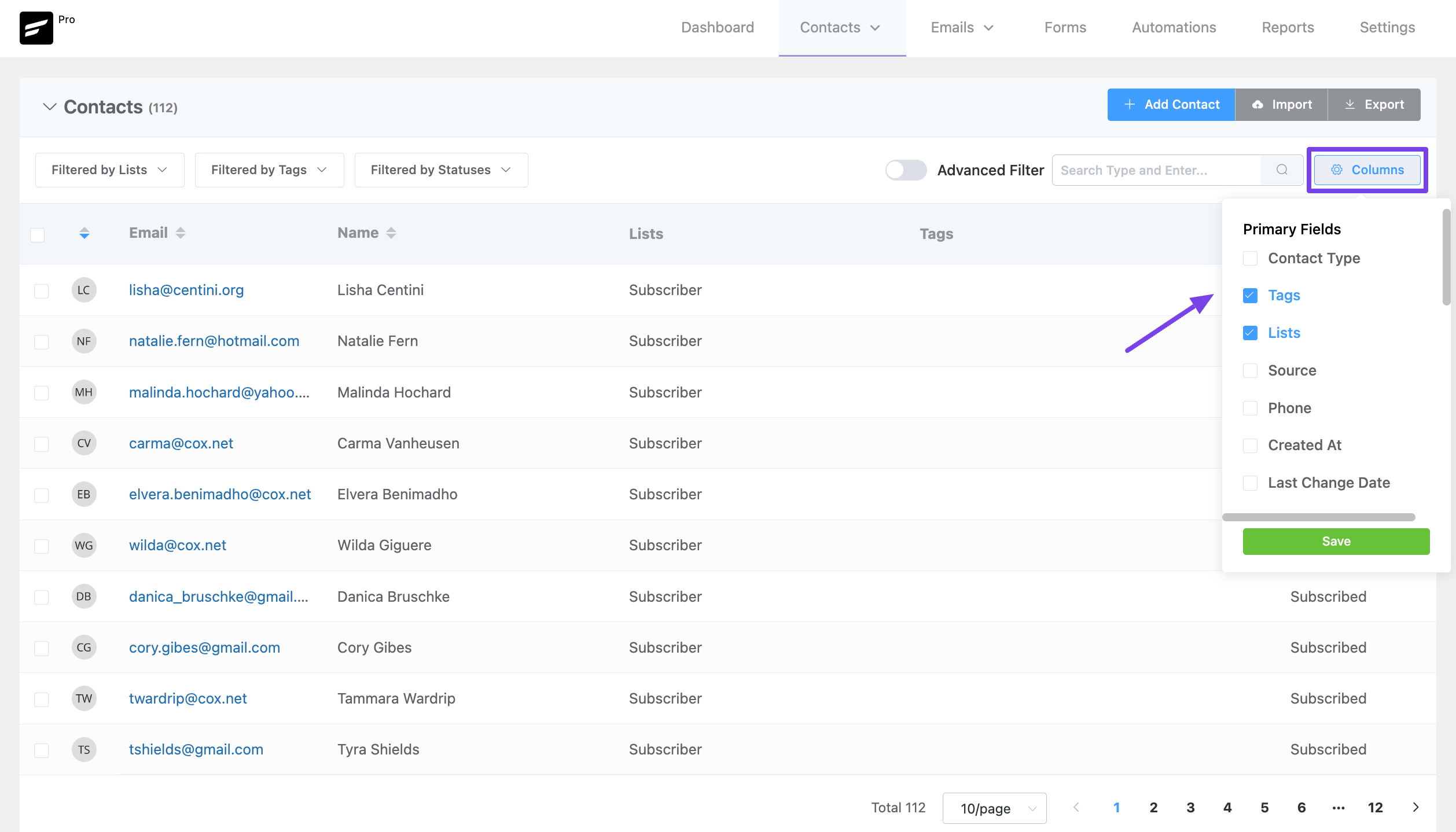
Basic Filters & Pagination #
Filter By Lists, Tags & Statuses #
Filter By Lists, Tags, Statuses & Number of contacts is the basic type of filtering.
If you have multiple Lists, for example, a List named Students contains 60 contacts and another List named Teachers contains 10 contacts then you will be able to filter them out by this filter option. You can select only Students to see all 60 contacts. If you want to include Teachers too then you will be able to add teachers to your selection and you will see 70 contacts in total.
The same goes for Tags as well.
You can also filter by any or multiple contact statuses. To know more about status types and what are they please visit FluentCRM Contact Status.
All the above 3 types of filters work as AND conditions in conjunction.
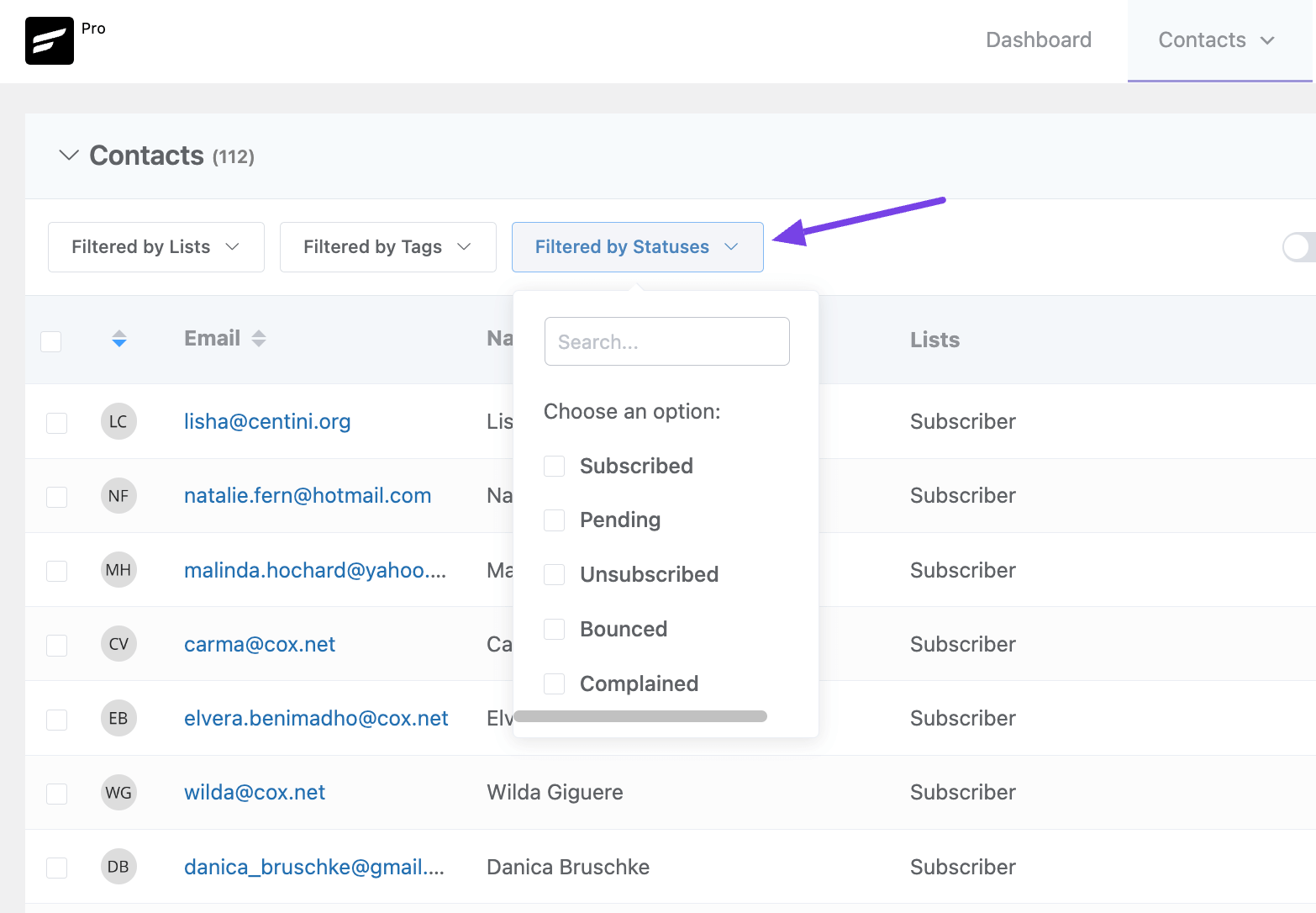
Pagination #
And contacts listed can be paginated per 10, 20, 50, 80, 100, 120, 150, 200, 250, 300, 400, and 600 contacts per page from the bottom dropdown option as shown in the below screenshot.
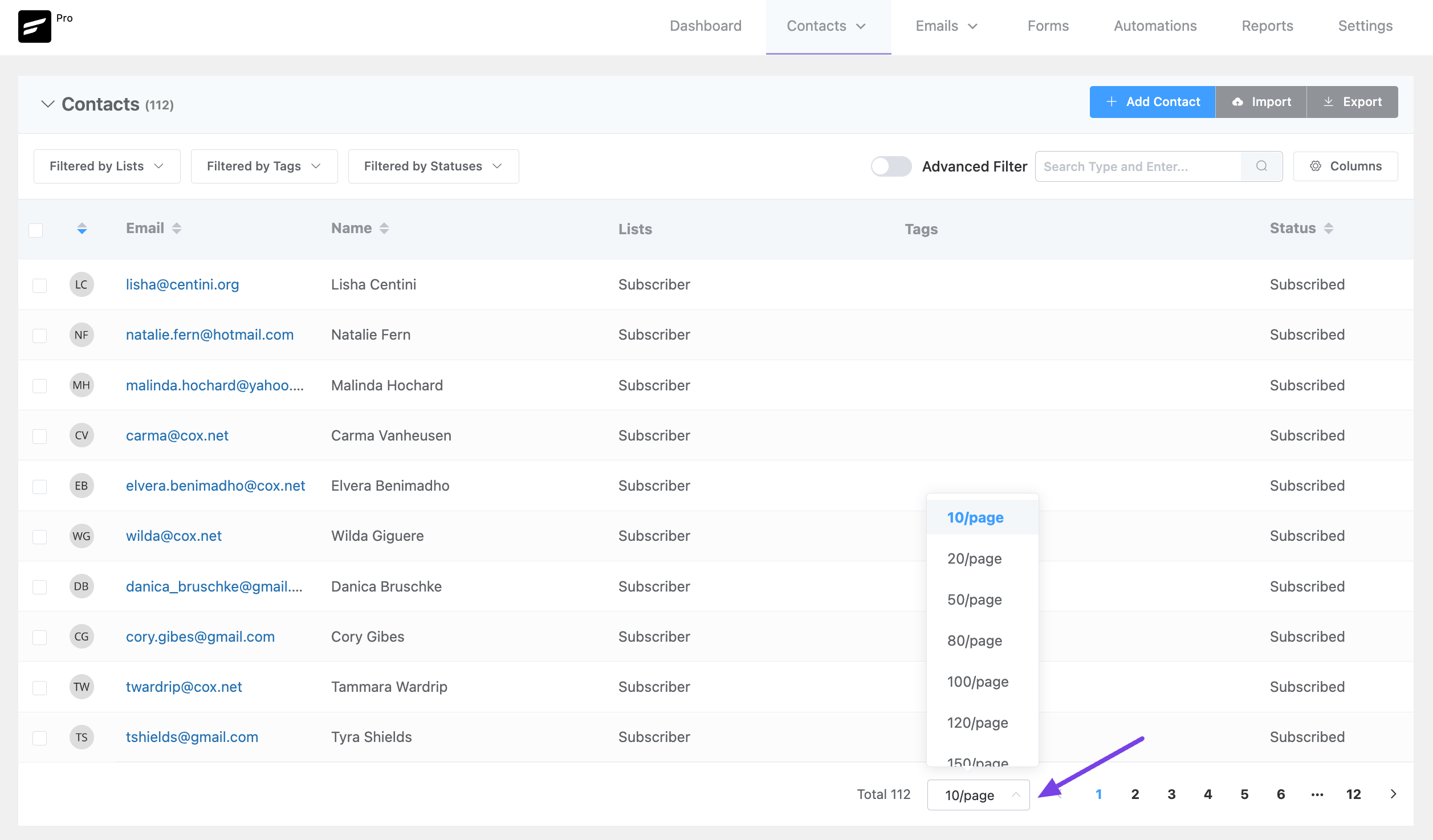
Data Columns #
Primary Columns #
By default, the contacts dashboard shows the contact images coming from Gravatar, Email addresses, Names, Lists, Tags, and Status Columns. You can additionally choose to see more or fewer columns as you wish to see. The available selectable primary contact data columns are:
- Contact Type
- Tags
- Lists
- Source
- Phone
- Country
- Created At
- Last Changed Date
- Last Activity
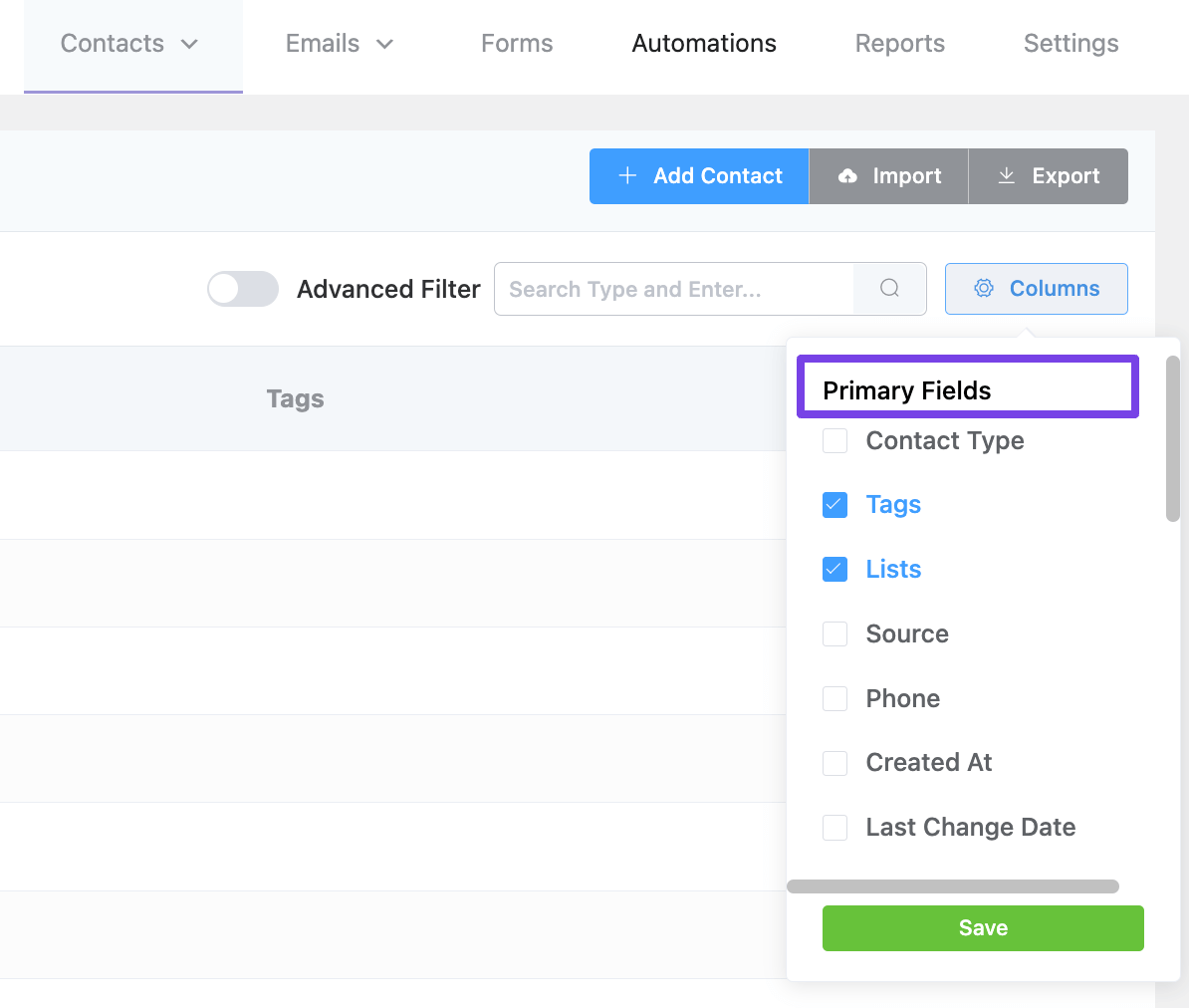
Integrations & Custom Fields #
These columns are custom and plugin integration dependent. Wocommerce, LearnDash, or any other plugins will activate a few extra columns upon their activation in integration into the website. Custom Fields can empty or as many as you will add as guided in Custom Fields. The available selectable custom additional contact data columns are:
Woocommerce:
- Lifetime Value
- Purchase Count
- Customer Since
- Last Purchase
Custom Fields: Dependent on the available Custom Fields in the FluentCRM.
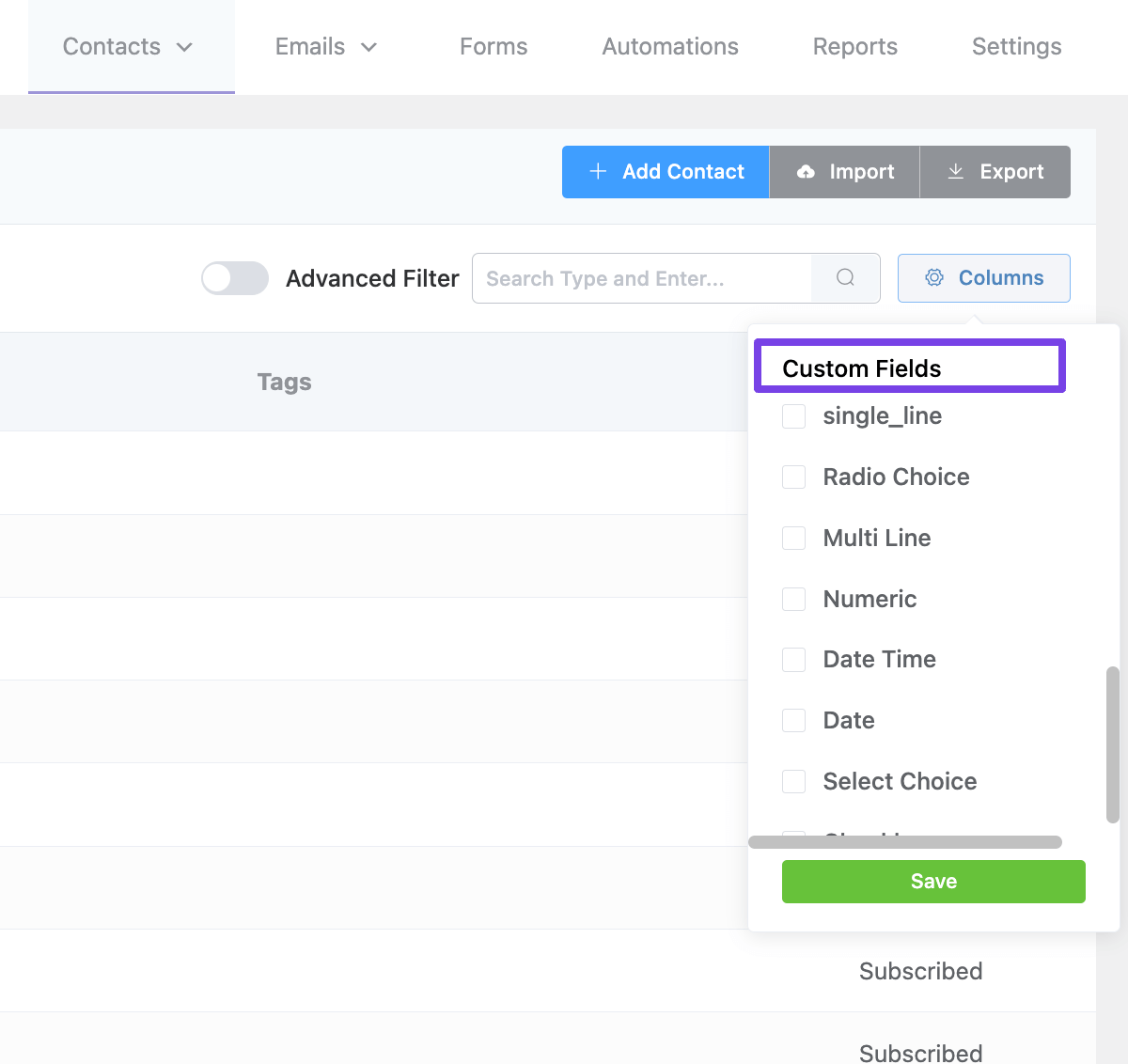
That’s all about an overview of the Contacts Dashboard.






Hi Guys – is it possible to search for users by country? For example, users tagged VIP CUSTOMER in Germany?
Hi Adam, yes, you can do this using advanced filter from the contacts. 🙂
hi i have 5 branches and i want to make dashboard for each branch at the same site and managers can access all branches how i can divide dashboard or make branches and when the guest fill the registration form i have dropdown in form to choose branch i want when they choose branch the contact save in the dashboard in this branch , thx.
Hi Ahmed, This isn’t possible at this moment. Maybe in the future. 🙂
Are you planning to add SMS and outbound dialing for followups any time in the near future? Would be great to have a way to clink on a phone number and either dial or send a message and have it logged in notes.
Thanks for the plugin! Could I order the columns’ position? I want some custom fields columns to be shown in the beginning of the table. Is it possible?
Hi Naor, Unfortunately, it’s not possible.