To create Event Tracking with REST API, go to the FluentCRM Settings then Click on the REST API from the left sidebar. Now click on the Add New Key button.

A popup will appear for the Add New REST API Key name. Now move into the Name of this Key and Associate FluentCRM Manager. Click the Create button.
To know how to create a Manager please visit this Documentation.
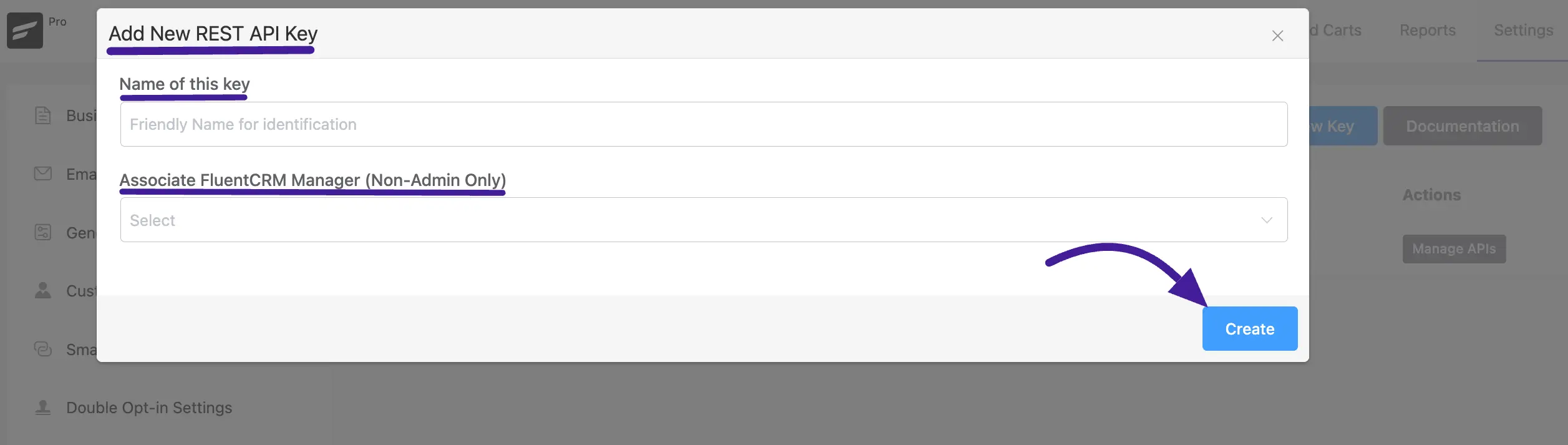
Now another popup will appear to create your REST API. Simply Copy the API Username and API Password for later use.
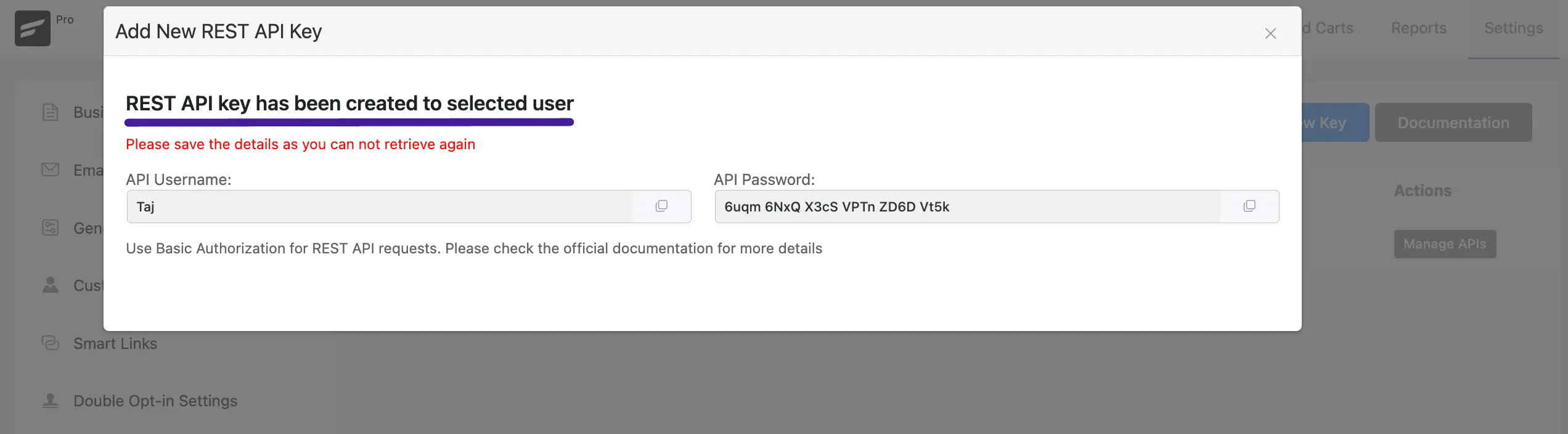
Now go to the API platform to Create your API. Here I am using Postman login to your account.
Now enter this URL:https://your-domain.com/wp-json/fluent-crm/v2/subscribers/track-event
Here only enter your domain name instead of that URL (your-domain.com) after that select Post in the screenshot below.
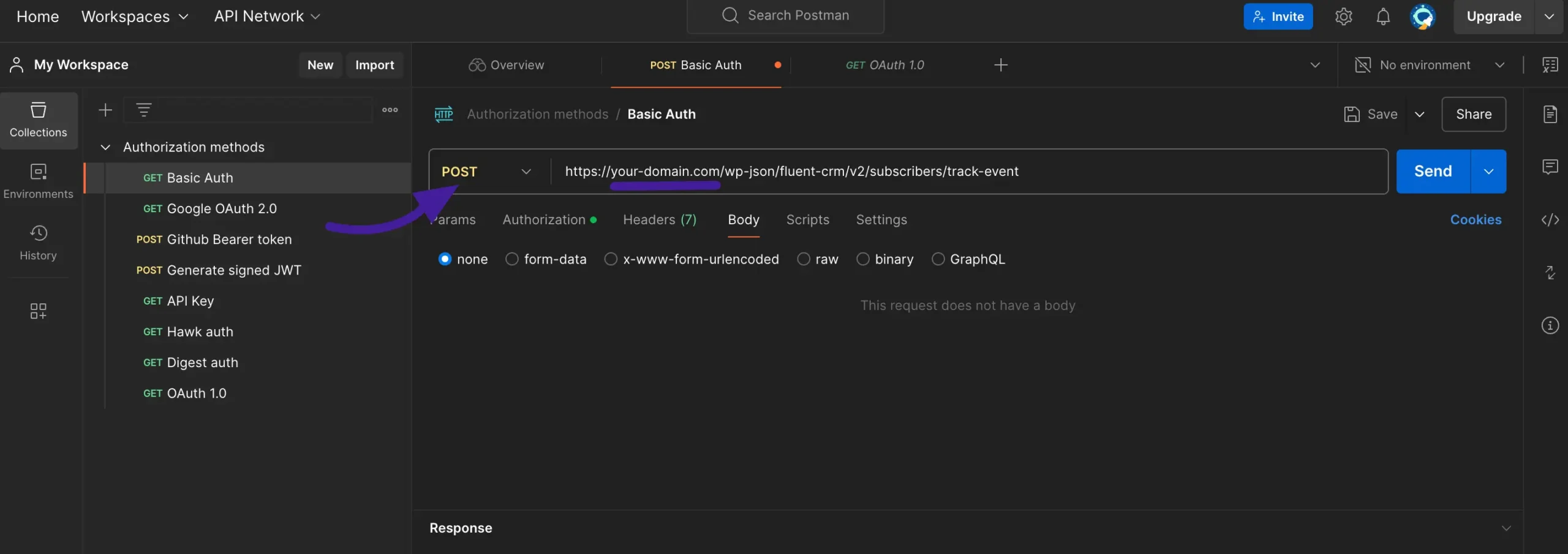
Now click on the Authorization section and choose the Basic Auth.
Here paste the API Username and Password that were copied before.
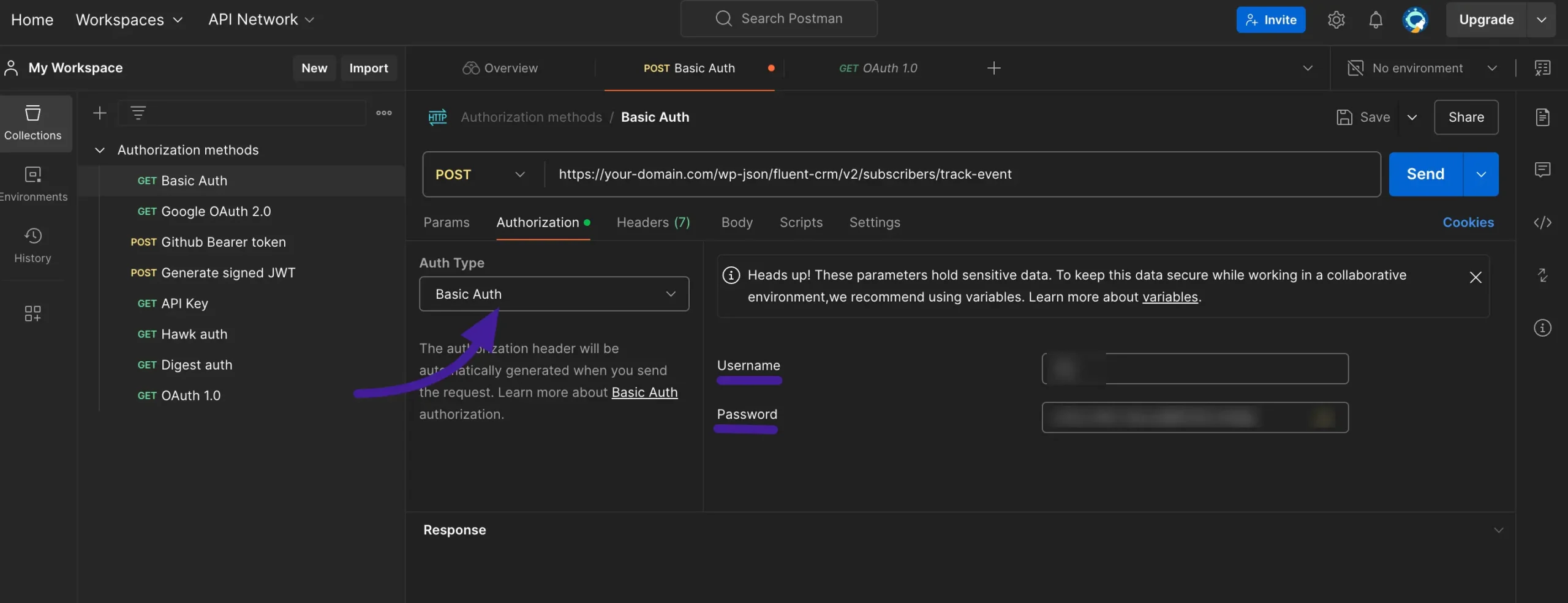
After that select the Body section and enter the Event key, Title, and event targeted Email Address, etc. Then click on the Send button.
Now you’ll see a message saying your Event has been tracked in JSON format.
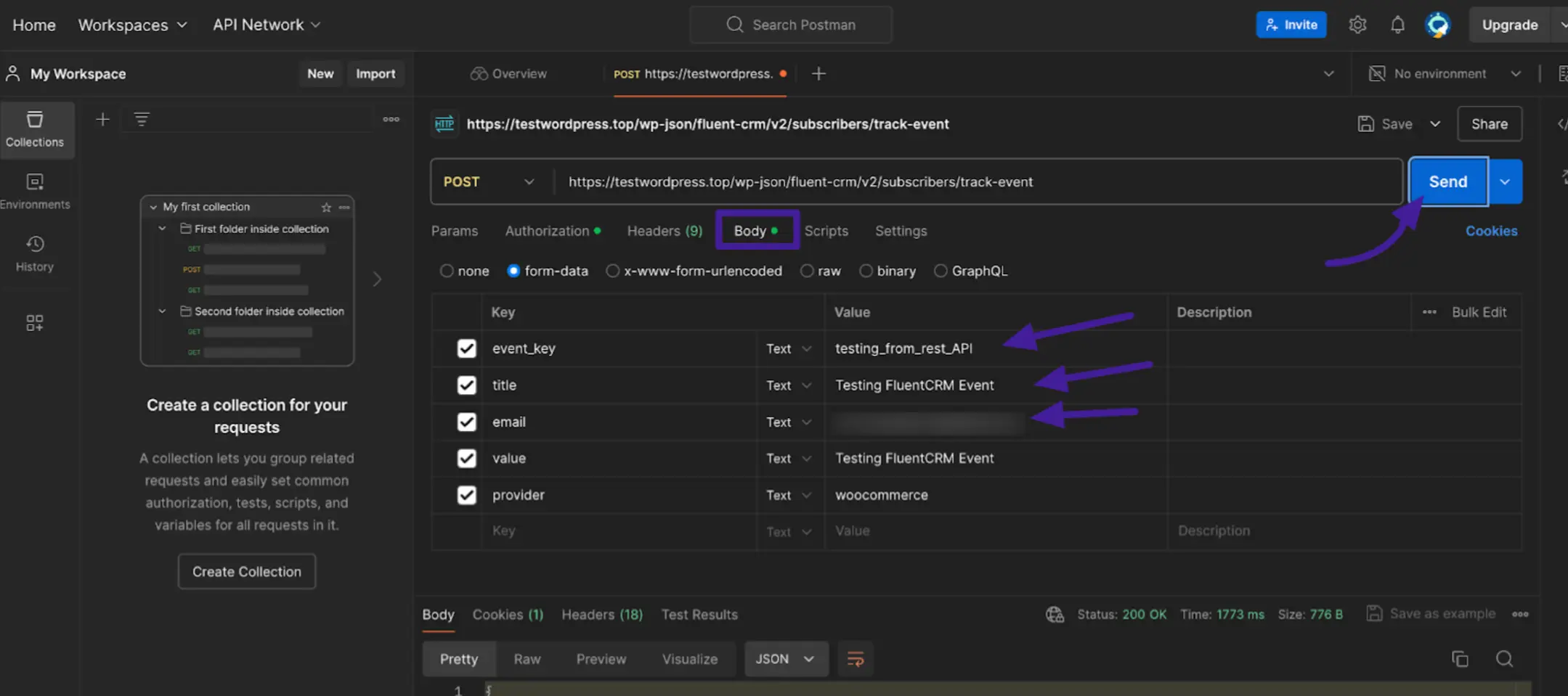
Now to see your tracked event status go to your FluentCRM email Address Contact and find it.
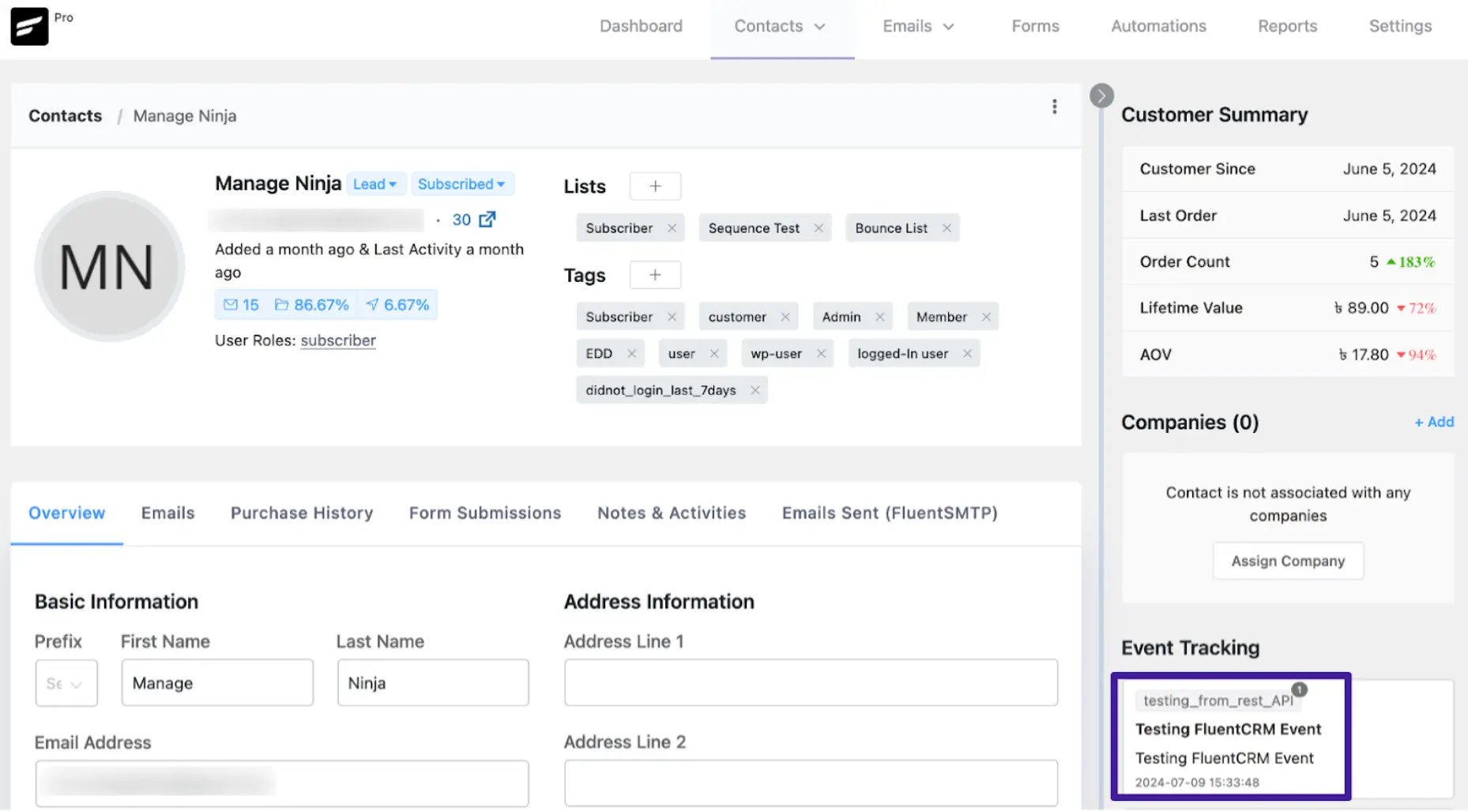
If you have any further questions, concerns, or suggestions, please do not hesitate to contact our support team.





