FluentCRM helps you with data protection and other compliance issues by offering specific settings to add to your Privacy Policy. This article will guide you through the process of using the Compliance settings option in Fluent CRM.
Compliance Settings #
To learn how to use Compliance settings, follow the steps along with a screenshot below –
First, go to Settings from the top right corner of the Fluent CRM Navbar and click the Compliance settings option. You will now get the compliance settings options inside the Compliance Settings page. These are:
- Anonymize IP Address for associate contact data
- Delete connected contact when a user gets deleted
- Include Contact Info in Personal Data export by WP
- Enable one-click unsubscribe (if enabled then no feedback will be asked)
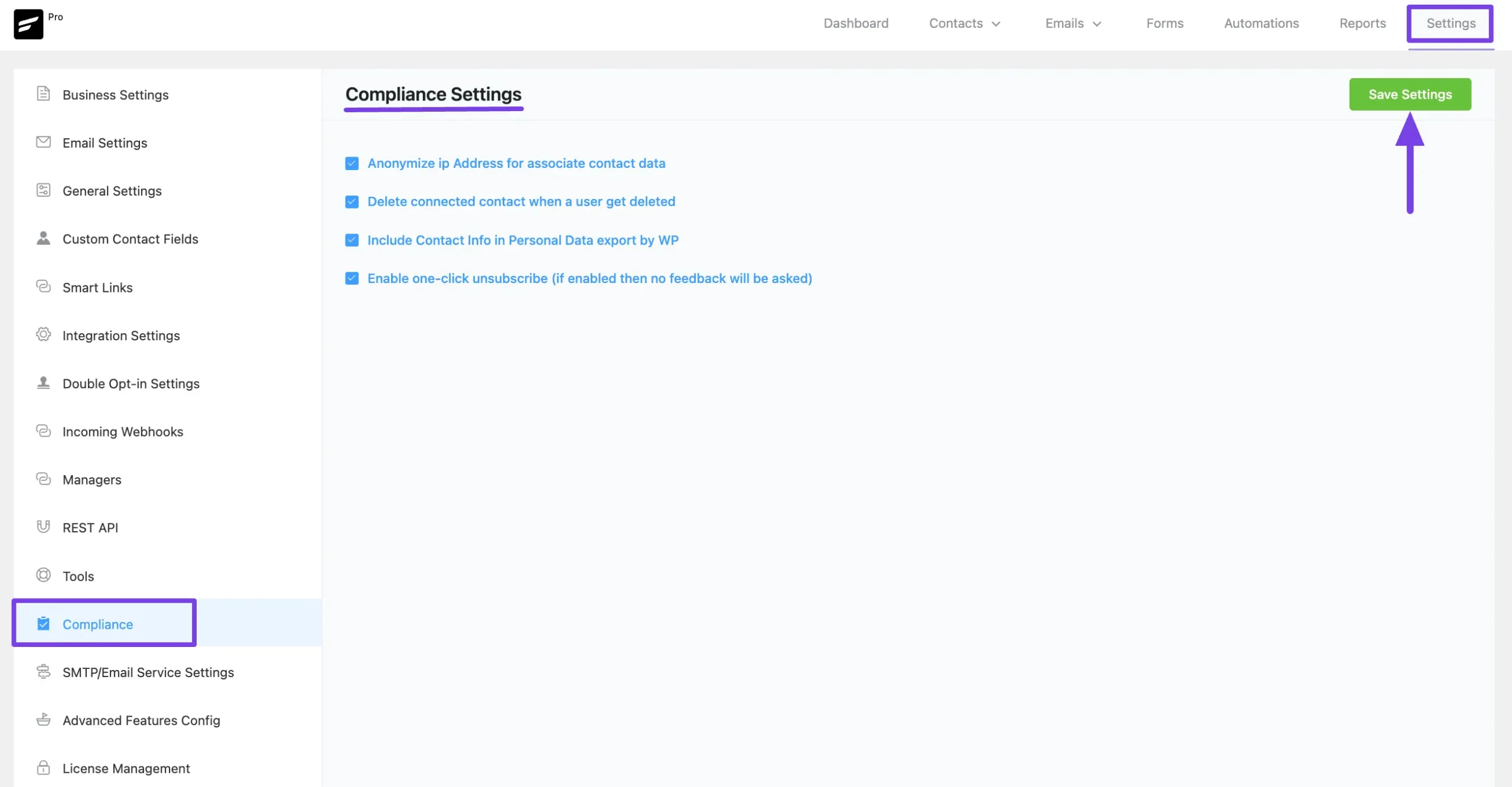
A brief explanation of each Setting mentioned above is given below –
- Anonymize IP Address for associate contact data: This option allows you to anonymize the IP address when capturing customer data through forms (e.g., Fluent Forms can capture the user’s IP address).
- Delete connected contact when a user gets deleted: By selecting this option, you can remove a user from FluentCRM when the user is deleted from the WordPress user base.
- Include Contact Info in Personal Data export by WP: Use this option to include Contact Data from FluentCRM in the WordPress data export.
- Enable one-click unsubscribe (if enabled then no feedback will be asked): If this option is enabled, no feedback will be requested upon unsubscribing.
If you have any further questions, concerns, or suggestions, please do not hesitate to contact our @support team. Thank you.





