FluentCRM allows you to create Labels to organize and filter your Automations. This article will guide you through creating and managing the Labels for Automations.
Creating Labels #
To learn how to create the Labels in FluentCRM, follow the steps with the screenshots below –
First, go to the Automations section from the FluentCRM Navbar, click the Three-dot-icon in the top right corner, and press the Manage Labels button.
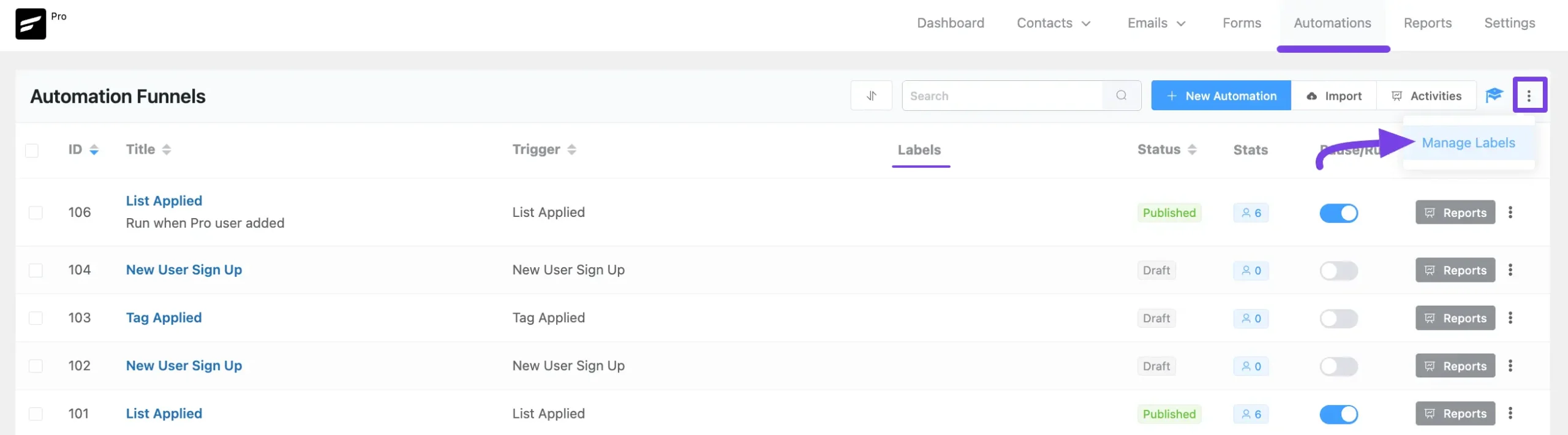
Click the Create New Label button to create new labels.
Here, you can also find all your existing labels. You can edit any labels by clicking the Pencil Icon or delete by clicking the Trash Icon at any time if needed.
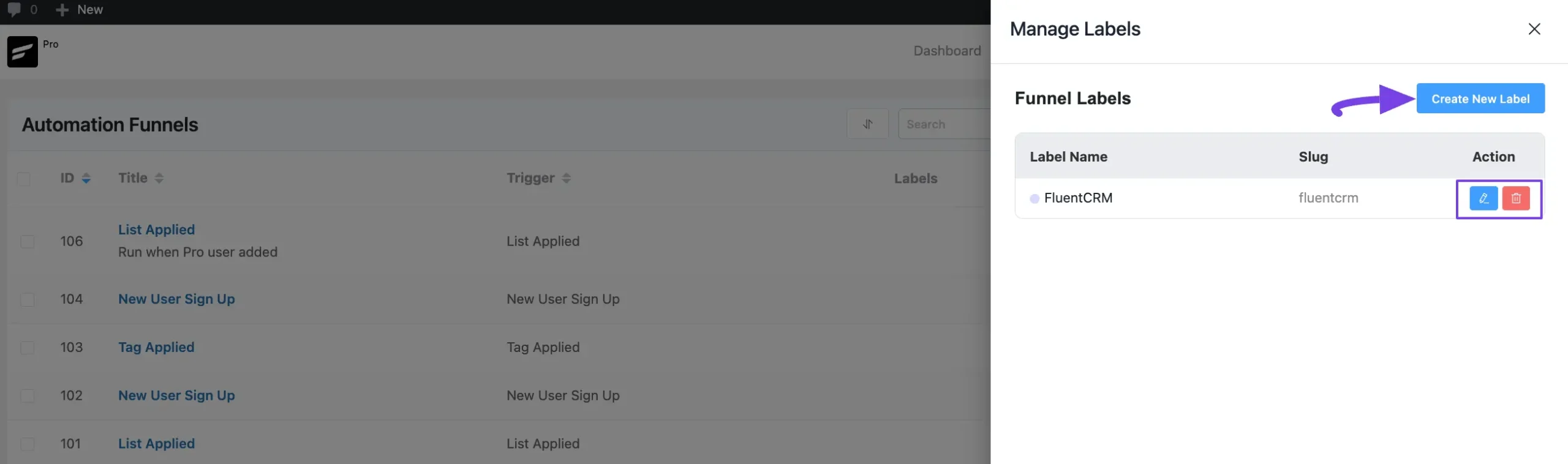
Now, provide a Name, select any desired Color, and click the Create button.
And, your Label will be created to help you categorize your Automations!
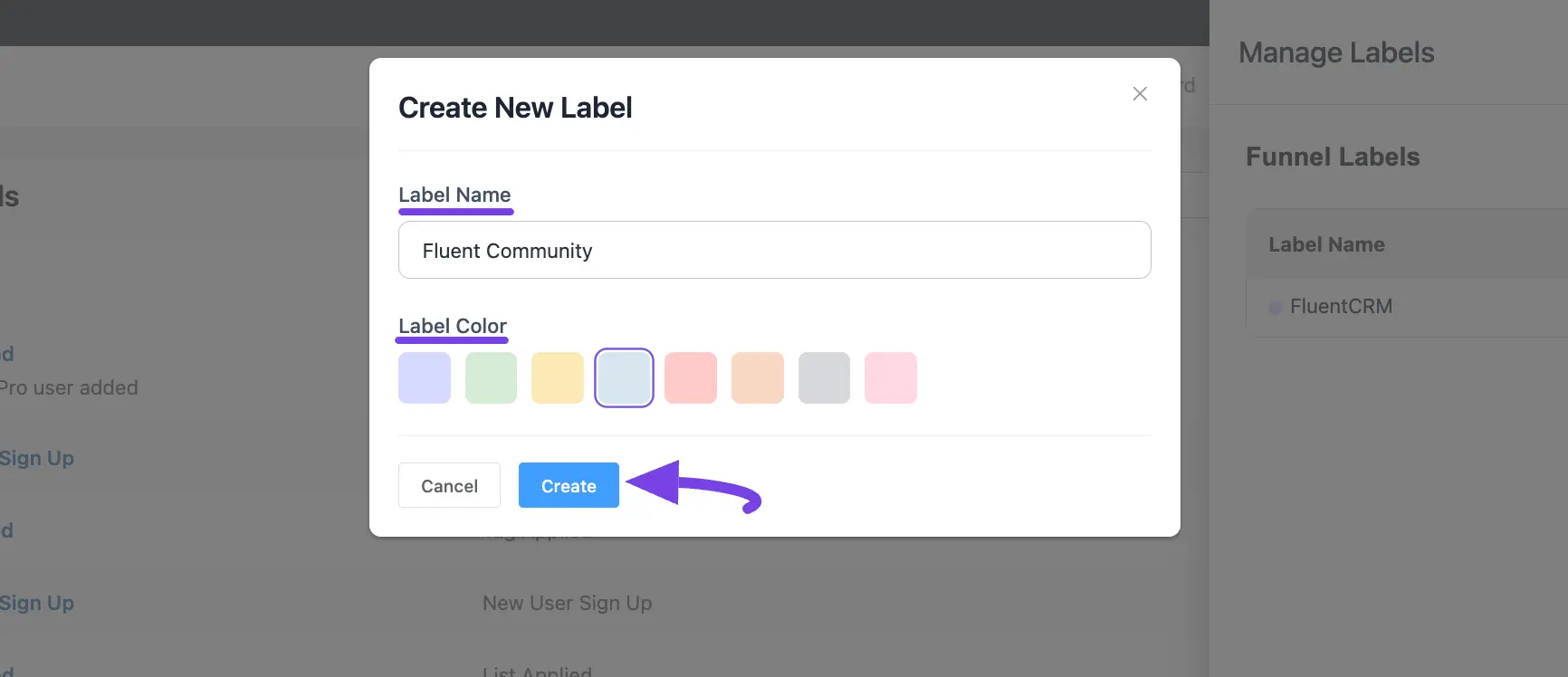
Applying Labels #
Return to the Automations section from the FluentCRM Navbar and select the Automation/s where you want to apply the Labels.
You can select automations indvidually by clicking their Checkboxes, or select all at once using the Checkbox at the top left beside the ID column.
Once you select the desired Automation/s, you will get the Select Action box in the top left corner.
Now, click the Dropdown Arrow and select the Apply Labels action.
Then, choose the desired Labels (single or multiple according to your needs) from the Select Labels box by clicking the Dropdown Arrow.
Finally, click the Apply Label button and the labels will be applied.
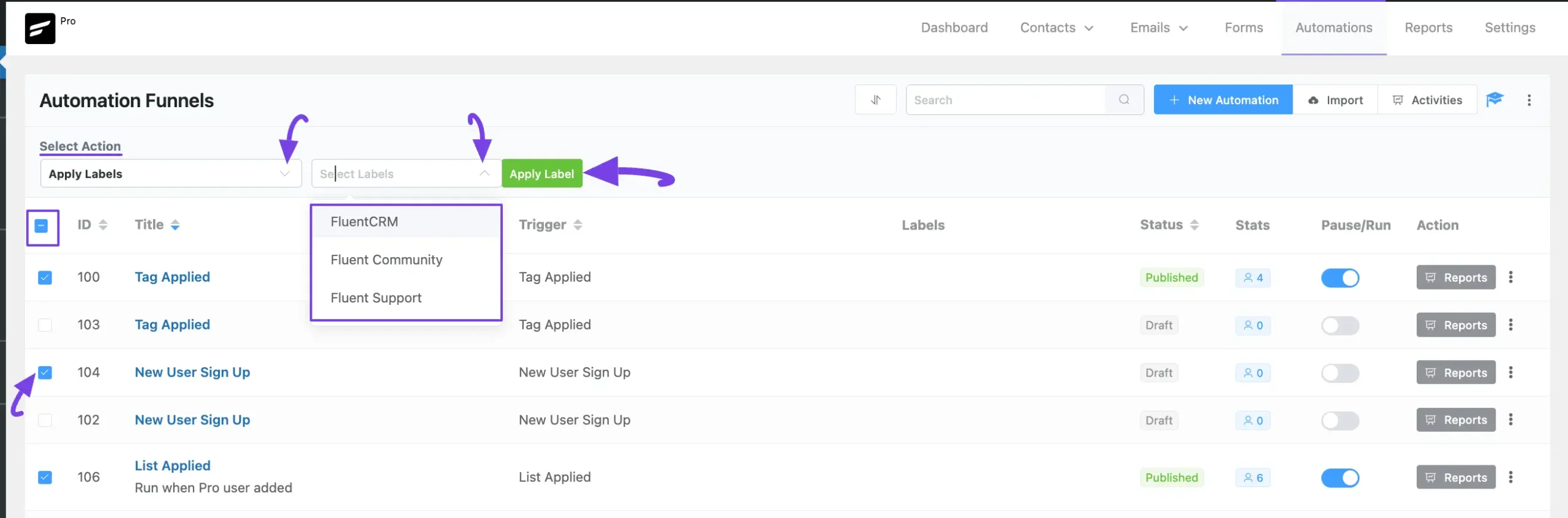
Here, you can see the applied labels have appeared with their chosen automations under the Labels column.
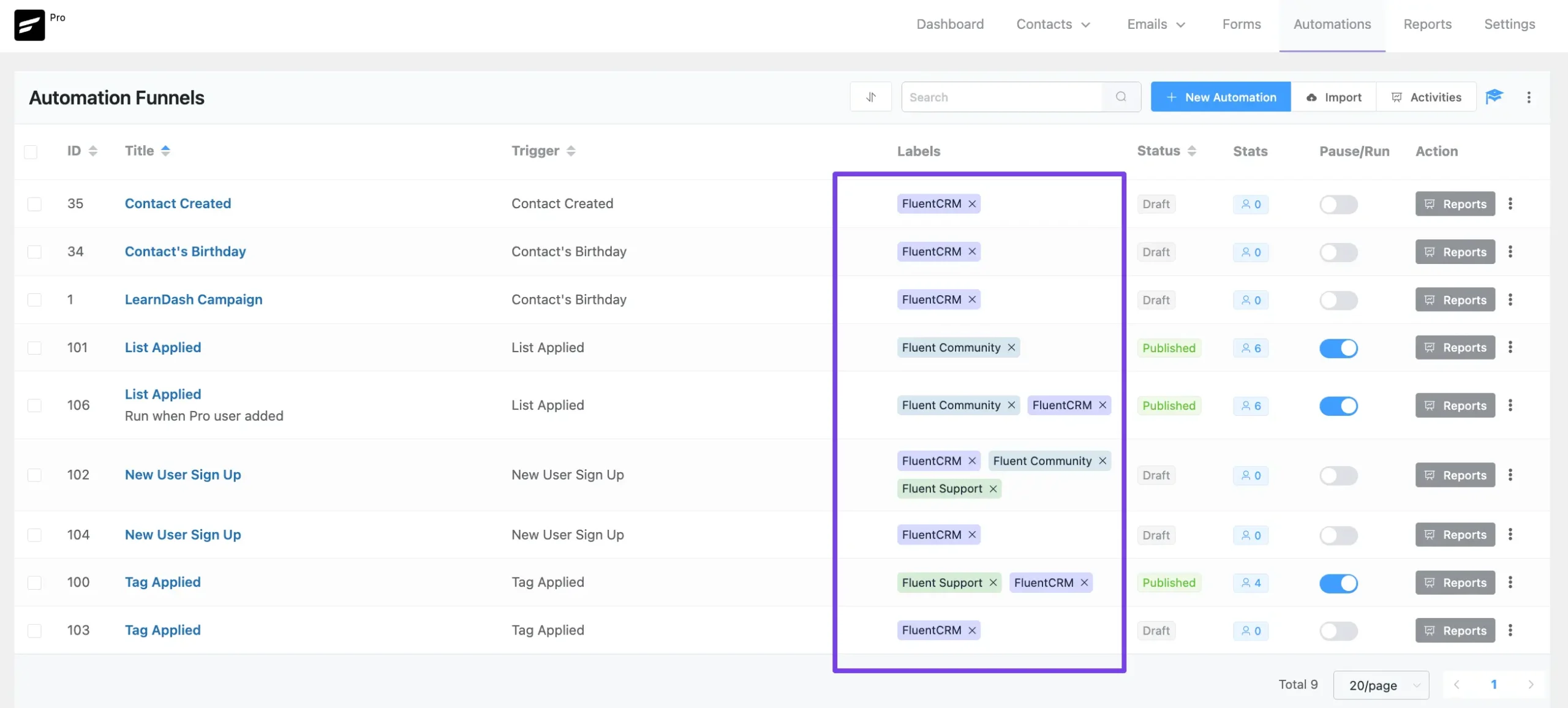
Filtering Automations by Labels #
You can also filter the list of automations by the applied labels.
To do this, click the Sort Icon and choose the desired label from the dropdown list.
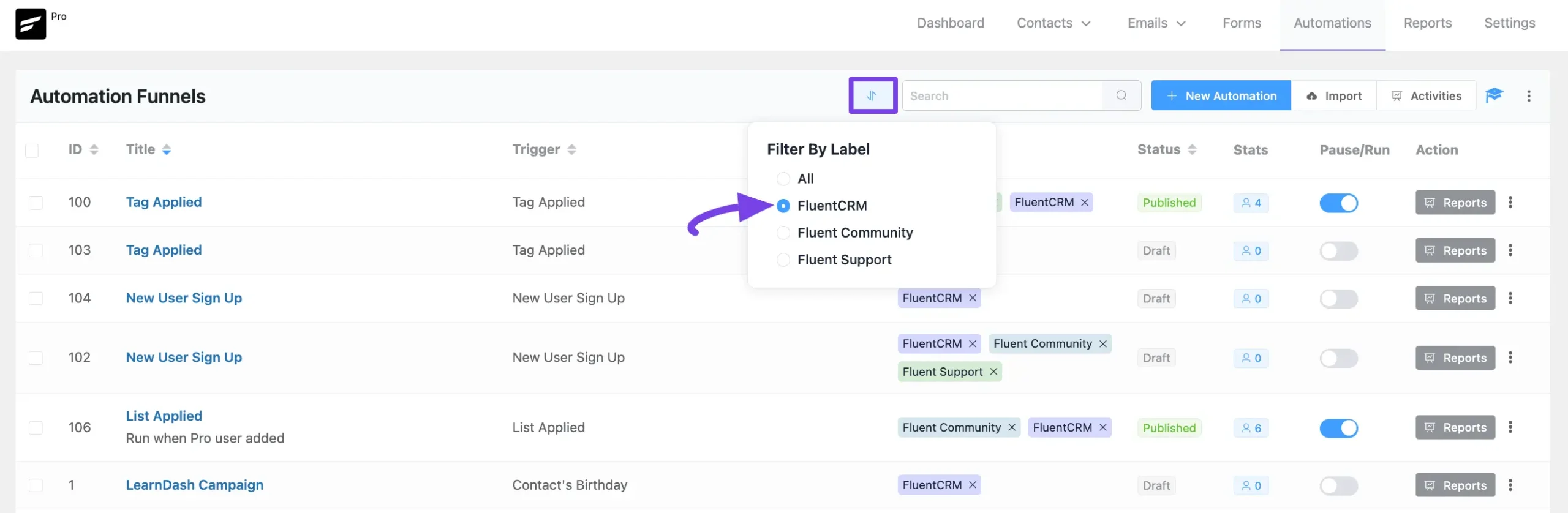
For example, here I chose the FluentCRM Label from the list and only the Automations with the FluentCRM label appeared.
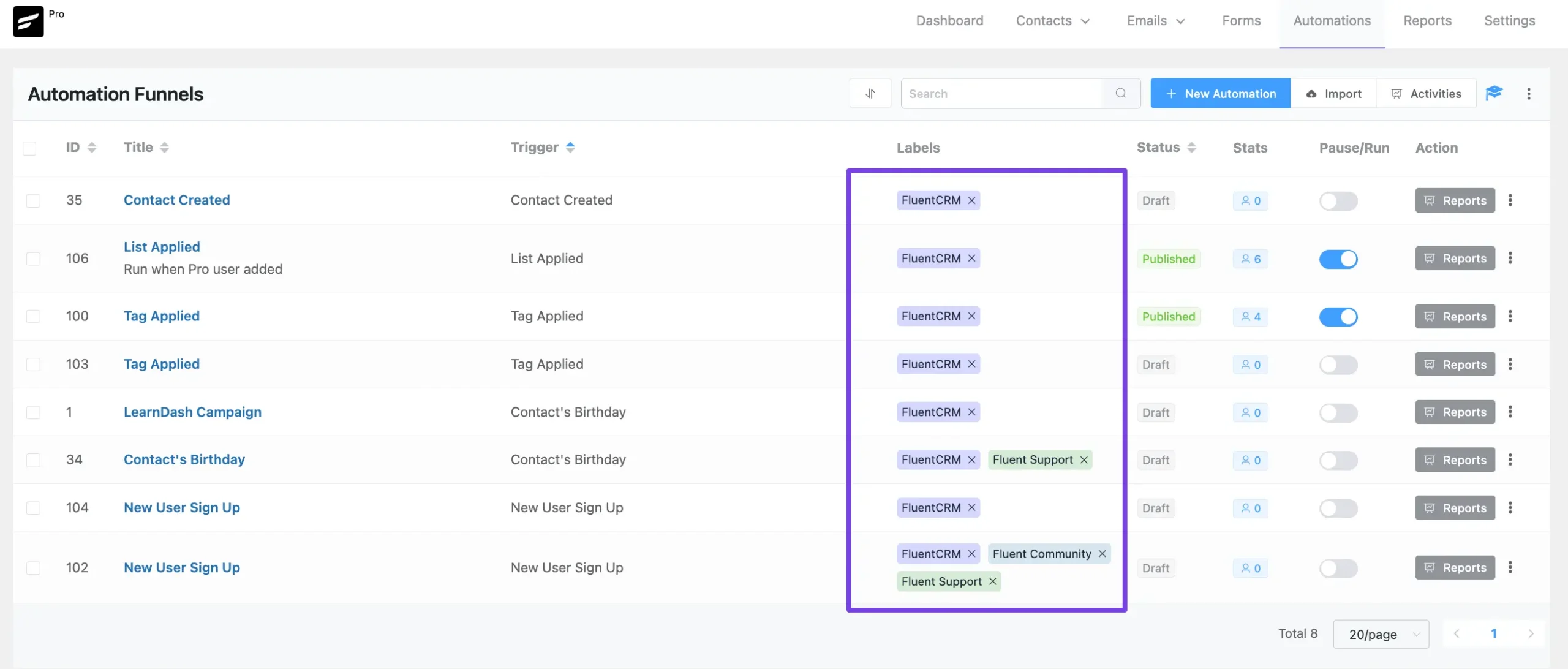
Deleting Labels #
If you want to delete any existing label/s, click the Cross Icon next to the Label Name, and press the Yes button.
This way you can remove the labels from any automations.
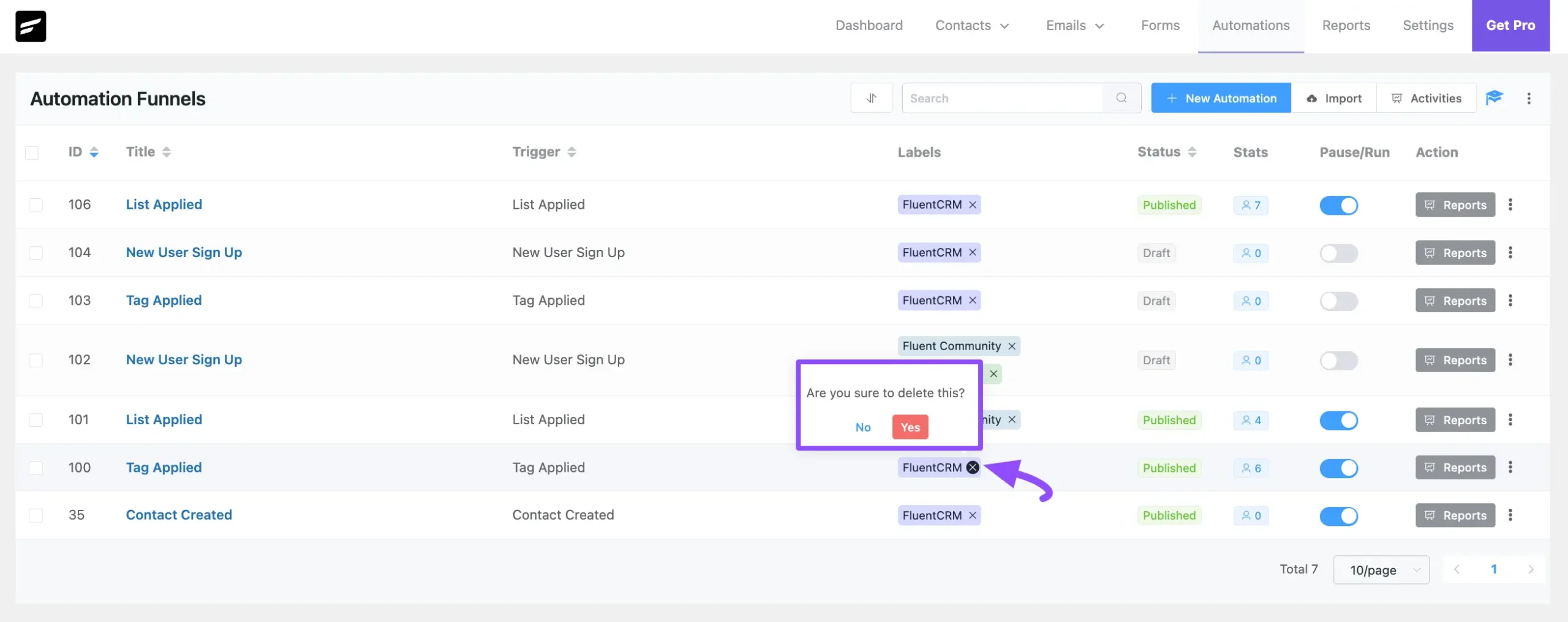
If you have any further questions, concerns, or suggestions, please do not hesitate to contact our @support team. Thank you.





