From your contact dashboard, click Import.
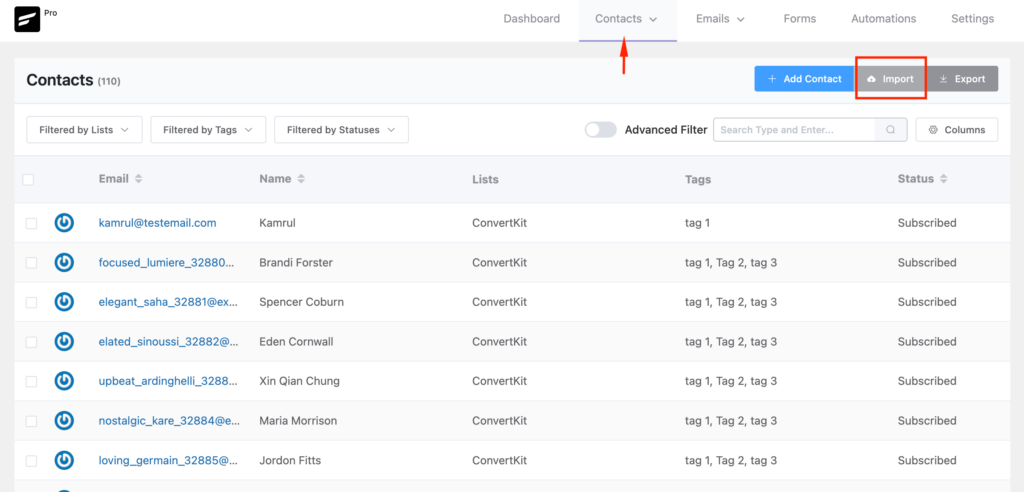
Then, choose Import from Other Platforms and select Drip from the list of providers.
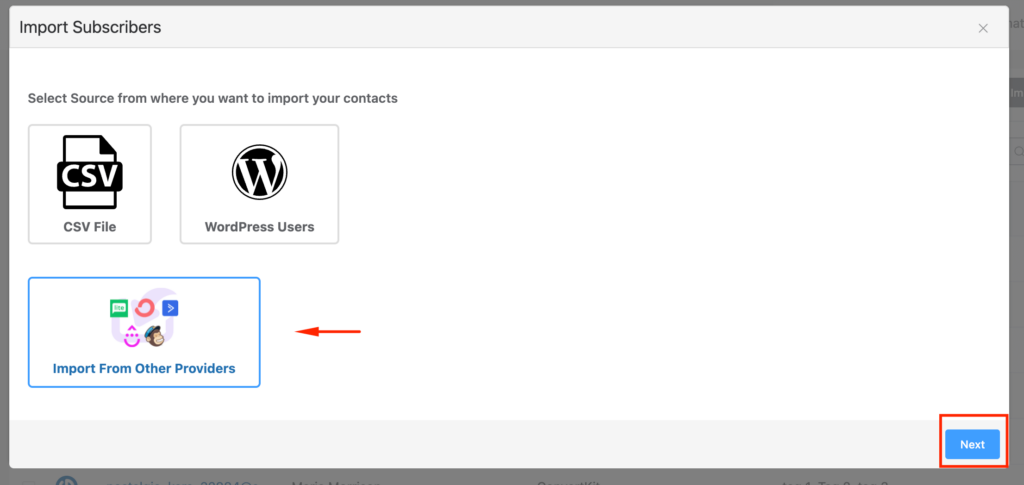
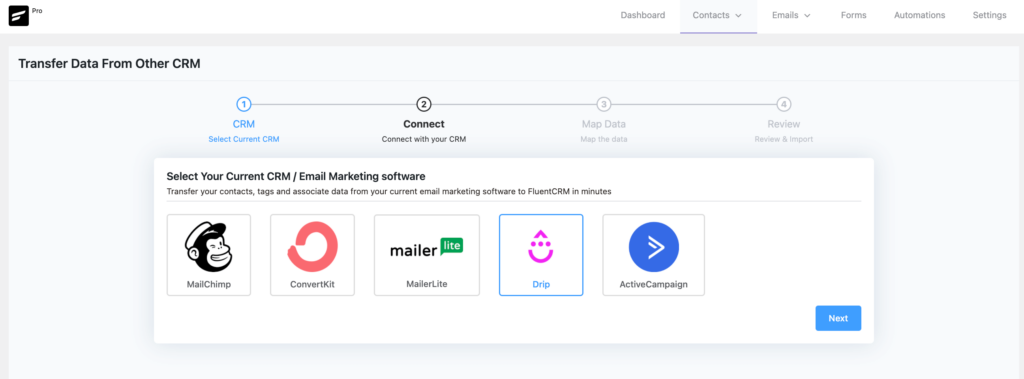
On the next screen, you will be asked to give Drip API Key, you can acquire the API key by going to Drip Profile -> User Info -> API Token
For Drip Account ID, go to Account ID Settings -> General Info -> Account ID
Now Give your API key and ID and hit Next.
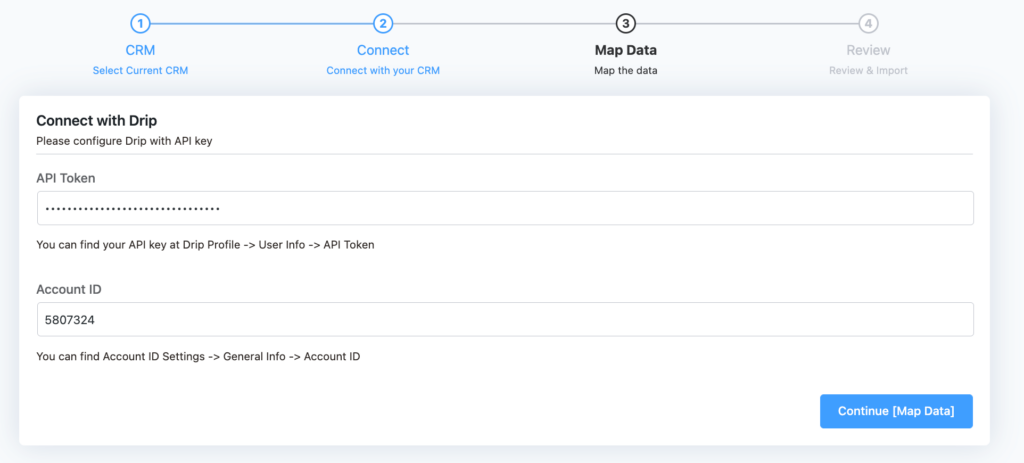
Now, simply map all the data(lists, tags, information) you need to import in FluentCRM and click continue.
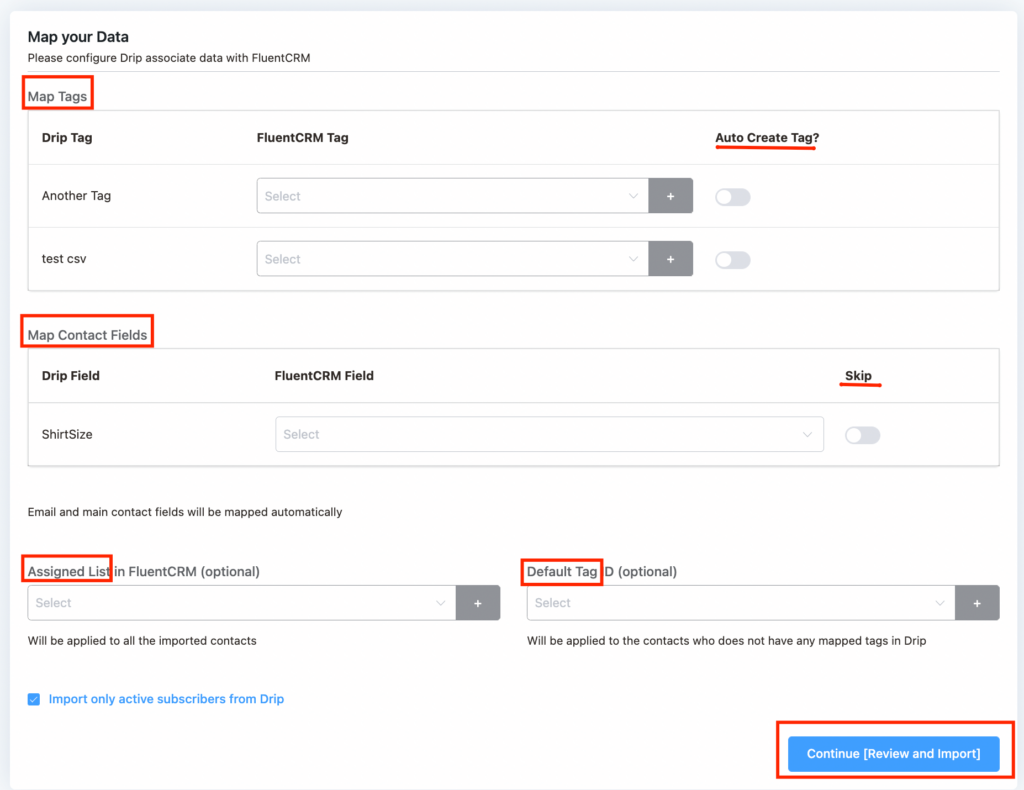
Finally, review and Confirm!
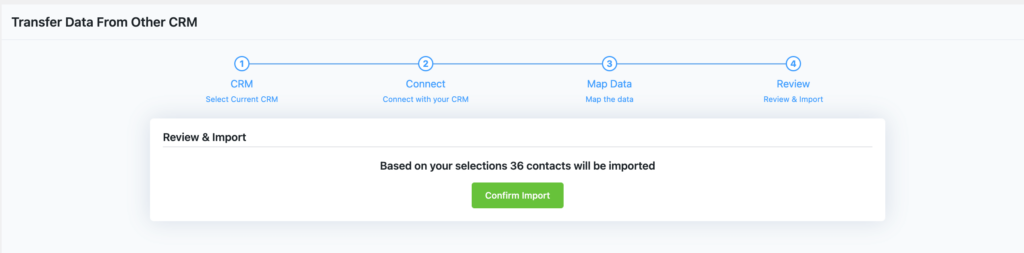
Your all contacts with all their selected properties will be imported.





