As we have seen in the earlier guides, FluentCRM offers various features to create Email Campaigns with different types of Email templates, Content Blocks, Designs, etc to be sent out to Subscribers.
Another great feature of the FluentCRM is that you can send a recurring email campaign at different intervals like Daily, Weekly, or Monthly to Broadcast or Send your Latest Post, Products, or Posts from Available Post Types with another great feature available called “Latest Post Block”.
In the following sections, we will be learning about How to Send Recurring Email Campaigns and what features we can utilize to send out automated recurring campaigns that will contain our latest posts and more.
Create Recurring Campaign #
Like Email Campaigns, Email Sequences, and Email Templates; Recurring Campaigns can be found under Email Menu from the top.
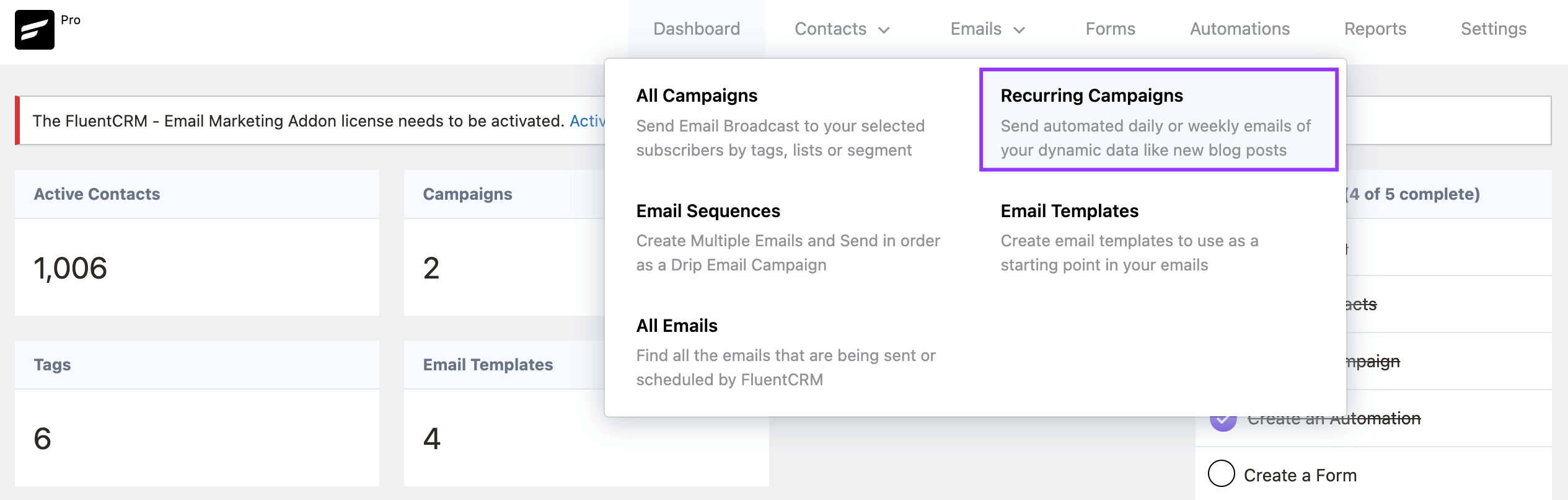
After clicking on the Recurring Campaigns, we can see that no Recurring Campaigns are listed since we do not have any yet. From here, please click on the Create New Recurring Campaign button to create one.
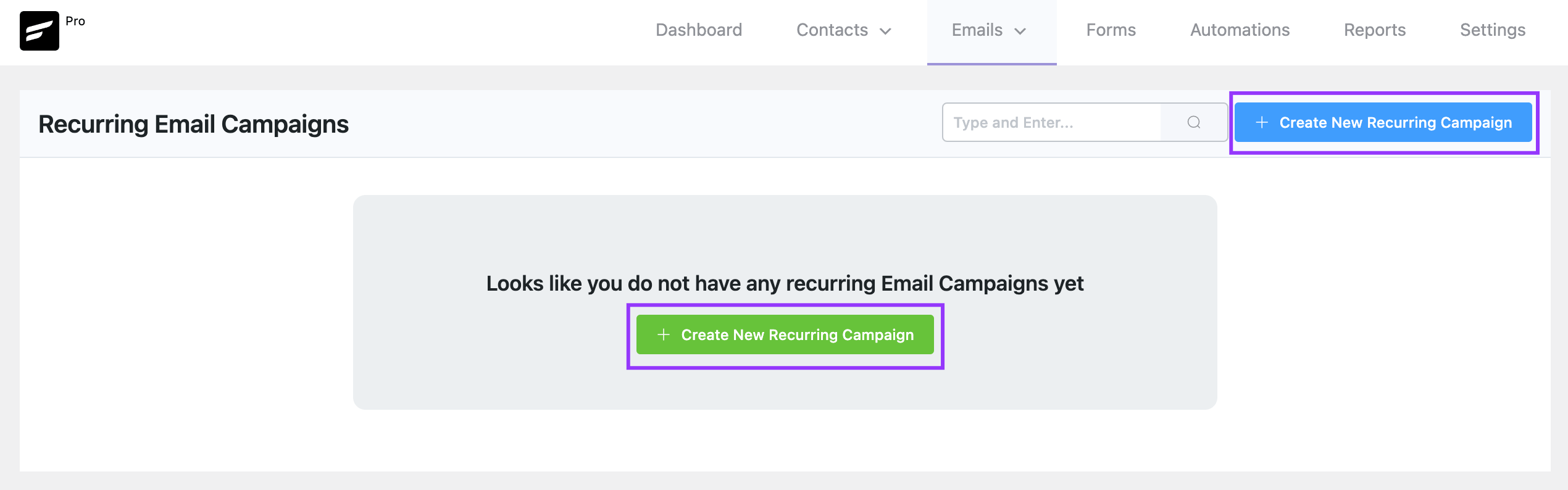
Scheduling Interval #
Once you click on the Create New Recurring Campaign, A Start Section asks to set a few options as below:
- Title of the Recurring Campaign: Set a Related Title to understand the purpose of the Recurring Campaign.
- How Often do you want to send this Email: The scheduling interval at which you want to send out the email campaign. There are 3 Options available and discussed below.
- A Checkbox: Send Emails automatically to the selected day and time (if you disable this, emails will be in the draft state and you can trigger emails after review).
Weekly #
You can select a day from the dropdown at which day the recurring campaign should be sent including another dropdown to select a Time at 15 minutes Intervals from a dropdown option when the Recurring Campaign will be scheduled.
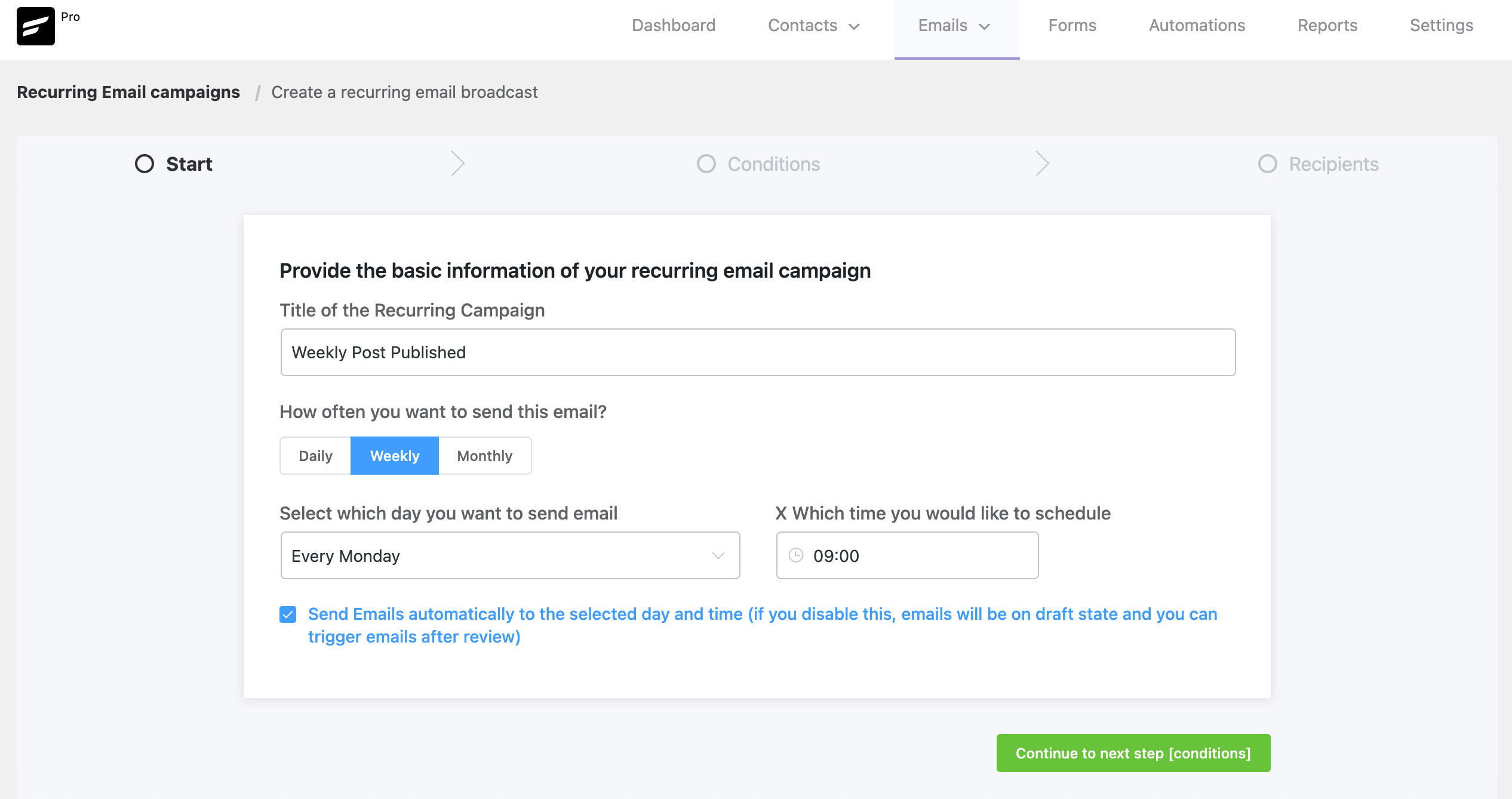
Daily #
A daily schedule that allows selecting a Time at 15 minutes Intervals from a dropdown option when the Recurring Campaign will be scheduled.
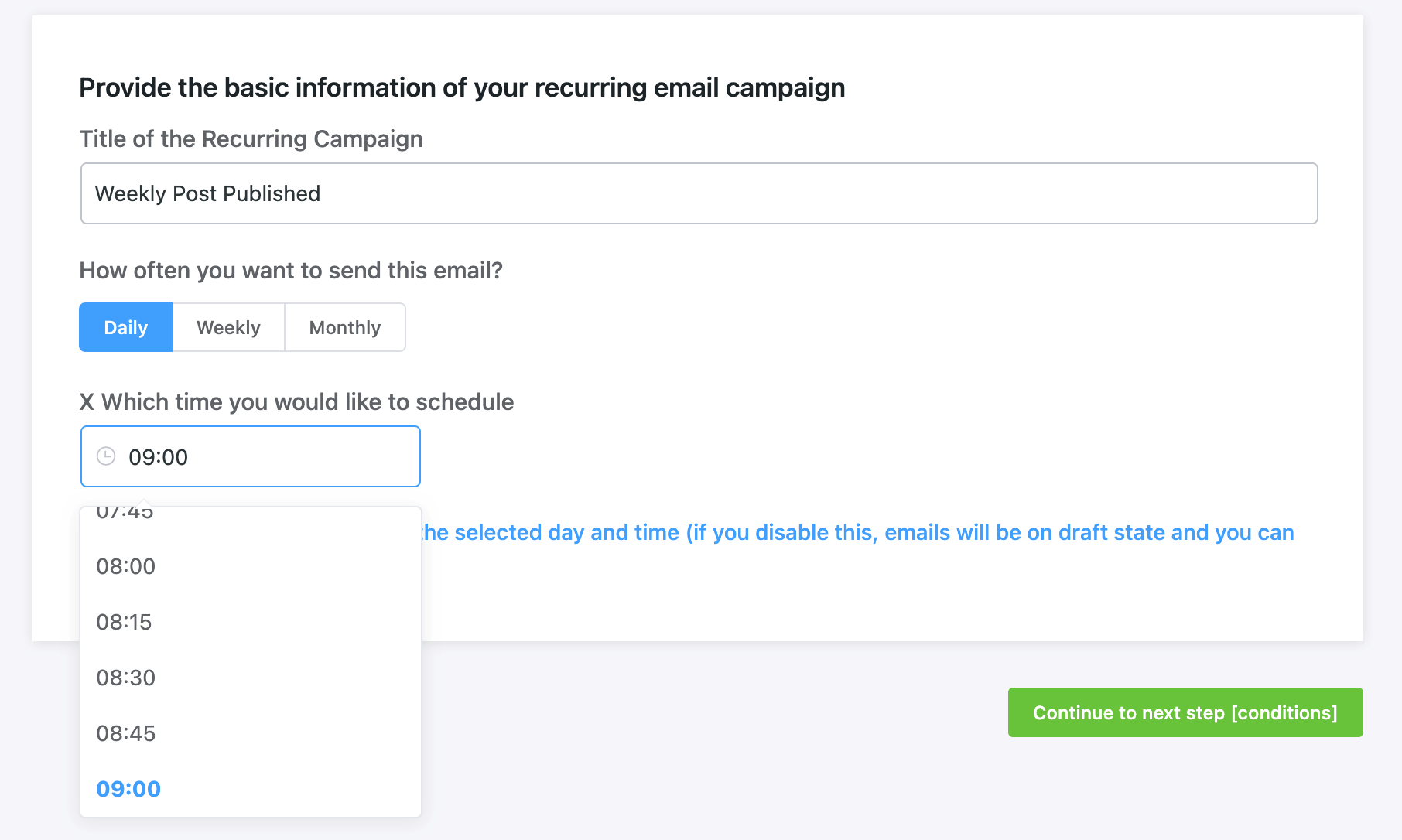
Monthly #
You can select the number of the day from the dropdown at the number of the day the recurring campaign should be sent including another dropdown to select a Time at 15 minutes Intervals from a dropdown option when the Recurring Campaign will be scheduled.
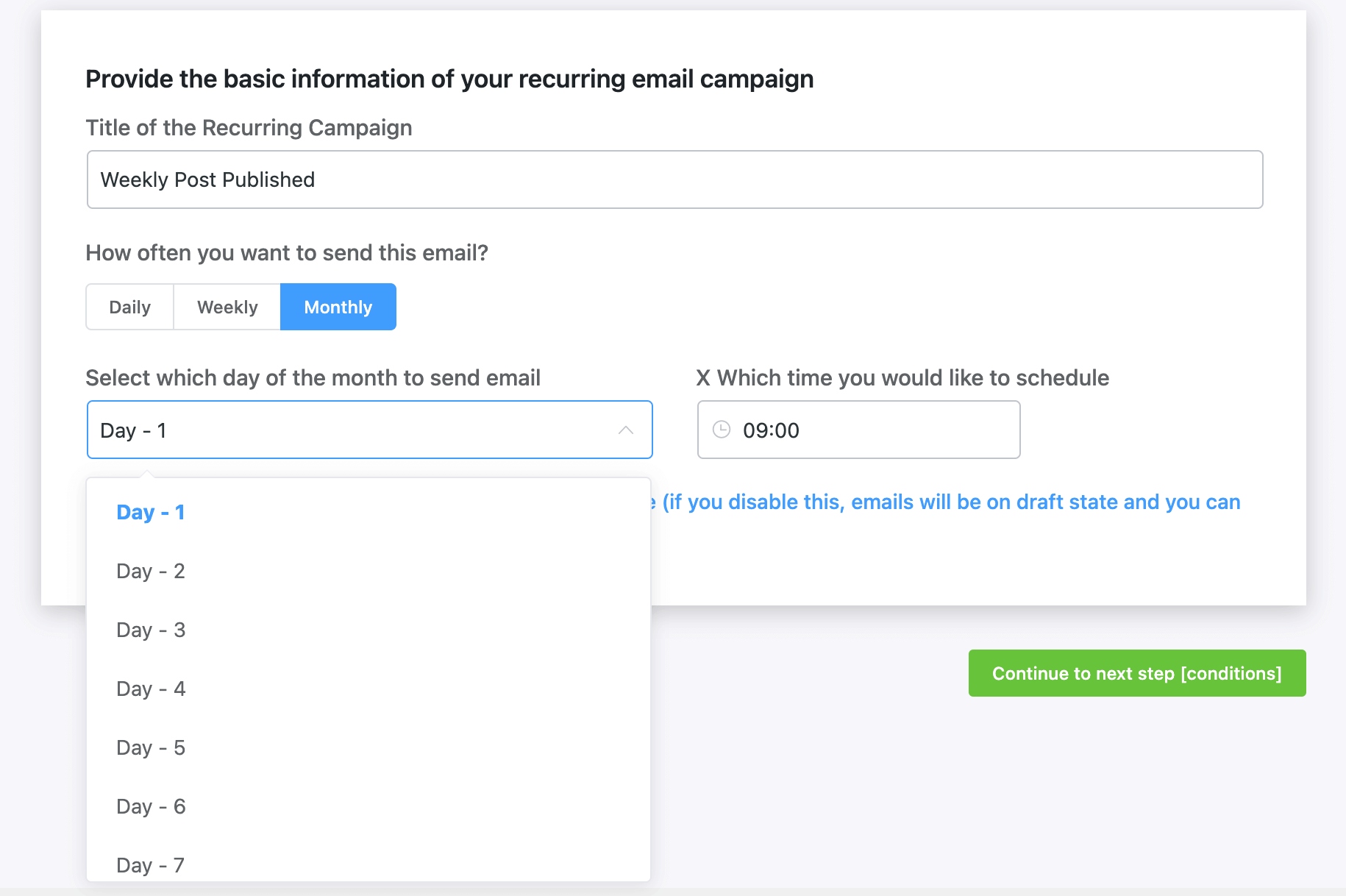
Conditions #
Once the scheduling settings are set, in the next section the event type or trigger should be selected. You select either Blog Posts or Pages and input the number of days when the recurring campaign will run and check for Posts or Pages published to run the Recurring Campaign.
You can additionally set an OR condition to check for both Pages and Blog Posts together.
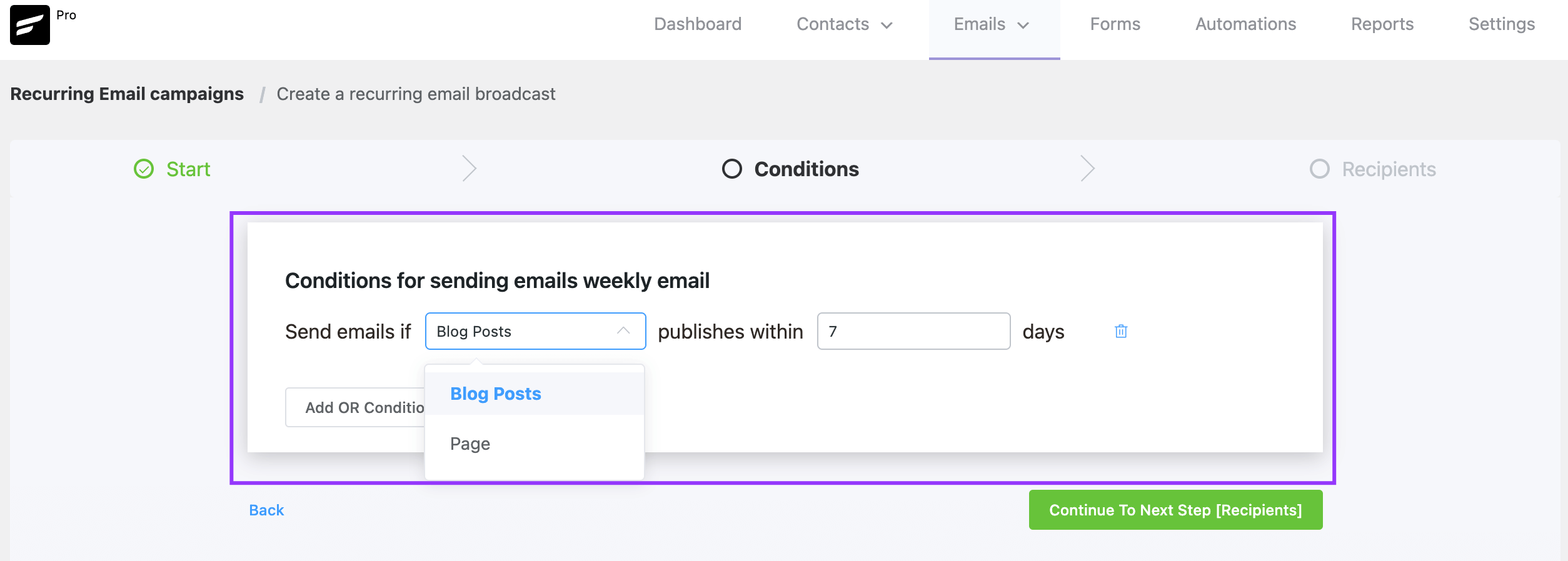
Recipients #
In the next section, the recurring campaign subscribers should be selected. This is similar to regular campaigns. You can add recipients:
- By List & Tag,
- By Dynamic Segment and
- By Advanced Filter.
By List & Tag #
Choose your List & Tag. You can select one list and one tag from the dropdown. To use multiple Lists and tags Please click on the + (Plus) icon or – (Minus) icon to remove any of them. You can also exclude contacts from the campaign based on a certain List and Tag.
By Dynamic Segment #
You can also run the campaign by dynamic segments, for example, Woocomemrce Users or LearnDash, LifterLMS users, or any other dynamic segments you created in FluentCRM. Please visit the General & Dynamic Segments documentation to know more details.
By Advanced Filter #
You can select custom contacts by using Advanced Filter and filter the contacts accordingly. This is a wide conditional section based on various Data Properties for Contacts and Activities inside FluentCRM.
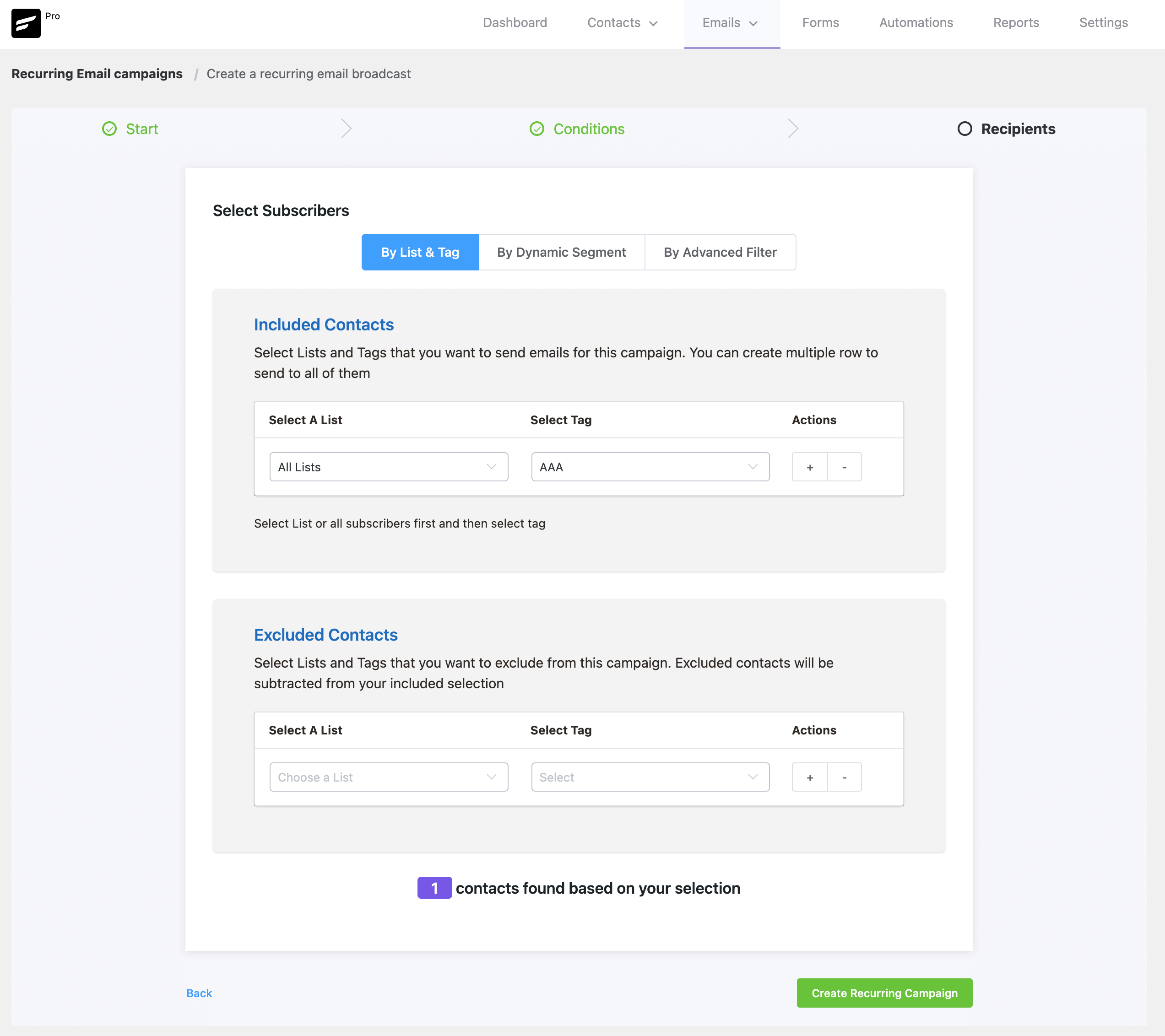
Email Content Settings #
Once the Recipients are selected, the Email Content to be sent should be composed. Since this is a Recurring Campaign based on Posts and Pages Published, The Latest Posts Block is a desired and relevant Content Block we can utilize to fetch our Posts or Pages published. To know more in-depth about Latest Posts Block please check out the documentation: Latest Posts Block
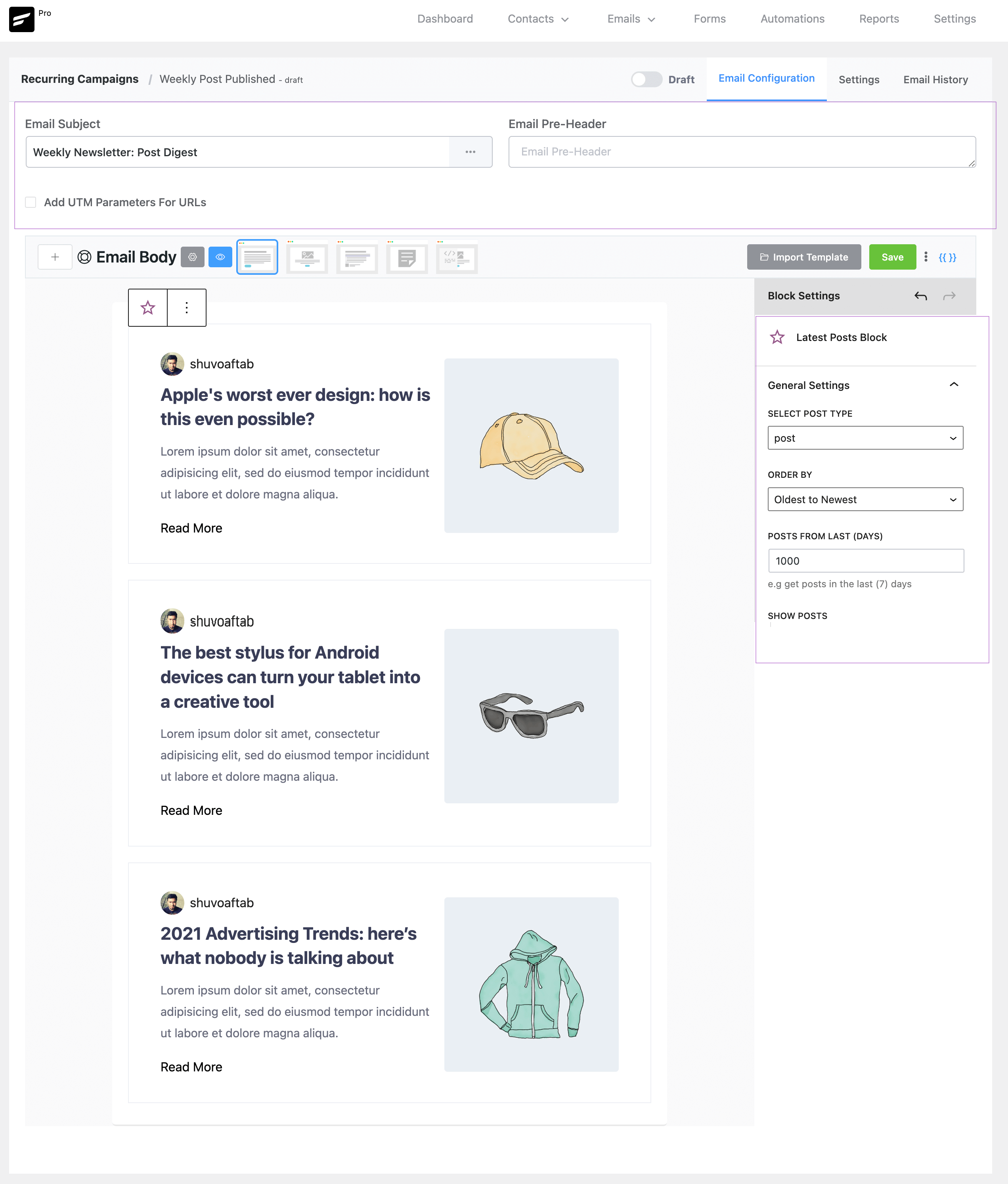
Recurring Campaign Settings Summary #
Once all the settings are set and the content of the email is composed, Please mark the Recurring Campaign as Active. You can review all the settings, recipients, and conditions from the Settings Tab at the top right corner.
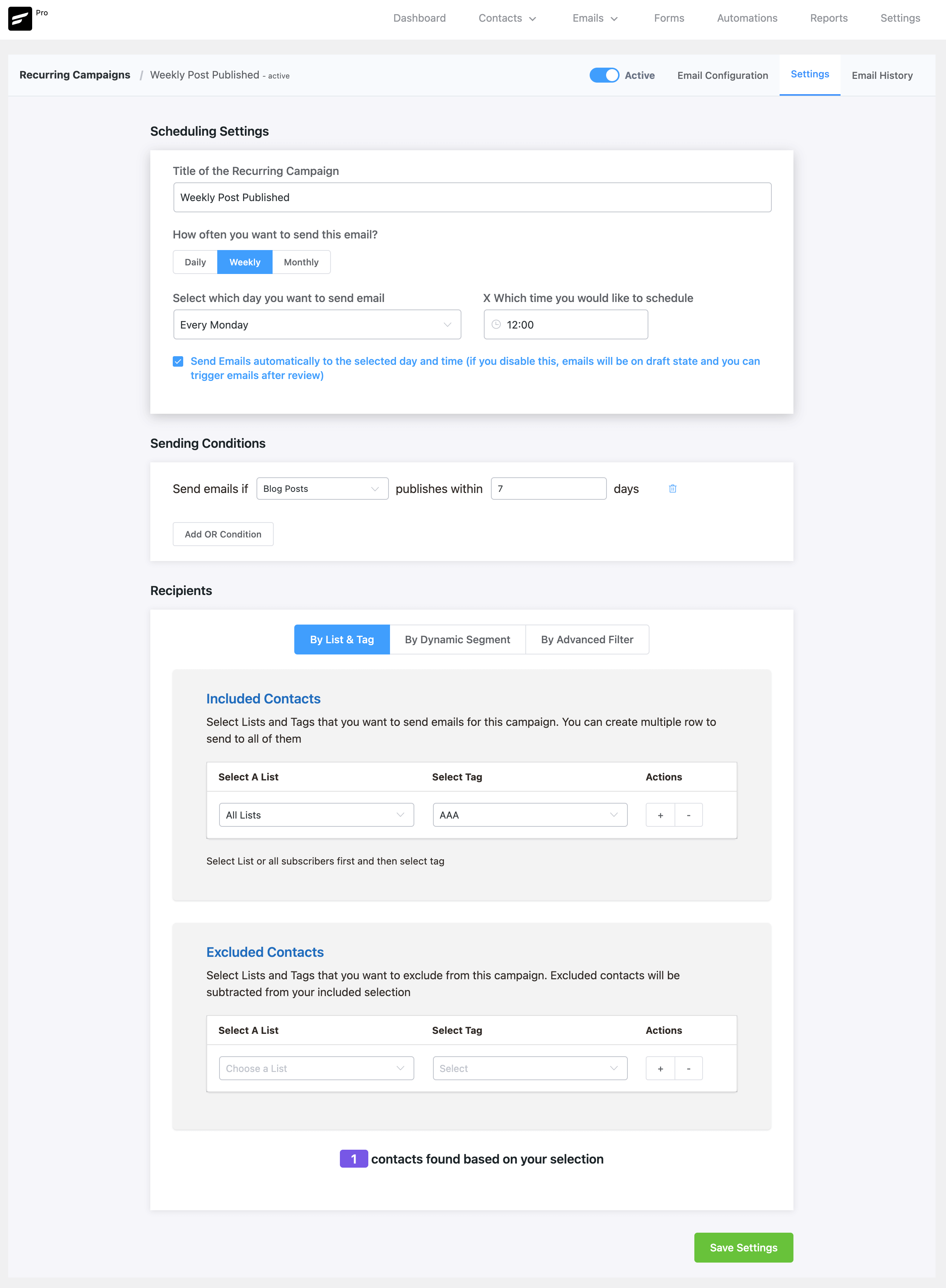
Import/ Export Recurring Campaigns #
The Recurring Campaign Import/Export feature lets you easily move recurring campaigns between websites. Navigate to the Recurring Campaign panel under the Emails section.
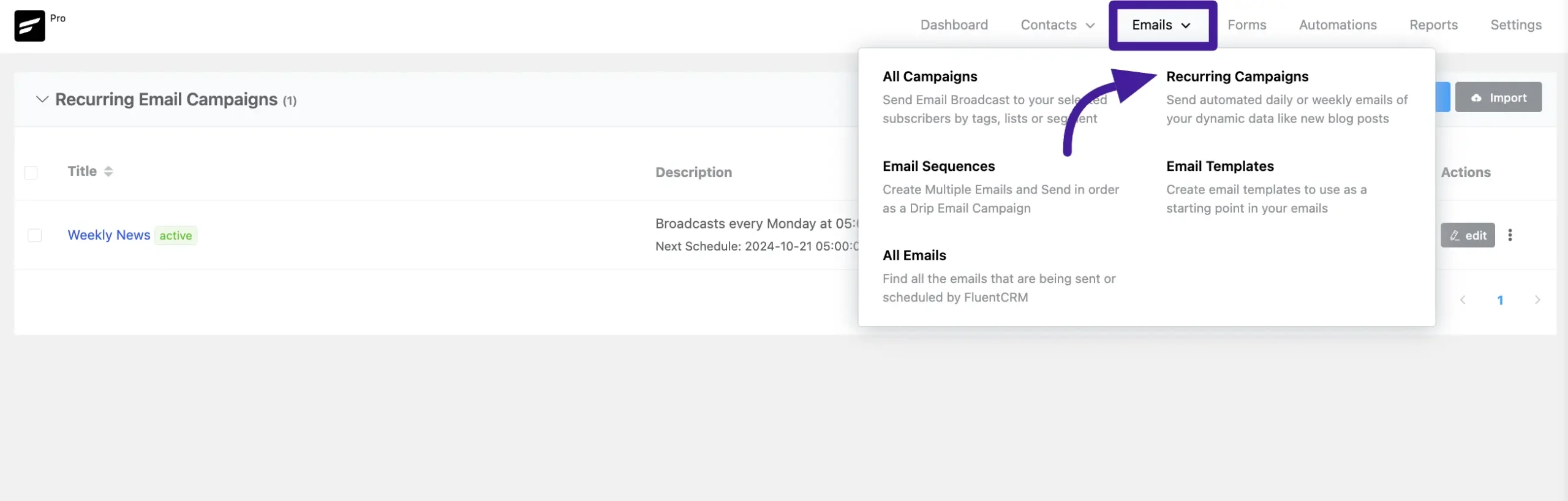
Now click the Import option button to upload a Recurring campaign in JSON format.
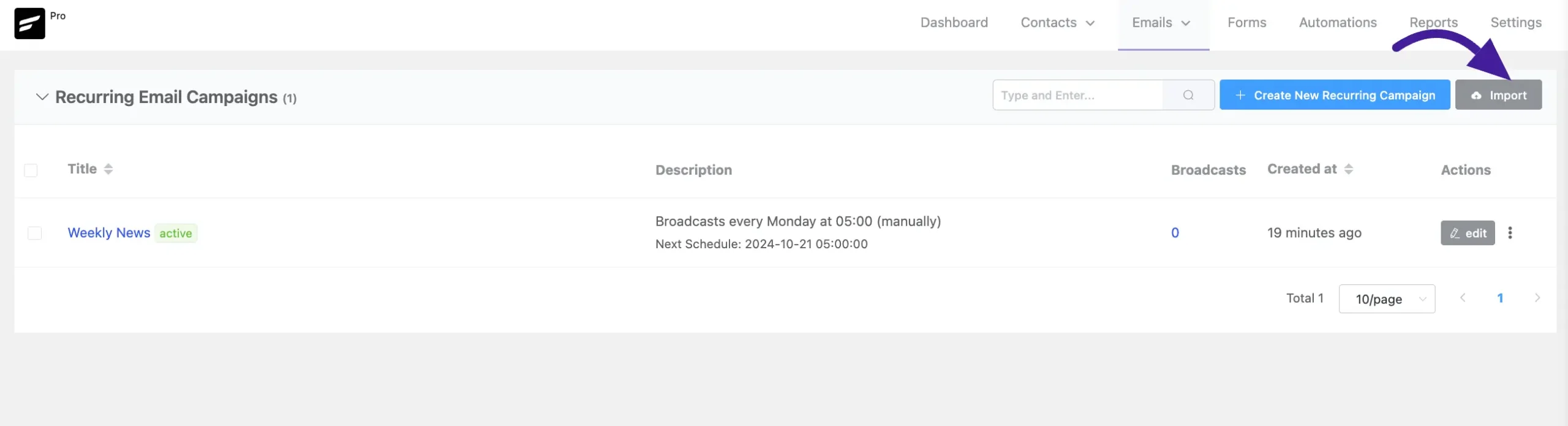
Here you can Drop a JSON file or Upload it from your device storage.
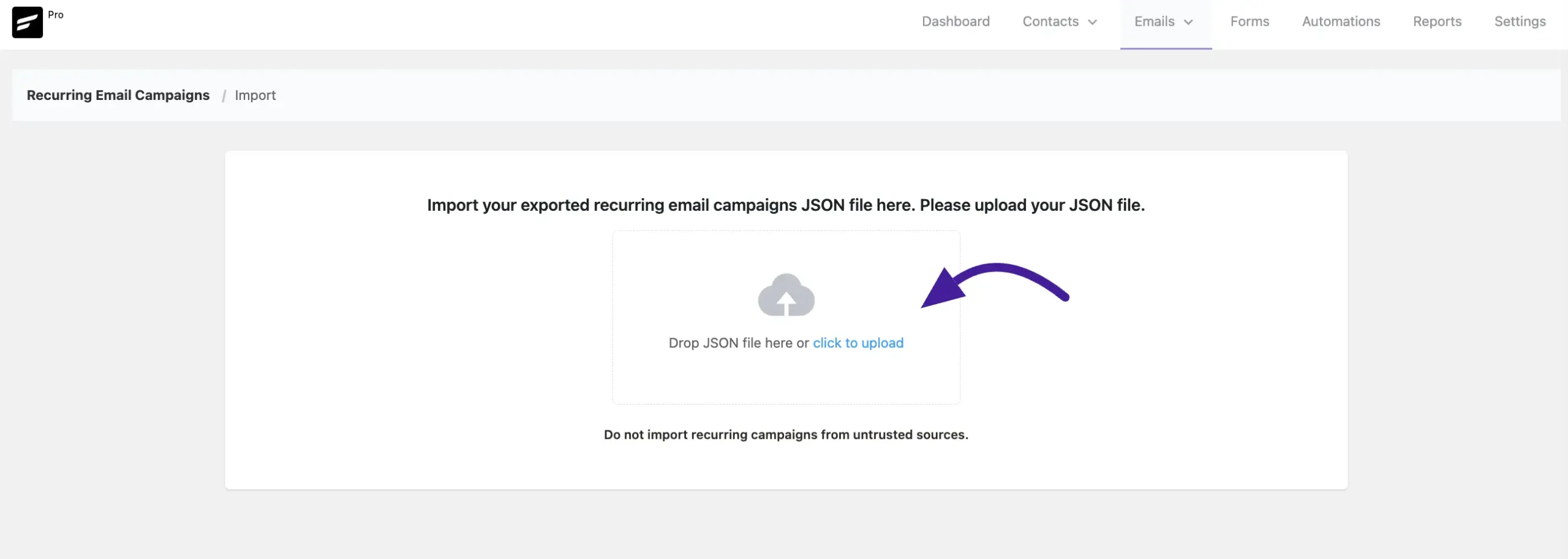
To export, click the Three dots next to the campaign, select Export Campaign, and download the Recurring Campaign into JSON format.
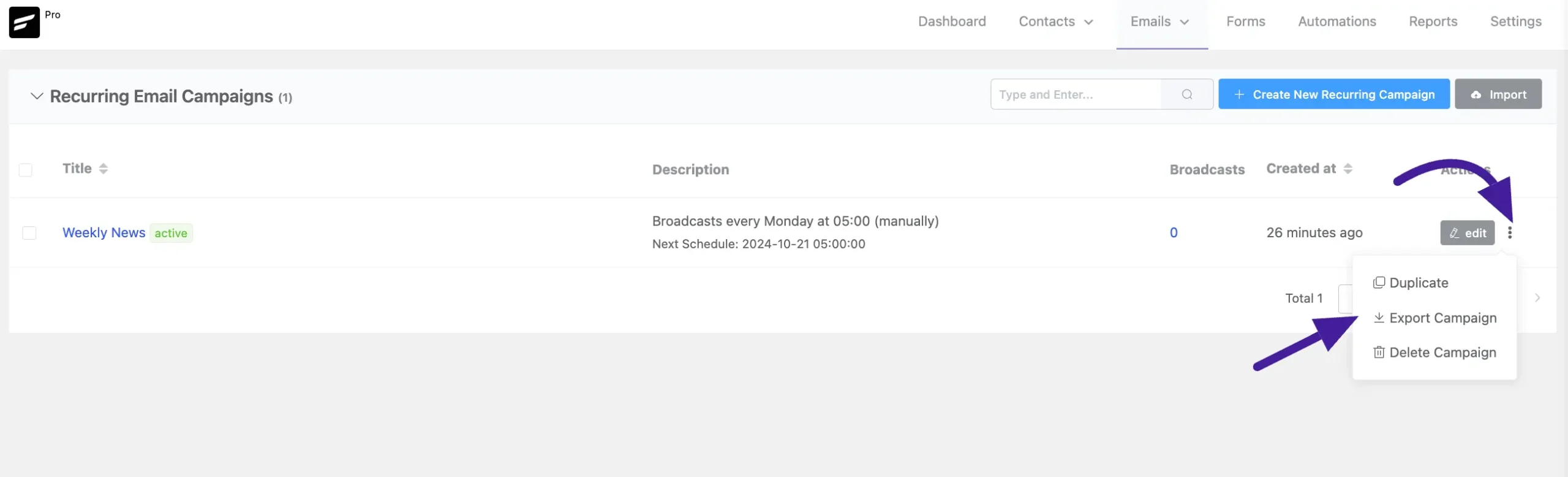
This will save you tons of time when managing campaigns across multiple websites.
Now you can send an automated recurring campaign to your desired specific Lists, Tags, Dynamic Segments, or even advanced filtered contacts Daily, Weekly, or Monthly with any content you want especially with your latest posts, pages, and other post types including WooCommerce Products as well.






Could we have an option to send once every 2 months / 3 months etc… ?
We will see if it can be implemented. 🙂
How do I add custom post types to the latest post block?
Hi Steve, custom post fetching would be a bit complicated so we’ve postphoned it for now.
They could add the “annual” option.
Thank you!
Hi Ava, We will consider adding this. 🙂
Hi, is there a way to publish the full post in the email? Not just an excerpt.
Hi Karl, not at this moment. I assume there’s a need for such a feature so I’ve added this as a feature request. Will circle back to you if this gets approved and added by our R&D
Is this still not implemented?
Hi Tim, not yet. We haven’t got much feature request for this so we had to postpone it for other features.
A little surprised this is not a standard feature. Please add my vote to the list.
Noted!
How do I send the campaign in manual mode? Just make it automatic?
Would it be possible to have actions for these recurring campaigns (in email history > reports)?
Is there an ability to select the ‘send from’ email address on a recurring campaign? I have two email addresses on our site set up with fluentsmtp and I want to select the sending email to always be the source for the recurring campaign
Hi Dave, that’s not possible at this moment. I have added it as a feature request so that our R&D can review and see if it’s worth adding. 🙂