For Tracking Event Records create an Automation Funnel. Give an Internal Label and select Tracking Event Recorded automation Trigger. Click on the Continue button after that.
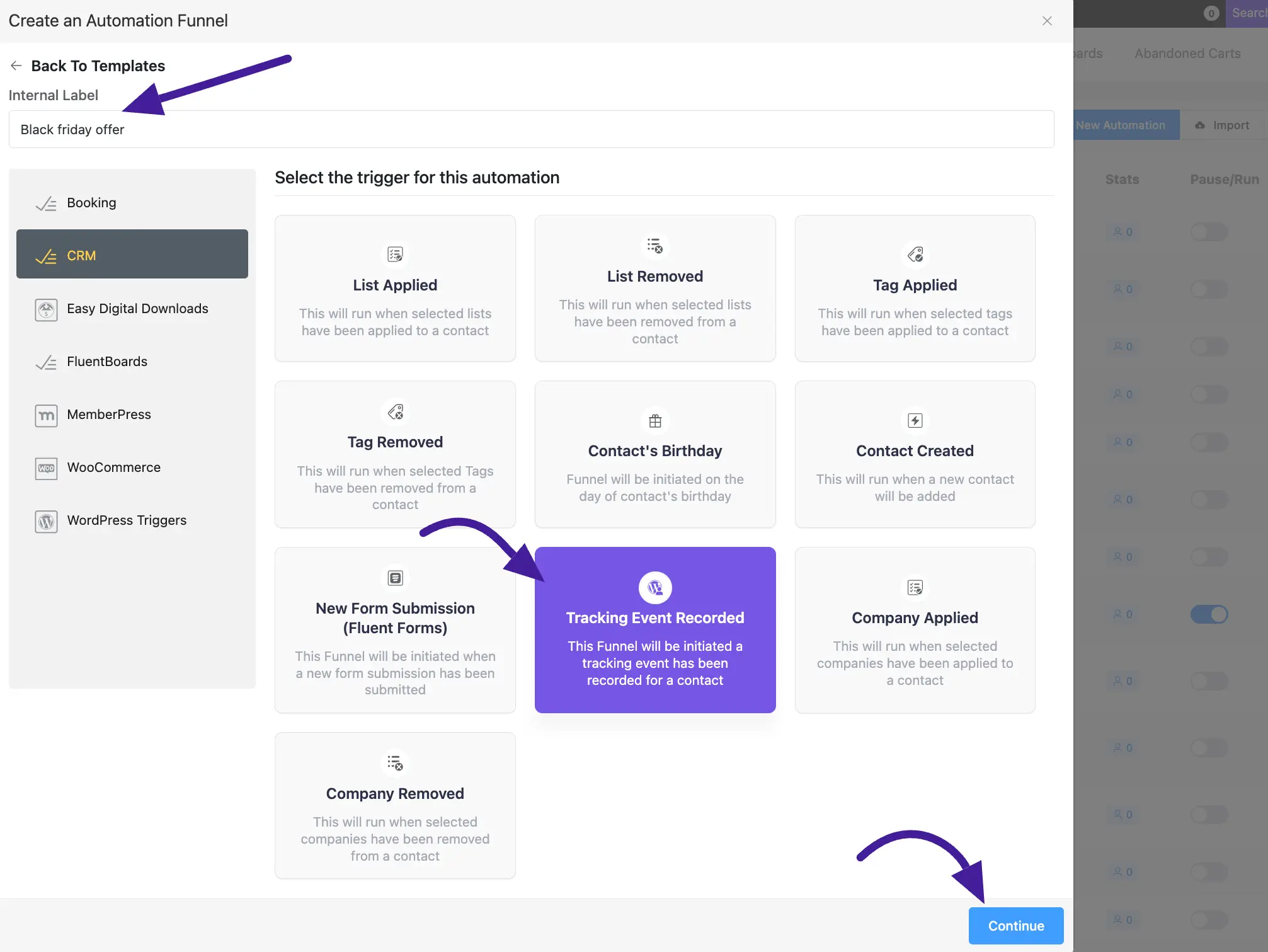
Here you’ll add your Automation name. You can also edit it.
Event Key: Put your Event Keywords.
Internal description: Enter a Description of the description of your event.
Minimum Occurrence: To set a Minimum Occurrence count for the event, click the Plus “+” icon. By default, the count is set to 1.
After that click the save setting button to store your Tracking Events Record.
The minimum occurrence count will only trigger if the contact is on the subscribed list.
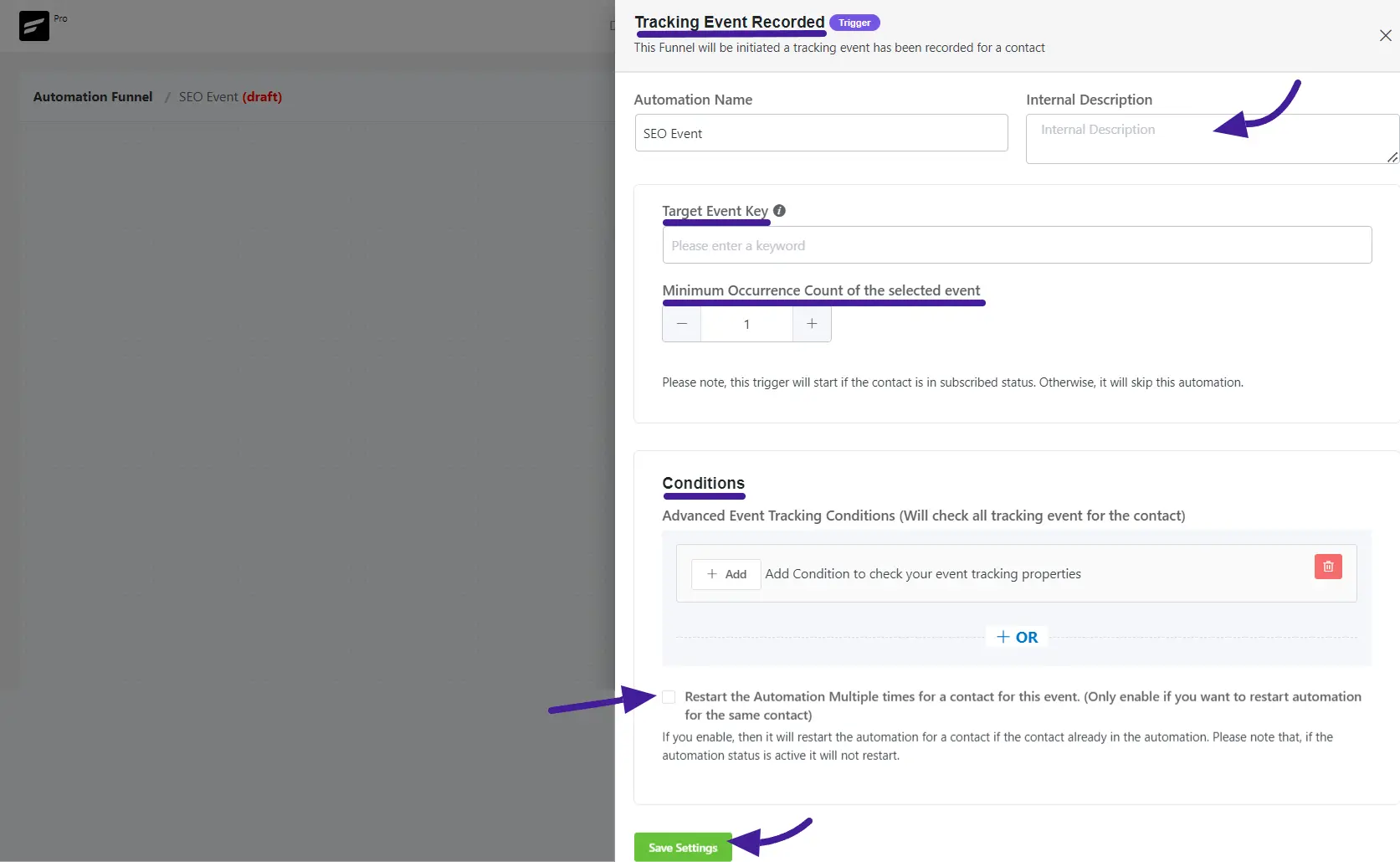
Add an action by clicking the Add Action/Goal button.
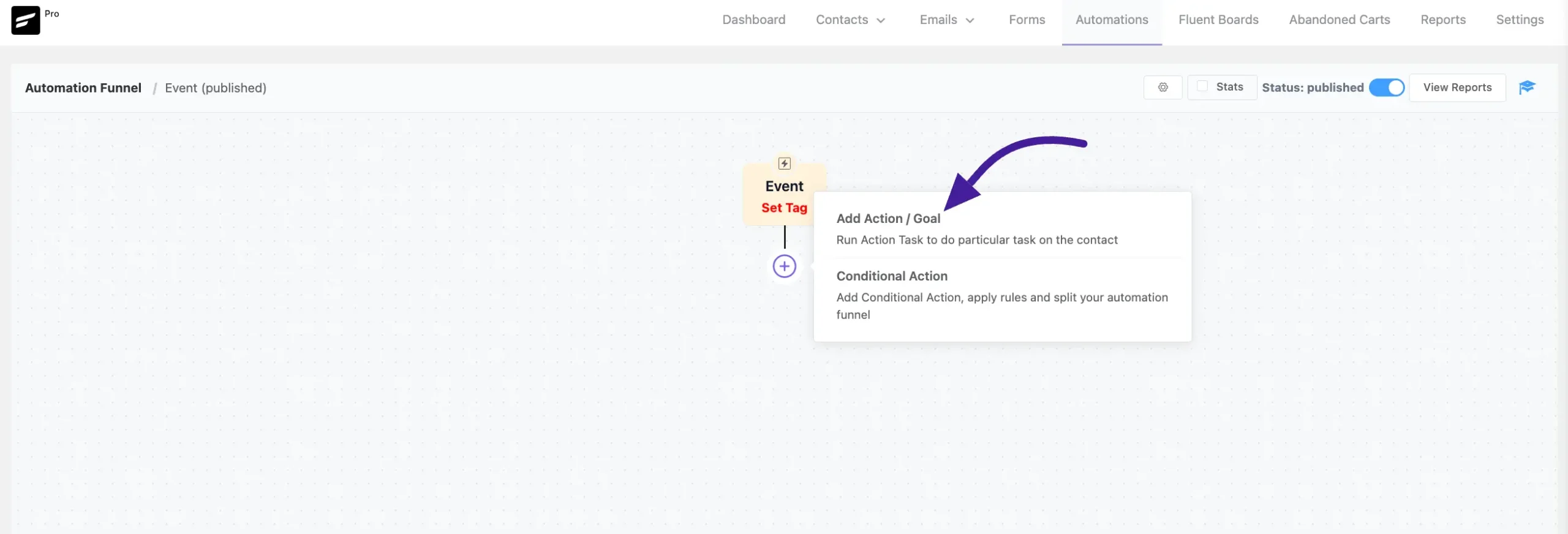
Now opens a new popup on the right side. Here select Add Event Tracking action blocks.
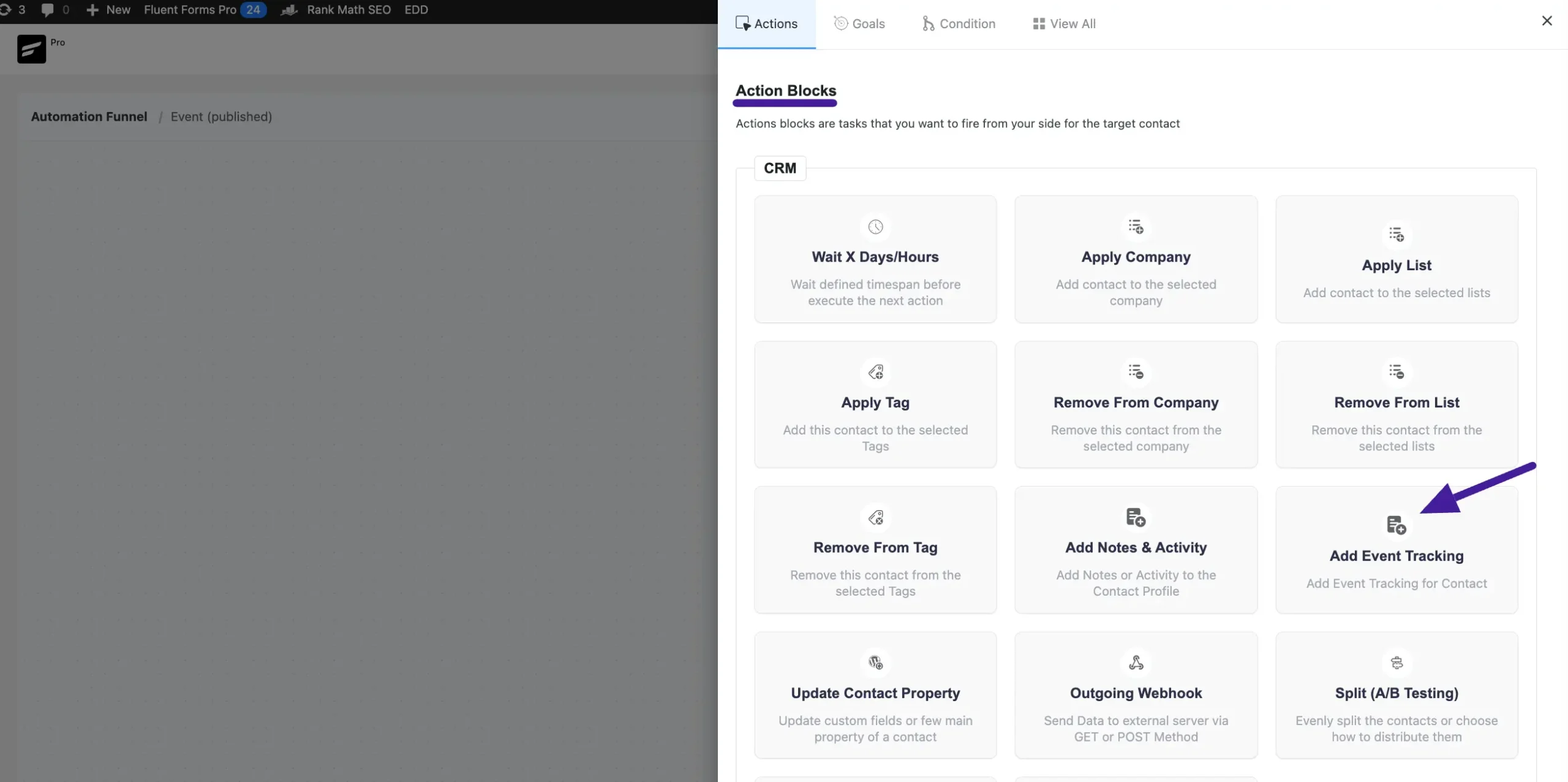
Here appears a new popup and see Add Event Tracking to contact profile. Now Enter the Tracking key, Event tracking Title, and Event value. Then click the Save Settings button to save the action.
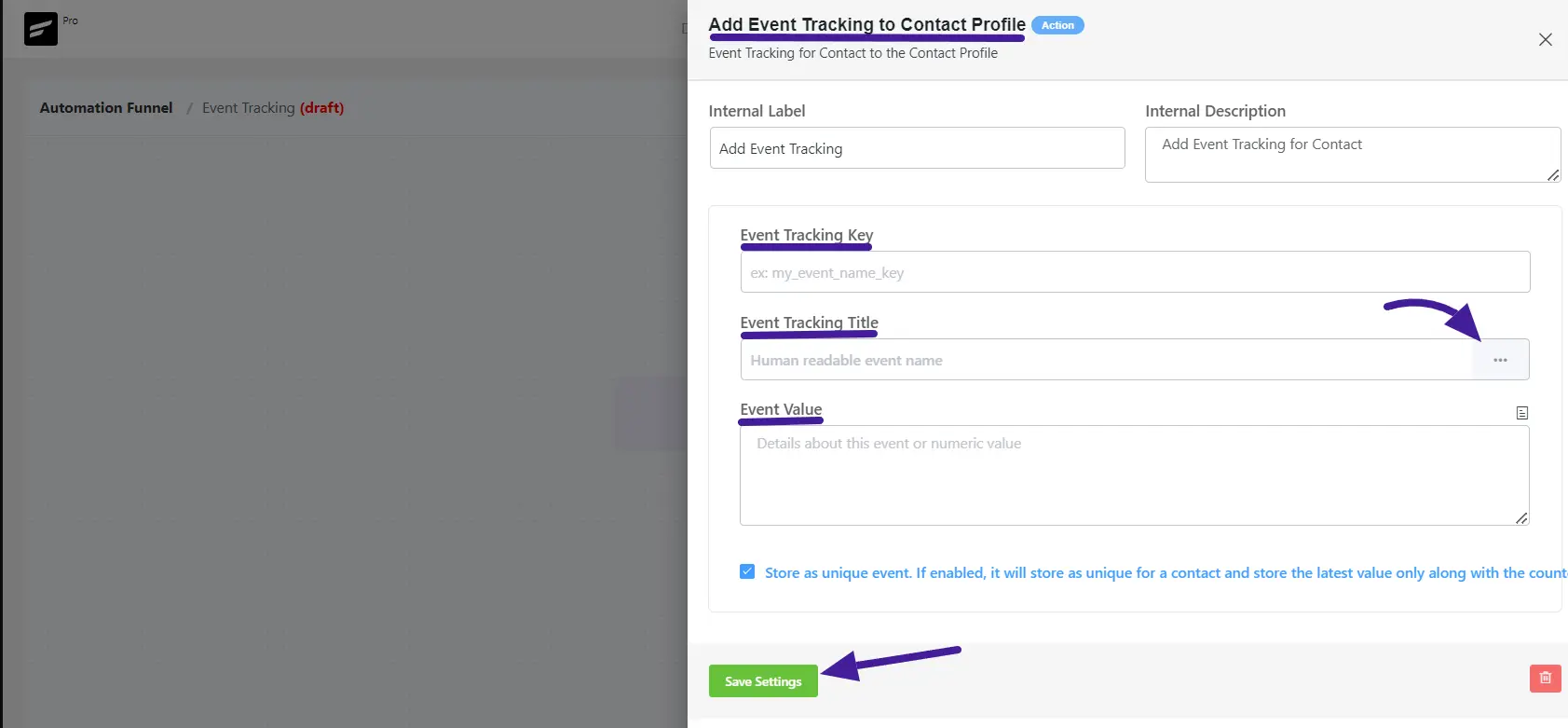
Now add another action block to actions.
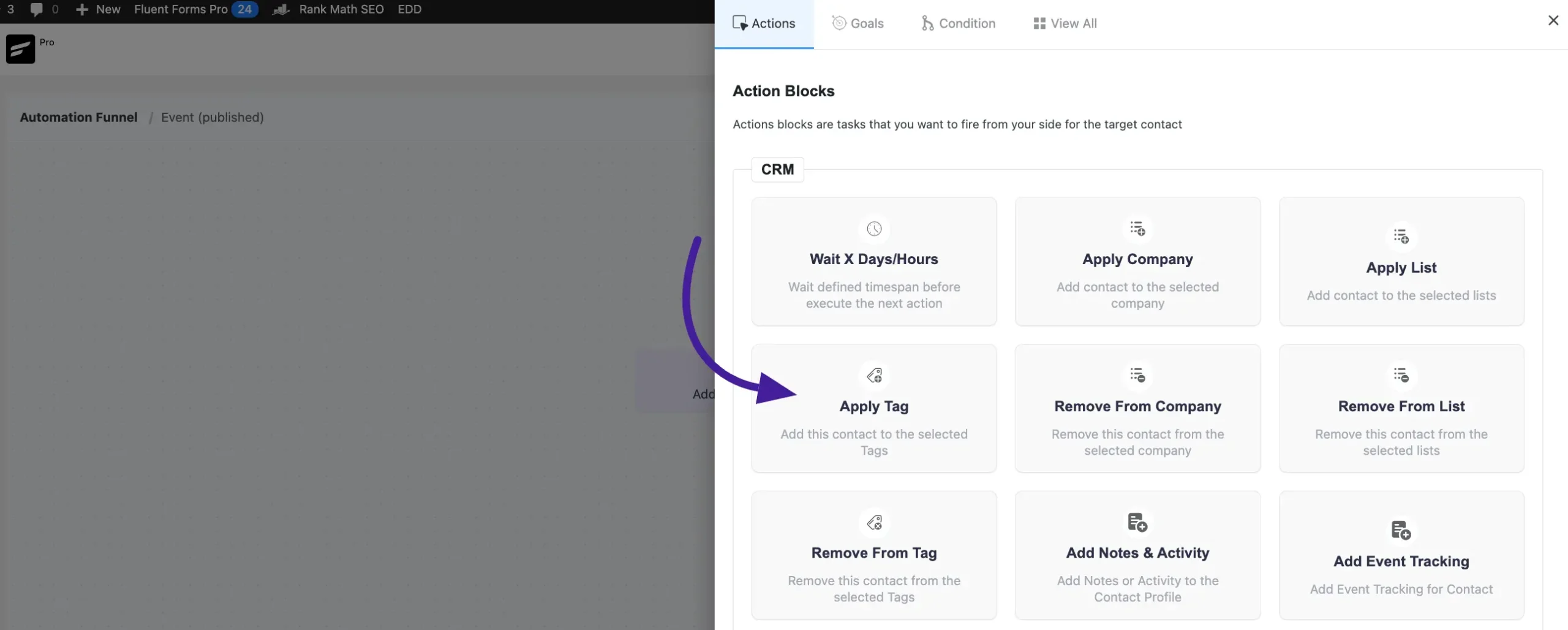
Now add internal Lable and Internal Description. Select the FluentCRM contact that you want to run your Tracking Record. Click the Save Settings button.
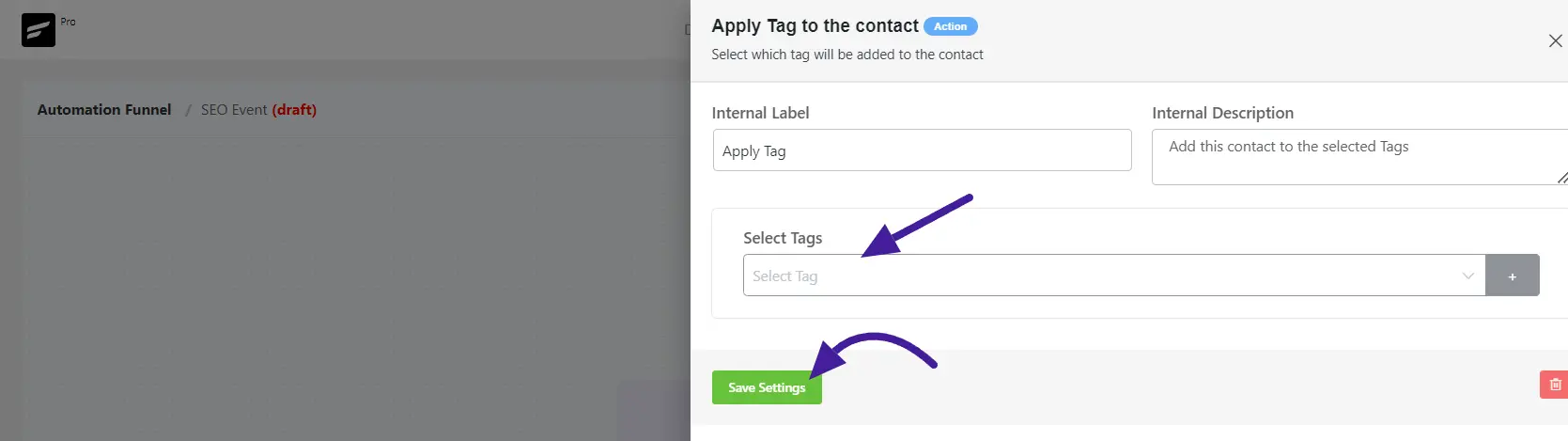
Here, See the Event Tracking Record.
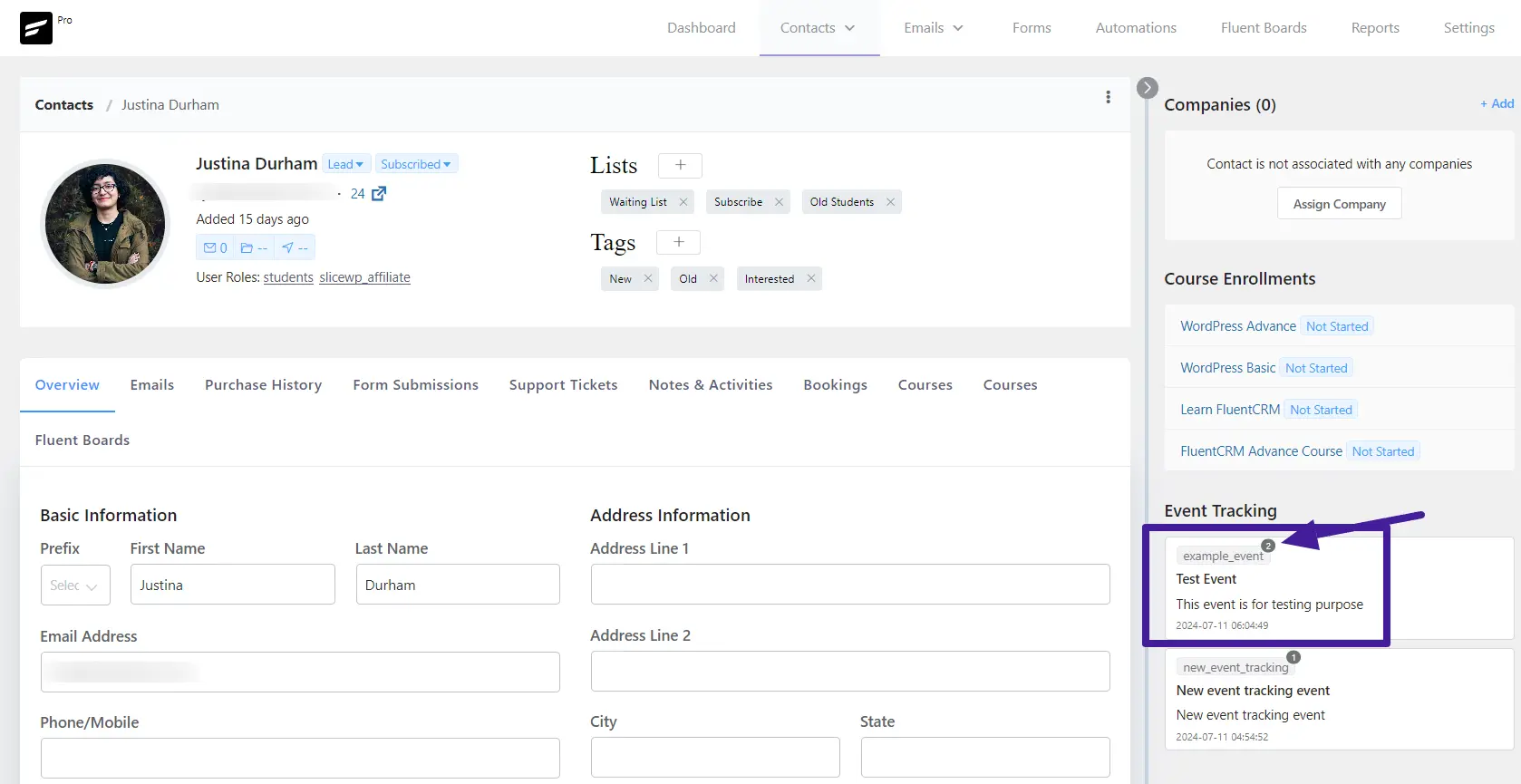
Filter Data Properties #
If you want to Check the Condition of your contact data then you can set up these data filters. To filter Specific data, click the Plus (+) icon and then the Conditional Action.
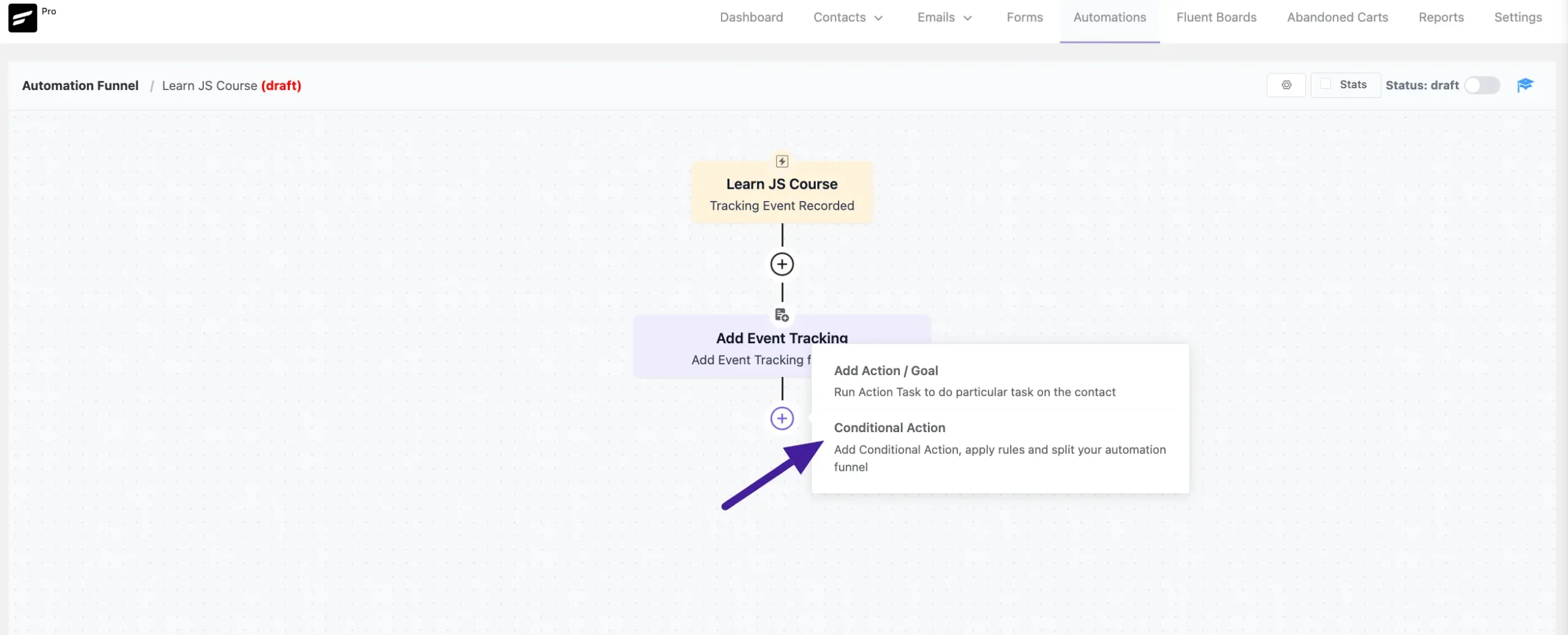
Here appears a new popup. Type the Internal Lable name and Internal Description shown in the screenshot below.
Specify which contact properties need to be matched. Based on the Condition it will run yes blocks or no blocks
Now Click on the + Add icon to add a Data Filter to Specify the Matching Condition Section. Then click Event Tracking and click the particular one. Each time you can add multiple data filters.
You can use the “+OR” button to add multiple conditions and the Delete icon to delete conditions.
After clicking the add button you’ll see Event Tracking.
- Event Key
- Event Occurrence Count
- Event Value
- Event Title
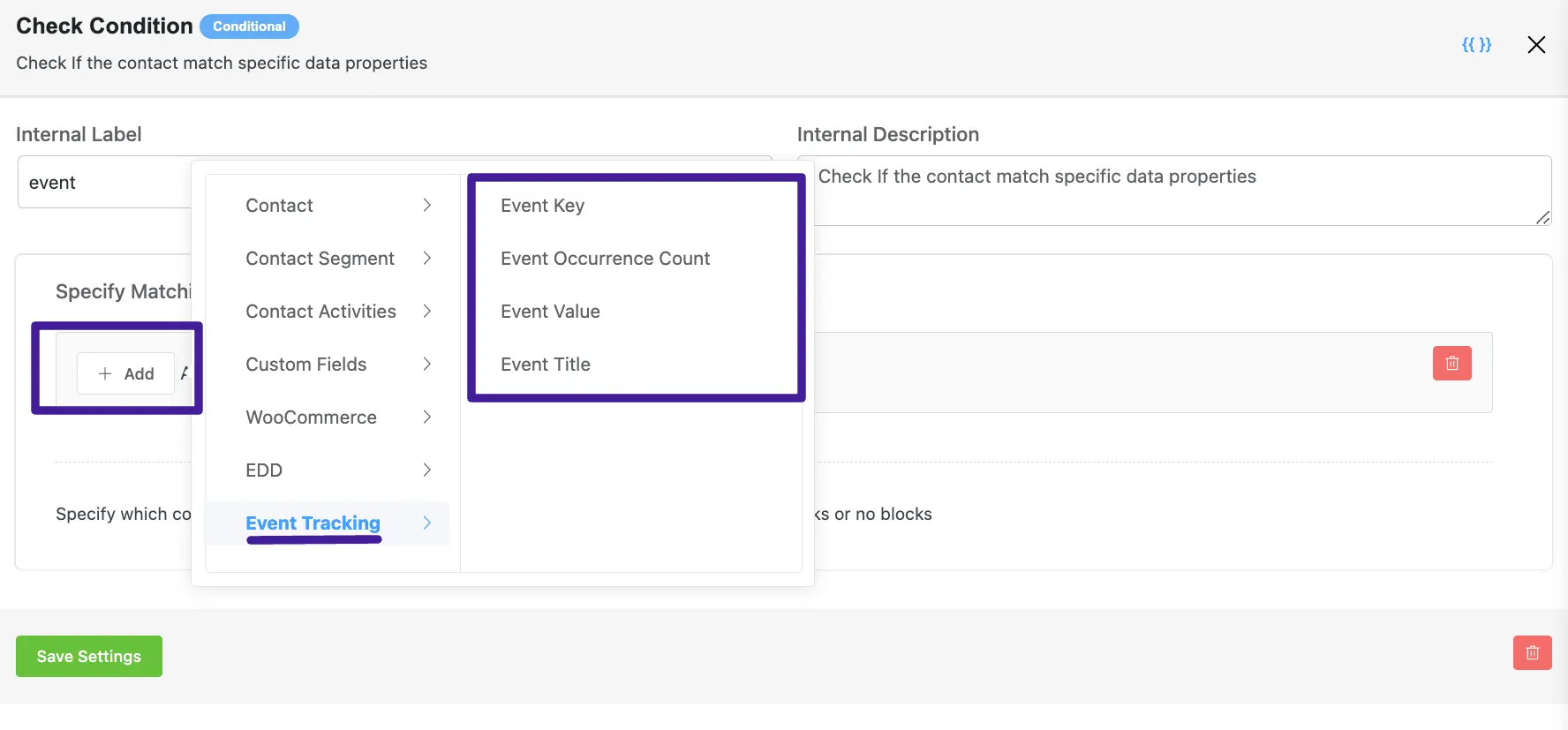
- Event key: A filter for “in” and “not in,” which indicates whether the specified event key should be included or excluded. Enter a keyword that is likely used to match event keys or values for the condition.
If the event key is the same don’t create a new event it was just created.
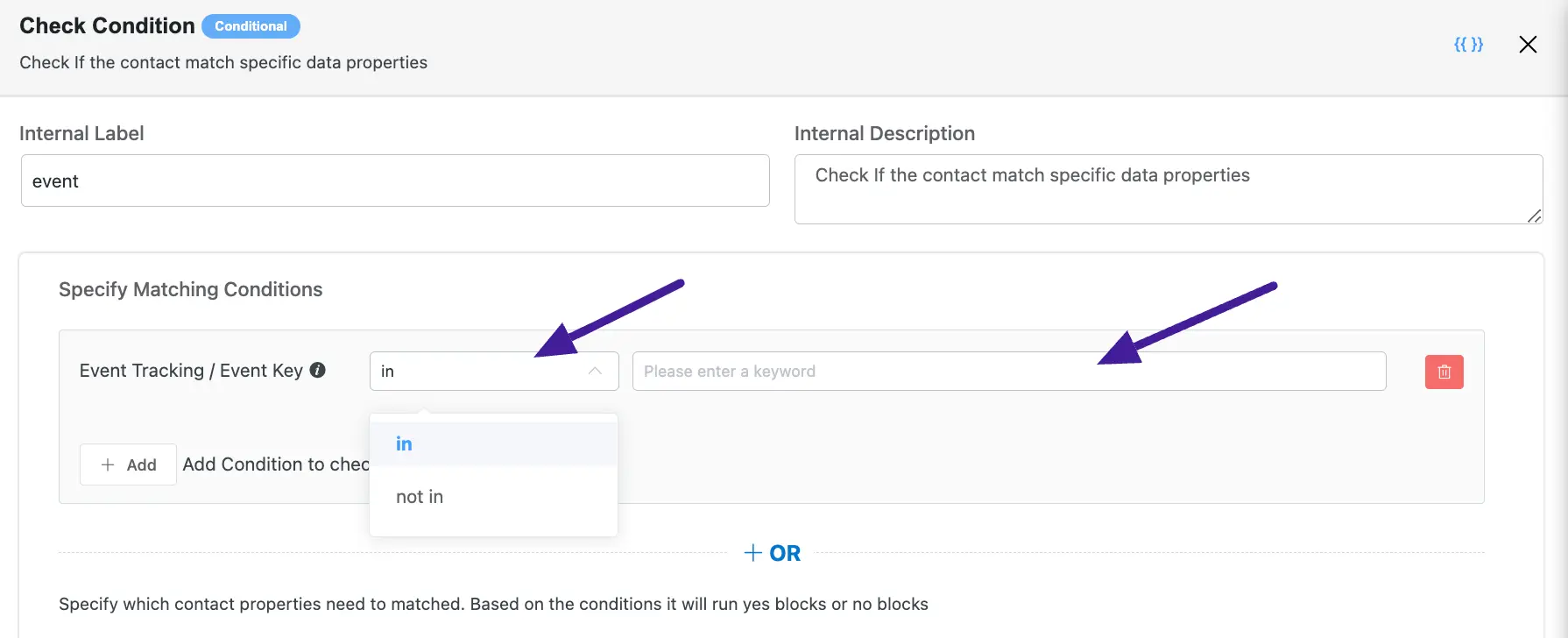
- Event Occurrence Count: The number you provided matches the count of times the selected event has occurred.
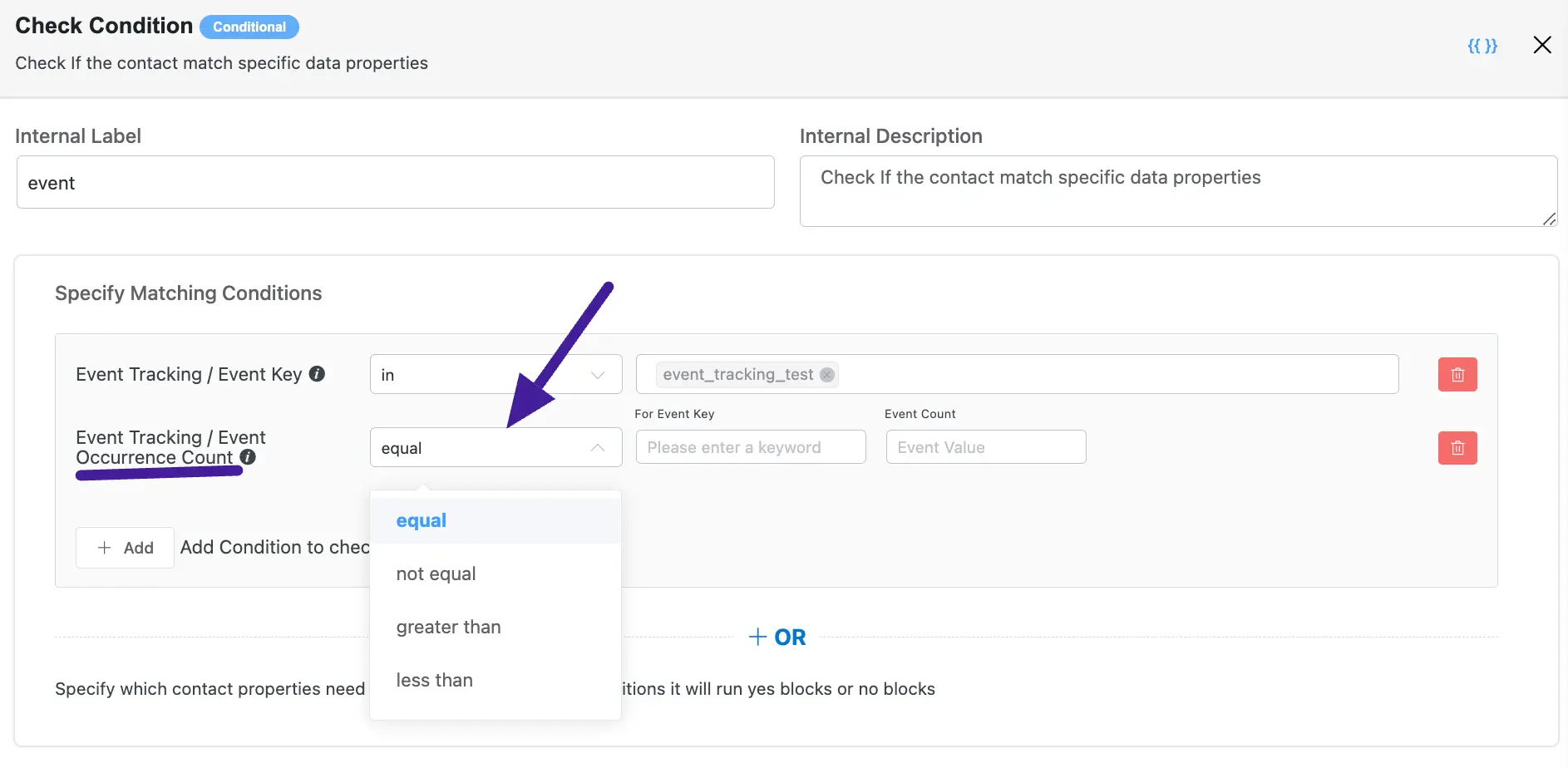
- Event Value: The compare value will be matched with the selected event & last recorded value of the selected event key.
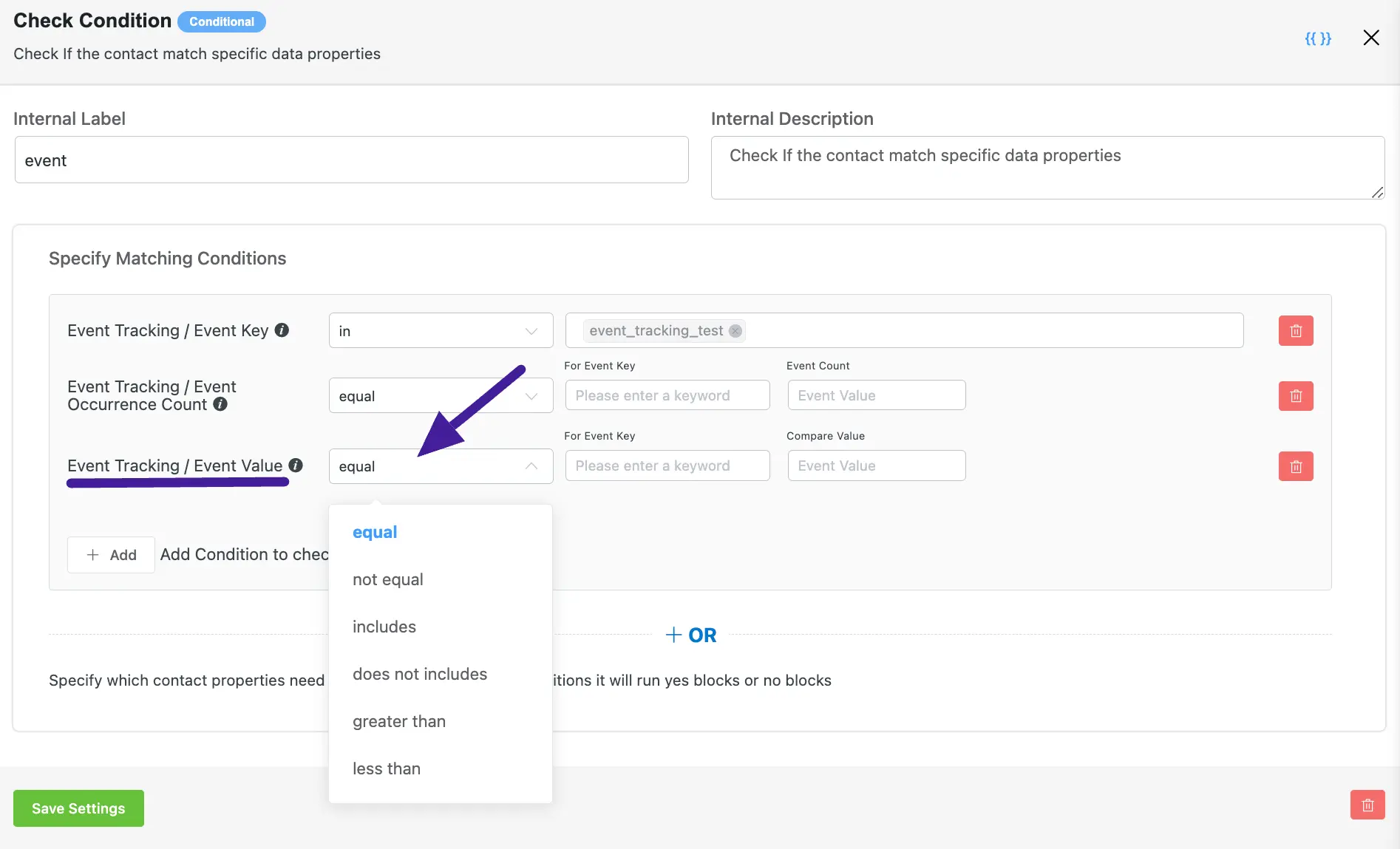
- Event Title: Filter by match Title.
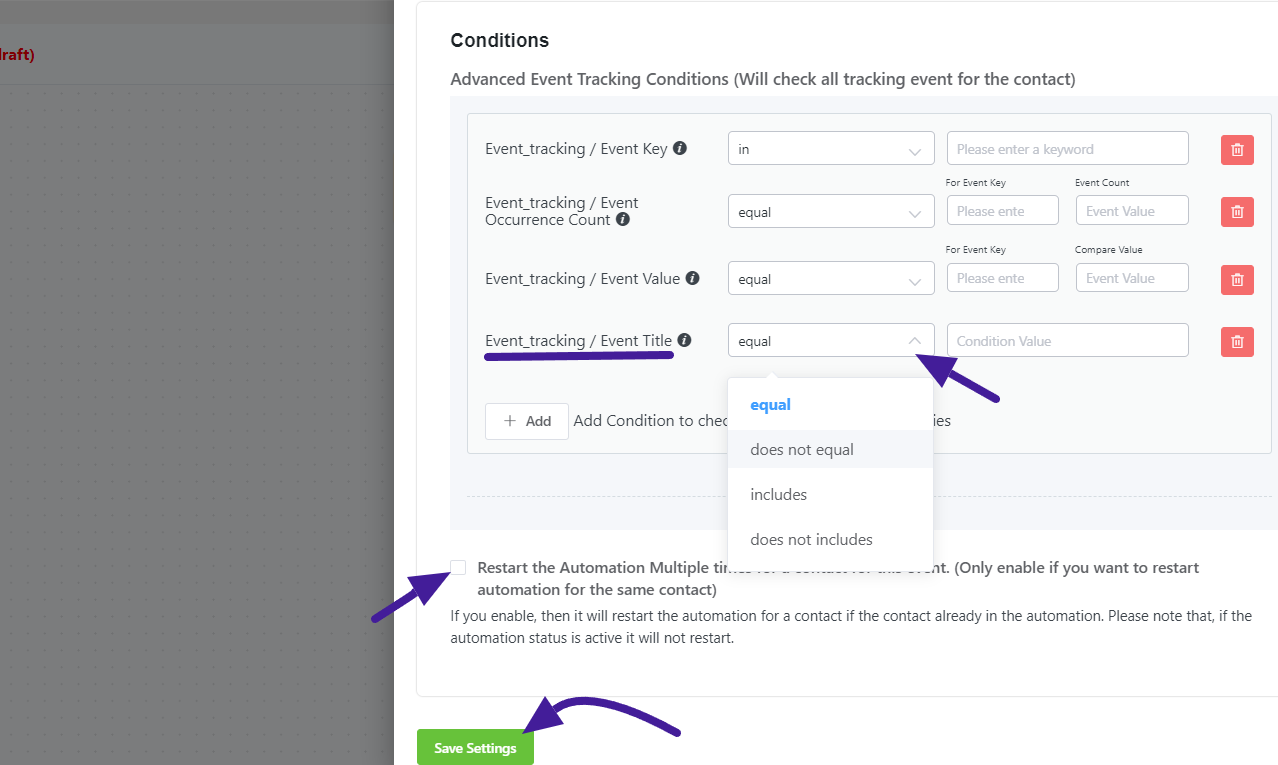
If you want to track events programmatically, please check out the developer’s doc here.
If you have any further questions, concerns, or suggestions, please do not hesitate to contact our @support team.





