FluentCRM advanced Reports are very important for users looking for deep data-driving marketing strategies. The FluentCRM Reports dashboard presents accurate performance reports for all of your Contacts, emails, campaigns, tags, and email templates.
Also, it includes most specific data third-party plugins like WooCommerce, EDD, LifterLMS, LearnDash, and many others. It helps to follow vital information to make intelligent choices.
FluentCRM advanced Reports #
To access the Advanced Reports of FluentCRM. Go to WordPress Dashboards navigate the FluentCRM and click on Reports from the Navbar.
This section provides an overview of Active Contact, Campaign, Total Email Sent, Tags, and all Email Templates.
Below this section you’ll find Contact growth, Email sending stats, Link clicks stats, and Unsubscribes stats providing comparison data from the previous month.
Contact Growth #
Here, you will see Contact Growth statistics compared to previous data through visual graphs. Also, a Date Filter is available for comparing dates across specific time periods.
Email Sending Statistics #
Email sending Statistics are presented through clear graphs, comparing current data with previous periods, and showing the total emails sent report. A Date filter is also available for deeper insight.
Link Clicks Statistics #
This section is also presented by visual graphs, showing sending emails total links clicks statistics. It also has a Date filter option to compare to certain time periods.
Unsubscribe Statistics #
Unsubscribe statistics show the total unsubscribed customers compared to previous to previous data by visual graphs. Also, a Data Filter is available for comparing data.
Date Range Comparison #
This chart shows monthly emails sent with comparisons and percentage changes.
WooCommerce advanced reports #
From the FluentCRM Report, navigate the Woocommerce then you’ll see the WooCommerce Advanced Reports.
FluentCRM provides detailed reports for your WooCommerce data. You can see the following reports:
- Total Revenue: It shows all the money you make from your store selling products.
- Total Order: It presents your Store’s final order numbers.
- Total customer: It represents the number of people buying your products.
- Average revenue per customer: It figures out average sales per customer.
- Average order value(AOV): The average amount a customer spends on each purchase in your Store.
- Average order Customer(AOC): The average order spend per customer.
- Top-selling product reports: Best-selling products in your store. It is also viewable with a custom date range.
To display your WooCommerce data you must integrate it with WooCommerce plugins to FluentCRM. Learn more.
Gross Volume #
Gross volume represents total sales volume before any deductions. It can be displayed for specific products or all WooCommerce products sold. There is also a date filter to view more precise reports.
Below, you’ll find detailed statistics for your WooCommerce reports.
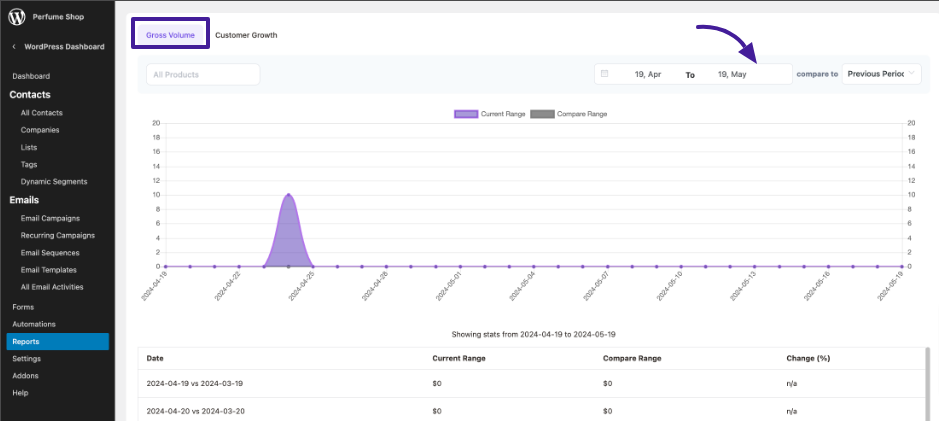
Customer Growth #
Here, you can see Customer Growth, which shows your business’s Total customer Volume. Analyze your customer valuation with a date filter that measures specific time periods.
EDD Advanced reports #
If you navigate to EDD from the Reports option in FluentCRM, you can see an advanced report of the EDD data on your site.
FluentCRM delivers complicated reports using your EDD data. You can see the following reports:
- Total Revenue
- Total Order
- Total customer
- Average Revenue per customer
- Active Subscription
- Cancelled Subscription
- Average order value(AOV)
- Average Order/ Customer(AOC)
- Top selling products (viewable by custom date range).
To display EDD reports, you must integrate EDD with FluentCRM.
You can view Gross Volume and Customer Growth, which show total sales and the increase in customers separately. Additionally, you can use date filters to select a custom date range.
LifterLMS Advanced reports #
If you go to LifterLMS from the Reports option in FluentCRM, you can see an advanced report of the LifterLMS data on your site.
FluentCRM provides detailed reports for your LifterLMS data. You can track things like:
- Total Students: Overall number of unique persons who have ever enrolled in any course.
- Total Course Enrollment: Overall, several unique persons have ever enrolled in any course.
- Total Membership Enrollment: Total number of Membership enrollments.
- Top-selling products: Viewable by custom date change.
To show LifterLMS reports, you must connect LifterLms with FluentCRM.
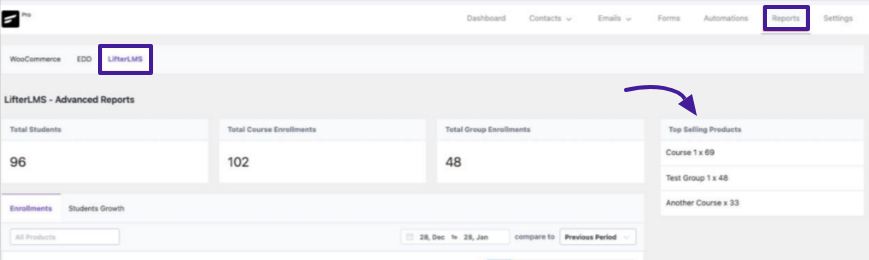
Enrollments: #
Here are the enrollment stats. You can view total course enrollments before any deductions. Data is also shown for courses, memberships, and individuals. Additionally, a Date filter compares previous periods using a visual graph.
Also, search course name-wise for particular reports. Below, you’ll see the full statistics reports.
Students growth: #
In this student growth section, you’ll see your total student growth in a visual graph, dated by the student, using a custom data filter.
Learndash Advanced reports #
Go to the FluentCRM reports option and navigate to Learndash; you’ll see your website’s detailed advanced reports and Learndash data. Here, you can see the following reports:
- Total Students
- Total Course Enrollment
- Total Membership Enrollment
- Top Selling Products
Before displaying Learndash Reports, you need to integrate Learndash with FluentCRM.
Enrollments #
This section allows you to view Students total course enrollment data. You can also use Date Filter for more detailed reports and show this data for specific courses or course memberships on your site.
Students growth #
Student growth stats show your total course growth data by visual charts. With the Date Filter, you can find detailed data reports for a specific date.
Hopefully, now you clearly understand FluentCRM Advanced all reports. Don’t hesitate to get in touch with us if you have any queries.






The ability to download these statistics should be readily available! Is that possible?
Hi Liam, Yes, it sounds great. I’ve been thinking the same and asked the developers if they could develop. Let’s see!
It would be interesting to be able to see how many times someone opened a specific email. Let’s say they opened your mail 7 times, it would be fair to assume that they are really interested into your product / service / information. So calling them (assuming you have their phone number) might not be a bad idea…