Cloudways provides a comprehensive range of cloud solutions including dedicated servers, cloud VPS hosting, and managed services for enterprises and online businesses.
Find WordPress Installation Directory #
We need to find the WordPress Installation directory first where the Cron Script wp-cron.php file is located and will be needed in the further steps. You can find your WordPress Installation Directory easily by going to WordPress Dashboard ⮕ Tools ⮕ Site Health ⮕ Info Tab ⮕ Directories and Sizes Section. More about this can be found here: Find WordPress Installation Directory
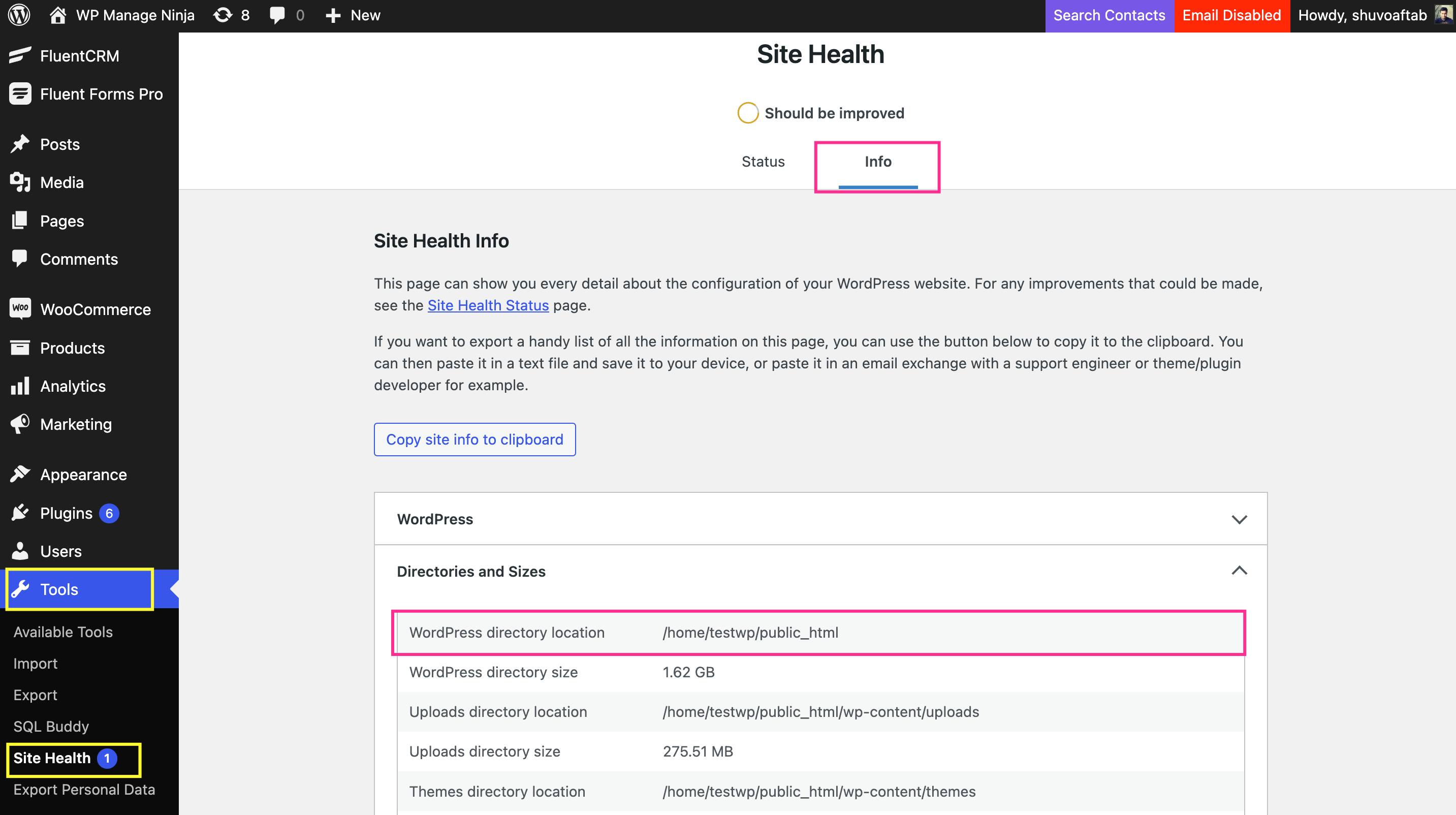
Cloudways Application Cron Job #
Now we need to go to the application inside the Cloudways for which we are going to add the cron job. From the Cloudways dashboard go to the Application tab by clicking the Application Menu link.
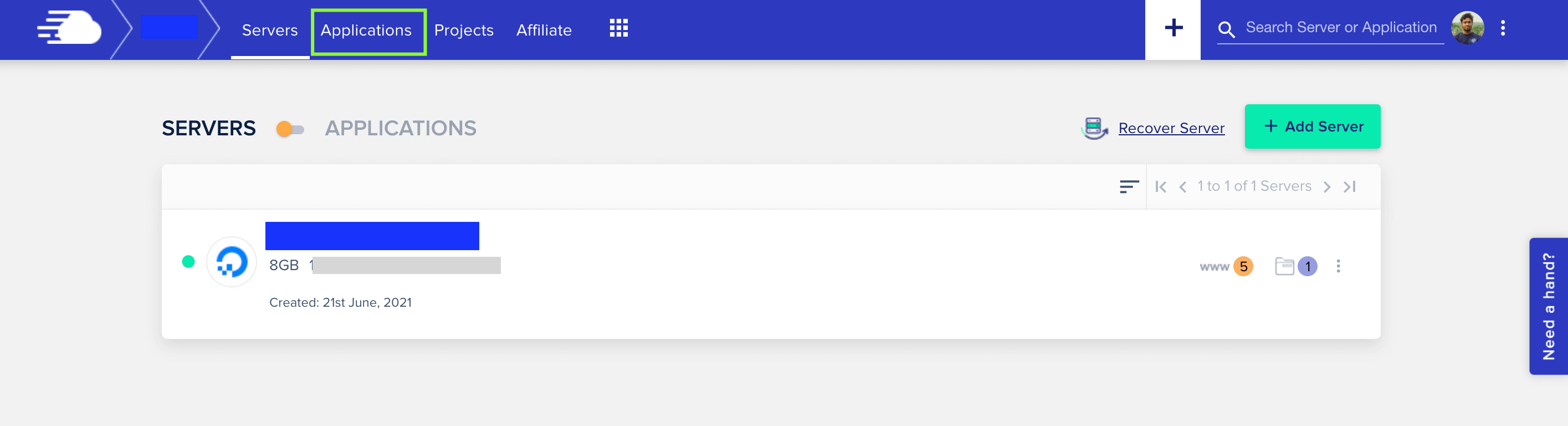
From the Applications, click on the specific Application for which you are going to configure the cron job.

Cloudways Application Overview: #
Then you will be redirected to the application overview contains a lot of information and an action list. From the left side menus, click on the Cron Job Management menu.
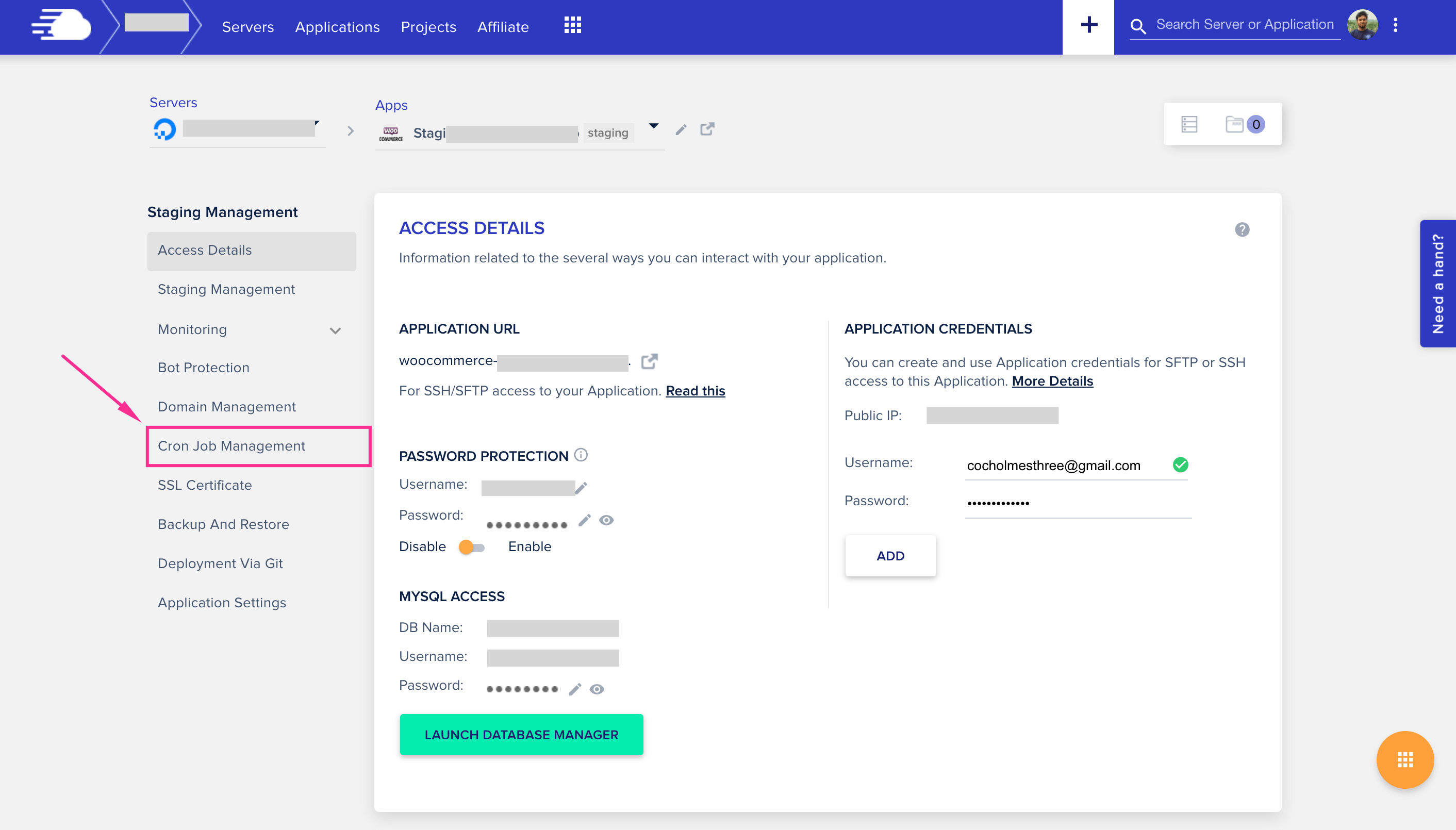
Application Advanced Cron Job #
Then you will be redirected to the Cron Job Management page, by default the Basic options will be offered. We need the Advanced option to configure the WordPress Cron Job.
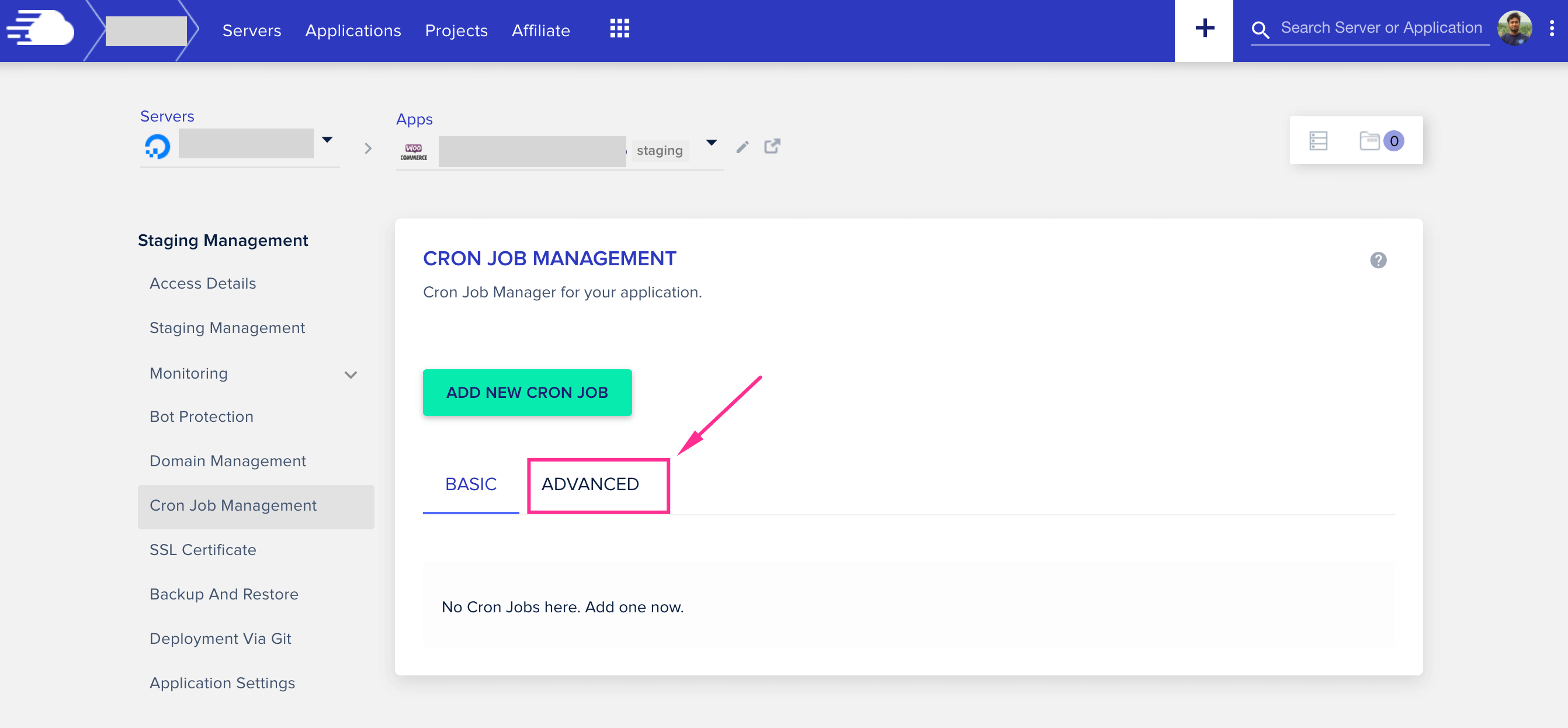
Add New Cron Job #
To add a new cron job, please click on the ADD NEW CRON JOB button.
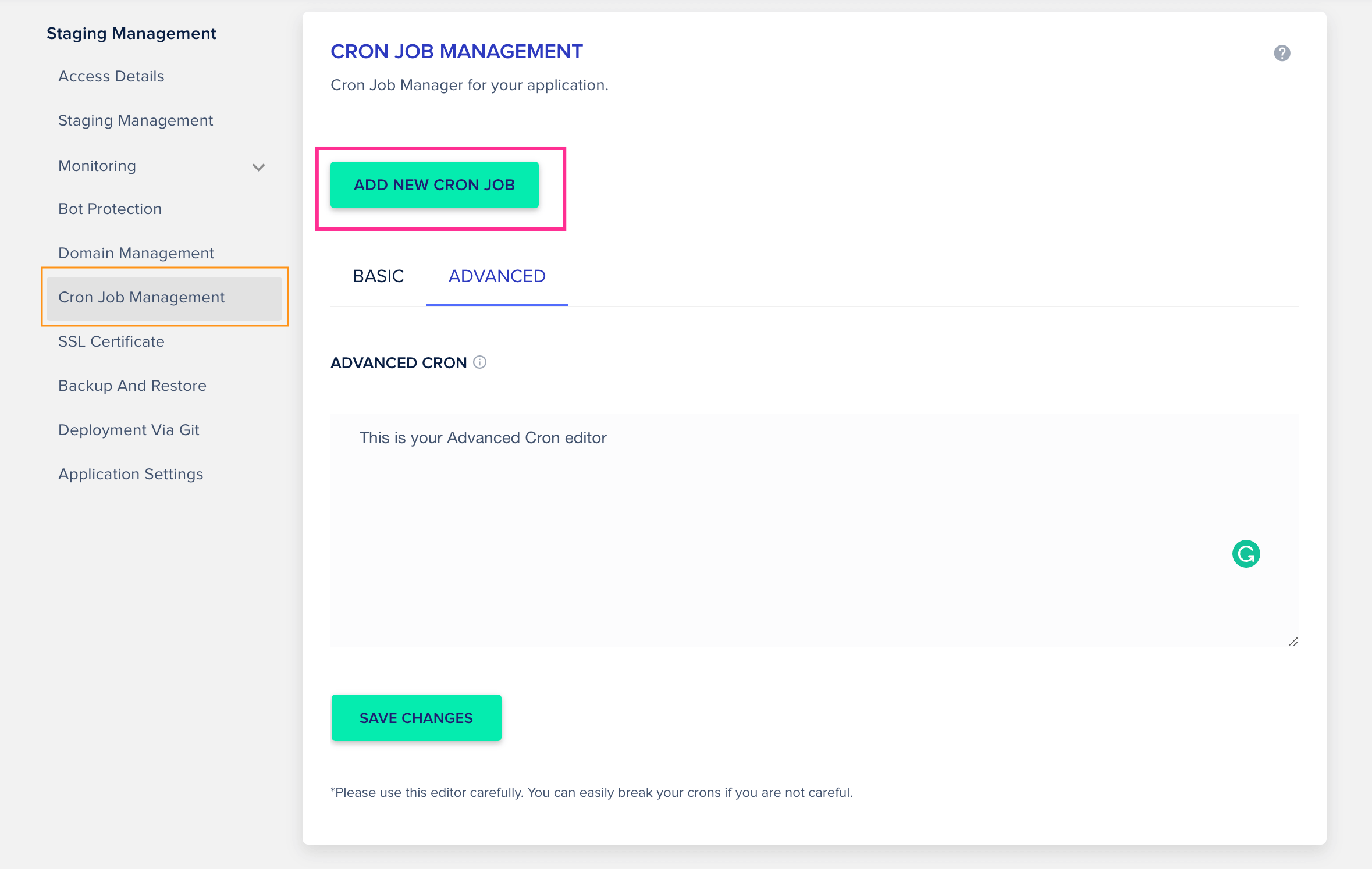
From here we will need to select the Time Interval at which period the cron script or the command will be executed.
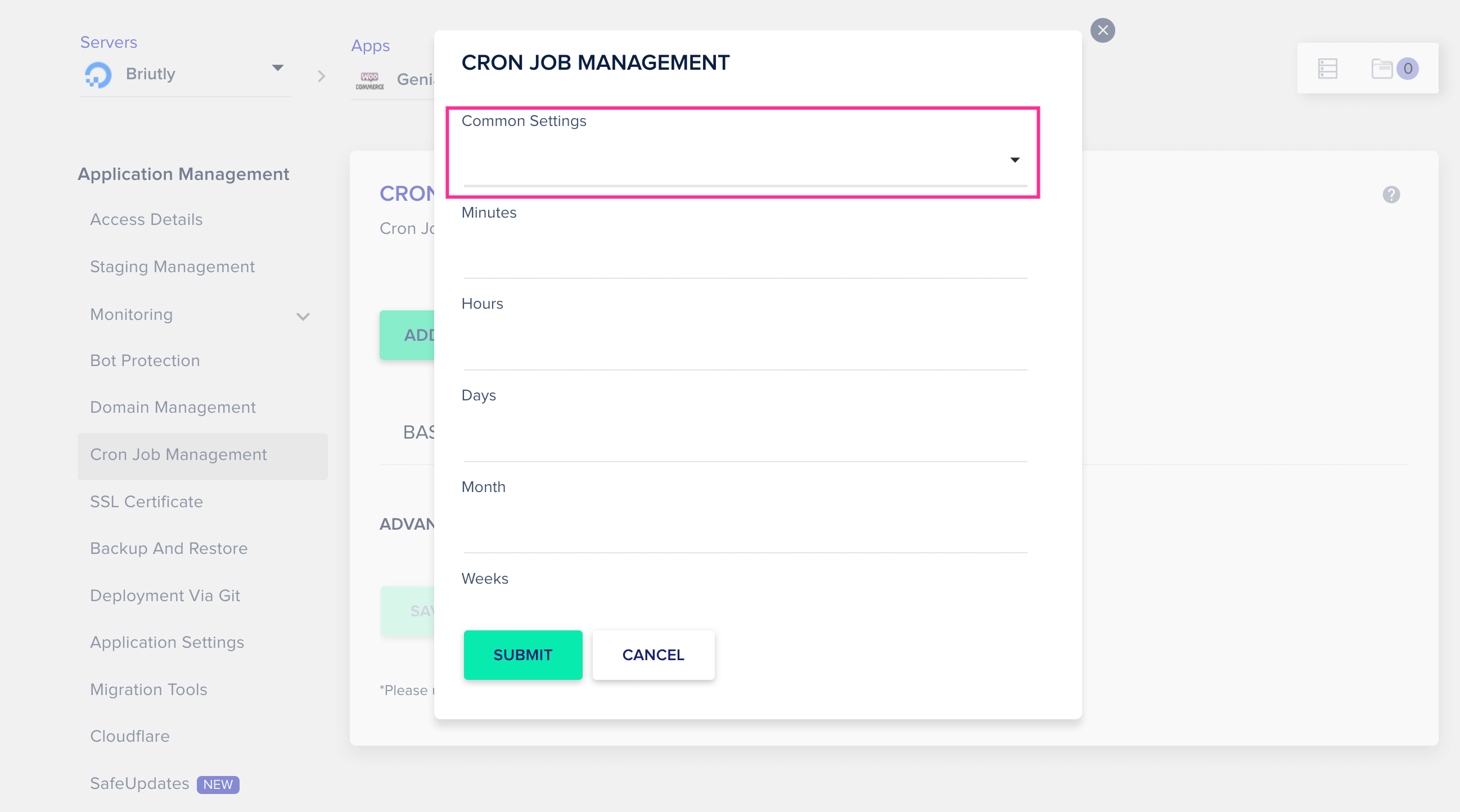
In a typical Email Marketing Application, the cron time interval is required per minute. Running a per-minute cron job will ensure that any job from WordPress will be executed or invoked every minute and will not be left to wait for longer than it was intended. Now select Every Minute from the dropdown below:
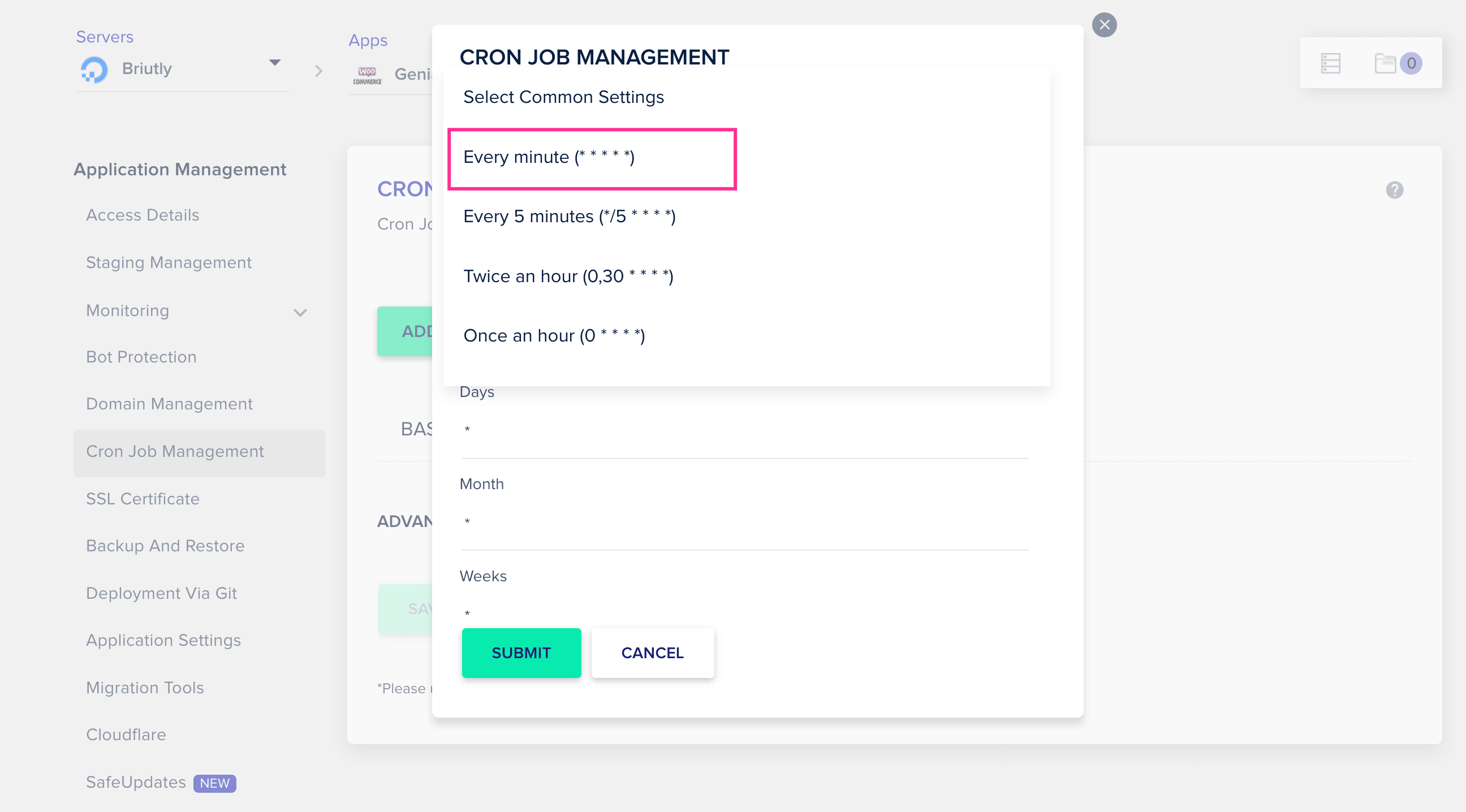
In the command field, input wp-cron.php which will add this cron script for the application root directory in the following section.
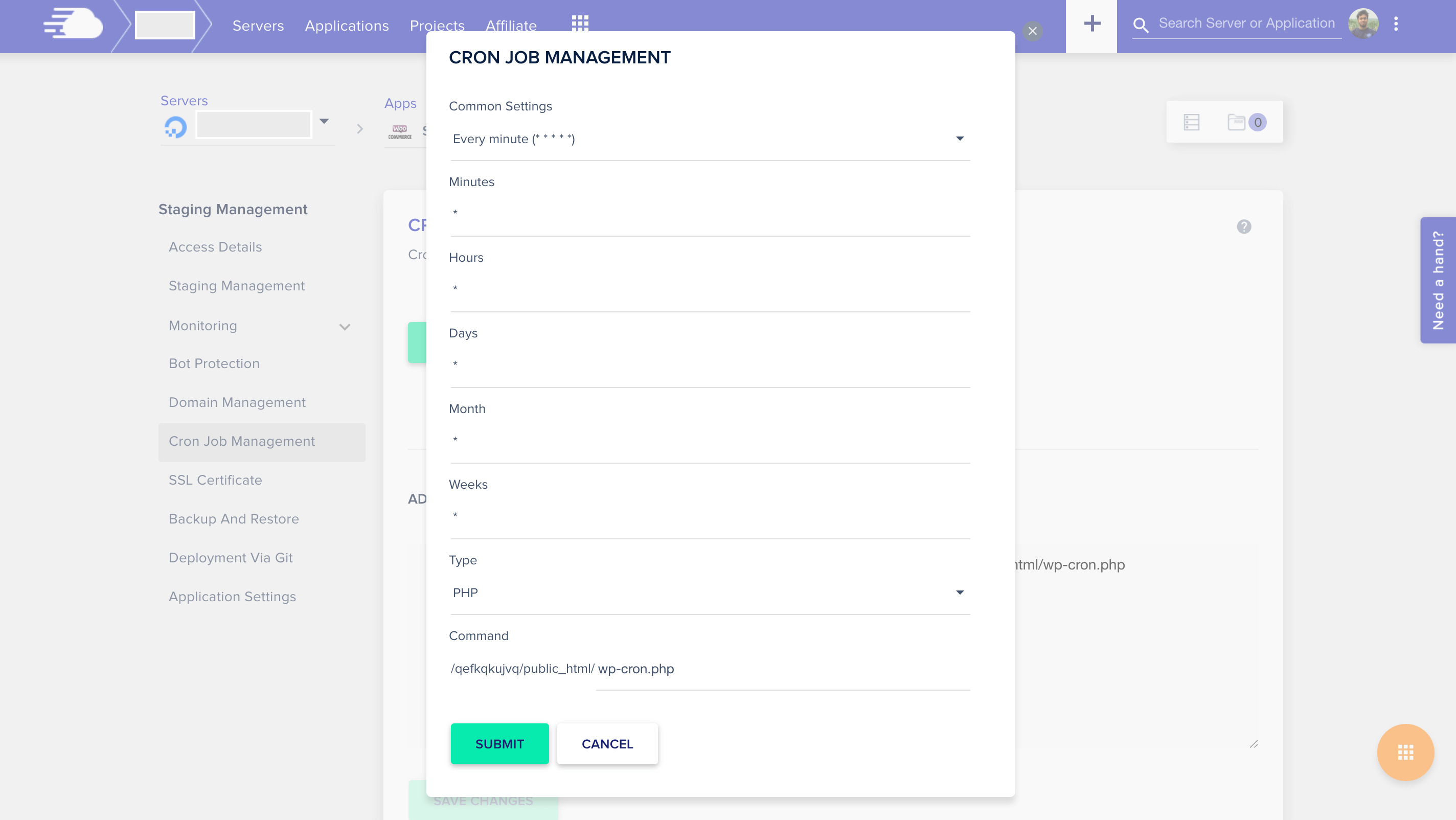
In the next screen you will see a full cron command will be added as below:
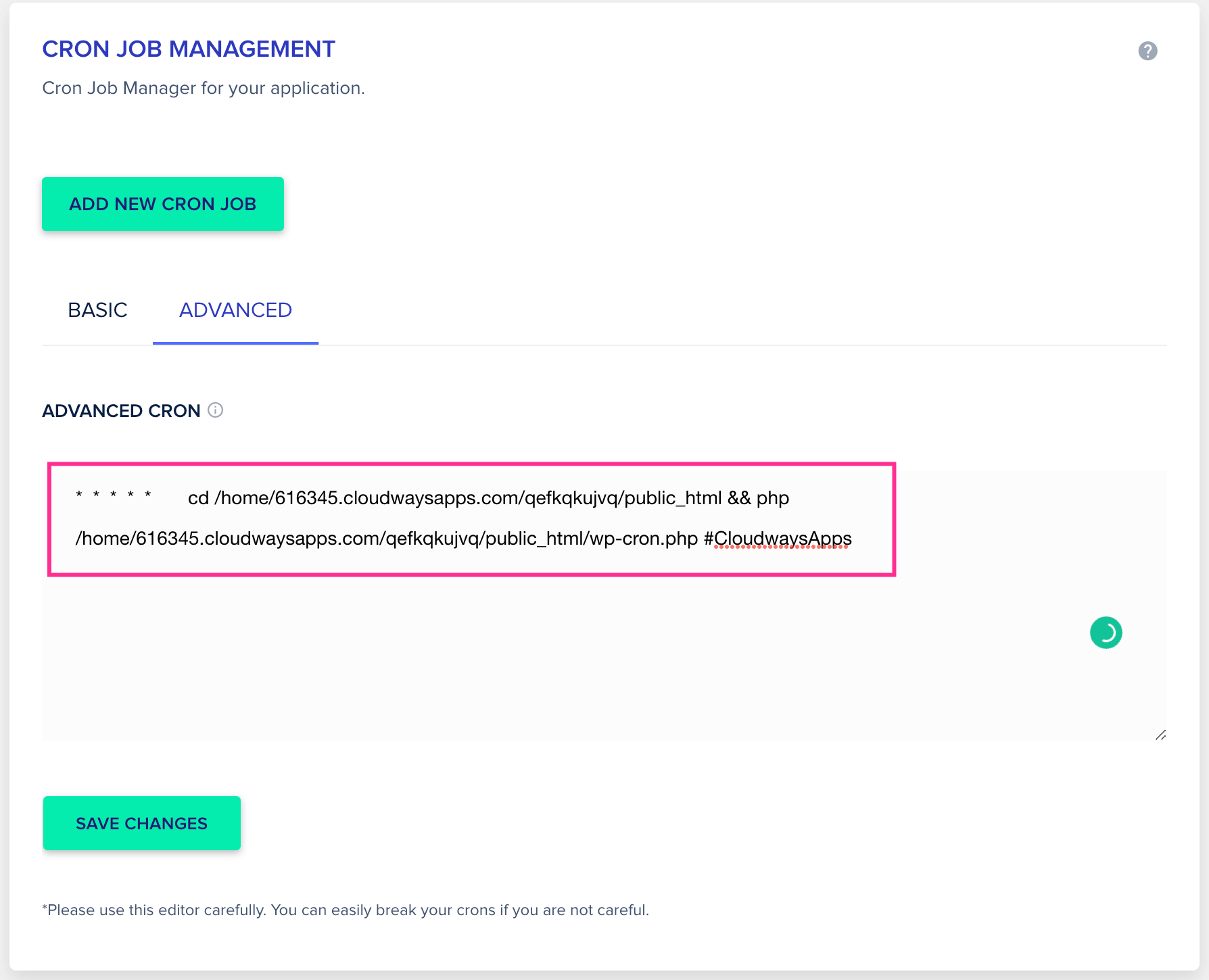
That’s all about Configuring FluentCRM WordPress Cron Job in Cloudways!





