With FluentCRM Birthday automation, you can send each of your subscribed contacts a custom birthday email or promotional offer on their birthday. Additionally, birthday marketing is a powerful technique to enhance customer experience and increase revenue.
The steps for this Automation are explained in detail below for your convenience.
Create a Birthday-based Automation #
First, go to your FluentCRM dashboard and you’ll see the Automation select it then click on Create a New Automation.
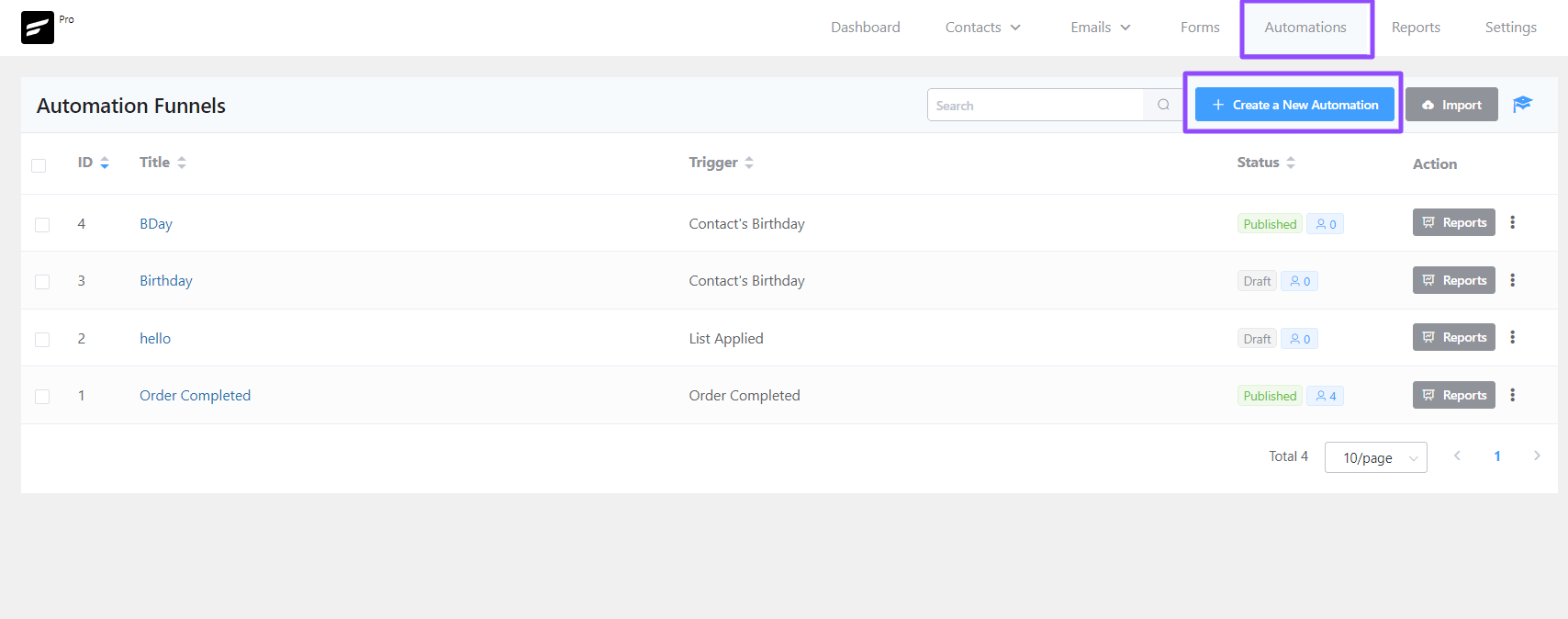
Next, you have to select the Contact’s Birthday Automation from the options and click on the Continue Button
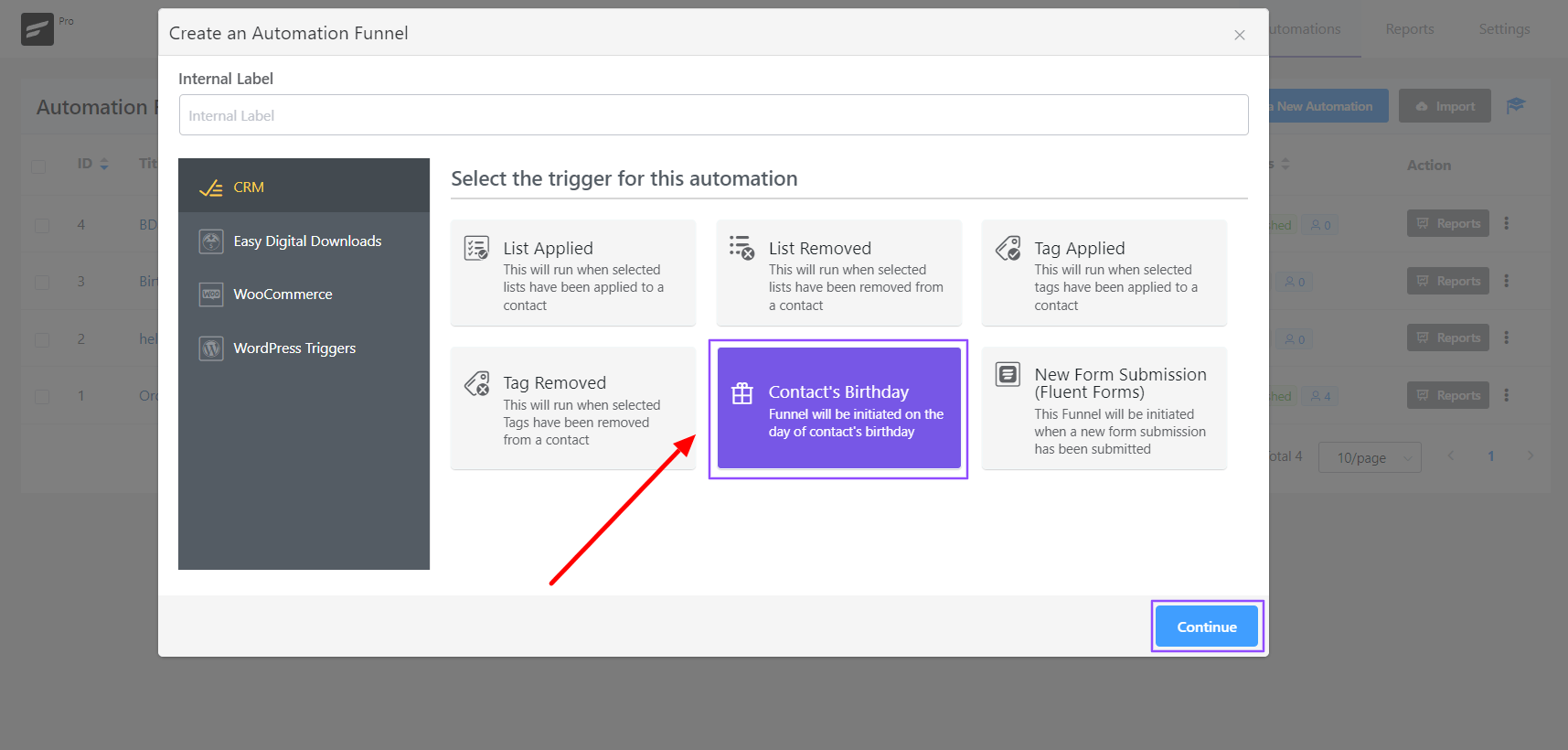
Trigger Settings #
Then, you have to give this automation a name and a simple internal description if you want.
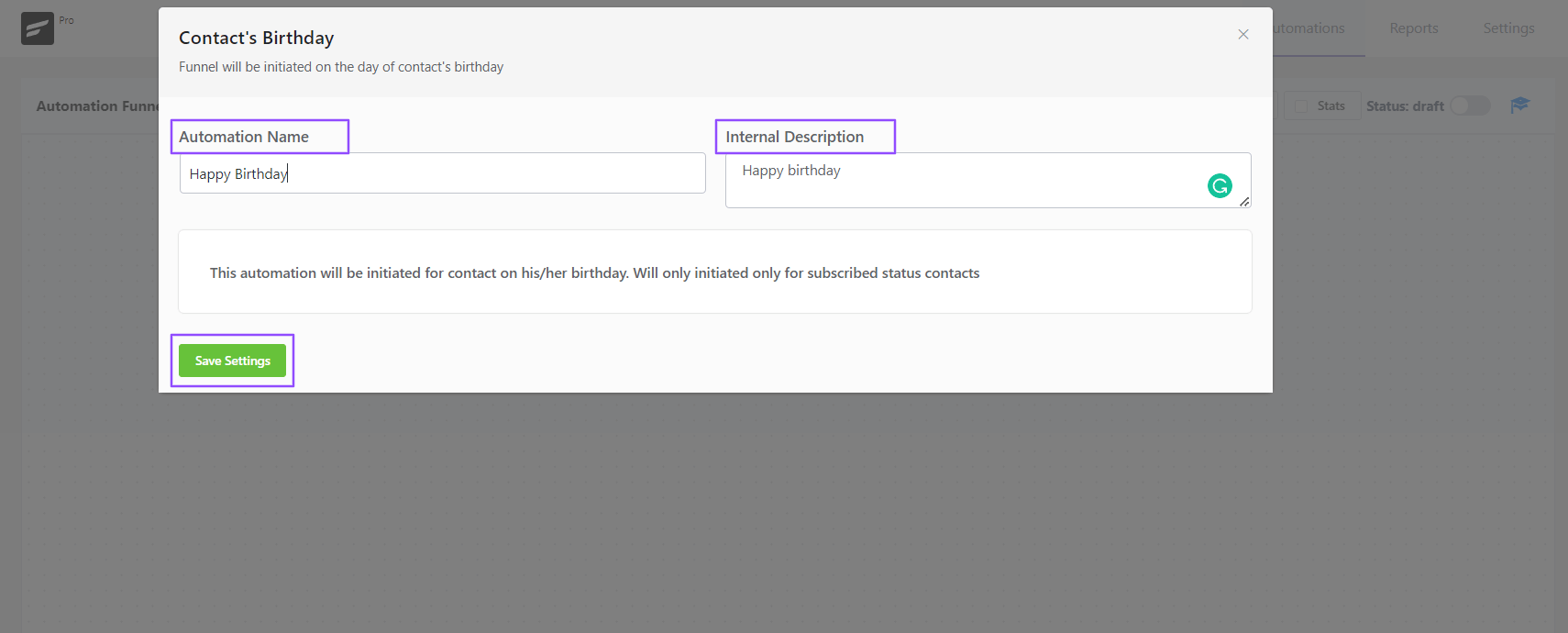
Add Actions and Conditions #
You’ll see that your birthday automation has been set. Click the Plus button after that two choices will appear Action and Condition. Simply choose the action or if you want to specify a condition.
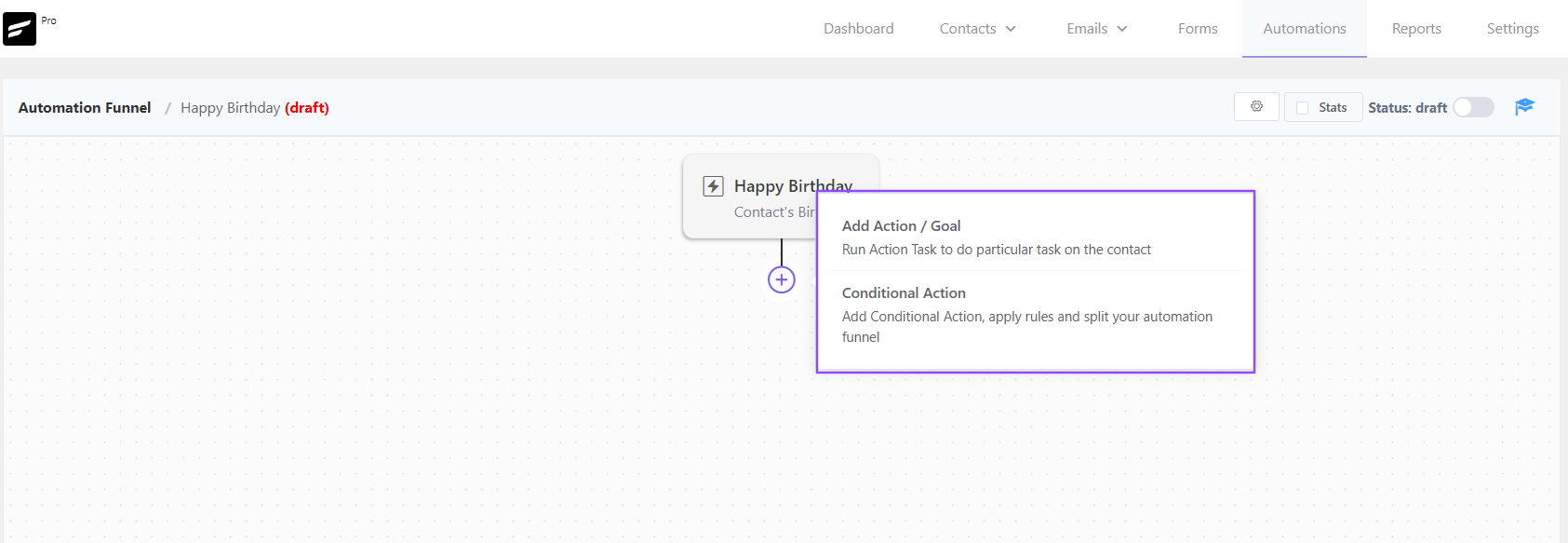
Publish the Automation #
Now set the Action or Condition as you want for your birthday automation. Lastly, Publish the automation to run.
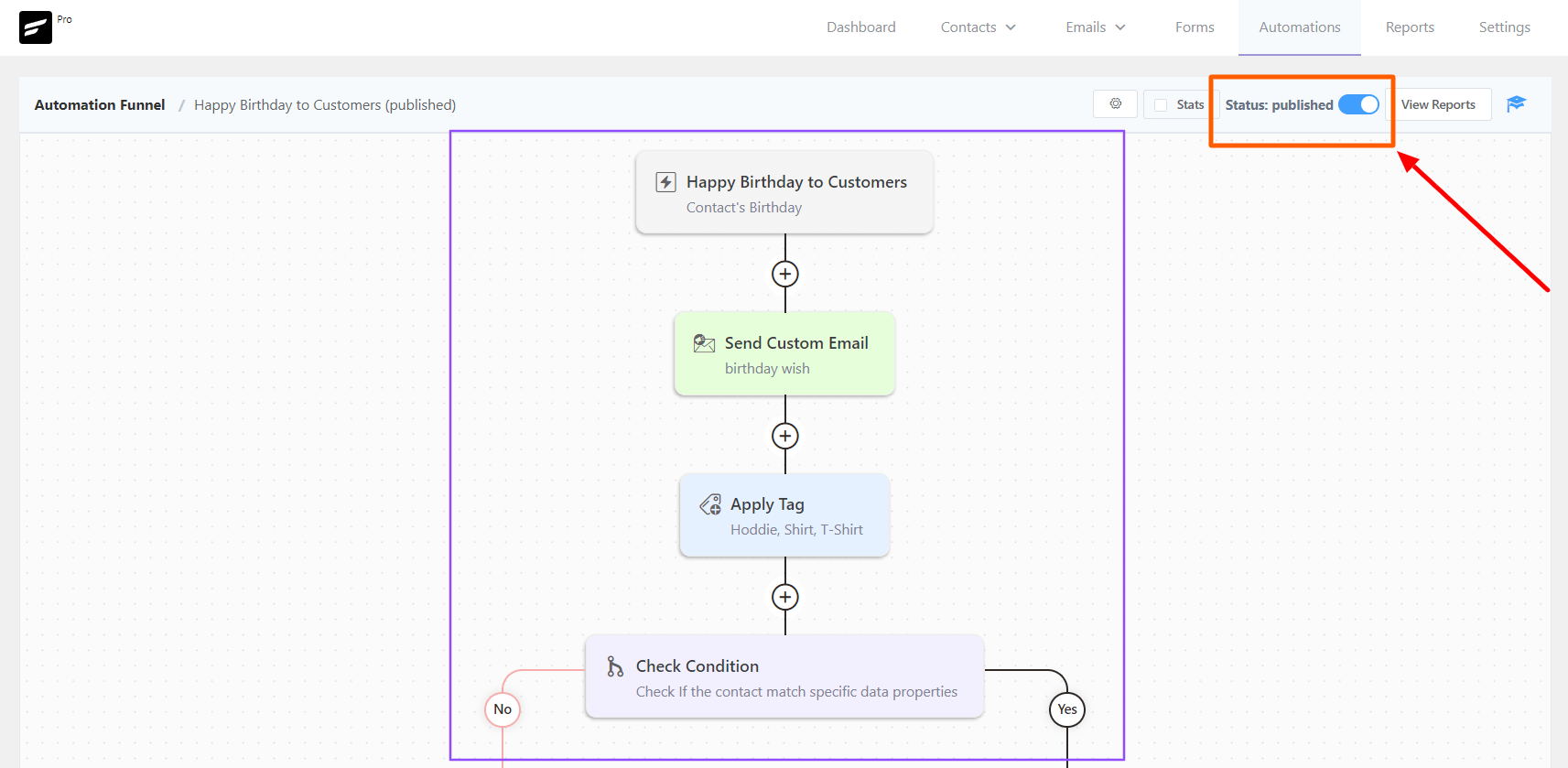
View Reports #
From the View Reports, you will find out the Automation Report which will include every action detail of your automation.
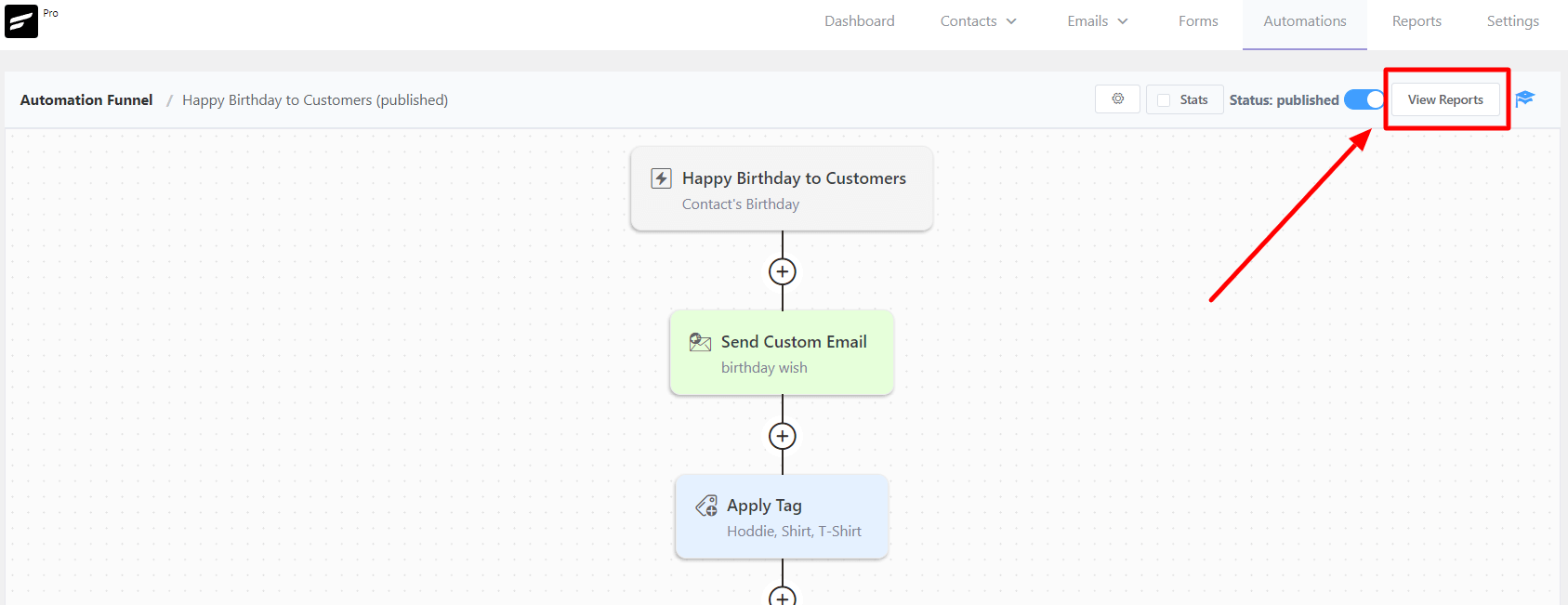
You will then be redirected to the Reports page and clicking on the Steps Report would show you a similar result like below:
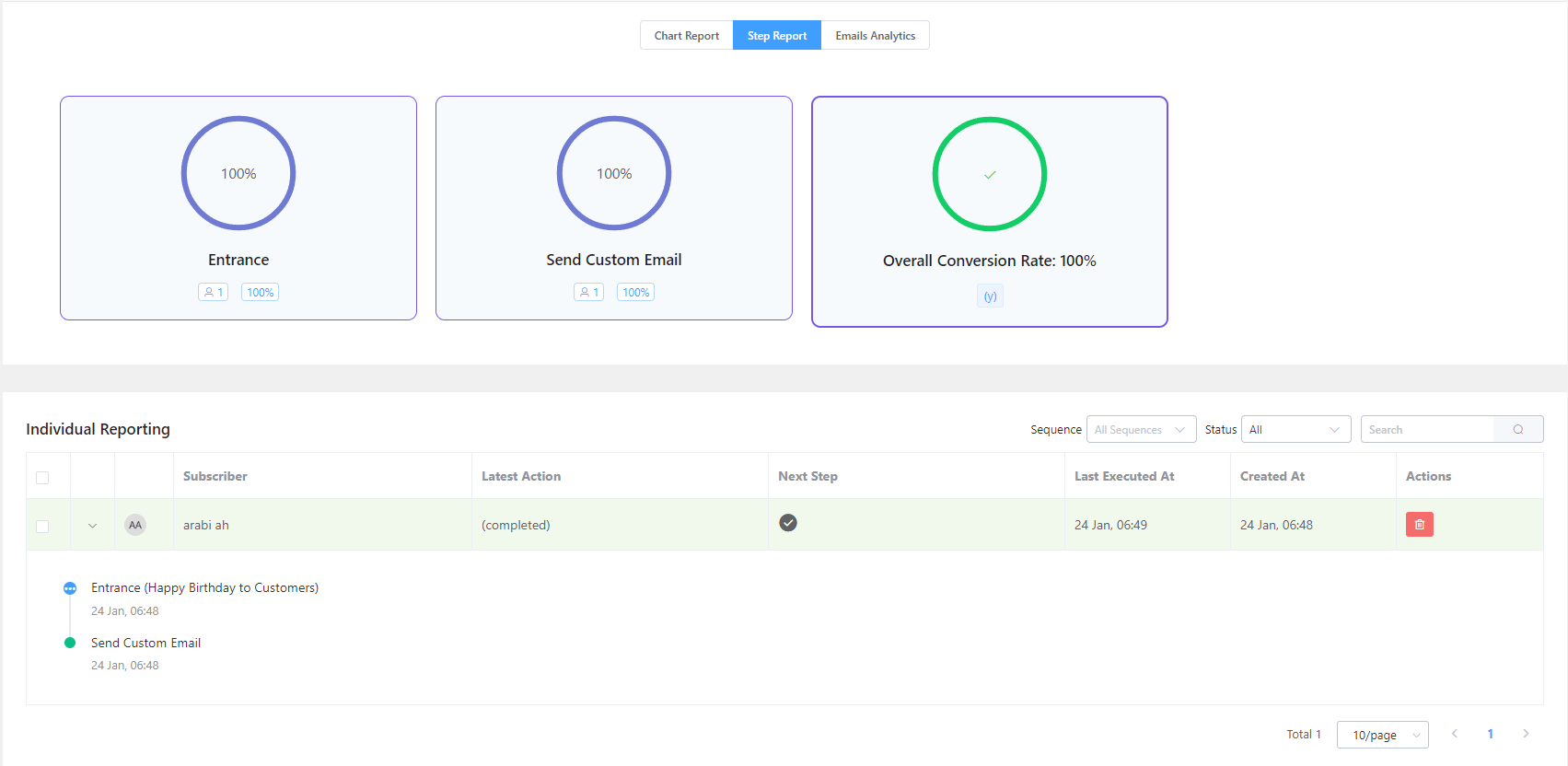
This automation will automatically find out the birth date of each of your contacts.
You’ll need contact birthday details in the FluentCRM contacts Birthday field for this automation. If you don’t have any birthday information of your contacts you can manually input their Date of Birth from the contact section.
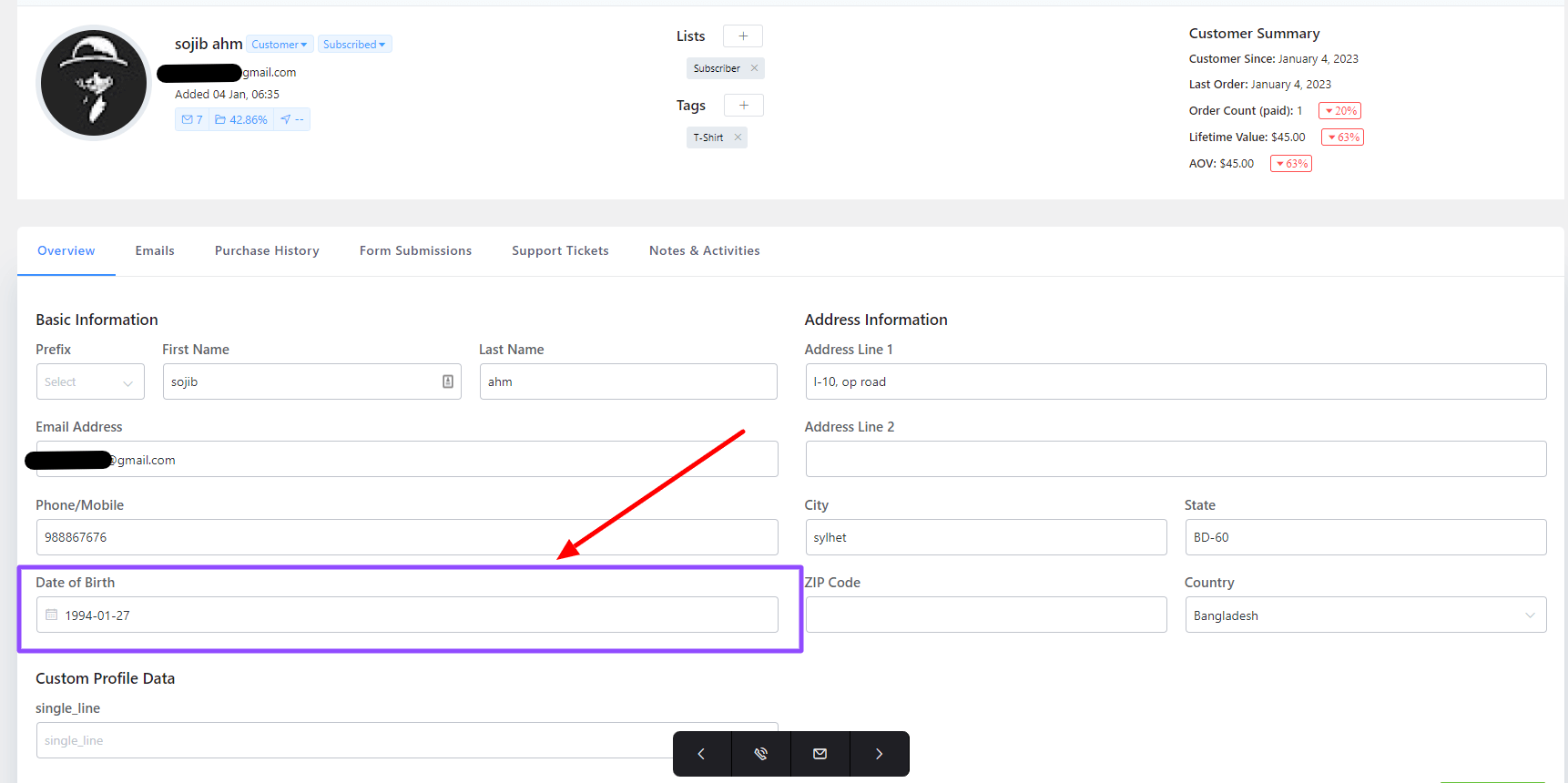
The Birthday for Contacts is checked once per day and details about this can be found here: FluentCRM Cron Events
That’s all about FluentCRM Contact’s Birthday Automation.






Can this be extended to custom profile data dates? For instance it might not be a clients birthday, but maybe the anniversary of their membership, or a renewal date. Can this trigger logic be used for those scenarios?
Hi Grant, not possible by default. However, we already have some triggers to detect memberships and renewals.
this tutorial is incomplete, very poor… You display screen copy with tag application and conditions but you don’t give us more details about…
Hi Pascal, I’m not sure what you’re looking for in this tutorial. Perhaps you can suggest us some insights on what should be there?
contact Birthday trigger not working
Hi Daniel, Can you please share your problem in details? Birthday trigger works find on our end.
Is there also a way to add a custom field with today’s date, or the date of today plus X number of days?
How to add a birthday reminder 10 days before your birthday
The birthday automation trigger starts an automation. So it’s not possible to remind them 10 days before.
contact Birthday trigger not working
Contact birthday not working
Contact birthday trigger not working
Hello,
I tried to setup a birthday automation. However, the automation is not triggered. Contacts have birthday filled (e.g. today) and contact state is subscribed. However the automation is still not triggered in case.
Any idea what’s going wrong?
Thanks for support
Johannes